Removal instructions for Disoaq App potentially unwanted application (PUA)
Potentially unwanted applicationAlso Known As: Disoaq App dropper
Get free scan and check if your device is infected.
Remove it nowTo use full-featured product, you have to purchase a license for Combo Cleaner. Seven days free trial available. Combo Cleaner is owned and operated by RCS LT, the parent company of PCRisk.com.
What kind of application is Disoaq App?
Disoaq App is a PUA (Potentially Unwanted Application) discovered by our researchers while analyzing a rogue installer. Software within this classification usually has undesirable and hazardous capabilities.
Upon investigation, we learned that Disoaq App operates as a dropper for the Legion Loader malware. Note that it could drop other unwanted/malicious programs or browser extensions into systems. The installation setup promoting Disoaq App that we analyzed also included the fake "Save to Google Drive" extension.

Disoaq App overview
Disoaq App is an unwanted application that functions as a dropper, i.e., it can drop (download/install) additional harmful or malicious software onto devices. Disoaq App has been noted dropping the Legion Loader malware.
This loader is likewise designed to cause chain infections. It has been used to introduce various malicious programs into systems, including backdoor-type trojans, data stealers, ransomware, and cryptocurrency miners. It has also infiltrated malicious browser extensions.
Some of the known Google Chrome extensions operated by tracking browsing activity, modifying browsers into HTTP proxies to abuse Internet resources (proxyware), and stealing email contents. Another ability of Legion Loader itself is stealing cryptowallets.
It is pertinent to mention that Disoaq App might be used to drop other malware or malicious extensions. It is also worth noting that the installation setup promoting Disoaq App that we inspected included the fake "Save to Google Drive" browser extension.
To summarize, the presence of software like Disoaq App on devices can lead to multiple system infections, serious privacy issues, financial losses, and identity theft.
| Name | Disoaq App dropper |
| Threat Type | PUP (Potentially Unwanted Program), PUA (Potentially Unwanted Application), Dropper |
| Detection Names (installer) | NANO-Antivirus (Trojan.Win32.Injuke.kudqxk), VBA32 (TrojanPSW.Vidar), Zillya (Trojan.Agent.Win32.4093738), Full List Of Detections (VirusTotal) |
| Payload | Legion Loader |
| Symptoms | A program that you do not recall installing suddenly appeared on your computer. Seeing advertisements not originating from the sites you are browsing. Intrusive pop-up ads. Rogue redirects. Decreased Internet browsing speed. |
| Distribution Methods | Deceptive pop-up ads, free software installers (bundling). |
| Damage | Stolen passwords and banking information, identity theft, the victim's computer added to a botnet, slow computer performance. |
| Malware Removal (Windows) |
To eliminate possible malware infections, scan your computer with legitimate antivirus software. Our security researchers recommend using Combo Cleaner. Download Combo CleanerTo use full-featured product, you have to purchase a license for Combo Cleaner. 7 days free trial available. Combo Cleaner is owned and operated by RCS LT, the parent company of PCRisk.com. |
Potentially unwanted application examples
Potentially unwanted applications are often disguised as legitimate and useful software. These apps may also offer a broad range of handy functionalities, which are usually fake and nonoperational. However, it must be stressed that functional features alone do not prove the legitimacy or safety of an app/extension.
PUAs tend to have harmful abilities. Prevalent ones include gathering sensitive user data, changing browser settings and generating redirects (browser hijackers), running intrusive advertisement campaigns (adware), etc.
We have investigated thousands of unwanted apps; StealthGuard, Rotq App, Joas App, Weisx App, and Fira App are merely some of our newest articles.
How did Disoaq App install on my computer?
We found an installer containing Disoaq App promoted by a deceptive page. Our research team discovered it while inspecting a Torrenting website that uses rogue advertising networks. Aside from webpages that employ said networks, sites that endorse such software can be accessed via redirects produced by intrusive ads, spam browser notifications, misspelled URLs, and installed adware.
PUAs can also be bundled with ordinary programs. The threat of inadvertently allowing bundled content into the system is increased by downloading from dubious channels (e.g., freeware and third-party websites, Peer-to-Peer sharing networks, etc.) and by treating installations with negligence (e.g., ignoring terms, using "Easy/Quick" settings, etc.).
Additionally, intrusive adverts proliferate unwanted software. When clicked on, some of these advertisements can execute scripts to perform stealthy downloads/installations.
How to avoid installation of potentially unwanted applications?
We strongly recommend researching software before downloading/installing. Another recommendation is to download only from official and verified sources. When installing, it is important to read terms, explore available options, use the "Custom/Advanced" settings, and opt out of all supplementary apps, extensions, tools, etc.
We advise vigilance when browsing since fraudulent and malicious online content usually appears legitimate and harmless. For example, intrusive ads may look innocuous – yet redirect to highly questionable sites (e.g., scam-promoting, gambling, pornography, etc.).
In case of continuous encounters with such adverts/redirects, check the system and immediately remove all suspect applications and browser extensions/plug-ins. If your computer is already infected with PUAs, we recommend running a scan with Combo Cleaner Antivirus for Windows to automatically eliminate them.
Deceptive website promoting an installer carrying Disoaq App application:
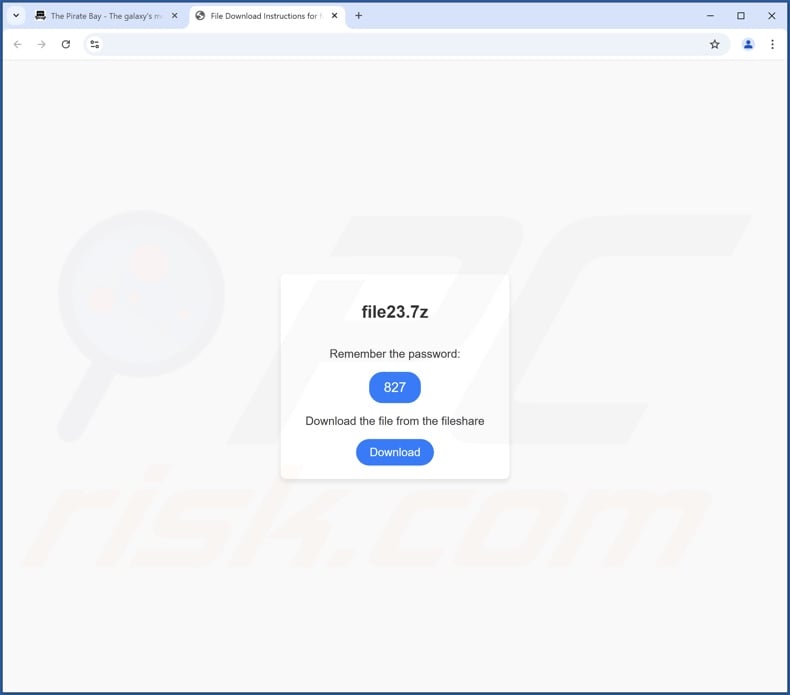
Instant automatic malware removal:
Manual threat removal might be a lengthy and complicated process that requires advanced IT skills. Combo Cleaner is a professional automatic malware removal tool that is recommended to get rid of malware. Download it by clicking the button below:
DOWNLOAD Combo CleanerBy downloading any software listed on this website you agree to our Privacy Policy and Terms of Use. To use full-featured product, you have to purchase a license for Combo Cleaner. 7 days free trial available. Combo Cleaner is owned and operated by RCS LT, the parent company of PCRisk.com.
Quick menu:
- What is Disoaq App?
- STEP 1. Uninstall deceptive applications using Control Panel.
- STEP 2. Remove rogue extensions from Google Chrome.
- STEP 3. Remove potentially unwanted plug-ins from Mozilla Firefox.
- STEP 4. Remove rogue extensions from Safari.
- STEP 5. Remove rogue plug-ins from Microsoft Edge.
Removal of potentially unwanted applications:
Windows 11 users:

Right-click on the Start icon, select Apps and Features. In the opened window search for the application you want to uninstall, after locating it, click on the three vertical dots and select Uninstall.
Windows 10 users:

Right-click in the lower left corner of the screen, in the Quick Access Menu select Control Panel. In the opened window choose Programs and Features.
Windows 7 users:

Click Start (Windows Logo at the bottom left corner of your desktop), choose Control Panel. Locate Programs and click Uninstall a program.
macOS (OSX) users:

Click Finder, in the opened screen select Applications. Drag the app from the Applications folder to the Trash (located in your Dock), then right click the Trash icon and select Empty Trash.
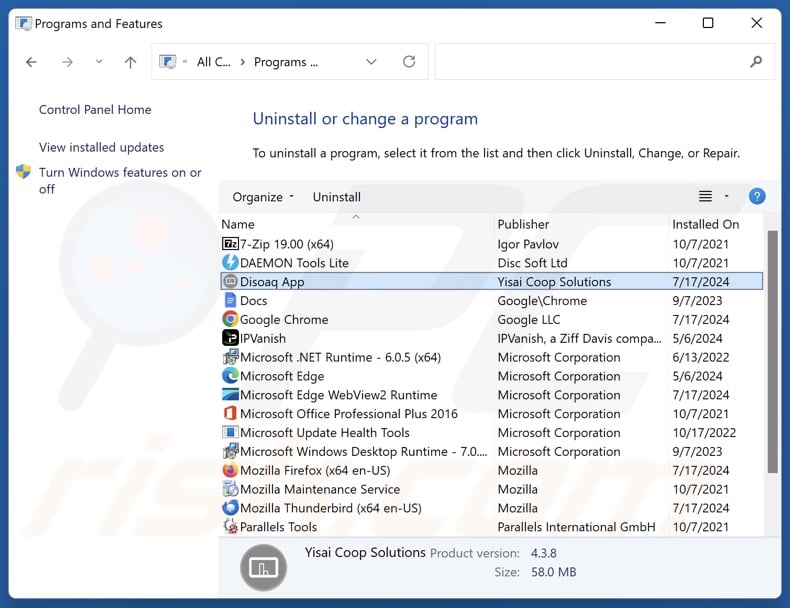
In the uninstall programs window, look for "Disoaq App" and other suspicious/recently-installed applications, select these entries and click "Uninstall" or "Remove".
After uninstalling the potentially unwanted application, scan your computer for any remaining unwanted components or possible malware infections. To scan your computer, use recommended malware removal software.
DOWNLOAD remover for malware infections
Combo Cleaner checks if your computer is infected with malware. To use full-featured product, you have to purchase a license for Combo Cleaner. 7 days free trial available. Combo Cleaner is owned and operated by RCS LT, the parent company of PCRisk.com.
Remove rogue extensions from Internet browsers:
Disoaq App acts as a dropper and can install malware (e.g., Legion Loader) and unwanted/malicious browser extensions (e.g., adware, browser hijackers, etc.) If you experience unwanted ads or redirects when browsing the Internet, continue with the removal guide below.
Video showing how to remove Disoaq App unwanted application using Combo Cleaner:
 Remove malicious extensions from Google Chrome:
Remove malicious extensions from Google Chrome:

Click the Chrome menu icon ![]() (at the top right corner of Google Chrome), select "More Tools" and click "Extensions". Locate all recently-installed suspicious extensions, select these entries and click "Remove".
(at the top right corner of Google Chrome), select "More Tools" and click "Extensions". Locate all recently-installed suspicious extensions, select these entries and click "Remove".
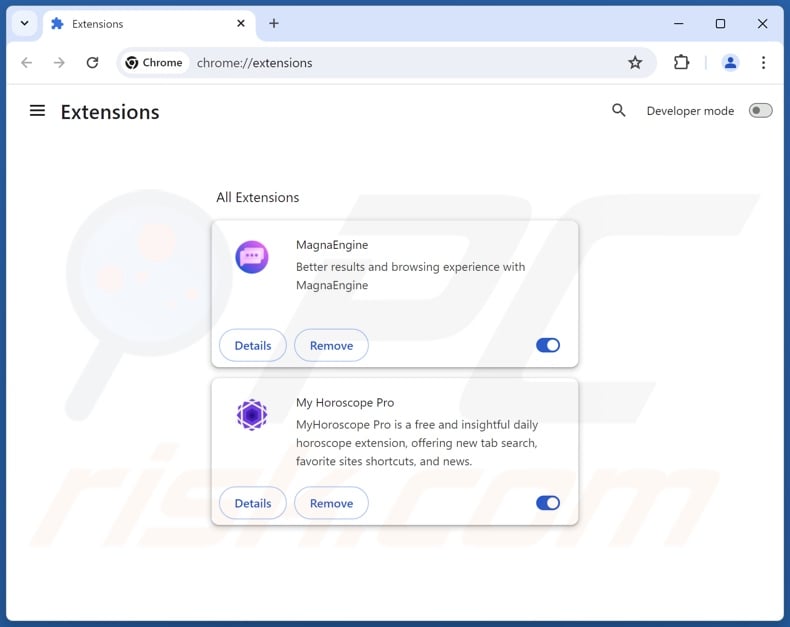
Optional method:
If you continue to have problems with removal of the disoaq app dropper, reset your Google Chrome browser settings. Click the Chrome menu icon ![]() (at the top right corner of Google Chrome) and select Settings. Scroll down to the bottom of the screen. Click the Advanced… link.
(at the top right corner of Google Chrome) and select Settings. Scroll down to the bottom of the screen. Click the Advanced… link.

After scrolling to the bottom of the screen, click the Reset (Restore settings to their original defaults) button.

In the opened window, confirm that you wish to reset Google Chrome settings to default by clicking the Reset button.

 Remove malicious plugins from Mozilla Firefox:
Remove malicious plugins from Mozilla Firefox:
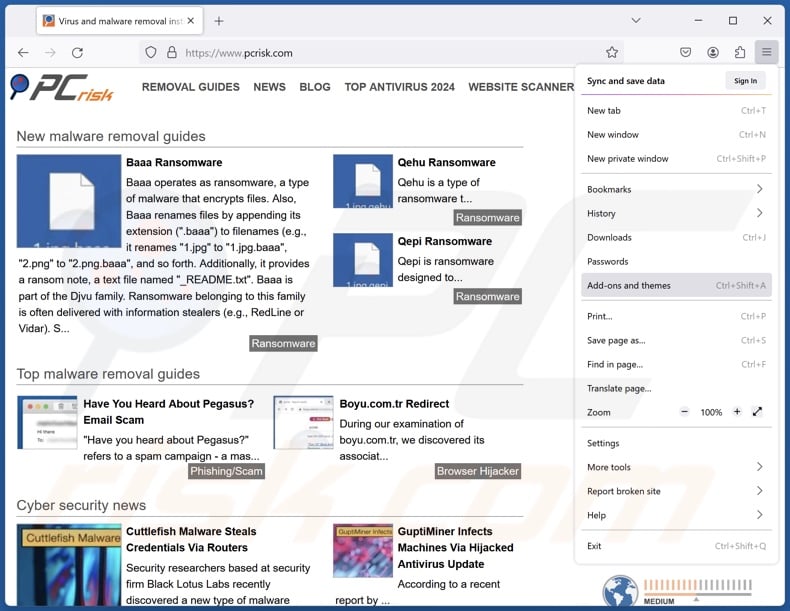
Click the Firefox menu ![]() (at the top right corner of the main window), select "Add-ons and themes". Click "Extensions", in the opened window locate all recently-installed suspicious extensions, click on the three dots and then click "Remove".
(at the top right corner of the main window), select "Add-ons and themes". Click "Extensions", in the opened window locate all recently-installed suspicious extensions, click on the three dots and then click "Remove".
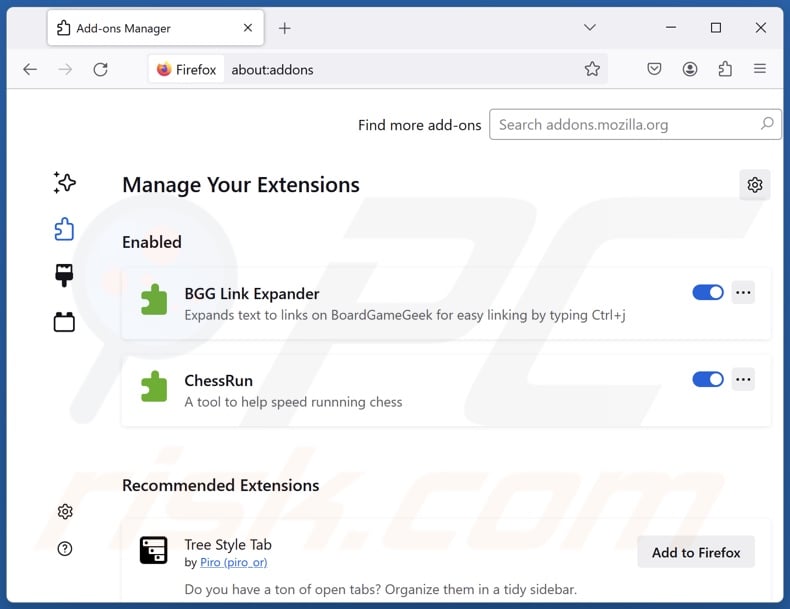
Optional method:
Computer users who have problems with disoaq app dropper removal can reset their Mozilla Firefox settings.
Open Mozilla Firefox, at the top right corner of the main window, click the Firefox menu, ![]() in the opened menu, click Help.
in the opened menu, click Help.

Select Troubleshooting Information.

In the opened window, click the Refresh Firefox button.

In the opened window, confirm that you wish to reset Mozilla Firefox settings to default by clicking the Refresh Firefox button.

 Remove malicious extensions from Safari:
Remove malicious extensions from Safari:

Make sure your Safari browser is active, click Safari menu, and select Preferences....

In the opened window click Extensions, locate any recently installed suspicious extension, select it and click Uninstall.
Optional method:
Make sure your Safari browser is active and click on Safari menu. From the drop down menu select Clear History and Website Data...

In the opened window select all history and click the Clear History button.

 Remove malicious extensions from Microsoft Edge:
Remove malicious extensions from Microsoft Edge:

Click the Edge menu icon ![]() (at the upper-right corner of Microsoft Edge), select "Extensions". Locate all recently-installed suspicious browser add-ons and click "Remove" below their names.
(at the upper-right corner of Microsoft Edge), select "Extensions". Locate all recently-installed suspicious browser add-ons and click "Remove" below their names.

Optional method:
If you continue to have problems with removal of the disoaq app dropper, reset your Microsoft Edge browser settings. Click the Edge menu icon ![]() (at the top right corner of Microsoft Edge) and select Settings.
(at the top right corner of Microsoft Edge) and select Settings.

In the opened settings menu select Reset settings.

Select Restore settings to their default values. In the opened window, confirm that you wish to reset Microsoft Edge settings to default by clicking the Reset button.

- If this did not help, follow these alternative instructions explaining how to reset the Microsoft Edge browser.
Summary:
 Commonly, adware or potentially unwanted applications infiltrate Internet browsers through free software downloads. Note that the safest source for downloading free software is via developers' websites only. To avoid installation of adware, be very attentive when downloading and installing free software. When installing previously-downloaded free programs, choose the custom or advanced installation options – this step will reveal any potentially unwanted applications listed for installation together with your chosen free program.
Commonly, adware or potentially unwanted applications infiltrate Internet browsers through free software downloads. Note that the safest source for downloading free software is via developers' websites only. To avoid installation of adware, be very attentive when downloading and installing free software. When installing previously-downloaded free programs, choose the custom or advanced installation options – this step will reveal any potentially unwanted applications listed for installation together with your chosen free program.
Post a comment:
If you have additional information on disoaq app dropper or it's removal please share your knowledge in the comments section below.
Frequently Asked Questions (FAQ)
What is the purpose of an unwanted application?
Unwanted applications aim to generate revenue at users' expense. This goal is typically achieved through nefarious means like tricking users into buying fake activation keys, promoting content (through ads, redirects, etc.), pushing in-app purchases, collecting/selling private information, and so on.
Are unwanted applications legal?
Unwanted applications typically have EULAs (End User License Agreements) that provide information concerning their modus operandi. Hence, upon installation, users agree to the EULA, which makes the apps legal in most instances.
Is having Disoaq App installed on my computer dangerous?
Disoaq App has been observed infiltrating the Legion Loader malware into devices, which is known to cause high-risk infections. This unwanted app could also download/install other malicious software onto systems. Generally, programs like Disoaq App could cause multiple system infections, serious privacy issues, financial losses, and identity theft.
Will Combo Cleaner help me remove Disoaq App unwanted application?
Combo Cleaner is designed to scan devices and eliminate all kinds of threats, including unwanted/malicious apps. Remember that manual removal (performed without security programs) might be ineffective. In some cases, after the application has been manually removed – various remnants (files) stay hidden within the system. The remaining components can continue to run and cause issues. Therefore, it is paramount to eliminate software thoroughly.
Share:

Tomas Meskauskas
Expert security researcher, professional malware analyst
I am passionate about computer security and technology. I have an experience of over 10 years working in various companies related to computer technical issue solving and Internet security. I have been working as an author and editor for pcrisk.com since 2010. Follow me on Twitter and LinkedIn to stay informed about the latest online security threats.
PCrisk security portal is brought by a company RCS LT.
Joined forces of security researchers help educate computer users about the latest online security threats. More information about the company RCS LT.
Our malware removal guides are free. However, if you want to support us you can send us a donation.
DonatePCrisk security portal is brought by a company RCS LT.
Joined forces of security researchers help educate computer users about the latest online security threats. More information about the company RCS LT.
Our malware removal guides are free. However, if you want to support us you can send us a donation.
Donate
▼ Show Discussion