Removal instructions for the Fira App unwanted application
Potentially unwanted applicationAlso Known As: Fira App dropper
Get free scan and check if your device is infected.
Remove it nowTo use full-featured product, you have to purchase a license for Combo Cleaner. Seven days free trial available. Combo Cleaner is owned and operated by RCS LT, the parent company of PCRisk.com.
What kind of application is Fira App?
Fira App is a Potentially Unwanted Application (PUA). Our researchers discovered its installer on a scam page force-opened by a Torrenting website (that utilizes rogue advertising networks), which the team was inspecting.
PUAs typically have harmful capabilities, and we found that Fira App acts as a dropper for the Legion Loader malware. However, this application could introduce other unwanted/malicious programs or browser extensions.
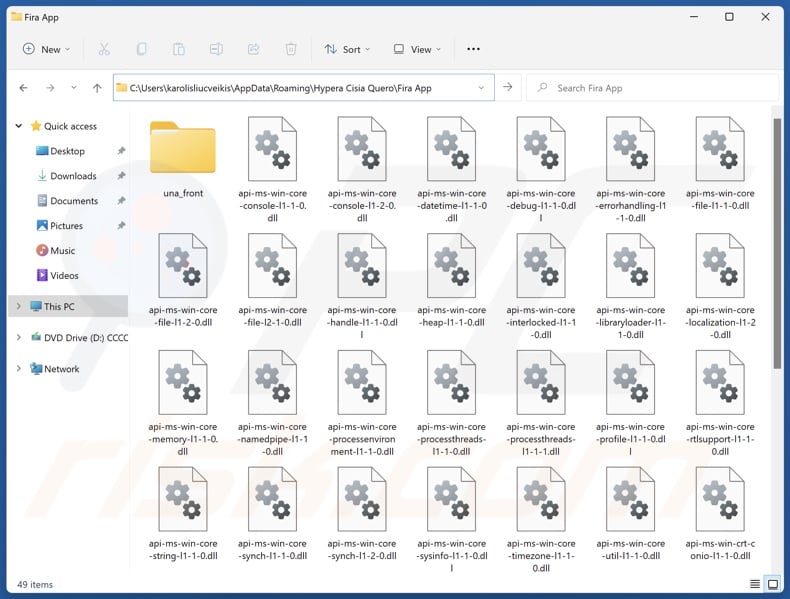
Fira App overview
As mentioned in the introduction, Fira App operates as a dropper. This unwanted program is designed to introduce (drop) additional software into the system.
We have observed this application infiltrating the Legion Loader. This malware is designed to cause chain infections and is known to have been used to load backdoors, ransomware, stealers, and cryptominers. Additionally, Legion Loader has the ability to steal cryptocurrency wallets.
This loader has also been noted introducing malicious Google Chrome browser extensions into devices. These browser extensions were used to spy on victims' browsing activity, steal email letter content, and operate as proxyware (turn browsers into HTTP proxies for abusing Internet resources).
It must be mentioned that Fira App could be used to drop other malware or malicious programs/ browser extensions into infected machines.
In summary, the presence of software like Fira App on devices may result in multiple system infections, severe privacy issues, financial losses, and identity theft.
| Name | Fira App dropper |
| Threat Type | PUP (Potentially Unwanted Program), PUA (Potentially Unwanted Application), Dropper |
| Detection Names (installer) | ESET-NOD32 (Win32/TrojanDropper.Agent.TAL), NANO-Antivirus (Trojan.Win32.Injuke.kudqxk), VBA32 (TrojanPSW.Vidar), Zillya (Trojan.Agent.Win32.4093738), Full List Of Detections (VirusTotal) |
| Payload | Legion Loader |
| Symptoms | A program that you do not recall installing suddenly appeared on your computer. Seeing advertisements not originating from the sites you are browsing. Intrusive pop-up ads. Rogue redirects. Decreased Internet browsing speed. |
| Distribution Methods | Deceptive pop-up ads, free software installers (bundling). |
| Damage | Stolen passwords and banking information, identity theft, the victim's computer added to a botnet, slow computer performance. |
| Malware Removal (Windows) |
To eliminate possible malware infections, scan your computer with legitimate antivirus software. Our security researchers recommend using Combo Cleaner. Download Combo CleanerTo use full-featured product, you have to purchase a license for Combo Cleaner. 7 days free trial available. Combo Cleaner is owned and operated by RCS LT, the parent company of PCRisk.com. |
Potentially unwanted application examples
Potentially unwanted applications usually possess harmful abilities, such as collecting vulnerable information (e.g., browsing histories, Internet cookies, log-in credentials, credit card numbers, etc.), displaying advertisements (adware), modifying browser settings (browser hijackers), and so on.
PUAs are often presented as legitimate and useful software. However, their functionalities seldom work as promised, and in most cases – they do not work at all. It must be stressed that even if a program operates exactly as advertised – that is not a guarantee of either legitimacy or safety.
Weisx App, Triund App, Ninja Browser, Strave App, App x, and Wrop Appq are just some of our latest articles on unwanted apps.
How did Fira App install on my computer?
We downloaded an installation setup containing Fira App from a scam website presented as a download page for a TV series (specifically, the Chernobyl 2019 miniseries). However, other lures and techniques could be used to proliferate Fira App.
Deceptive pages promoting PUAs are mainly accessed via redirects caused by sites using rogue advertising networks, mistyped URLs (typosquatting), intrusive ads, spam browser notifications, or installed adware.
Additionally, PUAs can be bundled with regular programs. The risk of inadvertently allowing bundled content into the system is increased by downloading from dubious channels (e.g., freeware and free file-hosting websites, P2P sharing networks, etc.) and by rushing through installations (e.g., ignoring terms, skipping steps or sections, using "Easy/Quick" settings, etc.).
Intrusive advertisements spread unwanted software as well. When clicked on, some of the adverts can execute scripts to perform sneaky downloads/installations.
How to avoid installation of potentially unwanted applications?
We strongly recommend researching software and downloading only from official/verified sources. Installation processes must be approached with caution, e.g., by studying terms and options, using the "Custom/Advanced" settings, and opting out of all supplementary apps, extensions, features, etc.
Additionally, we advise caution when browsing since fraudulent and malicious online content usually appears legitimate and innocuous. For example, intrusive ads may look harmless yet redirect to highly questionable sites (e.g., gambling, scam-promoting, pornography, etc.).
In case of continuous encounters with advertisements/redirects of this kind, inspect the system and immediately remove all suspicious applications and browser extensions/plug-ins. If your computer is already infected with PUAs, we recommend running a scan with Combo Cleaner Antivirus for Windows to automatically eliminate them.
Scam website promoting an installer containing Fira App:
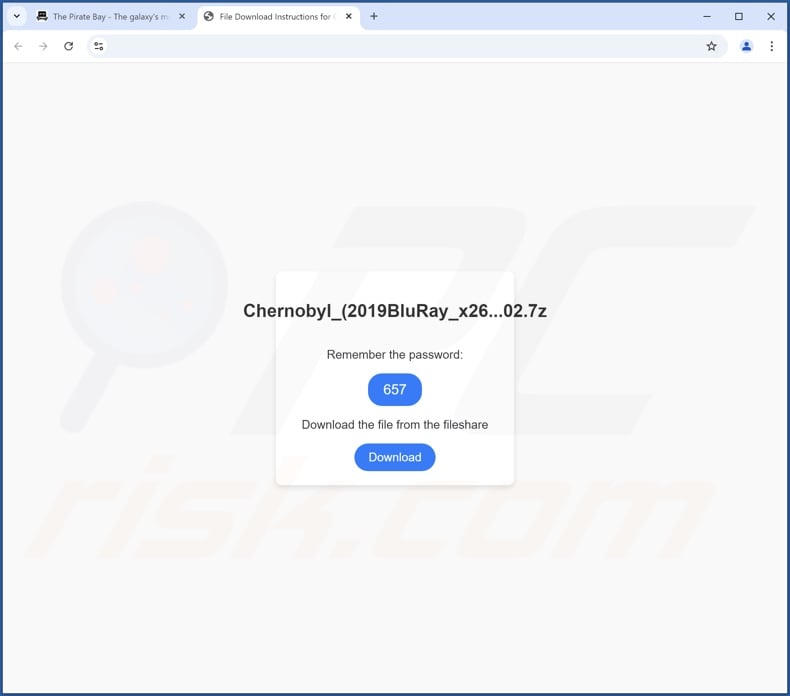
Instant automatic malware removal:
Manual threat removal might be a lengthy and complicated process that requires advanced IT skills. Combo Cleaner is a professional automatic malware removal tool that is recommended to get rid of malware. Download it by clicking the button below:
DOWNLOAD Combo CleanerBy downloading any software listed on this website you agree to our Privacy Policy and Terms of Use. To use full-featured product, you have to purchase a license for Combo Cleaner. 7 days free trial available. Combo Cleaner is owned and operated by RCS LT, the parent company of PCRisk.com.
Quick menu:
- What is Fira App?
- STEP 1. Uninstall deceptive applications using Control Panel.
- STEP 2. Remove rogue extensions from Google Chrome.
- STEP 3. Remove potentially unwanted plug-ins from Mozilla Firefox.
- STEP 4. Remove rogue extensions from Safari.
- STEP 5. Remove rogue plug-ins from Microsoft Edge.
Removal of potentially unwanted applications:
Windows 11 users:

Right-click on the Start icon, select Apps and Features. In the opened window search for the application you want to uninstall, after locating it, click on the three vertical dots and select Uninstall.
Windows 10 users:

Right-click in the lower left corner of the screen, in the Quick Access Menu select Control Panel. In the opened window choose Programs and Features.
Windows 7 users:

Click Start (Windows Logo at the bottom left corner of your desktop), choose Control Panel. Locate Programs and click Uninstall a program.
macOS (OSX) users:

Click Finder, in the opened screen select Applications. Drag the app from the Applications folder to the Trash (located in your Dock), then right click the Trash icon and select Empty Trash.
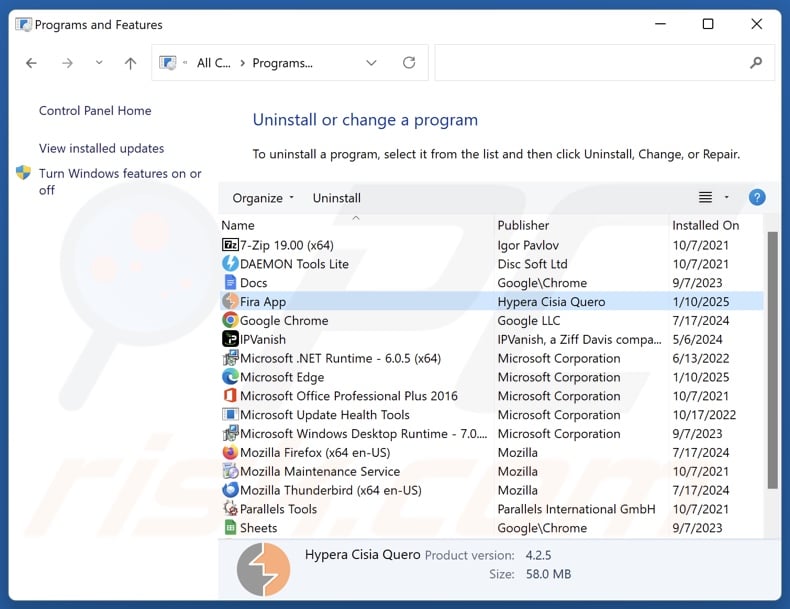
In the uninstall programs window, look for "Fira App" and other suspicious/recently-installed applications, select these entries and click "Uninstall" or "Remove".
After uninstalling the potentially unwanted application, scan your computer for any remaining unwanted components or possible malware infections. To scan your computer, use recommended malware removal software.
DOWNLOAD remover for malware infections
Combo Cleaner checks if your computer is infected with malware. To use full-featured product, you have to purchase a license for Combo Cleaner. 7 days free trial available. Combo Cleaner is owned and operated by RCS LT, the parent company of PCRisk.com.
Remove rogue extensions from Internet browsers:
Fira App acts as a dropper and can install malware (e.g., Legion Loader) and unwanted/malicious browser extensions (e.g., adware, browser hijackers, etc.). If you experience unwanted ads or redirects when browsing the Internet, continue with the removal guide below.
Video showing how to remove potentially unwanted browser add-ons:
 Remove malicious extensions from Google Chrome:
Remove malicious extensions from Google Chrome:
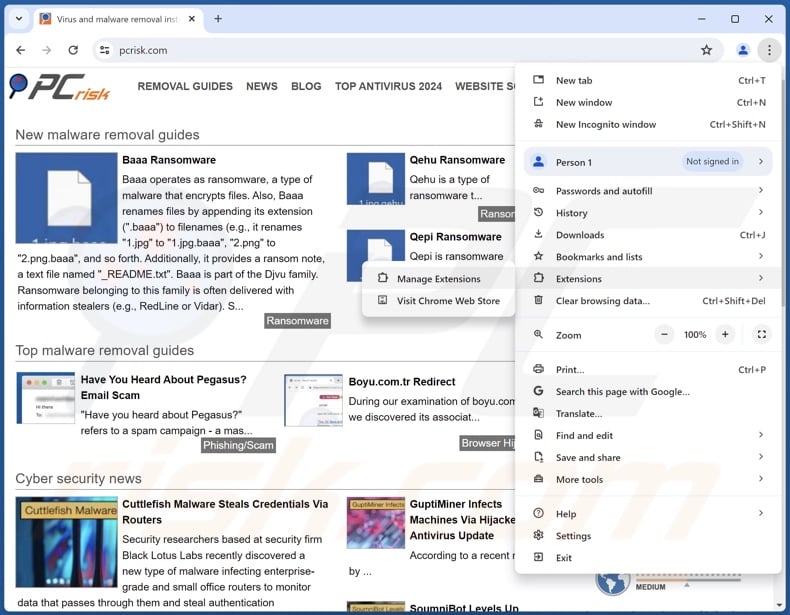
Click the Chrome menu icon ![]() (at the top right corner of Google Chrome), select "More Tools" and click "Extensions". Locate all recently-installed suspicious extensions, select these entries and click "Remove".
(at the top right corner of Google Chrome), select "More Tools" and click "Extensions". Locate all recently-installed suspicious extensions, select these entries and click "Remove".
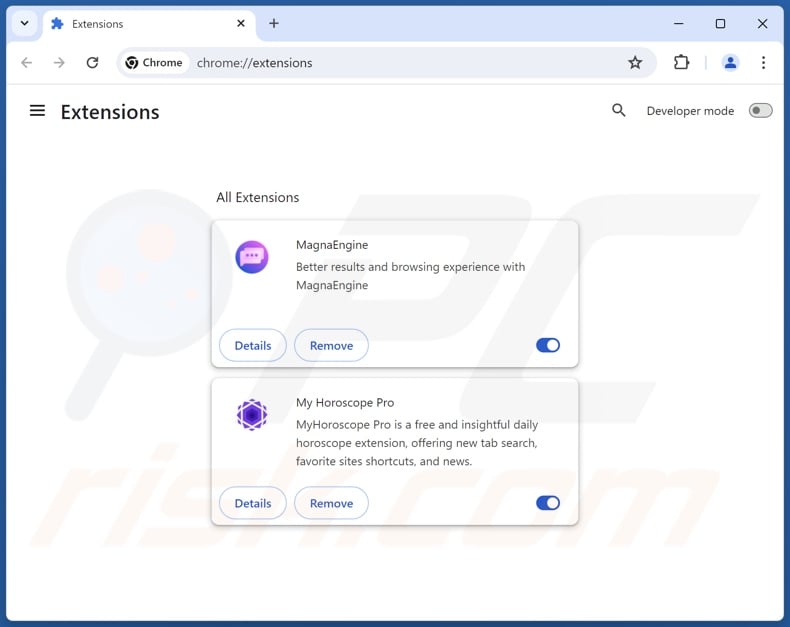
Optional method:
If you continue to have problems with removal of the fira app dropper, reset your Google Chrome browser settings. Click the Chrome menu icon ![]() (at the top right corner of Google Chrome) and select Settings. Scroll down to the bottom of the screen. Click the Advanced… link.
(at the top right corner of Google Chrome) and select Settings. Scroll down to the bottom of the screen. Click the Advanced… link.

After scrolling to the bottom of the screen, click the Reset (Restore settings to their original defaults) button.

In the opened window, confirm that you wish to reset Google Chrome settings to default by clicking the Reset button.

 Remove malicious plugins from Mozilla Firefox:
Remove malicious plugins from Mozilla Firefox:
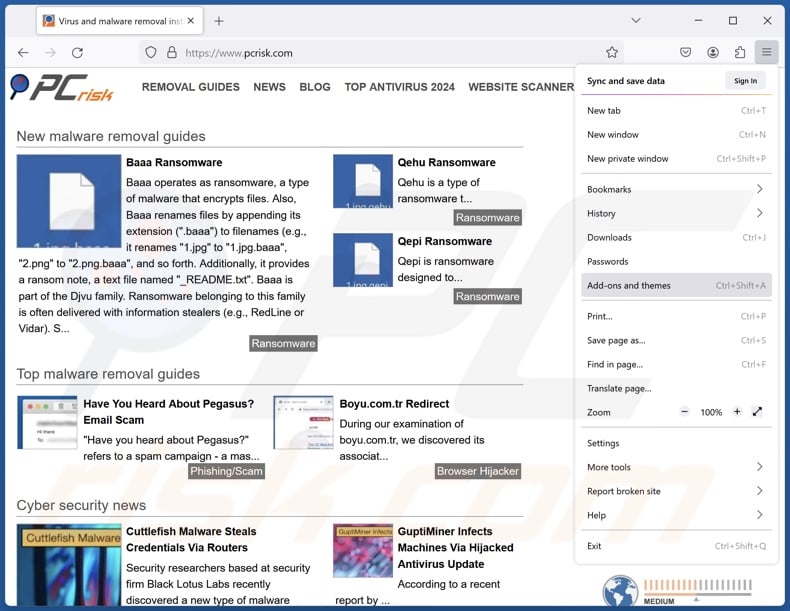
Click the Firefox menu ![]() (at the top right corner of the main window), select "Add-ons and themes". Click "Extensions", in the opened window locate all recently-installed suspicious extensions, click on the three dots and then click "Remove".
(at the top right corner of the main window), select "Add-ons and themes". Click "Extensions", in the opened window locate all recently-installed suspicious extensions, click on the three dots and then click "Remove".
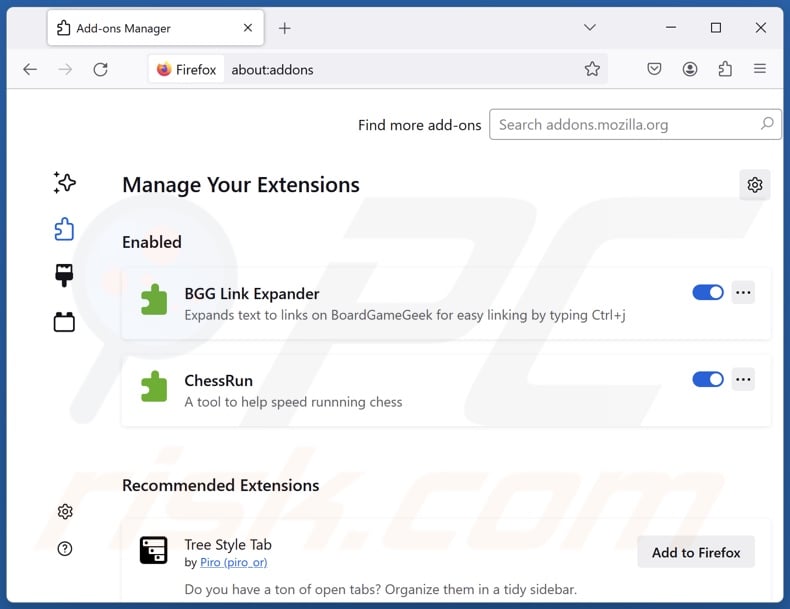
Optional method:
Computer users who have problems with fira app dropper removal can reset their Mozilla Firefox settings.
Open Mozilla Firefox, at the top right corner of the main window, click the Firefox menu, ![]() in the opened menu, click Help.
in the opened menu, click Help.

Select Troubleshooting Information.

In the opened window, click the Refresh Firefox button.

In the opened window, confirm that you wish to reset Mozilla Firefox settings to default by clicking the Refresh Firefox button.

 Remove malicious extensions from Safari:
Remove malicious extensions from Safari:

Make sure your Safari browser is active, click Safari menu, and select Preferences....

In the opened window click Extensions, locate any recently installed suspicious extension, select it and click Uninstall.
Optional method:
Make sure your Safari browser is active and click on Safari menu. From the drop down menu select Clear History and Website Data...

In the opened window select all history and click the Clear History button.

 Remove malicious extensions from Microsoft Edge:
Remove malicious extensions from Microsoft Edge:

Click the Edge menu icon ![]() (at the upper-right corner of Microsoft Edge), select "Extensions". Locate all recently-installed suspicious browser add-ons and click "Remove" below their names.
(at the upper-right corner of Microsoft Edge), select "Extensions". Locate all recently-installed suspicious browser add-ons and click "Remove" below their names.

Optional method:
If you continue to have problems with removal of the fira app dropper, reset your Microsoft Edge browser settings. Click the Edge menu icon ![]() (at the top right corner of Microsoft Edge) and select Settings.
(at the top right corner of Microsoft Edge) and select Settings.

In the opened settings menu select Reset settings.

Select Restore settings to their default values. In the opened window, confirm that you wish to reset Microsoft Edge settings to default by clicking the Reset button.

- If this did not help, follow these alternative instructions explaining how to reset the Microsoft Edge browser.
Summary:
 Commonly, adware or potentially unwanted applications infiltrate Internet browsers through free software downloads. Note that the safest source for downloading free software is via developers' websites only. To avoid installation of adware, be very attentive when downloading and installing free software. When installing previously-downloaded free programs, choose the custom or advanced installation options – this step will reveal any potentially unwanted applications listed for installation together with your chosen free program.
Commonly, adware or potentially unwanted applications infiltrate Internet browsers through free software downloads. Note that the safest source for downloading free software is via developers' websites only. To avoid installation of adware, be very attentive when downloading and installing free software. When installing previously-downloaded free programs, choose the custom or advanced installation options – this step will reveal any potentially unwanted applications listed for installation together with your chosen free program.
Post a comment:
If you have additional information on fira app dropper or it's removal please share your knowledge in the comments section below.
Frequently Asked Questions (FAQ)
What is the purpose of an unwanted application?
Unwanted applications aim to generate revenue for the developers through nefarious means like collecting sensitive data, displaying ads, force-opening websites, and so on.
Are unwanted applications legal?
Typically, unwanted applications are considered legal because their End User License Agreements (EULAs) provide information concerning the software's potential behavior.
Is having Fira App installed on my computer dangerous?
Yes, Fira App functions as a dropper (i.e., installs additional unwanted/malicious content into systems). It has been observed introducing the Legion Loader malware and an assortment of malicious browser extensions into devices. Hence, the presence of Fira App could lead to multiple system infections, serious privacy issues, financial losses, and identity theft.
Will Combo Cleaner help me remove Fira App unwanted application?
Yes, Combo Cleaner will scan your computer and eliminate installed unwanted/malicious apps. Keep in mind that manual removal (performed without security tools) might not be ideal. In some cases, even after the application has been manually removed – various remnants (files) stay hidden within the system. Furthermore, the remaining components may continue to run and cause issues. Therefore, it is essential to eliminate software thoroughly.
Share:

Tomas Meskauskas
Expert security researcher, professional malware analyst
I am passionate about computer security and technology. I have an experience of over 10 years working in various companies related to computer technical issue solving and Internet security. I have been working as an author and editor for pcrisk.com since 2010. Follow me on Twitter and LinkedIn to stay informed about the latest online security threats.
PCrisk security portal is brought by a company RCS LT.
Joined forces of security researchers help educate computer users about the latest online security threats. More information about the company RCS LT.
Our malware removal guides are free. However, if you want to support us you can send us a donation.
DonatePCrisk security portal is brought by a company RCS LT.
Joined forces of security researchers help educate computer users about the latest online security threats. More information about the company RCS LT.
Our malware removal guides are free. However, if you want to support us you can send us a donation.
Donate
▼ Show Discussion