How to uninstall Rotq App from the operating system
Potentially unwanted applicationAlso Known As: Rotq App suspicious application
Get free scan and check if your device is infected.
Remove it nowTo use full-featured product, you have to purchase a license for Combo Cleaner. Seven days free trial available. Combo Cleaner is owned and operated by RCS LT, the parent company of PCRisk.com.
What is Rotq App?
Our analysis of Rotq App has revealed that security vendors flag this application as malicious, and the app itself has no clear functionality. Moreover, Rotq App is used to deliver Legion Loader, a piece of malware that can deploy more malicious payloads. Thus, users should avoid installing Rotq App and remove it immediately if it is already installed.
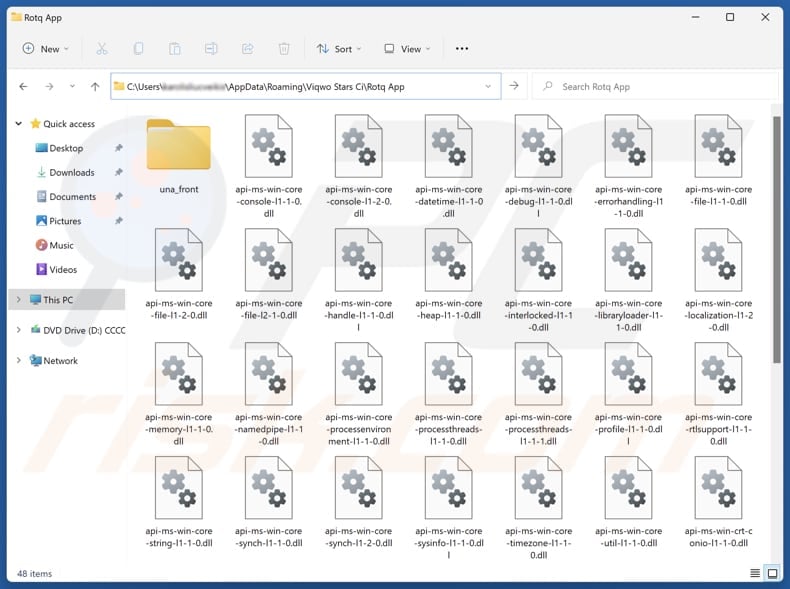
Rotq App unwanted application overview
The most notable aspect of Rotq App is that it is known to be used for delivering Legion Loader, a malicious tool designed to deploy various forms of malware, including information stealers, ransomware, backdoors, and cryptocurrency miners. The presence of Legion Loader can result in data encryption, monetary loss, identity theft, and other consequences.
Also, Rotq App can be designed to gather various types of data, modify web browser or system settings, and display advertisements. It may also come with other apps (e.g., a fake browser extension named Save to Google Drive) capable of similar actions. Installing them can expose users to multiple risks, including scams, privacy and security vulnerabilities, malware, and other threats.
Users may be directed to websites designed to steal sensitive information such as credit card numbers, passwords, or personal identification details. Additionally, Rotq App and its associated apps may lead users to sites aimed at extracting money or distributing harmful software.
Beyond these dangers, Rotq App can degrade system performance and may be difficult to uninstall, as it could contain hidden components. If this app is present, we recommend running a comprehensive system scan with a trusted security tool to detect and remove it.
| Name | Rotq App suspicious application |
| Threat Type | Unwanted program, unwanted application |
| Supposed Functionality | Unknown |
| Detection Names | NANO-Antivirus (Trojan.Win32.Injuke.kudqxk), VBA32 (TrojanPSW.Vidar), Zillya (Trojan.Agent.Win32.4093738), Full List Of Detections (VirusTotal) |
| Symptoms | Slow performance, frequent pop-up ads, unexpected redirects to unfamiliar websites, changes in browser settings, and the presence of unfamiliar programs or toolbars. |
| Distribution Methods | Deceptive pop-up ads, free software installers (bundling), fake installers, unreliable websites. |
| Damage | Monetary loss (unnecessary purchase of fake software), computer infections, unwanted warning pop-ups, slow computer performance. |
| Malware Removal (Windows) |
To eliminate possible malware infections, scan your computer with legitimate antivirus software. Our security researchers recommend using Combo Cleaner. Download Combo CleanerTo use full-featured product, you have to purchase a license for Combo Cleaner. 7 days free trial available. Combo Cleaner is owned and operated by RCS LT, the parent company of PCRisk.com. |
Conclusion
Rotq App poses major threats to users, such as compromising security and privacy, facilitating scams, and introducing malware. It can cause issues like identity theft, financial loss, and system slowdowns. Additionally, it deploys Legion Loader, which distributes more dangerous malware. To prevent these risks, users should avoid installing Rotq App.
Examples of similar applications are Joas App, Strave App, and App x.
How did unwanted applications install on my computer?
Rotq App is often distributed through web pages hosting fraudulent installers, gaining access to systems once executed and installed. Users may be enticed to install unwanted apps through misleading ads, pop-ups, or suspicious links. P2P networks, third-party downloaders, unofficial app stores, and other deceptive methods are also used to distribute shady apps.
In other cases, these apps are bundled with free or questionable software downloads, and users unknowingly install them by hastily proceeding through the installation process without choosing "Advanced" or "Custom" settings or failing to uncheck pre-selected boxes.
How to avoid installation of unwanted applications?
To avoid installing unwanted apps, always download software from trusted sources like official app stores or reputable websites. During installation, choose "Custom" or "Advanced" (or similar) options and carefully deselect any pre-checked boxes for additional software. Be cautious of misleading ads, pop-ups, and links on dubious sites, and do not allow such pages to send you notifications.
Additionally, keep the operating system and installed software up to date and use a reliable security tool. If your computer is already infected with rogue apps, we recommend running a scan with Combo Cleaner Antivirus for Windows to automatically eliminate them.
Examples of deceptive websites promoting Rotq App:
Sample 1:
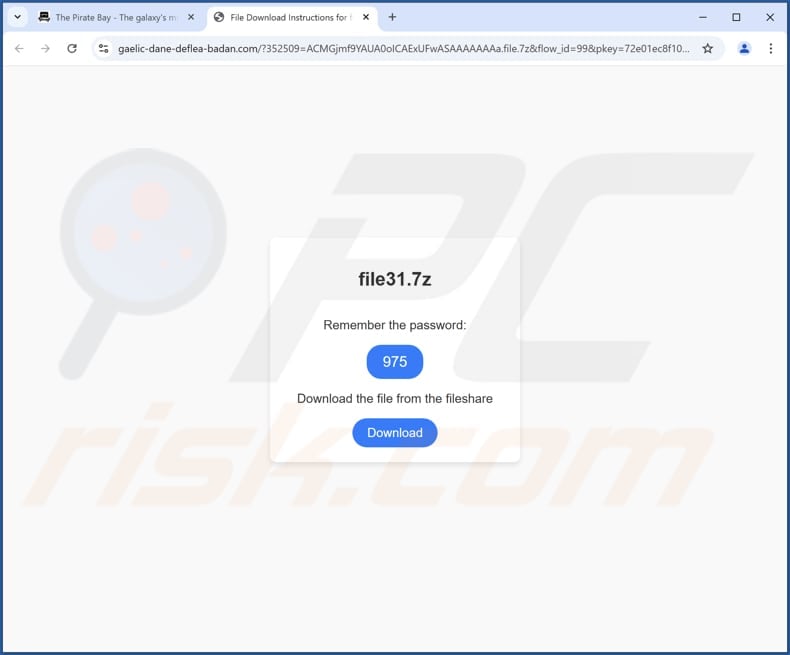
Sample 2:
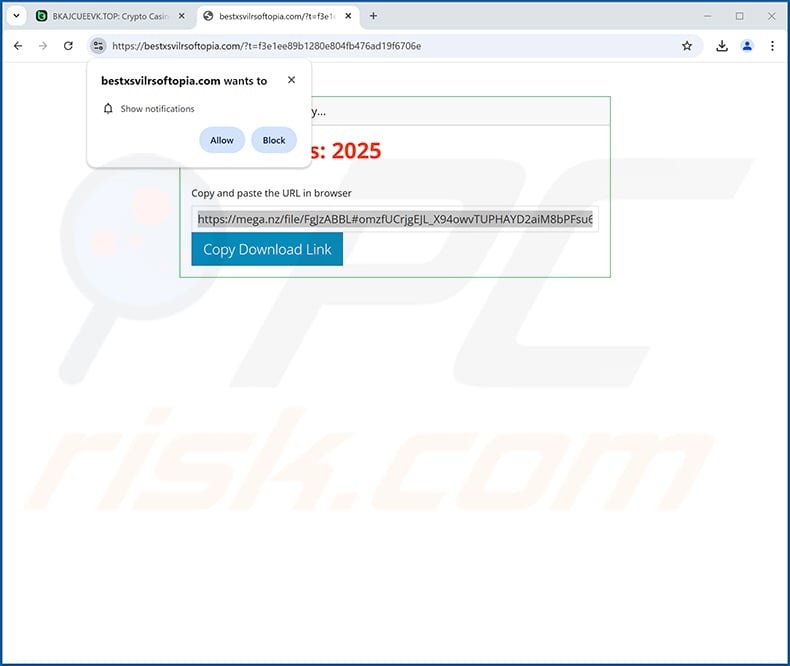
Instant automatic malware removal:
Manual threat removal might be a lengthy and complicated process that requires advanced IT skills. Combo Cleaner is a professional automatic malware removal tool that is recommended to get rid of malware. Download it by clicking the button below:
DOWNLOAD Combo CleanerBy downloading any software listed on this website you agree to our Privacy Policy and Terms of Use. To use full-featured product, you have to purchase a license for Combo Cleaner. 7 days free trial available. Combo Cleaner is owned and operated by RCS LT, the parent company of PCRisk.com.
Quick menu:
- What is Rotq App?
- STEP 1. Uninstall deceptive applications using Control Panel.
- STEP 2. Remove rogue extensions from Google Chrome.
- STEP 3. Remove unwanted plug-ins from Mozilla Firefox.
- STEP 4. Remove rogue extensions from Safari.
- STEP 5. Remove rogue plug-ins from Microsoft Edge.
Removal of unwanted applications:
Windows 11 users:

Right-click on the Start icon, select Apps and Features. In the opened window search for the application you want to uninstall, after locating it, click on the three vertical dots and select Uninstall.
Windows 10 users:

Right-click in the lower left corner of the screen, in the Quick Access Menu select Control Panel. In the opened window choose Programs and Features.
Windows 7 users:

Click Start (Windows Logo at the bottom left corner of your desktop), choose Control Panel. Locate Programs and click Uninstall a program.
macOS (OSX) users:

Click Finder, in the opened screen select Applications. Drag the app from the Applications folder to the Trash (located in your Dock), then right click the Trash icon and select Empty Trash.
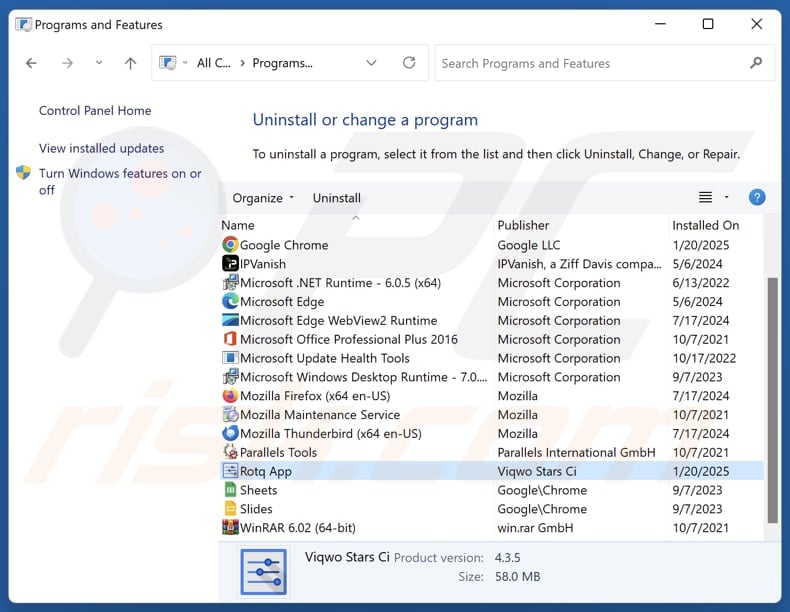
In the uninstall programs window, look for suspicious applications, select these entries and click "Uninstall" or "Remove".
After uninstalling the potentially unwanted application, scan your computer for any remaining unwanted components or possible malware infections. To scan your computer, use recommended malware removal software.
DOWNLOAD remover for malware infections
Combo Cleaner checks if your computer is infected with malware. To use full-featured product, you have to purchase a license for Combo Cleaner. 7 days free trial available. Combo Cleaner is owned and operated by RCS LT, the parent company of PCRisk.com.
Remove rogue extensions from Internet browsers:
At time of research, Rotq App did not install any unwanted browser extensions, however, some unwanted applications can be installed together with adware and browser hijackers. If you experience unwanted ads or redirects when browsing the Internet, continue with the removal guide below.
Video showing how to remove Rotq App unwanted application using Combo Cleaner:
 Remove malicious extensions from Google Chrome:
Remove malicious extensions from Google Chrome:
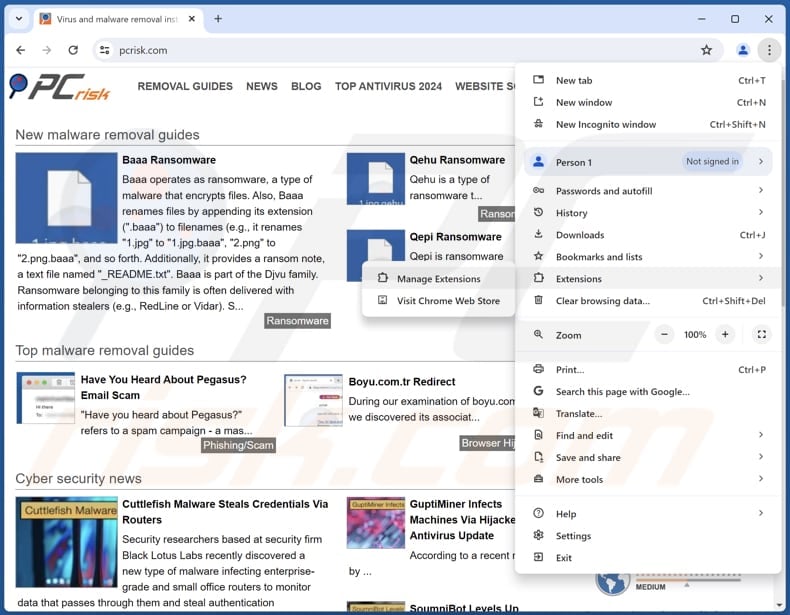
Click the Chrome menu icon ![]() (at the top right corner of Google Chrome), select "Extensions" and click "Manage Extensions". Locate all recently-installed suspicious extensions, select these entries and click "Remove".
(at the top right corner of Google Chrome), select "Extensions" and click "Manage Extensions". Locate all recently-installed suspicious extensions, select these entries and click "Remove".
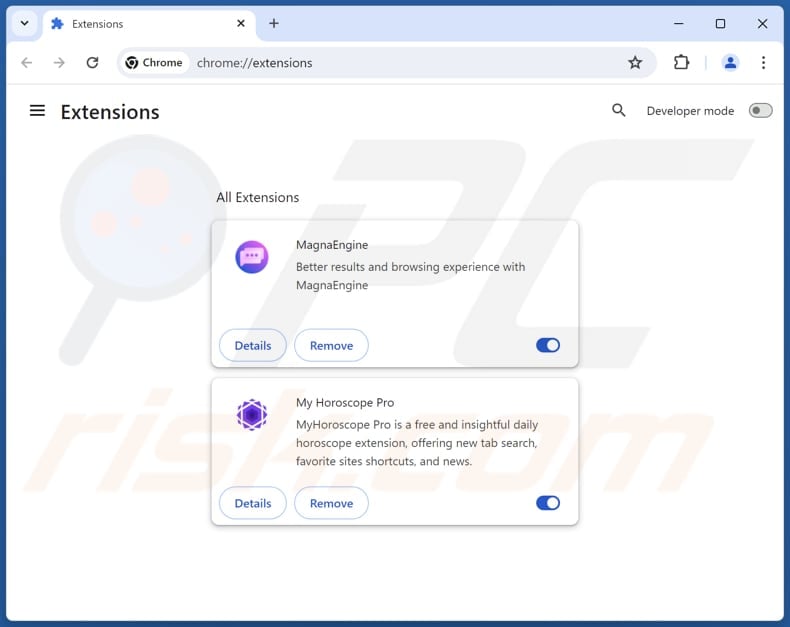
Optional method:
If you continue to have problems with removal of the rotq app suspicious application, reset your Google Chrome browser settings. Click the Chrome menu icon ![]() (at the top right corner of Google Chrome) and select Settings. Scroll down to the bottom of the screen. Click the Advanced… link.
(at the top right corner of Google Chrome) and select Settings. Scroll down to the bottom of the screen. Click the Advanced… link.

After scrolling to the bottom of the screen, click the Reset (Restore settings to their original defaults) button.

In the opened window, confirm that you wish to reset Google Chrome settings to default by clicking the Reset button.

 Remove malicious plugins from Mozilla Firefox:
Remove malicious plugins from Mozilla Firefox:
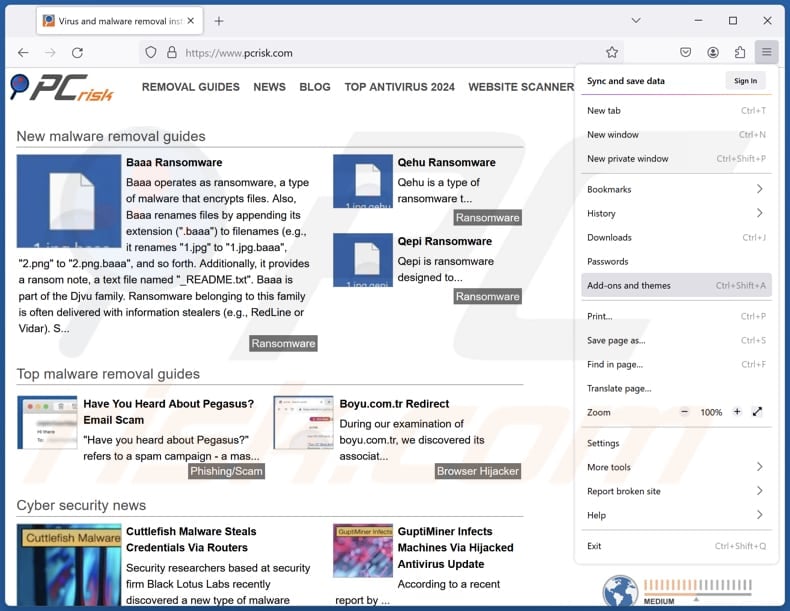
Click the Firefox menu ![]() (at the top right corner of the main window), select "Add-ons and themes". Click "Extensions", in the opened window locate all recently-installed suspicious extensions, click on the three dots and then click "Remove".
(at the top right corner of the main window), select "Add-ons and themes". Click "Extensions", in the opened window locate all recently-installed suspicious extensions, click on the three dots and then click "Remove".
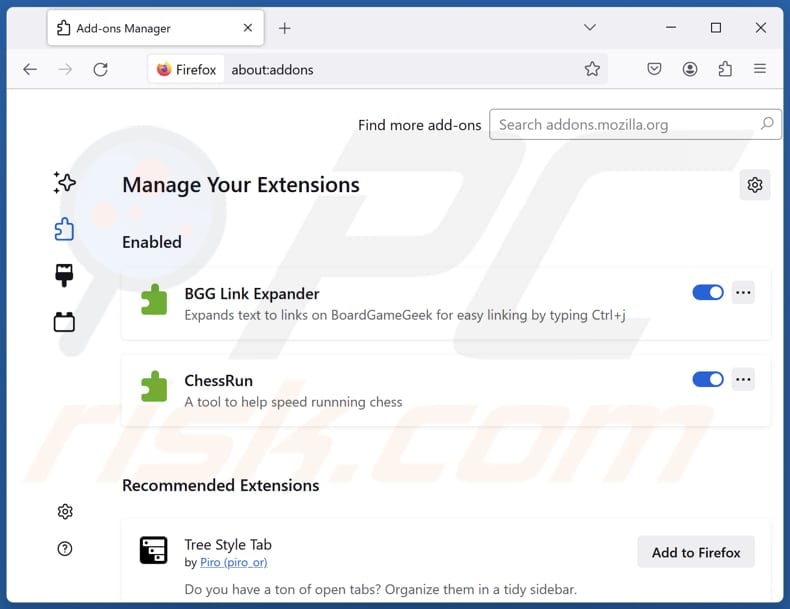
Optional method:
Computer users who have problems with rotq app suspicious application removal can reset their Mozilla Firefox settings.
Open Mozilla Firefox, at the top right corner of the main window, click the Firefox menu, ![]() in the opened menu, click Help.
in the opened menu, click Help.

Select Troubleshooting Information.

In the opened window, click the Refresh Firefox button.

In the opened window, confirm that you wish to reset Mozilla Firefox settings to default by clicking the Refresh Firefox button.

 Remove malicious extensions from Safari:
Remove malicious extensions from Safari:

Make sure your Safari browser is active, click Safari menu, and select Preferences....

In the opened window click Extensions, locate any recently installed suspicious extension, select it and click Uninstall.
Optional method:
Make sure your Safari browser is active and click on Safari menu. From the drop down menu select Clear History and Website Data...

In the opened window select all history and click the Clear History button.

 Remove malicious extensions from Microsoft Edge:
Remove malicious extensions from Microsoft Edge:

Click the Edge menu icon ![]() (at the upper-right corner of Microsoft Edge), select "Extensions". Locate all recently-installed suspicious browser add-ons and click "Remove" below their names.
(at the upper-right corner of Microsoft Edge), select "Extensions". Locate all recently-installed suspicious browser add-ons and click "Remove" below their names.

Optional method:
If you continue to have problems with removal of the rotq app suspicious application, reset your Microsoft Edge browser settings. Click the Edge menu icon ![]() (at the top right corner of Microsoft Edge) and select Settings.
(at the top right corner of Microsoft Edge) and select Settings.

In the opened settings menu select Reset settings.

Select Restore settings to their default values. In the opened window, confirm that you wish to reset Microsoft Edge settings to default by clicking the Reset button.

- If this did not help, follow these alternative instructions explaining how to reset the Microsoft Edge browser.
Summary:
 Commonly, adware or potentially unwanted applications infiltrate Internet browsers through free software downloads. Note that the safest source for downloading free software is via developers' websites only. To avoid installation of adware, be very attentive when downloading and installing free software. When installing previously-downloaded free programs, choose the custom or advanced installation options – this step will reveal any potentially unwanted applications listed for installation together with your chosen free program.
Commonly, adware or potentially unwanted applications infiltrate Internet browsers through free software downloads. Note that the safest source for downloading free software is via developers' websites only. To avoid installation of adware, be very attentive when downloading and installing free software. When installing previously-downloaded free programs, choose the custom or advanced installation options – this step will reveal any potentially unwanted applications listed for installation together with your chosen free program.
Post a comment:
If you have additional information on rotq app suspicious application or it's removal please share your knowledge in the comments section below.
Frequently Asked Questions (FAQ)
What is the purpose of an unwanted application?
Unwanted applications are typically designed to display ads, gather personal information, promote fraudulent or unnecessary services, take control of web browsers, or carry out other activities.
Is Rotq App unwanted application legal?
Unwanted applications are often deemed legal because their End User License Agreements (EULA) typically outline the actions and behaviors they may engage in, giving users prior notice.
Is having Rotq App installed on my computer dangerous?
Installing Rotq App is likely to trigger the deployment of malware, including ransomware, information stealers, cryptocurrency miners, backdoors, or other malicious software.
Will Combo Cleaner help me remove Rotq App unwanted application?
Combo Cleaner will scan your computer and remove all malicious unwanted applications. However, manual removal may not be fully effective, as leftover files can remain hidden within the system. Even if the main software is deleted, certain components could still be active and running.
Share:

Tomas Meskauskas
Expert security researcher, professional malware analyst
I am passionate about computer security and technology. I have an experience of over 10 years working in various companies related to computer technical issue solving and Internet security. I have been working as an author and editor for pcrisk.com since 2010. Follow me on Twitter and LinkedIn to stay informed about the latest online security threats.
PCrisk security portal is brought by a company RCS LT.
Joined forces of security researchers help educate computer users about the latest online security threats. More information about the company RCS LT.
Our malware removal guides are free. However, if you want to support us you can send us a donation.
DonatePCrisk security portal is brought by a company RCS LT.
Joined forces of security researchers help educate computer users about the latest online security threats. More information about the company RCS LT.
Our malware removal guides are free. However, if you want to support us you can send us a donation.
Donate
▼ Show Discussion