How to eliminate CoinLurker malware from your operating system
TrojanAlso Known As: CoinLurker virus
Get free scan and check if your device is infected.
Remove it nowTo use full-featured product, you have to purchase a license for Combo Cleaner. Seven days free trial available. Combo Cleaner is owned and operated by RCS LT, the parent company of PCRisk.com.
What kind of malware is CoinLurker?
CoinLurker is a stealer-type malware. Programs within this classification are designed to extract sensitive data from infected systems. CoinLurker is a targeted stealer that seeks information related to cryptocurrency wallets.
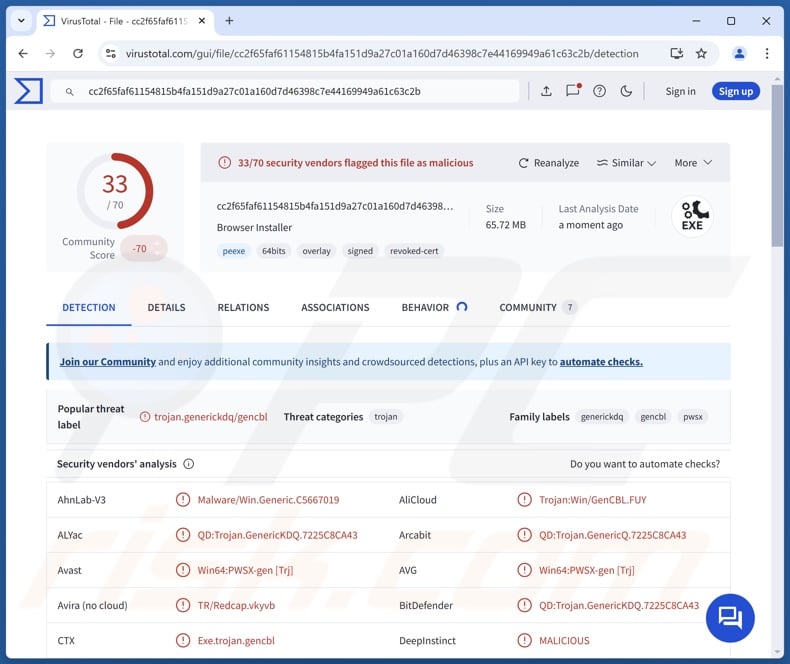
CoinLurker malware overview
CoinLurker is a stealer with significant anti-detection capabilities. This malware has heavily obfuscated components, employs a multi-layered injector, and executes in-memory. It has been observed infiltrating devices through a sophisticated fake update scam (more information below).
As mentioned in the introduction, CoinLurker seeks specific information rather than a broad range of data in an opportunistic fashion.
The stealer aims to acquire data associated with popular cryptocurrency wallets like Bitcoin, Ethereum, Exodus, and Ledger. However, it also extensively targets some of the more obscure cryptocurrencies and their wallets – BBQCoin, Lucky7Coin, and MemoryCoin – to name a few.
Additionally, CoinLurker searches the desktop for data of interest. The stealer aims to extract information from FTP clients (e.g., FileZilla) and messengers (e.g., Discord, Telegram).
It must be mentioned that malware developers often improve upon their software and methodologies. Therefore, potential future iterations of CoinLurker could have a broader target list or additional/different capabilities.
In summary, the presence of malicious software like CoinLurker on devices can lead to severe privacy issues, financial losses, and identity theft.
| Name | CoinLurker virus |
| Threat Type | Trojan, stealer. |
| Detection Names | Avast (Win64:PWSX-gen [Trj]), Combo Cleaner (QD:Trojan.GenericKDQ.7225C8CA43), ESET-NOD32 (A Variant Of Win32/GenCBL.FGR), Microsoft (Trojan:Win32/Fakeupdate.DA!MTB), Symantec (Trojan.Gen.MBT), Full List Of Detections (VirusTotal) |
| Symptoms | Trojans are designed to stealthily infiltrate the victim's computer and remain silent, and thus no particular symptoms are clearly visible on an infected machine. |
| Distribution methods | Infected email attachments, malicious online advertisements, social engineering, software 'cracks'. |
| Damage | Stolen passwords and banking information, identity theft, the victim's computer added to a botnet. |
| Malware Removal (Windows) |
To eliminate possible malware infections, scan your computer with legitimate antivirus software. Our security researchers recommend using Combo Cleaner. Download Combo CleanerTo use full-featured product, you have to purchase a license for Combo Cleaner. 7 days free trial available. Combo Cleaner is owned and operated by RCS LT, the parent company of PCRisk.com. |
Data-stealing malware examples
We have investigated countless malicious programs; Realst, JarkaStealer, PXA, Glove, and Muck are just some of our latest articles on stealers.
It is worth mentioning that data-stealing software is often used in combination with other malware like ransomware or cryptominers. However, regardless of how malicious software operates – its presence on a system endangers device integrity and user safety. Hence, all threats must be eliminated immediately upon detection.
How did CoinLurker infiltrate my computer?
CoinLurker has been noted being proliferated via complex update-themed scams. The schemes leverage Web3 technology to conceal malicious payloads. Victims are lured by deceptive websites offering fake updates or security patches, mainly for popular browsers.
The sites themselves could be promoted by using various methods, such as webpages employing rogue advertising networks, intrusive ads (malvertising), spam (e.g., emails, PMs/DMs, browser notifications, social media posts, etc.), misspelled URLs (typosquatting), and adware.
The malware infiltration depends on a novel method called EtherHiding. It is initiated through encoded data that is embedded into a Binance Smart Contract. Due to the nature of blockchain, the stored malicious instructions are immune to removal and modification.
The encoded data is responsible for communication with the attackers' C&C (Command and Control) server, from which additional instructions and URLs for the payloads are retrieved. The last stage entails a Bitbucket repository from which a harmless execute is downloaded. Once the file passes the security checks, it is replaced with the payload.
The malware execution utilizes the Microsoft Edge Webview2, which aids with detection evasion. The user is presented with an interface imitating a legitimate update tool (e.g., for a specific browser). Interacting with the interface in any way (and that includes closing the window) jumpstarts the malware execution.
It is noteworthy that CoinLurker could be proliferated using other techniques. Generally, malware is spread by relying on phishing and social engineering techniques. Malicious programs are usually disguised as or bundled with regular software/media.
Virulent files come in various formats, e.g., archives (ZIP, RAR, etc.), executables (.exe, .run, etc.), documents (Microsoft Office, Microsoft OneNote, PDF, etc.), JavaScript, and so on.
Malware is predominantly distributed via drive-by (stealthy/deceptive) downloads, fake updates, untrustworthy download sources (e.g., freeware and free file-hosting websites, P2P sharing networks, etc.), malicious attachments/links in spam mail, online scams, and illegal software activation tools ("cracks").
Furthermore, some malicious programs can self-proliferate through local networks and removable storage devices (e.g., external hard drives, USB flash drives, etc.).
How to avoid installation of malware?
We strongly recommend downloading only from official and verified channels. Additionally, all programs must be activated and updated using legitimate functions/tools, as those acquired from third-parties can contain malware.
Another recommendation is to be careful while browsing since fraudulent and malicious online content usually appears genuine and harmless. Incoming emails and other messages must be approached with caution. Attachments or links present in suspect/irrelevant mail must not be opened, as they can be infectious.
We must stress the importance of having a reputable anti-virus installed and kept up-to-date. Security software must be used to run regular system scans and to remove detected threats and issues. If you believe that your computer is already infected, we recommend running a scan with Combo Cleaner Antivirus for Windows to automatically eliminate infiltrated malware.
Screenshot of a fake update website promoting CoinLurker malware (image source – Morphisec):
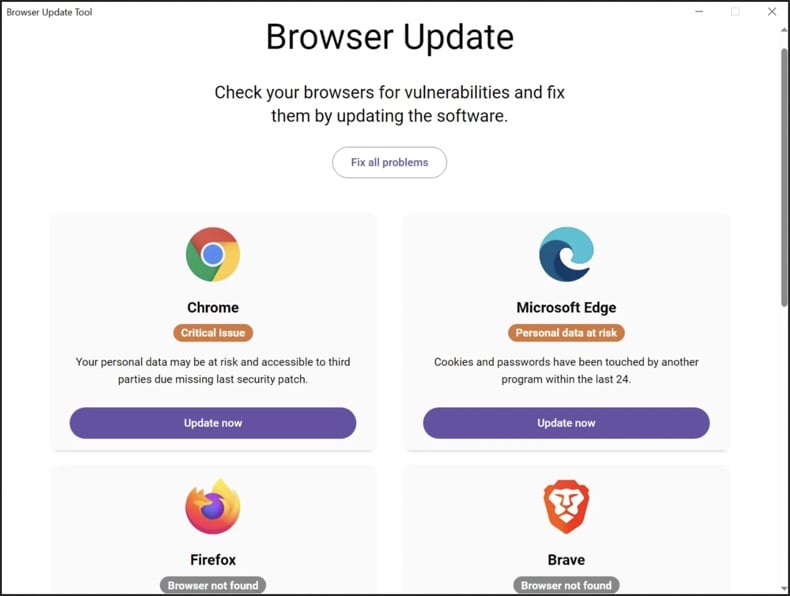
Screenshot of a fake Google Chrome update proliferating CoinLurker malware (image source – Morphisec):
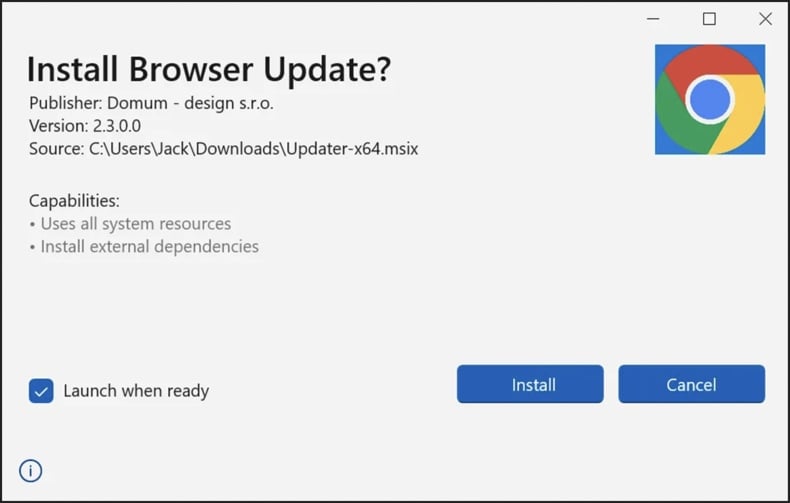
Instant automatic malware removal:
Manual threat removal might be a lengthy and complicated process that requires advanced IT skills. Combo Cleaner is a professional automatic malware removal tool that is recommended to get rid of malware. Download it by clicking the button below:
DOWNLOAD Combo CleanerBy downloading any software listed on this website you agree to our Privacy Policy and Terms of Use. To use full-featured product, you have to purchase a license for Combo Cleaner. 7 days free trial available. Combo Cleaner is owned and operated by RCS LT, the parent company of PCRisk.com.
Quick menu:
- What is CoinLurker?
- STEP 1. Manual removal of CoinLurker malware.
- STEP 2. Check if your computer is clean.
How to remove malware manually?
Manual malware removal is a complicated task - usually it is best to allow antivirus or anti-malware programs to do this automatically. To remove this malware we recommend using Combo Cleaner Antivirus for Windows.
If you wish to remove malware manually, the first step is to identify the name of the malware that you are trying to remove. Here is an example of a suspicious program running on a user's computer:

If you checked the list of programs running on your computer, for example, using task manager, and identified a program that looks suspicious, you should continue with these steps:
 Download a program called Autoruns. This program shows auto-start applications, Registry, and file system locations:
Download a program called Autoruns. This program shows auto-start applications, Registry, and file system locations:

 Restart your computer into Safe Mode:
Restart your computer into Safe Mode:
Windows XP and Windows 7 users: Start your computer in Safe Mode. Click Start, click Shut Down, click Restart, click OK. During your computer start process, press the F8 key on your keyboard multiple times until you see the Windows Advanced Option menu, and then select Safe Mode with Networking from the list.

Video showing how to start Windows 7 in "Safe Mode with Networking":
Windows 8 users: Start Windows 8 is Safe Mode with Networking - Go to Windows 8 Start Screen, type Advanced, in the search results select Settings. Click Advanced startup options, in the opened "General PC Settings" window, select Advanced startup.
Click the "Restart now" button. Your computer will now restart into the "Advanced Startup options menu". Click the "Troubleshoot" button, and then click the "Advanced options" button. In the advanced option screen, click "Startup settings".
Click the "Restart" button. Your PC will restart into the Startup Settings screen. Press F5 to boot in Safe Mode with Networking.

Video showing how to start Windows 8 in "Safe Mode with Networking":
Windows 10 users: Click the Windows logo and select the Power icon. In the opened menu click "Restart" while holding "Shift" button on your keyboard. In the "choose an option" window click on the "Troubleshoot", next select "Advanced options".
In the advanced options menu select "Startup Settings" and click on the "Restart" button. In the following window you should click the "F5" button on your keyboard. This will restart your operating system in safe mode with networking.

Video showing how to start Windows 10 in "Safe Mode with Networking":
 Extract the downloaded archive and run the Autoruns.exe file.
Extract the downloaded archive and run the Autoruns.exe file.

 In the Autoruns application, click "Options" at the top and uncheck "Hide Empty Locations" and "Hide Windows Entries" options. After this procedure, click the "Refresh" icon.
In the Autoruns application, click "Options" at the top and uncheck "Hide Empty Locations" and "Hide Windows Entries" options. After this procedure, click the "Refresh" icon.

 Check the list provided by the Autoruns application and locate the malware file that you want to eliminate.
Check the list provided by the Autoruns application and locate the malware file that you want to eliminate.
You should write down its full path and name. Note that some malware hides process names under legitimate Windows process names. At this stage, it is very important to avoid removing system files. After you locate the suspicious program you wish to remove, right click your mouse over its name and choose "Delete".

After removing the malware through the Autoruns application (this ensures that the malware will not run automatically on the next system startup), you should search for the malware name on your computer. Be sure to enable hidden files and folders before proceeding. If you find the filename of the malware, be sure to remove it.

Reboot your computer in normal mode. Following these steps should remove any malware from your computer. Note that manual threat removal requires advanced computer skills. If you do not have these skills, leave malware removal to antivirus and anti-malware programs.
These steps might not work with advanced malware infections. As always it is best to prevent infection than try to remove malware later. To keep your computer safe, install the latest operating system updates and use antivirus software. To be sure your computer is free of malware infections, we recommend scanning it with Combo Cleaner Antivirus for Windows.
Frequently Asked Questions (FAQ)
My computer is infected with CoinLurker malware, should I format my storage device to get rid of it?
Malware removal rarely necessitates formatting.
What are the biggest issues that CoinLurker malware can cause?
The threats associated with an infection depend on the malware's capabilities and the cyber criminals' goals. CoinLurker is a targeted stealer seeking data related to cryptocurrency wallets. Infections of this kind can lead to severe privacy issues, financial losses, and identity theft.
What is the purpose of CoinLurker malware?
Malware is primarily used to generate revenue for the attackers. However, cyber criminals can also use malicious software to amuse themselves, carry out personal vendettas, disrupt processes (e.g., sites, services, etc.), engage in hacktivism, and launch politically/geopolitically motivated attacks.
How did CoinLurker malware infiltrate my computer?
CoinLurker was observed being spread through a complex fake software update scam. Other distribution techniques are possible. Generally, malware is proliferated via drive-by downloads, spam mail, online scams, suspicious download sources (e.g., freeware and third-party websites, Peer-to-Peer sharing networks, etc.), malvertising, and illegal software activation ("cracking") tools. Some malicious programs can self-spread through local networks and removable storage devices.
Will Combo Cleaner protect me from malware?
Combo Cleaner can detect and eliminate practically all known malware infections. Remember that sophisticated malicious software typically hides deep within systems – therefore, running a complete system scan is paramount.
Share:

Tomas Meskauskas
Expert security researcher, professional malware analyst
I am passionate about computer security and technology. I have an experience of over 10 years working in various companies related to computer technical issue solving and Internet security. I have been working as an author and editor for pcrisk.com since 2010. Follow me on Twitter and LinkedIn to stay informed about the latest online security threats.
PCrisk security portal is brought by a company RCS LT.
Joined forces of security researchers help educate computer users about the latest online security threats. More information about the company RCS LT.
Our malware removal guides are free. However, if you want to support us you can send us a donation.
DonatePCrisk security portal is brought by a company RCS LT.
Joined forces of security researchers help educate computer users about the latest online security threats. More information about the company RCS LT.
Our malware removal guides are free. However, if you want to support us you can send us a donation.
Donate
▼ Show Discussion