How to uninstall App x shady app
Potentially unwanted applicationAlso Known As: App x suspicious application
Get free scan and check if your device is infected.
Remove it nowTo use full-featured product, you have to purchase a license for Combo Cleaner. Seven days free trial available. Combo Cleaner is owned and operated by RCS LT, the parent company of PCRisk.com.
What kind of application is App x?
During our review, App x did not exhibit any obvious functionality, making its purpose unclear. Additionally, it is distributed through questionable methods and may be bundled with unreliable apps. Therefore, we classified App x as an unwanted application. Users should avoid installing such apps and remove them if already installed.
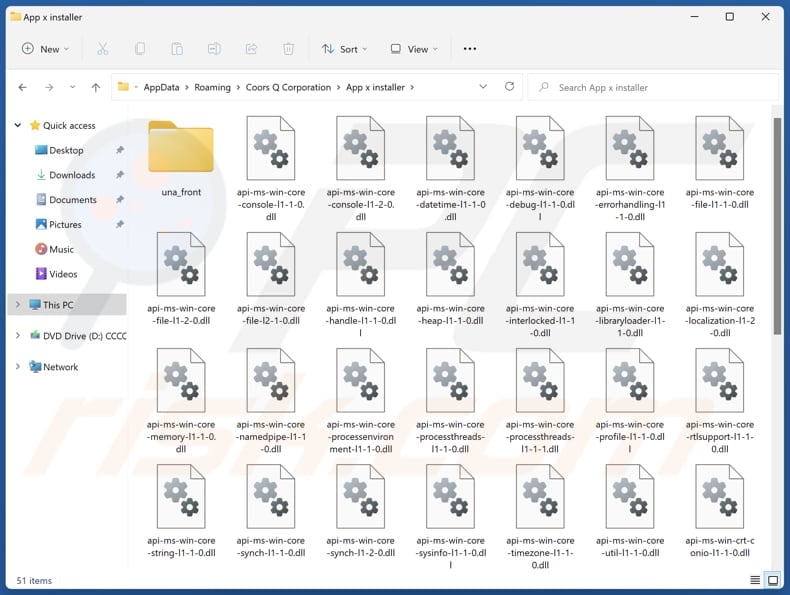
App x unwanted application overview
App x may be designed to generate revenue for its developers by bombarding users with unwanted advertisements. These ads might appear as pop-ups, banners, coupons, and other forms. They may disrupt the user experience, causing annoyance and potential exposure to malicious websites and unwanted downloads.
Also, App x may collect various information like browsing habits and IP addresses and even sensitive details like passwords, ID card information, and credit card details. The data could be used for identity theft, fraudulent transactions, and other purposes, or sold to third parties for profit.
Furthermore, App x may come bundled with additional software, such as adware, browser hijackers, or even more malicious programs. The software that might come with App x could be designed to harvest sensitive information, deliver deceptive ads, change the settings of web browsers, manipulate system settings, and more.
Moreover, unwanted apps often run background processes that consume system resources. This can cause your device to slow down and reduce its overall performance. Slower performance can frustrate users, diminish productivity, and make it more difficult to use devices effectively.
It is also important to note that App x may be designed to be difficult to uninstall. It might leave residual files, settings, or registry entries on devices after removal, or it might reinstall itself automatically after being deleted. Overall, it is highly advisable not to install App x to avoid potential issues.
| Name | App x suspicious application |
| Threat Type | Unwanted program, unwanted application |
| Supposed Functionality | Unknown |
| Detection Names (Installer) | VBA32 (TrojanPSW.Vidar), Full List Of Detections (VirusTotal) |
| Symptoms | A program that you do not recall installing suddenly appeared on your computer. A new application is performing computer scans and displays warning messages about 'found issues'. Asks for payment to eliminate the supposedly found errors. |
| Distribution Methods | Deceptive pop-up ads, free software installers (bundling), fake Flash Player installers. |
| Damage | Monetary loss (unnecessary purchase of fake software), unwanted warning pop-ups, slow computer performance. |
| Malware Removal (Windows) |
To eliminate possible malware infections, scan your computer with legitimate antivirus software. Our security researchers recommend using Combo Cleaner. Download Combo CleanerTo use full-featured product, you have to purchase a license for Combo Cleaner. 7 days free trial available. Combo Cleaner is owned and operated by RCS LT, the parent company of PCRisk.com. |
Conclusion
In conclusion, App x may pose risks to users, ranging from privacy violations and security threats to performance issues and intrusive advertising. It may also come bundled with other software, collect various data, and negatively impact the user experience. Thus, App x should be avoided and removed from affected systems.
More examples of unwanted apps are Wrop Appq, Niwp App, AutoClicker.
How did unwanted applications install on my computer?
Many unwanted apps are bundled with free or questionable software, especially when users download programs from unreliable sources. During installation, users may overlook checkboxes or fail to uncheck the option to install additional unwanted software. Pop-ups, ads, or fake download buttons on suspicious websites can also trick users into downloading unwanted apps.
Additionally, users may be lured into downloading and installing dubious apps through notifications from untrustworthy websites, third-party downloaders, P2P networks, fake software updates, and similar channels.
How to avoid installation of unwanted applications?
Always download apps from official app stores (Google Play, Apple App Store, etc.) or trusted websites. Research apps before downloading. Avoid apps with low ratings or bad reviews. During installations, always choose the "Custom" or "Advanced" option and uncheck any unwanted apps or other components that are offered.
Regularly review the apps installed on your device and remove any that seem unnecessary or suspicious. Do not click dubious ads, pop-ups, links, and buttons on shady sites. Keep all programs and the operating system up to date. Use reputable antivirus or anti-malware software.
If your computer is already infected with rogue apps, we recommend running a scan with Combo Cleaner Antivirus for Windows to automatically eliminate them.
Website promoting App x application:
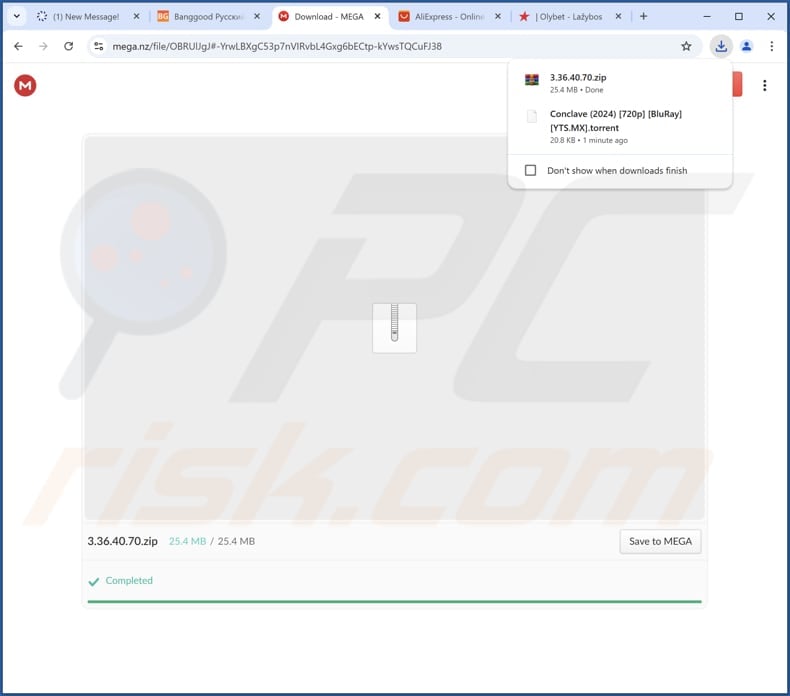
Another site promoting the app:
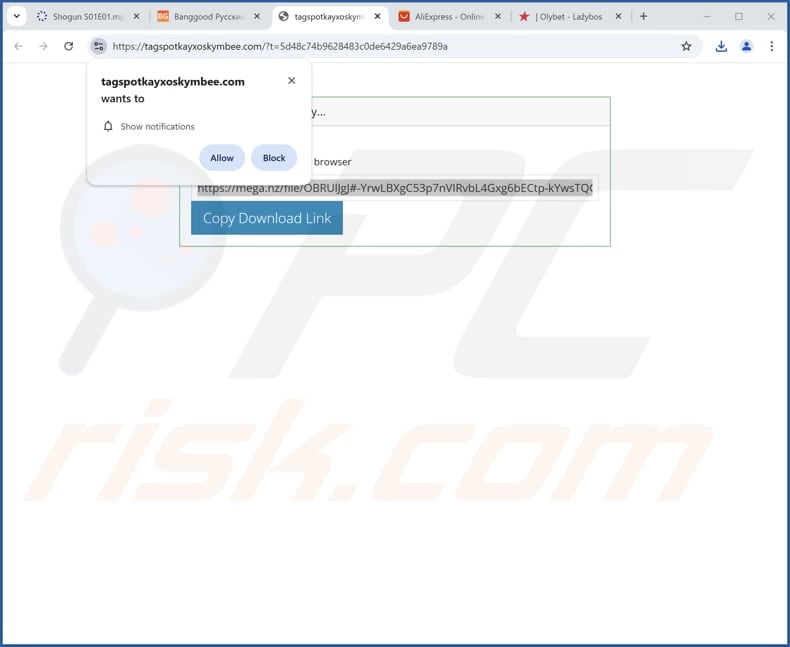
Instant automatic malware removal:
Manual threat removal might be a lengthy and complicated process that requires advanced IT skills. Combo Cleaner is a professional automatic malware removal tool that is recommended to get rid of malware. Download it by clicking the button below:
DOWNLOAD Combo CleanerBy downloading any software listed on this website you agree to our Privacy Policy and Terms of Use. To use full-featured product, you have to purchase a license for Combo Cleaner. 7 days free trial available. Combo Cleaner is owned and operated by RCS LT, the parent company of PCRisk.com.
Quick menu:
- What is App x?
- STEP 1. Uninstall deceptive applications using Control Panel.
- STEP 2. Remove rogue extensions from Google Chrome.
- STEP 3. Remove unwanted plug-ins from Mozilla Firefox.
- STEP 4. Remove rogue extensions from Safari.
- STEP 5. Remove rogue plug-ins from Microsoft Edge.
Removal of unwanted applications:
Windows 11 users:

Right-click on the Start icon, select Apps and Features. In the opened window search for the application you want to uninstall, after locating it, click on the three vertical dots and select Uninstall.
Windows 10 users:

Right-click in the lower left corner of the screen, in the Quick Access Menu select Control Panel. In the opened window choose Programs and Features.
Windows 7 users:

Click Start (Windows Logo at the bottom left corner of your desktop), choose Control Panel. Locate Programs and click Uninstall a program.
macOS (OSX) users:

Click Finder, in the opened screen select Applications. Drag the app from the Applications folder to the Trash (located in your Dock), then right click the Trash icon and select Empty Trash.
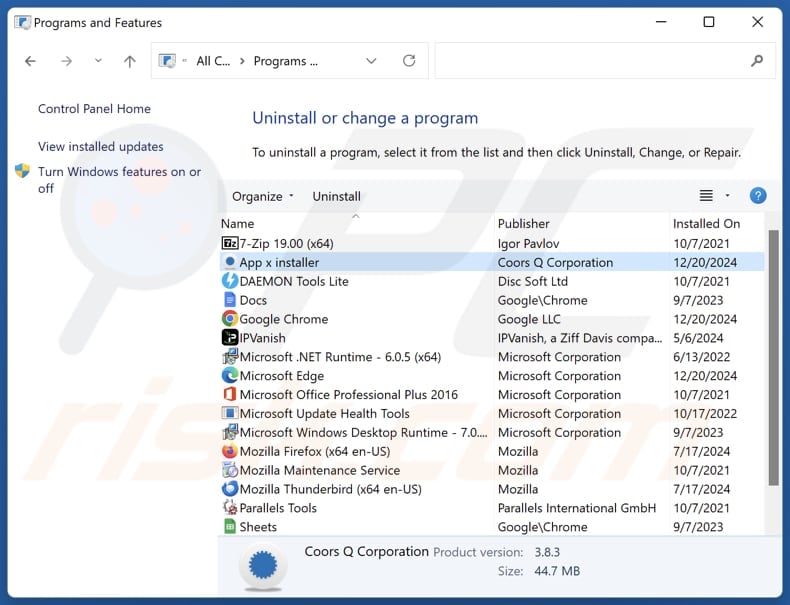
In the uninstall programs window, look for suspicious applications, select these entries and click "Uninstall" or "Remove".
After uninstalling the potentially unwanted application, scan your computer for any remaining unwanted components or possible malware infections. To scan your computer, use recommended malware removal software.
DOWNLOAD remover for malware infections
Combo Cleaner checks if your computer is infected with malware. To use full-featured product, you have to purchase a license for Combo Cleaner. 7 days free trial available. Combo Cleaner is owned and operated by RCS LT, the parent company of PCRisk.com.
Remove rogue extensions from Internet browsers:
At time of research, App x did not install any unwanted browser extensions, however, some unwanted applications can be installed together with adware and browser hijackers. If you experience unwanted ads or redirects when browsing the Internet, continue with the removal guide below.
Video showing how to remove potentially unwanted browser add-ons:
 Remove malicious extensions from Google Chrome:
Remove malicious extensions from Google Chrome:
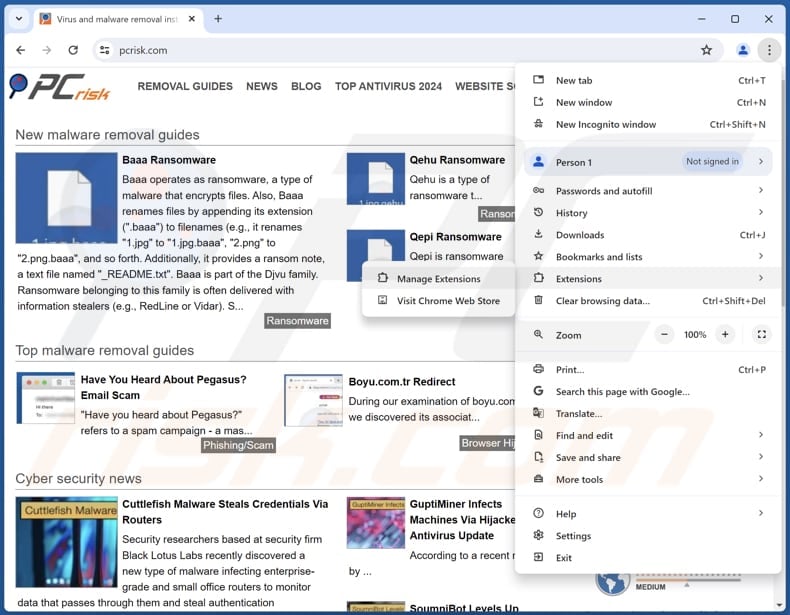
Click the Chrome menu icon ![]() (at the top right corner of Google Chrome), select "Extensions" and click "Manage Extensions". Locate all recently-installed suspicious extensions, select these entries and click "Remove".
(at the top right corner of Google Chrome), select "Extensions" and click "Manage Extensions". Locate all recently-installed suspicious extensions, select these entries and click "Remove".
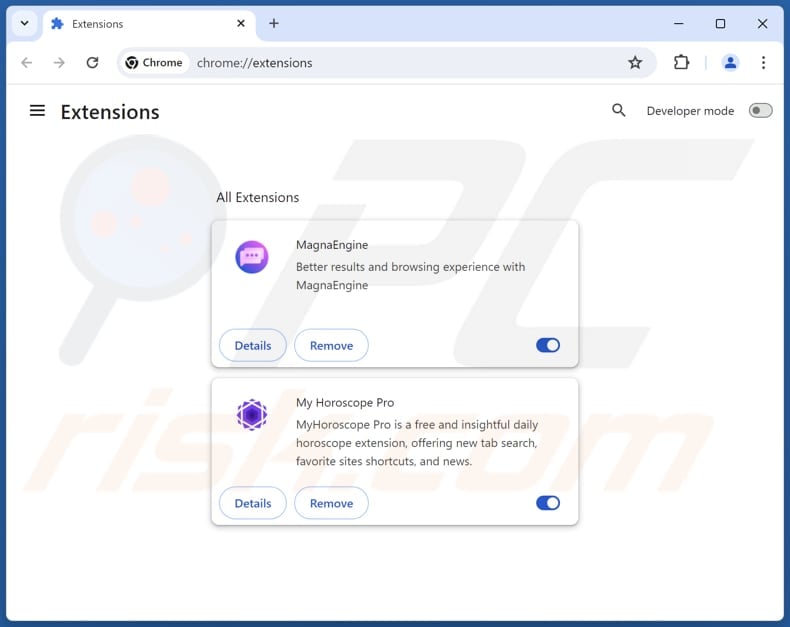
Optional method:
If you continue to have problems with removal of the app x suspicious application, reset your Google Chrome browser settings. Click the Chrome menu icon ![]() (at the top right corner of Google Chrome) and select Settings. Scroll down to the bottom of the screen. Click the Advanced… link.
(at the top right corner of Google Chrome) and select Settings. Scroll down to the bottom of the screen. Click the Advanced… link.

After scrolling to the bottom of the screen, click the Reset (Restore settings to their original defaults) button.

In the opened window, confirm that you wish to reset Google Chrome settings to default by clicking the Reset button.

 Remove malicious plugins from Mozilla Firefox:
Remove malicious plugins from Mozilla Firefox:

Click the Firefox menu ![]() (at the top right corner of the main window), select "Add-ons and themes". Click "Extensions", in the opened window locate all recently-installed suspicious extensions, click on the three dots and then click "Remove".
(at the top right corner of the main window), select "Add-ons and themes". Click "Extensions", in the opened window locate all recently-installed suspicious extensions, click on the three dots and then click "Remove".
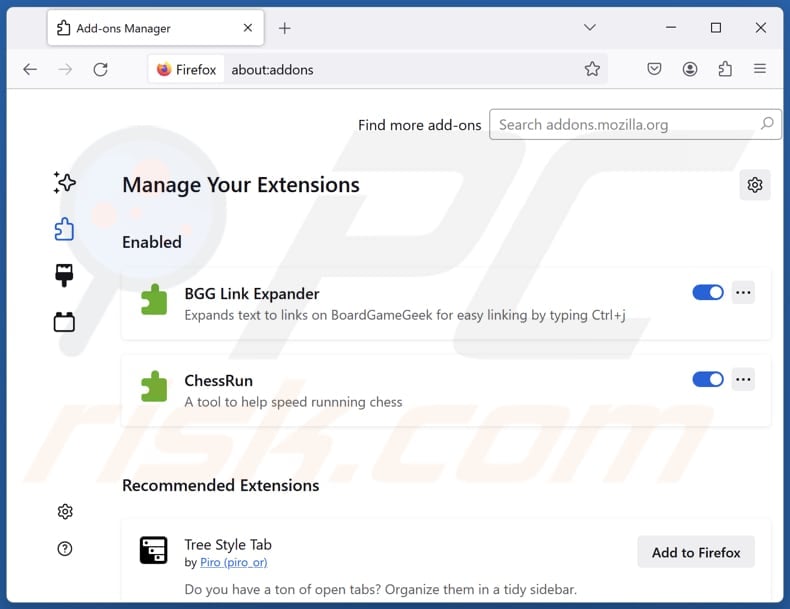
Optional method:
Computer users who have problems with app x suspicious application removal can reset their Mozilla Firefox settings.
Open Mozilla Firefox, at the top right corner of the main window, click the Firefox menu, ![]() in the opened menu, click Help.
in the opened menu, click Help.

Select Troubleshooting Information.

In the opened window, click the Refresh Firefox button.

In the opened window, confirm that you wish to reset Mozilla Firefox settings to default by clicking the Refresh Firefox button.

 Remove malicious extensions from Safari:
Remove malicious extensions from Safari:

Make sure your Safari browser is active, click Safari menu, and select Preferences....

In the opened window click Extensions, locate any recently installed suspicious extension, select it and click Uninstall.
Optional method:
Make sure your Safari browser is active and click on Safari menu. From the drop down menu select Clear History and Website Data...

In the opened window select all history and click the Clear History button.

 Remove malicious extensions from Microsoft Edge:
Remove malicious extensions from Microsoft Edge:

Click the Edge menu icon ![]() (at the upper-right corner of Microsoft Edge), select "Extensions". Locate all recently-installed suspicious browser add-ons and click "Remove" below their names.
(at the upper-right corner of Microsoft Edge), select "Extensions". Locate all recently-installed suspicious browser add-ons and click "Remove" below their names.

Optional method:
If you continue to have problems with removal of the app x suspicious application, reset your Microsoft Edge browser settings. Click the Edge menu icon ![]() (at the top right corner of Microsoft Edge) and select Settings.
(at the top right corner of Microsoft Edge) and select Settings.

In the opened settings menu select Reset settings.

Select Restore settings to their default values. In the opened window, confirm that you wish to reset Microsoft Edge settings to default by clicking the Reset button.

- If this did not help, follow these alternative instructions explaining how to reset the Microsoft Edge browser.
Summary:
 Commonly, adware or potentially unwanted applications infiltrate Internet browsers through free software downloads. Note that the safest source for downloading free software is via developers' websites only. To avoid installation of adware, be very attentive when downloading and installing free software. When installing previously-downloaded free programs, choose the custom or advanced installation options – this step will reveal any potentially unwanted applications listed for installation together with your chosen free program.
Commonly, adware or potentially unwanted applications infiltrate Internet browsers through free software downloads. Note that the safest source for downloading free software is via developers' websites only. To avoid installation of adware, be very attentive when downloading and installing free software. When installing previously-downloaded free programs, choose the custom or advanced installation options – this step will reveal any potentially unwanted applications listed for installation together with your chosen free program.
Post a comment:
If you have additional information on app x suspicious application or it's removal please share your knowledge in the comments section below.
Frequently Asked Questions (FAQ)
What is the purpose of an unwanted application?
The purpose of unwanted apps is typically to generate revenue through deceptive means, such as charging for fake services, displaying intrusive ads, or collecting user data without consent.
Is App x unwanted application legal?
Many unwanted apps are technically legal because their End User License Agreements (EULA) often inform users about the app's potential behavior, including data collection, ads, or other activities. However, users may overlook or misunderstand these terms, leading to unwanted experiences.
Is having App x installed on my computer dangerous?
Installing App x may also result in the installation of other dubious apps, which could pose privacy and security risks to the user.
Will Combo Cleaner help me remove App x unwanted application?
Yes, Combo Cleaner will scan your computer and remove harmful unwanted apps. However, manual removal might not be entirely effective, as some residual files or components could remain on the system and continue running.
Share:

Tomas Meskauskas
Expert security researcher, professional malware analyst
I am passionate about computer security and technology. I have an experience of over 10 years working in various companies related to computer technical issue solving and Internet security. I have been working as an author and editor for pcrisk.com since 2010. Follow me on Twitter and LinkedIn to stay informed about the latest online security threats.
PCrisk security portal is brought by a company RCS LT.
Joined forces of security researchers help educate computer users about the latest online security threats. More information about the company RCS LT.
Our malware removal guides are free. However, if you want to support us you can send us a donation.
DonatePCrisk security portal is brought by a company RCS LT.
Joined forces of security researchers help educate computer users about the latest online security threats. More information about the company RCS LT.
Our malware removal guides are free. However, if you want to support us you can send us a donation.
Donate
▼ Show Discussion