How to uninstall Strave App from a computer
Potentially unwanted applicationAlso Known As: Strave App questionable application
Get free scan and check if your device is infected.
Remove it nowTo use full-featured product, you have to purchase a license for Combo Cleaner. Seven days free trial available. Combo Cleaner is owned and operated by RCS LT, the parent company of PCRisk.com.
What is Strave App?
Our analysis of the Strave App revealed no apparent functionality, leaving its purpose uncertain. However, it is distributed via questionable methods and likely comes with unwanted apps (or other suspicious components). As a result, we have classified the Strave App as an unwanted application.
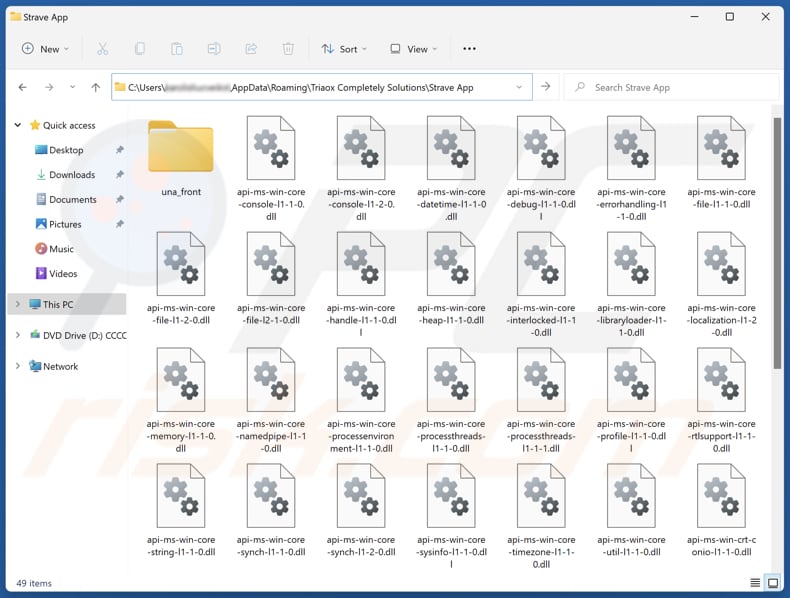
Strave App unwanted application overview
Having an unwanted app like Strave App installed on the operating system can pose several risks. The app may collect personal information, including browsing habits, login credentials, IP addresses, or other data, without user consent. This information may be misused for malicious purposes (e.g., stealing identities or hijacking personal accounts).
Furthermore, Strave App might consume system resources, causing a computer to run slower and display unwanted and annoying advertisements, including pop-ups or banners, leading to a disruptive user experience. It may also modify browser settings, such as the default search engine or homepage, redirecting users to potentially harmful websites.
Moreover, Strave App may be bundled with browser hijackers, adware, or other potentially malicious software that could further compromise systems. This might expose users to various scams (e.g., technical support scams and fake giveaways). Users may also be subjected to inappropriate or harmful content, including adult material or links to sites distributing malware.
It is worth noting that Strave App and the associated components may be difficult to remove. It may be required to run a full system scan with trusted antivirus software to detect and remove the unwanted items.
| Name | Strave App questionable application |
| Threat Type | Unwanted program, unwanted application |
| Supposed Functionality | Unknown |
| Detection Names (Installer) | NANO-Antivirus (Trojan.Win32.Injuke.kudqxk), VBA32 (TrojanPSW.Vidar), Zillya (Trojan.Agent.Win32.4093738), Full List Of Detections (VirusTotal) |
| Symptoms | A program that you do not recall installing suddenly appeared on your computer. A new application is performing computer scans and displays warning messages about 'found issues'. Asks for payment to eliminate the supposedly found errors. |
| Distribution Methods | Deceptive pop-up ads, free software installers (bundling), fake Flash Player installers. |
| Damage | Monetary loss (unnecessary purchase of fake software), unwanted warning pop-ups, slow computer performance. |
| Malware Removal (Windows) |
To eliminate possible malware infections, scan your computer with legitimate antivirus software. Our security researchers recommend using Combo Cleaner. Download Combo CleanerTo use full-featured product, you have to purchase a license for Combo Cleaner. 7 days free trial available. Combo Cleaner is owned and operated by RCS LT, the parent company of PCRisk.com. |
Conclusion
Unwanted apps like Strave App pose significant risks to privacy, security, and system performance. They often come bundled with more unwanted software, expose users to scams, and can be difficult to remove. To protect devices and data, users should avoid installing questionable apps and promptly remove any suspicious programs if they are already present.
More examples of unwanted apps are App x, AutoClicker, and Dzentime.
How did unwanted applications install on my computer?
Unwanted apps tend to be included with free (or shady) software downloads, and users unknowingly agree to their installation by skipping through the setup process without changing the provided settings (e.g., "Advanced" or "Custom") or unticking checkboxes. Downloading files and apps from peer-to-peer platforms, torrents and similar sources can also introduce unwanted apps.
Additionally, users can be tricked into downloading and installing shady apps through unreliable advertisements, notifications from dubious web pages, and notifications from potentially malicious sites. Overall, it is common for apps of this kind to be installed unintentionally.
How to avoid installation of unwanted applications?
Download applications exclusively from trusted sources such as official app stores (Google Play, Apple App Store) or legitimate websites. Avoid obtaining apps from third-party stores, unverified downloaders, suspicious websites, or peer-to-peer networks. Prior to downloading, review the app’s ratings and user feedback.
During installation, carefully review prompts for additional offers and deselect any unwanted options. Use reliable antivirus or anti-malware software and run regular scans. Do not trust pop-ups, ads, buttons, and links on unreliable sites. If your computer is already infected with rogue apps, we recommend running a scan with Combo Cleaner Antivirus for Windows to automatically eliminate them.
Website distributing Strave App application:
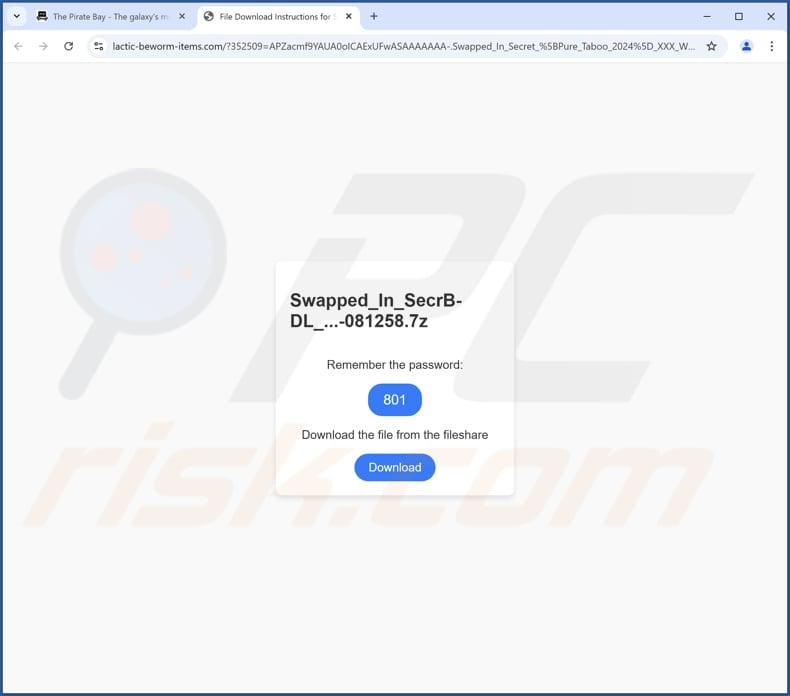
Instant automatic malware removal:
Manual threat removal might be a lengthy and complicated process that requires advanced IT skills. Combo Cleaner is a professional automatic malware removal tool that is recommended to get rid of malware. Download it by clicking the button below:
DOWNLOAD Combo CleanerBy downloading any software listed on this website you agree to our Privacy Policy and Terms of Use. To use full-featured product, you have to purchase a license for Combo Cleaner. 7 days free trial available. Combo Cleaner is owned and operated by RCS LT, the parent company of PCRisk.com.
Quick menu:
- What is Strave App?
- STEP 1. Uninstall deceptive applications using Control Panel.
- STEP 2. Remove rogue extensions from Google Chrome.
- STEP 3. Remove unwanted plug-ins from Mozilla Firefox.
- STEP 4. Remove rogue extensions from Safari.
- STEP 5. Remove rogue plug-ins from Microsoft Edge.
Removal of unwanted applications:
Windows 11 users:

Right-click on the Start icon, select Apps and Features. In the opened window search for the application you want to uninstall, after locating it, click on the three vertical dots and select Uninstall.
Windows 10 users:

Right-click in the lower left corner of the screen, in the Quick Access Menu select Control Panel. In the opened window choose Programs and Features.
Windows 7 users:

Click Start (Windows Logo at the bottom left corner of your desktop), choose Control Panel. Locate Programs and click Uninstall a program.
macOS (OSX) users:

Click Finder, in the opened screen select Applications. Drag the app from the Applications folder to the Trash (located in your Dock), then right click the Trash icon and select Empty Trash.
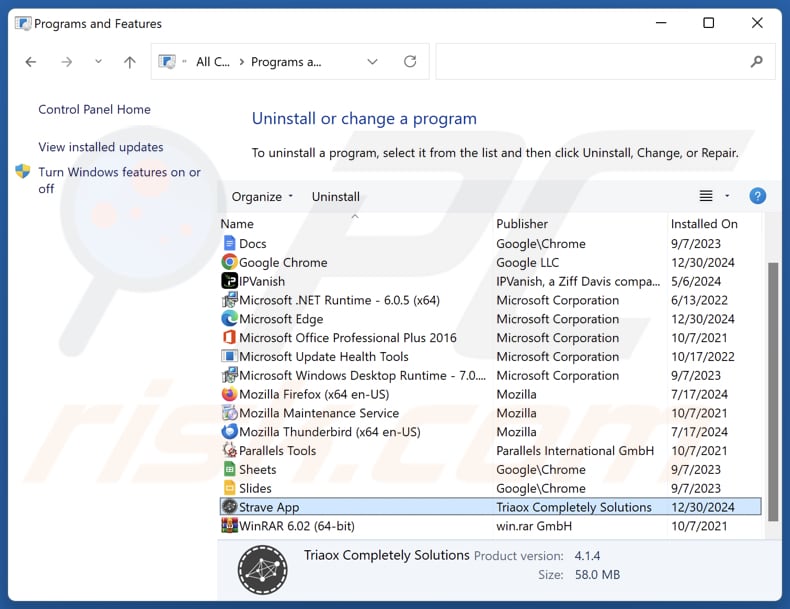
In the uninstall programs window, look for suspicious applications, select these entries and click "Uninstall" or "Remove".
After uninstalling the potentially unwanted application, scan your computer for any remaining unwanted components or possible malware infections. To scan your computer, use recommended malware removal software.
DOWNLOAD remover for malware infections
Combo Cleaner checks if your computer is infected with malware. To use full-featured product, you have to purchase a license for Combo Cleaner. 7 days free trial available. Combo Cleaner is owned and operated by RCS LT, the parent company of PCRisk.com.
Remove rogue extensions from Internet browsers:
At time of research, Strave App did not install any unwanted browser extensions, however, some unwanted applications can be installed together with adware and browser hijackers. If you experience unwanted ads or redirects when browsing the Internet, continue with the removal guide below.
Video showing how to remove potentially unwanted browser add-ons:
 Remove malicious extensions from Google Chrome:
Remove malicious extensions from Google Chrome:
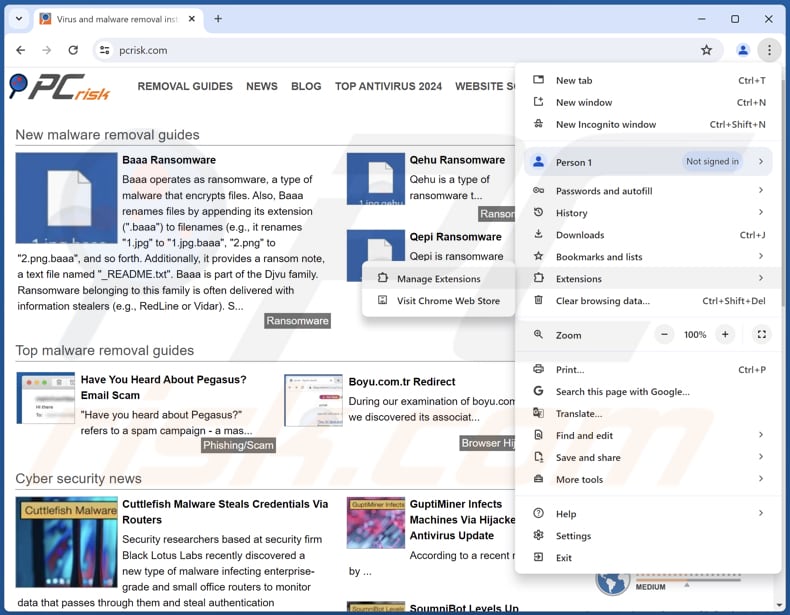
Click the Chrome menu icon ![]() (at the top right corner of Google Chrome), select "Extensions" and click "Manage Extensions". Locate all recently-installed suspicious extensions, select these entries and click "Remove".
(at the top right corner of Google Chrome), select "Extensions" and click "Manage Extensions". Locate all recently-installed suspicious extensions, select these entries and click "Remove".
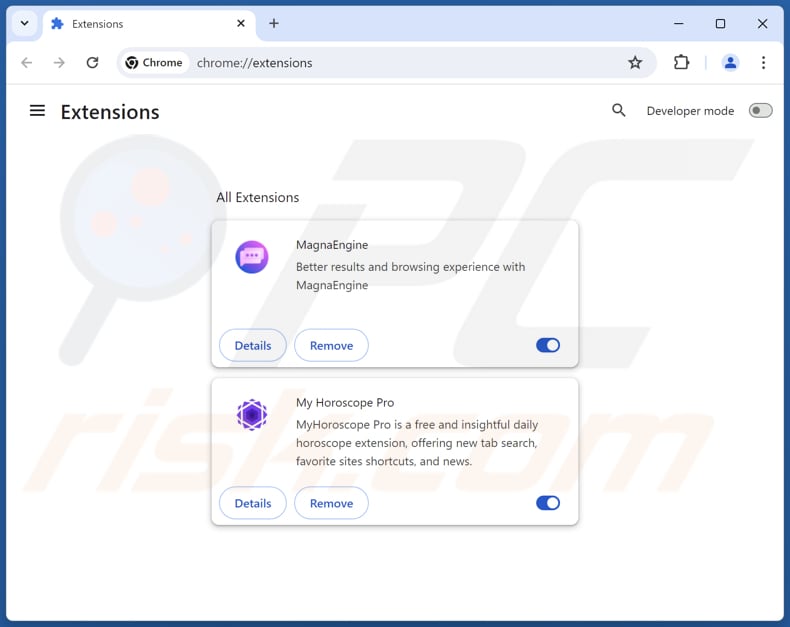
Optional method:
If you continue to have problems with removal of the strave app questionable application, reset your Google Chrome browser settings. Click the Chrome menu icon ![]() (at the top right corner of Google Chrome) and select Settings. Scroll down to the bottom of the screen. Click the Advanced… link.
(at the top right corner of Google Chrome) and select Settings. Scroll down to the bottom of the screen. Click the Advanced… link.

After scrolling to the bottom of the screen, click the Reset (Restore settings to their original defaults) button.

In the opened window, confirm that you wish to reset Google Chrome settings to default by clicking the Reset button.

 Remove malicious plugins from Mozilla Firefox:
Remove malicious plugins from Mozilla Firefox:
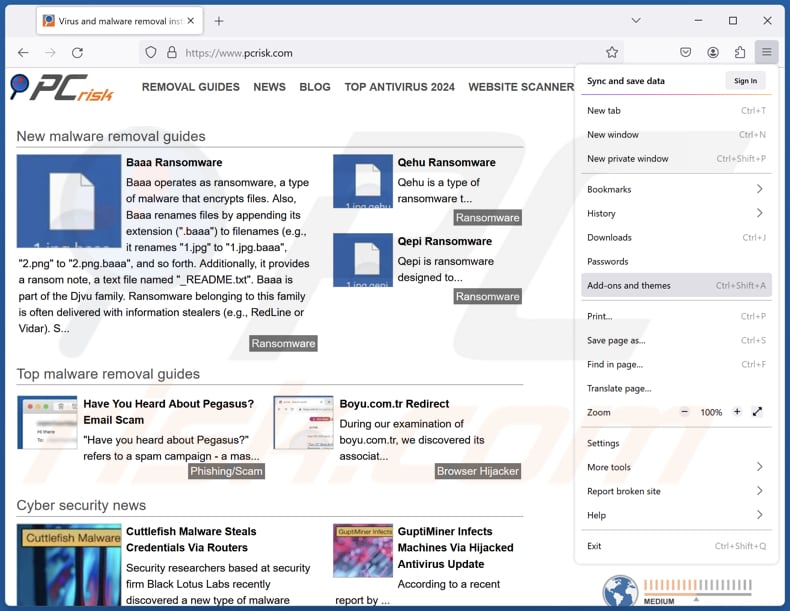
Click the Firefox menu ![]() (at the top right corner of the main window), select "Add-ons and themes". Click "Extensions", in the opened window locate all recently-installed suspicious extensions, click on the three dots and then click "Remove".
(at the top right corner of the main window), select "Add-ons and themes". Click "Extensions", in the opened window locate all recently-installed suspicious extensions, click on the three dots and then click "Remove".
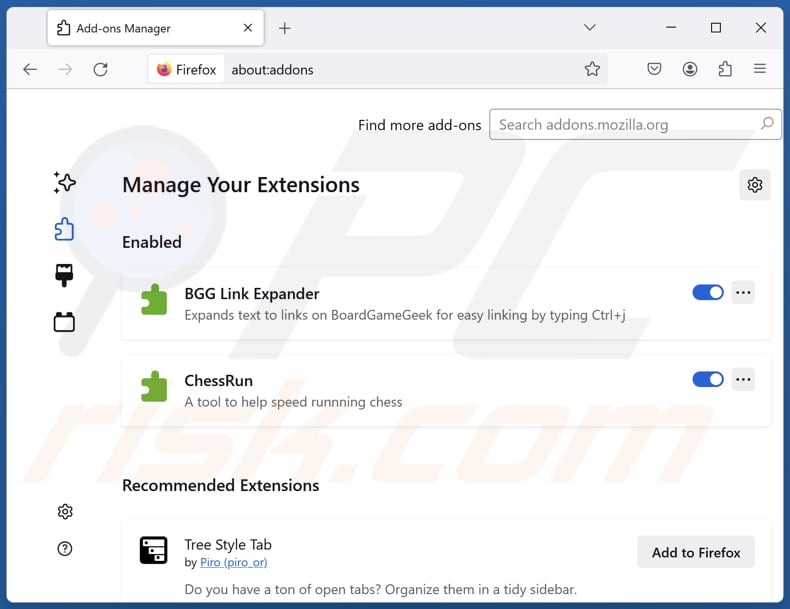
Optional method:
Computer users who have problems with strave app questionable application removal can reset their Mozilla Firefox settings.
Open Mozilla Firefox, at the top right corner of the main window, click the Firefox menu, ![]() in the opened menu, click Help.
in the opened menu, click Help.

Select Troubleshooting Information.

In the opened window, click the Refresh Firefox button.

In the opened window, confirm that you wish to reset Mozilla Firefox settings to default by clicking the Refresh Firefox button.

 Remove malicious extensions from Safari:
Remove malicious extensions from Safari:

Make sure your Safari browser is active, click Safari menu, and select Preferences....

In the opened window click Extensions, locate any recently installed suspicious extension, select it and click Uninstall.
Optional method:
Make sure your Safari browser is active and click on Safari menu. From the drop down menu select Clear History and Website Data...

In the opened window select all history and click the Clear History button.

 Remove malicious extensions from Microsoft Edge:
Remove malicious extensions from Microsoft Edge:

Click the Edge menu icon ![]() (at the upper-right corner of Microsoft Edge), select "Extensions". Locate all recently-installed suspicious browser add-ons and click "Remove" below their names.
(at the upper-right corner of Microsoft Edge), select "Extensions". Locate all recently-installed suspicious browser add-ons and click "Remove" below their names.

Optional method:
If you continue to have problems with removal of the strave app questionable application, reset your Microsoft Edge browser settings. Click the Edge menu icon ![]() (at the top right corner of Microsoft Edge) and select Settings.
(at the top right corner of Microsoft Edge) and select Settings.

In the opened settings menu select Reset settings.

Select Restore settings to their default values. In the opened window, confirm that you wish to reset Microsoft Edge settings to default by clicking the Reset button.

- If this did not help, follow these alternative instructions explaining how to reset the Microsoft Edge browser.
Summary:
 Commonly, adware or potentially unwanted applications infiltrate Internet browsers through free software downloads. Note that the safest source for downloading free software is via developers' websites only. To avoid installation of adware, be very attentive when downloading and installing free software. When installing previously-downloaded free programs, choose the custom or advanced installation options – this step will reveal any potentially unwanted applications listed for installation together with your chosen free program.
Commonly, adware or potentially unwanted applications infiltrate Internet browsers through free software downloads. Note that the safest source for downloading free software is via developers' websites only. To avoid installation of adware, be very attentive when downloading and installing free software. When installing previously-downloaded free programs, choose the custom or advanced installation options – this step will reveal any potentially unwanted applications listed for installation together with your chosen free program.
Post a comment:
If you have additional information on strave app questionable application or it's removal please share your knowledge in the comments section below.
Frequently Asked Questions (FAQ)
What is the purpose of an unwanted application?
The purpose of an unwanted application is typically to generate revenue for its developers through intrusive ads, data collection, fake (or unnecessary services), or other methods.
Is Strave App unwanted application legal?
Quite often, unwanted apps are legal because their EULAs disclose their actions, like data collection or ads. However, users often ignore or misunderstand these terms, resulting in unwanted experiences.
Is having Strave App installed on my computer dangerous?
Installing Strave App on your computer can be dangerous as it may compromise your privacy, degrade system performance, and expose you to security risks or scams.
Will Combo Cleaner help me remove Strave App unwanted application?
Yes, Combo Cleaner will scan your computer and remove unwanted apps. Manual removal may not entirely eliminate all residual files or components, which could persist and continue to affect the system.
Share:

Tomas Meskauskas
Expert security researcher, professional malware analyst
I am passionate about computer security and technology. I have an experience of over 10 years working in various companies related to computer technical issue solving and Internet security. I have been working as an author and editor for pcrisk.com since 2010. Follow me on Twitter and LinkedIn to stay informed about the latest online security threats.
PCrisk security portal is brought by a company RCS LT.
Joined forces of security researchers help educate computer users about the latest online security threats. More information about the company RCS LT.
Our malware removal guides are free. However, if you want to support us you can send us a donation.
DonatePCrisk security portal is brought by a company RCS LT.
Joined forces of security researchers help educate computer users about the latest online security threats. More information about the company RCS LT.
Our malware removal guides are free. However, if you want to support us you can send us a donation.
Donate
▼ Show Discussion