Removal instructions for the Wrop Appq potentially unwanted application
Potentially unwanted applicationAlso Known As: Wrop Appq potentially unwanted application
Get free scan and check if your device is infected.
Remove it nowTo use full-featured product, you have to purchase a license for Combo Cleaner. Seven days free trial available. Combo Cleaner is owned and operated by RCS LT, the parent company of PCRisk.com.
What kind of application is Wrop Appq?
Wrop Appq is a Potentially Unwanted Application (PUA). Our researchers discovered this app promoted by a scam page found during a routine investigation of a Torrenting website that utilizes rogue advertising networks.
Unwanted applications typically possess harmful capabilities and tend to infiltrate systems alongside other suspicious programs. The installer carrying Wrop Appq that we analyzed include additional software.
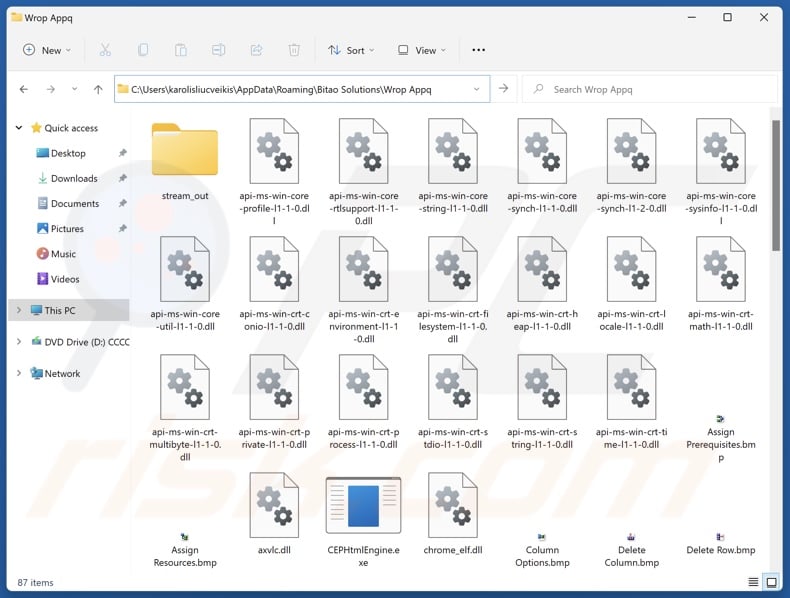
Potentially unwanted application overview
As mentioned in the introduction, PUAs often have hazardous functionalities. Data tracking is an incredibly prevalent ability and may be used to collect information like browsing histories, Internet cookies, usernames/passwords, personally identifiable details, credit card numbers, etc. The gathered data can be sold to third-parties or otherwise abused for profit.
Unwanted apps may also operate as adware or browser hijackers. The former can display adverts or generate redirects. In addition to being an annoyance, adware-delivered ads endorse deceptive and malicious content. When clicked on, some of these advertisements can perform stealthy downloads/installations.
The latter hijack browsers by modifying their settings (e.g., homepage, default search engine, new tab/window, etc.). Due to these changes, users are forced to visit the promoted site when they open a new browser tab/window or enter a search query into the URL bar.
Browser hijackers endorse fake search engines that cannot generate search results and lead to legitimate Internet search websites (e.g., Google, Bing, Yahoo, etc.). The rare exceptions that can provide search results – produce ones that are inaccurate and may include sponsored, unreliable, and possibly dangerous content.
To summarize, the presence of unwanted software like Wrop Appq on devices can lead to system infections, serious privacy issues, financial losses, and identity theft.
| Name | Wrop Appq potentially unwanted application |
| Threat Type | PUP (Potentially Unwanted Program), PUA (Potentially Unwanted Application) |
| Detection Names (installer) | ESET-NOD32 (Win32/TrojanDropper.Agent.TAL), Full List Of Detections (VirusTotal) |
| Symptoms | A program that you do not recall installing suddenly appeared on your computer. Seeing advertisements not originating from the sites you are browsing. Intrusive pop-up ads. Rogue redirects. Decreased Internet browsing speed. |
| Distribution Methods | Deceptive pop-up ads, free software installers (bundling). |
| Damage | Monetary loss (unnecessary purchase of fake software), privacy issues, unwanted warning pop-ups, slow computer performance. |
| Malware Removal (Windows) |
To eliminate possible malware infections, scan your computer with legitimate antivirus software. Our security researchers recommend using Combo Cleaner. Download Combo CleanerTo use full-featured product, you have to purchase a license for Combo Cleaner. 7 days free trial available. Combo Cleaner is owned and operated by RCS LT, the parent company of PCRisk.com. |
Potentially unwanted application examples
Niwp App, AutoClicker, Oovi Appc, and BpolApp are merely a few of our newest articles on PUAs. In many instances, these apps are disguised as legitimate and harmless tools. They can offer a broad range of "useful" functionalities, which are usually fake and nonoperational.
Yet keep in mind that even if a piece of software functions as indicated by its promotional material – that is not a guarantee of legitimacy or safety.
How did potentially unwanted applications install on my computer?
Wrop Appq was endorsed on a deceptive download page using a pornography-themed lure. Scam pages can use various disguises to promote such software. Users primarily access these webpages via redirects caused by sites utilizing rogue advertising networks, mistyped URLs, intrusive ads, spam browser notifications, and adware.
Another common technique used in PUA distribution is "bundling" – a marketing method that involves packing regular program installers with unwanted/malicious supplements.
These pre-packed setups can be downloaded from freeware and free file-hosting websites, Peer-to-Peer sharing networks, and other suspicious sources. The risk of allowing bundled content into the system is furthered by rushing through installations (e.g., ignoring terms, skipping steps and sections, using "Easy/Quick" settings, etc.).
Additionally, intrusive advertisements proliferate unwanted software. When clicked on, some of these adverts can execute scripts to perform downloads/installations without user consent.
How to avoid installation of potentially unwanted applications?
It is important to research software before downloading/purchasing. We recommend downloading only from official and verified channels. Installations must be approached with caution, e.g., by reading terms, exploring possible options, using the "Custom/Advanced" settings, and opting out of all additional apps, extensions, features, etc.
We advise vigilance when browsing since fraudulent and dangerous online content usually appears legitimate and innocuous. For example, intrusive ads may look harmless – however, they redirect to highly questionable sites (e.g., scam-promoting, pornography, adult dating, gambling, etc.).
In case of continuous encounters with adverts/redirects of this kind, check the system and immediately remove all dubious applications and browser extensions/plug-ins. If your computer is already infected with PUAs, we recommend running a scan with Combo Cleaner Antivirus for Windows to automatically eliminate them.
Scam website promoting Wrop Appq application:
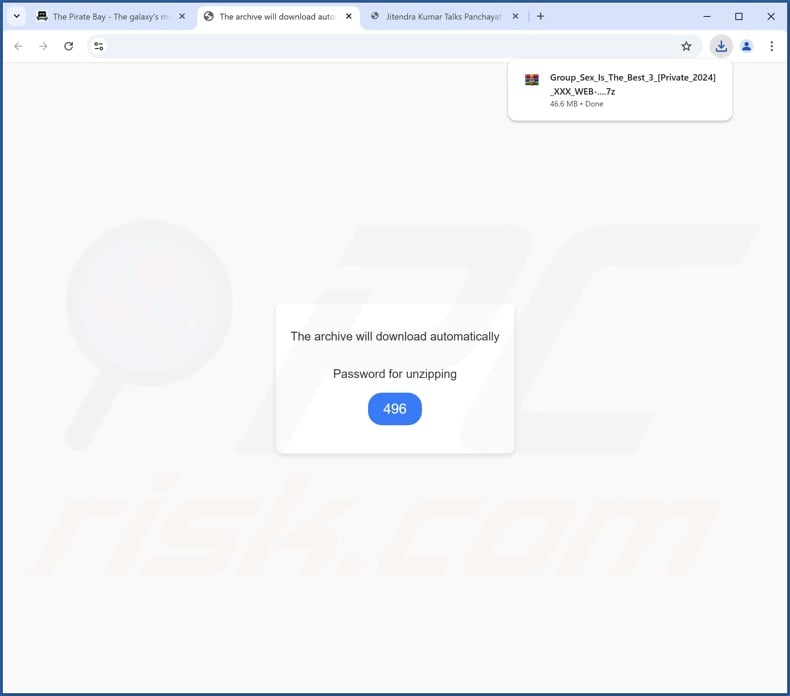
Instant automatic malware removal:
Manual threat removal might be a lengthy and complicated process that requires advanced IT skills. Combo Cleaner is a professional automatic malware removal tool that is recommended to get rid of malware. Download it by clicking the button below:
DOWNLOAD Combo CleanerBy downloading any software listed on this website you agree to our Privacy Policy and Terms of Use. To use full-featured product, you have to purchase a license for Combo Cleaner. 7 days free trial available. Combo Cleaner is owned and operated by RCS LT, the parent company of PCRisk.com.
Quick menu:
- What is Wrop Appq?
- STEP 1. Uninstall deceptive applications using Control Panel.
- STEP 2. Remove rogue extensions from Google Chrome.
- STEP 3. Remove potentially unwanted plug-ins from Mozilla Firefox.
- STEP 4. Remove rogue extensions from Safari.
- STEP 5. Remove rogue plug-ins from Microsoft Edge.
Removal of potentially unwanted applications:
Windows 11 users:

Right-click on the Start icon, select Apps and Features. In the opened window search for the application you want to uninstall, after locating it, click on the three vertical dots and select Uninstall.
Windows 10 users:

Right-click in the lower left corner of the screen, in the Quick Access Menu select Control Panel. In the opened window choose Programs and Features.
Windows 7 users:

Click Start (Windows Logo at the bottom left corner of your desktop), choose Control Panel. Locate Programs and click Uninstall a program.
macOS (OSX) users:

Click Finder, in the opened screen select Applications. Drag the app from the Applications folder to the Trash (located in your Dock), then right click the Trash icon and select Empty Trash.
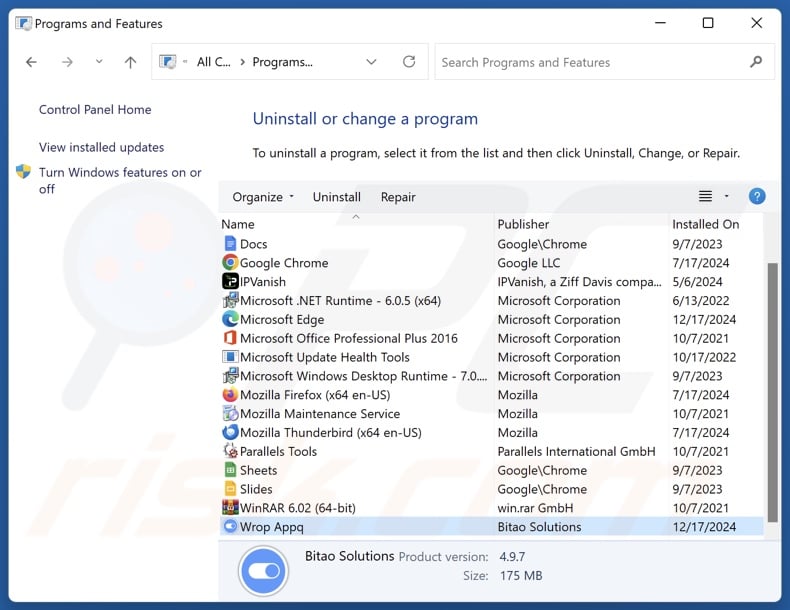
In the uninstall programs window, look for "Wrop Appq" and other suspicious/recently-installed applications, select these entries and click "Uninstall" or "Remove".
After uninstalling the potentially unwanted application, scan your computer for any remaining unwanted components or possible malware infections. To scan your computer, use recommended malware removal software.
DOWNLOAD remover for malware infections
Combo Cleaner checks if your computer is infected with malware. To use full-featured product, you have to purchase a license for Combo Cleaner. 7 days free trial available. Combo Cleaner is owned and operated by RCS LT, the parent company of PCRisk.com.
Remove rogue extensions from Internet browsers:
At time of research, the installer promoting Wrop Appq included other suspect software (e.g., adware, browser hijackers, etc.). If you experience unwanted ads or redirects when browsing the Internet, continue with the removal guide below.
Video showing how to remove potentially unwanted browser add-ons:
 Remove malicious extensions from Google Chrome:
Remove malicious extensions from Google Chrome:
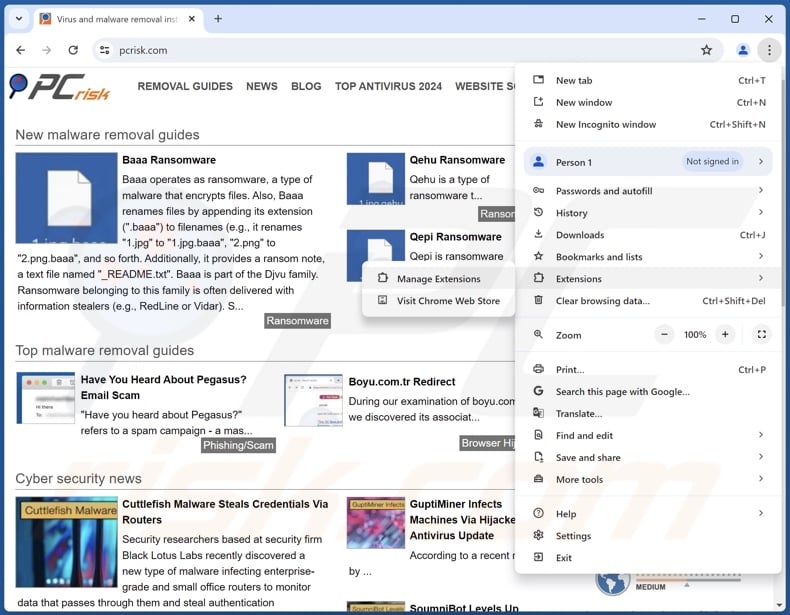
Click the Chrome menu icon ![]() (at the top right corner of Google Chrome), select "More Tools" and click "Extensions". Locate all recently-installed suspicious extensions, select these entries and click "Remove".
(at the top right corner of Google Chrome), select "More Tools" and click "Extensions". Locate all recently-installed suspicious extensions, select these entries and click "Remove".
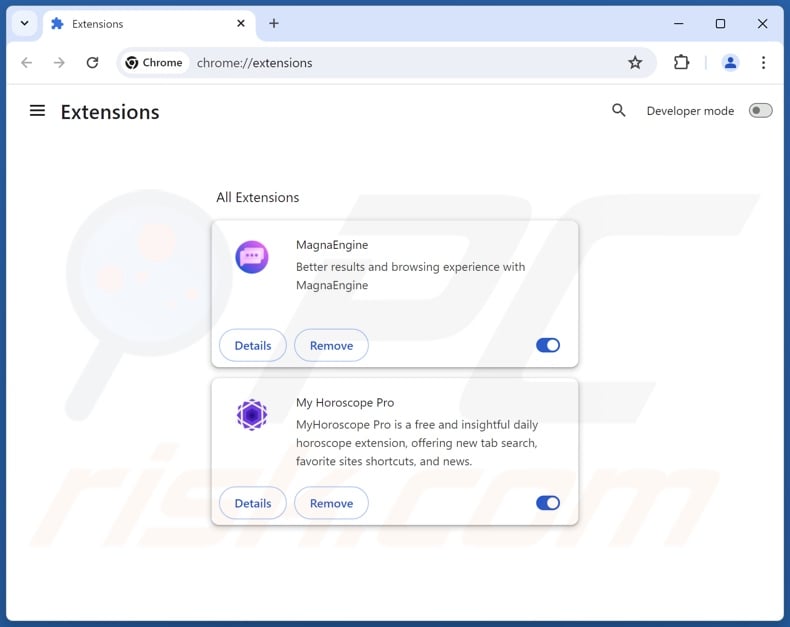
Optional method:
If you continue to have problems with removal of the wrop appq potentially unwanted application, reset your Google Chrome browser settings. Click the Chrome menu icon ![]() (at the top right corner of Google Chrome) and select Settings. Scroll down to the bottom of the screen. Click the Advanced… link.
(at the top right corner of Google Chrome) and select Settings. Scroll down to the bottom of the screen. Click the Advanced… link.

After scrolling to the bottom of the screen, click the Reset (Restore settings to their original defaults) button.

In the opened window, confirm that you wish to reset Google Chrome settings to default by clicking the Reset button.

 Remove malicious plugins from Mozilla Firefox:
Remove malicious plugins from Mozilla Firefox:
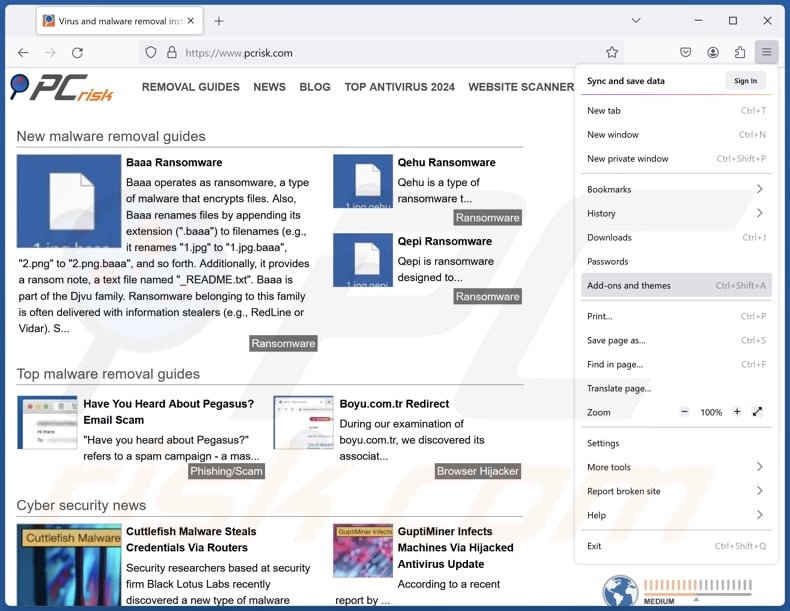
Click the Firefox menu ![]() (at the top right corner of the main window), select "Add-ons and themes". Click "Extensions", in the opened window locate all recently-installed suspicious extensions, click on the three dots and then click "Remove".
(at the top right corner of the main window), select "Add-ons and themes". Click "Extensions", in the opened window locate all recently-installed suspicious extensions, click on the three dots and then click "Remove".
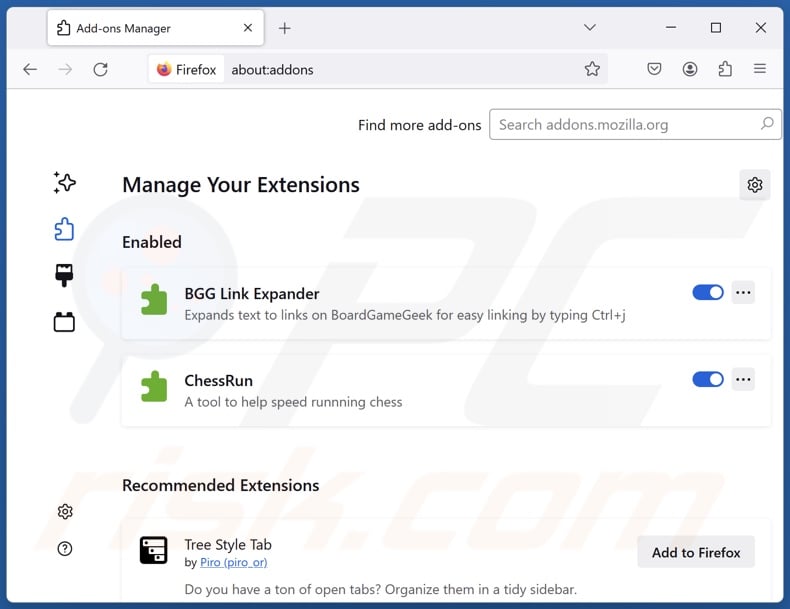
Optional method:
Computer users who have problems with wrop appq potentially unwanted application removal can reset their Mozilla Firefox settings.
Open Mozilla Firefox, at the top right corner of the main window, click the Firefox menu, ![]() in the opened menu, click Help.
in the opened menu, click Help.

Select Troubleshooting Information.

In the opened window, click the Refresh Firefox button.

In the opened window, confirm that you wish to reset Mozilla Firefox settings to default by clicking the Refresh Firefox button.

 Remove malicious extensions from Safari:
Remove malicious extensions from Safari:

Make sure your Safari browser is active, click Safari menu, and select Preferences....

In the opened window click Extensions, locate any recently installed suspicious extension, select it and click Uninstall.
Optional method:
Make sure your Safari browser is active and click on Safari menu. From the drop down menu select Clear History and Website Data...

In the opened window select all history and click the Clear History button.

 Remove malicious extensions from Microsoft Edge:
Remove malicious extensions from Microsoft Edge:

Click the Edge menu icon ![]() (at the upper-right corner of Microsoft Edge), select "Extensions". Locate all recently-installed suspicious browser add-ons and click "Remove" below their names.
(at the upper-right corner of Microsoft Edge), select "Extensions". Locate all recently-installed suspicious browser add-ons and click "Remove" below their names.

Optional method:
If you continue to have problems with removal of the wrop appq potentially unwanted application, reset your Microsoft Edge browser settings. Click the Edge menu icon ![]() (at the top right corner of Microsoft Edge) and select Settings.
(at the top right corner of Microsoft Edge) and select Settings.

In the opened settings menu select Reset settings.

Select Restore settings to their default values. In the opened window, confirm that you wish to reset Microsoft Edge settings to default by clicking the Reset button.

- If this did not help, follow these alternative instructions explaining how to reset the Microsoft Edge browser.
Summary:
 Commonly, adware or potentially unwanted applications infiltrate Internet browsers through free software downloads. Note that the safest source for downloading free software is via developers' websites only. To avoid installation of adware, be very attentive when downloading and installing free software. When installing previously-downloaded free programs, choose the custom or advanced installation options – this step will reveal any potentially unwanted applications listed for installation together with your chosen free program.
Commonly, adware or potentially unwanted applications infiltrate Internet browsers through free software downloads. Note that the safest source for downloading free software is via developers' websites only. To avoid installation of adware, be very attentive when downloading and installing free software. When installing previously-downloaded free programs, choose the custom or advanced installation options – this step will reveal any potentially unwanted applications listed for installation together with your chosen free program.
Post a comment:
If you have additional information on wrop appq potentially unwanted application or it's removal please share your knowledge in the comments section below.
Frequently Asked Questions (FAQ)
What is the purpose of an unwanted application?
Unwanted apps are designed to generate revenue at users' expense. This goal can be achieved by tricking users into buying fake activation keys, promoting dubious in-app purchases, endorsing content (via ads, redirects, etc.), collecting/selling private data, or other nefarious means.
Is Wrop Appq unwanted application legal?
Usually, unwanted apps are deemed legal because their End User License Agreements (EULAs) provide information concerning the programs' behavior.
Is having Wrop Appq installed on my computer dangerous?
Unwanted apps tend to have harmful functionalities and often infiltrate devices alongside other dangerous programs. The presence of such software on devices is associated with system infections, severe privacy issues, financial losses, and identity theft.
Will Combo Cleaner help me remove Wrop Appq unwanted application?
Combo Cleaner can scan systems and remove installed unwanted/malicious applications. It must be mentioned that manual removal (performed without security tools) might not be ideal. In some instances, after an app has been manually removed – various file remnants can stay hidden within the system. Therefore, thorough software removal is crucial.
Share:

Tomas Meskauskas
Expert security researcher, professional malware analyst
I am passionate about computer security and technology. I have an experience of over 10 years working in various companies related to computer technical issue solving and Internet security. I have been working as an author and editor for pcrisk.com since 2010. Follow me on Twitter and LinkedIn to stay informed about the latest online security threats.
PCrisk security portal is brought by a company RCS LT.
Joined forces of security researchers help educate computer users about the latest online security threats. More information about the company RCS LT.
Our malware removal guides are free. However, if you want to support us you can send us a donation.
DonatePCrisk security portal is brought by a company RCS LT.
Joined forces of security researchers help educate computer users about the latest online security threats. More information about the company RCS LT.
Our malware removal guides are free. However, if you want to support us you can send us a donation.
Donate
▼ Show Discussion