Removing the Fire Shield Secure Search browser hijacker
Browser HijackerAlso Known As: search.onfireshield.com redirect
Get free scan and check if your device is infected.
Remove it nowTo use full-featured product, you have to purchase a license for Combo Cleaner. Seven days free trial available. Combo Cleaner is owned and operated by RCS LT, the parent company of PCRisk.com.
What kind of software is Fire Shield Secure Search?
Our researchers discovered the Fire Shield Secure Search browser extension while investigating deceptive sites. Its promotional material endorses this software as a tool for protecting users from various online threats.
After analyzing this extension, we determined that it is a browser hijacker. Fire Shield Secure Search modifies browsers to promote (via redirects) the search.onfireshield.com fake search engine.
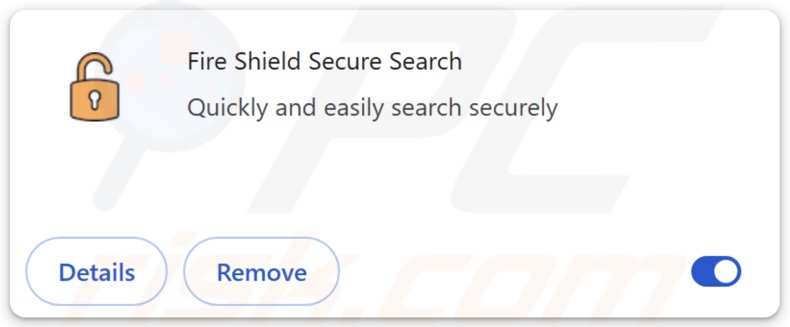
Fire Shield Secure Search browser hijacker overview
Browser hijackers usually alter browser settings (e.g., default search engine, homepage, new tab/window, etc.) to endorse their sites. Due to these changes, users are forced to visit the promoted webpage whenever they open a new browser tab/window or enter a search query into the URL bar.
In case of Fire Shield Secure Search, these redirects lead to the search.onfireshield.com page. It is pertinent to mention that browser-hijacking software often relies on persistence-ensuring techniques to prevent users from recovering their browsers.
Fake search engines are rarely able to generate search results, so they redirect to legitimate ones. Search.onfireshield.com can produce varied redirection chains; we observed it landing on Google (google.com) and Bing (bing.com). However, it could lead elsewhere, as redirects might be influenced by factors like user geolocation.
What is more, browser hijackers tend to have data-tracking abilities, and Fire Shield Secure Search is not an exception. Information of interest may include: visited URLs, viewed pages, searched queries, Internet cookies, usernames/passwords, personally identifiable details, finance-related data, and so on. The collected information can be sold to third-parties or otherwise abused for profit.
To summarize, the presence of software like Fire Shield Secure Search on devices can lead to system infections, serious privacy issues, financial losses, and identity theft.
| Name | Fire Shield Secure Search |
| Threat Type | Browser Hijacker, Redirect, Search Hijacker, Toolbar, Unwanted New Tab |
| Browser Extension(s) | Fire Shield Secure Search |
| Supposed Functionality | Security tool for online safety protection |
| Promoted URL | search.onfireshield.com |
| Detection Names (search.onfireshield.com) | N/A (VirusTotal) |
| Serving IP Address (search.onfireshield.com) | 173.194.195.147 |
| Affected Browser Settings | Homepage, new tab URL, default search engine |
| Symptoms | Manipulated Internet browser settings (homepage, default Internet search engine, new tab settings). Users are forced to visit the hijacker's website and search the Internet using their search engines. |
| Distribution methods | Deceptive pop-up ads, free software installers (bundling). |
| Damage | Internet browser tracking (potential privacy issues), display of unwanted ads, redirects to dubious websites. |
| Malware Removal (Windows) |
To eliminate possible malware infections, scan your computer with legitimate antivirus software. Our security researchers recommend using Combo Cleaner. Download Combo CleanerTo use full-featured product, you have to purchase a license for Combo Cleaner. 7 days free trial available. Combo Cleaner is owned and operated by RCS LT, the parent company of PCRisk.com. |
Browser hijacker examples
BlazeSearch, MYWeb Watch, SpeedyLook, and RapidFinder are just a few of our latest articles on browser hijackers. Usually, software within this category appears legitimate and offers various functionalities. However, these functions seldom work as advertised, and in most cases – they do not work at all.
It must be stressed that even if a piece of software operates exactly as promised – that is not definitive proof of either legitimacy or safety.
How did Fire Shield Secure Search install on my computer?
Fire Shield Secure Search has two "official" promotional webpages. However, it could be endorsed using other techniques. In addition to innocuous-looking download pages, browser hijackers are pushed via scam sites.
Most visitors enter these webpages via redirects caused by intrusive ads, websites utilizing rogue advertising networks, spam browser notifications, mistyped URLs, or installed adware.
Browser-hijacking software can be bundled with ordinary programs as well. The risk of unintentionally allowing bundled content into the system is heightened by downloading from dubious channels (e.g., freeware and third-party sites, Peer-to-Peer sharing networks, etc.) and by treating installations with negligence (e.g., ignoring terms, using "Quick/Easy" settings, etc.).
Intrusive adverts also proliferate browser hijackers. Once clicked on, some of these advertisements can execute scripts to perform downloads/installations without user consent.
How to avoid installation of browser hijackers?
We strongly recommend researching software and downloading it only from official/verified sources. Installation processes must be approached with care by reading terms, studying possible options, using the "Custom/Advanced" settings, and opting out of all supplementary apps, extensions, etc.
We advise caution when browsing since fake and malicious online content usually appears legitimate and innocuous. For example, while intrusive ads may look harmless – they redirect to highly questionable websites (e.g., scam-promoting, adult dating, gambling, pornography, etc.).
In case of continuous encounters with advertisements/redirects of this kind, check the device and immediately remove all suspect applications and browser extensions/plug-ins. If your computer is already infected with Fire Shield Secure Search, we recommend running a scan with Combo Cleaner Antivirus for Windows to automatically eliminate this browser hijacker.
Appearance of search.onfireshield.com redirecting to the Bing search engine (GIF):
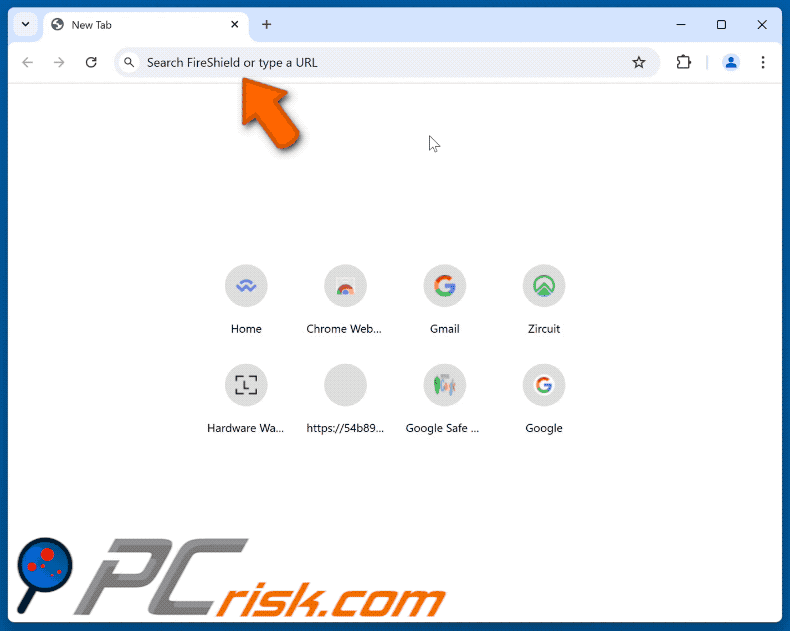
Permissions asked by Fire Shield Secure Search browser hijacker:
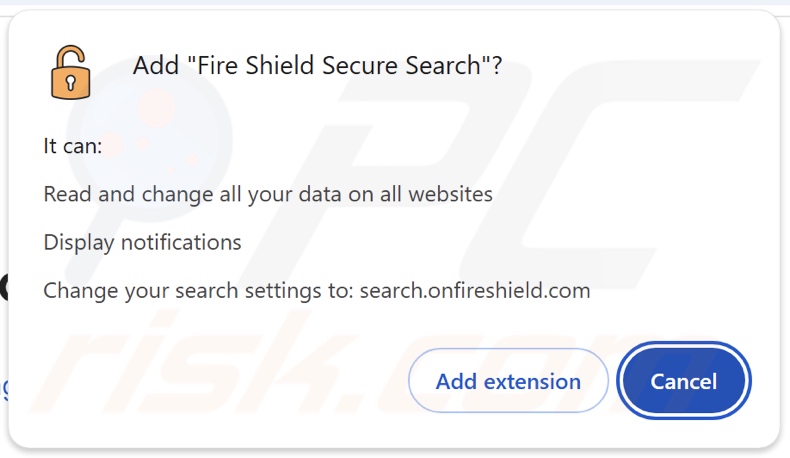
Fire Shield Secure Search browser hijacker's "official" promotional websites:
Instant automatic malware removal:
Manual threat removal might be a lengthy and complicated process that requires advanced IT skills. Combo Cleaner is a professional automatic malware removal tool that is recommended to get rid of malware. Download it by clicking the button below:
DOWNLOAD Combo CleanerBy downloading any software listed on this website you agree to our Privacy Policy and Terms of Use. To use full-featured product, you have to purchase a license for Combo Cleaner. 7 days free trial available. Combo Cleaner is owned and operated by RCS LT, the parent company of PCRisk.com.
Quick menu:
- What is Fire Shield Secure Search?
- STEP 1. Uninstall unwanted applications using Control Panel.
- STEP 2. Remove Fire Shield Secure Search browser hijacker from Google Chrome.
- STEP 3. Remove search.onfireshield.com homepage and default search engine from Mozilla Firefox.
- STEP 4. Remove search.onfireshield.com redirect from Safari.
- STEP 5. Remove rogue plug-ins from Microsoft Edge.
Fire Shield Secure Search browser hijacker removal:
Windows 11 users:

Right-click on the Start icon, select Apps and Features. In the opened window search for the application you want to uninstall, after locating it, click on the three vertical dots and select Uninstall.
Windows 10 users:

Right-click in the lower left corner of the screen, in the Quick Access Menu select Control Panel. In the opened window choose Programs and Features.
Windows 7 users:

Click Start (Windows Logo at the bottom left corner of your desktop), choose Control Panel. Locate Programs and click Uninstall a program.
macOS (OSX) users:

Click Finder, in the opened screen select Applications. Drag the app from the Applications folder to the Trash (located in your Dock), then right click the Trash icon and select Empty Trash.
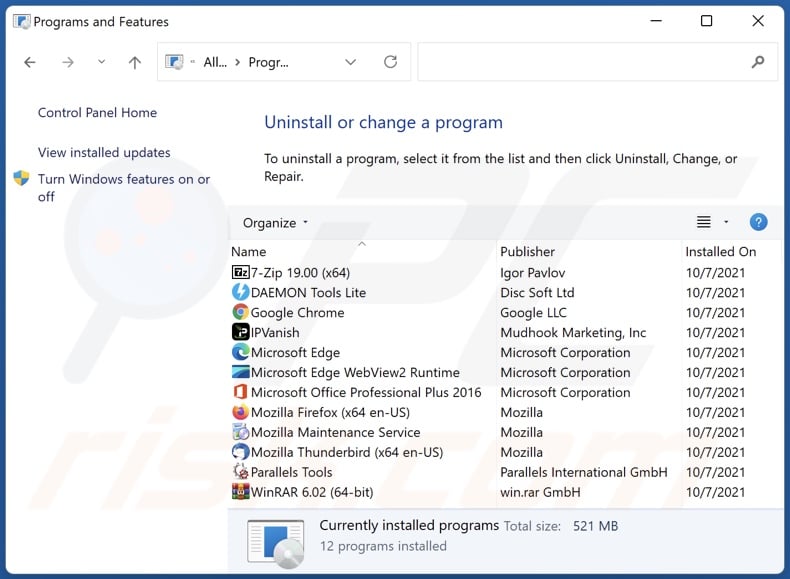
In the uninstall programs window: look for any recently installed suspicious applications, select these entries and click "Uninstall" or "Remove".
After uninstalling the potentially unwanted applications, scan your computer for any remaining unwanted components. To scan your computer, use recommended malware removal software.
DOWNLOAD remover for malware infections
Combo Cleaner checks if your computer is infected with malware. To use full-featured product, you have to purchase a license for Combo Cleaner. 7 days free trial available. Combo Cleaner is owned and operated by RCS LT, the parent company of PCRisk.com.
Fire Shield Secure Search browser hijacker removal from Internet browsers:
Video showing how to remove Fire Shield Secure Search browser hijacker using Combo Cleaner:
 Remove malicious extensions from Google Chrome:
Remove malicious extensions from Google Chrome:
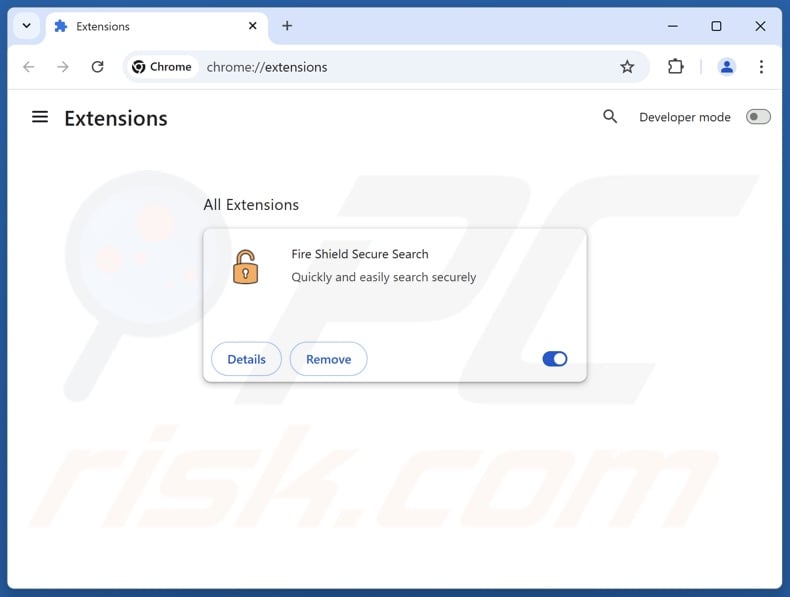
Click the Chrome menu icon ![]() (at the top right corner of Google Chrome), select "Extensions" and click "Manage Extensions". Locate "Fire Shield Secure Search" and other recently-installed suspicious extensions, select these entries and click "Remove".
(at the top right corner of Google Chrome), select "Extensions" and click "Manage Extensions". Locate "Fire Shield Secure Search" and other recently-installed suspicious extensions, select these entries and click "Remove".
Change your homepage:
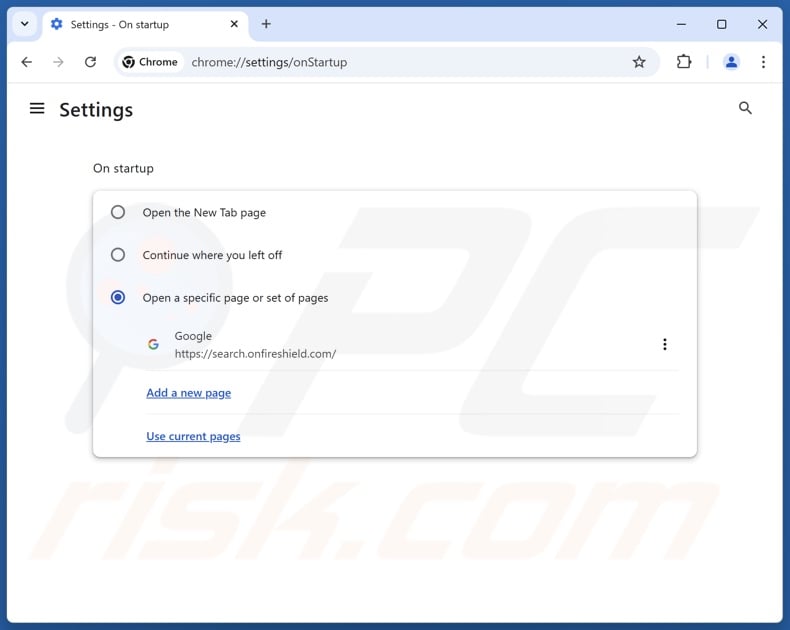
Click the Chrome menu icon ![]() (at the top right corner of Google Chrome), select "Settings". In the "On startup" section, disable "Fire Shield Secure Search", look for a browser hijacker URL (hxxp://www.search.onfireshield.com) below the "Open a specific or set of pages" option. If present click on the three vertical dots icon and select "Remove".
(at the top right corner of Google Chrome), select "Settings". In the "On startup" section, disable "Fire Shield Secure Search", look for a browser hijacker URL (hxxp://www.search.onfireshield.com) below the "Open a specific or set of pages" option. If present click on the three vertical dots icon and select "Remove".
Change your default search engine:
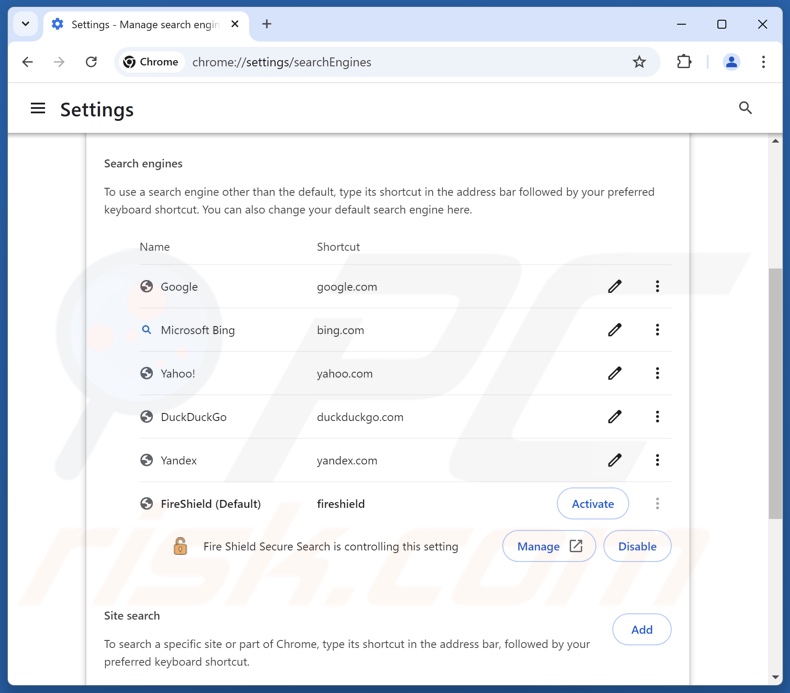
To change your default search engine in Google Chrome: Click the Chrome menu icon ![]() (at the top right corner of Google Chrome), select "Settings", in the "Search engine" section, click "Manage search engines...", in the opened list look for "search.onfireshield.com", when located click the three vertical dots near this URL and select "Delete".
(at the top right corner of Google Chrome), select "Settings", in the "Search engine" section, click "Manage search engines...", in the opened list look for "search.onfireshield.com", when located click the three vertical dots near this URL and select "Delete".
- If you continue to have problems with browser redirects and unwanted advertisements - Reset Google Chrome.
Optional method:
If you continue to have problems with removal of the search.onfireshield.com redirect, reset your Google Chrome browser settings. Click the Chrome menu icon ![]() (at the top right corner of Google Chrome) and select Settings. Scroll down to the bottom of the screen. Click the Advanced… link.
(at the top right corner of Google Chrome) and select Settings. Scroll down to the bottom of the screen. Click the Advanced… link.

After scrolling to the bottom of the screen, click the Reset (Restore settings to their original defaults) button.

In the opened window, confirm that you wish to reset Google Chrome settings to default by clicking the Reset button.

 Remove malicious extensions from Mozilla Firefox:
Remove malicious extensions from Mozilla Firefox:
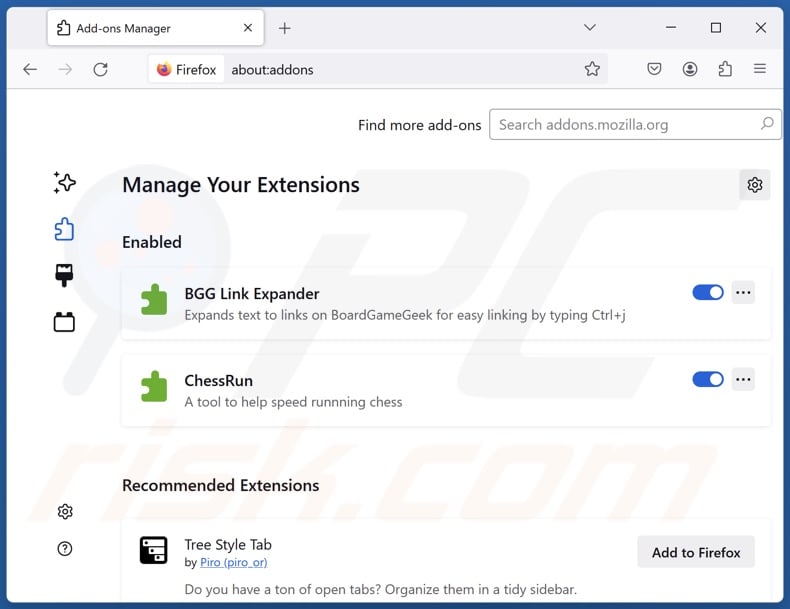
Click the Firefox menu ![]() (at the top right corner of the main window), select "Add-ons and themes". Click "Extensions", in the opened window locate "Fire Shield Secure Search", as well as all recently-installed suspicious extensions, click on the three dots and then click "Remove".
(at the top right corner of the main window), select "Add-ons and themes". Click "Extensions", in the opened window locate "Fire Shield Secure Search", as well as all recently-installed suspicious extensions, click on the three dots and then click "Remove".
Change your homepage:
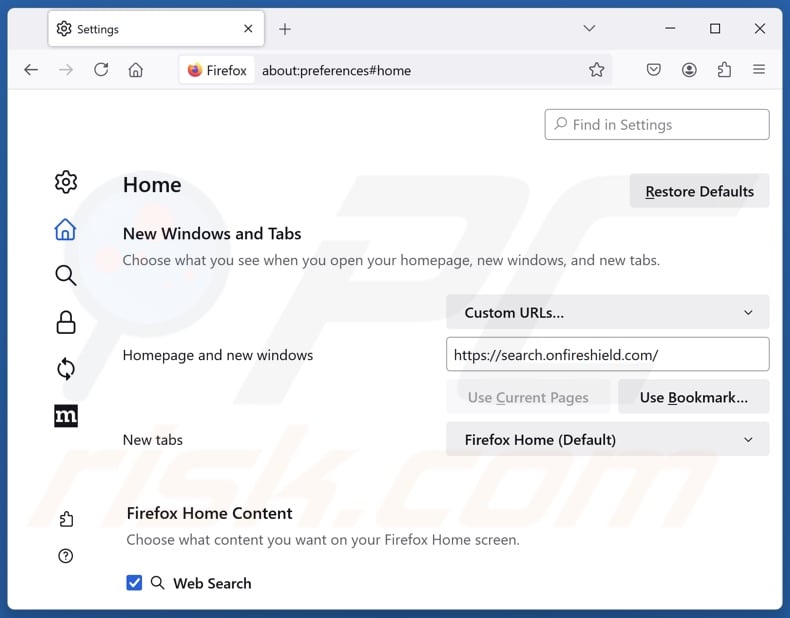
To reset your homepage, click the Firefox menu ![]() (at the top right corner of the main window), then select "Settings", in the opened window disable "Fire Shield Secure Search", remove hxxp://search.onfireshield.com and enter your preferred domain, which will open each time you start Mozilla Firefox.
(at the top right corner of the main window), then select "Settings", in the opened window disable "Fire Shield Secure Search", remove hxxp://search.onfireshield.com and enter your preferred domain, which will open each time you start Mozilla Firefox.
Change your default search engine:
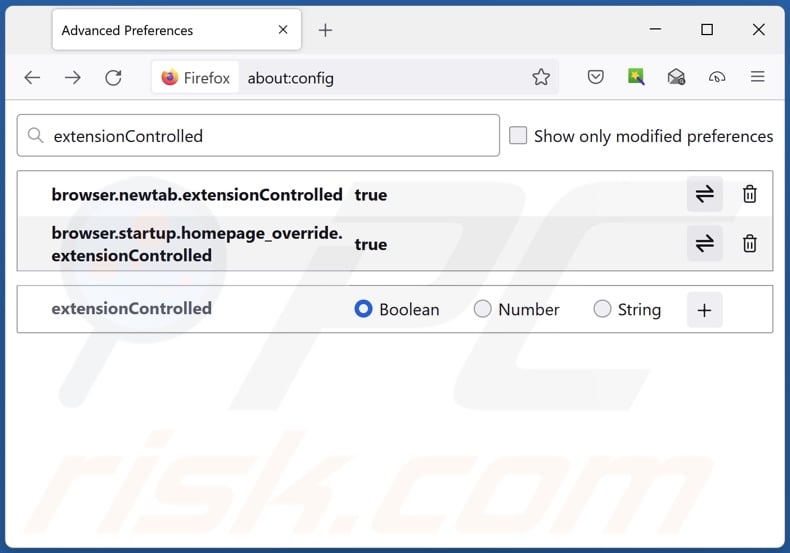
In the URL address bar, type "about:config" and press Enter. Click "Accept the Risk and Continue".
In the search filter at the top, type: "extensionControlled". Set both results to "false" by either double-clicking each entry or clicking the ![]() button.
button.
Optional method:
Computer users who have problems with search.onfireshield.com redirect removal can reset their Mozilla Firefox settings.
Open Mozilla Firefox, at the top right corner of the main window, click the Firefox menu, ![]() in the opened menu, click Help.
in the opened menu, click Help.

Select Troubleshooting Information.

In the opened window, click the Refresh Firefox button.

In the opened window, confirm that you wish to reset Mozilla Firefox settings to default by clicking the Refresh Firefox button.

 Remove malicious extensions from Safari:
Remove malicious extensions from Safari:

Make sure your Safari browser is active and click Safari menu, then select Preferences...

In the preferences window select the Extensions tab. Look for any recently installed suspicious extensions and uninstall them.

In the preferences window select General tab and make sure that your homepage is set to a preferred URL, if its altered by a browser hijacker - change it.

In the preferences window select Search tab and make sure that your preferred Internet search engine is selected.
Optional method:
Make sure your Safari browser is active and click on Safari menu. From the drop down menu select Clear History and Website Data...

In the opened window select all history and click the Clear History button.

 Remove malicious extensions from Microsoft Edge:
Remove malicious extensions from Microsoft Edge:

Click the Edge menu icon ![]() (at the top right corner of Microsoft Edge), select "Extensions". Locate any recently-installed suspicious browser add-ons, and remove them.
(at the top right corner of Microsoft Edge), select "Extensions". Locate any recently-installed suspicious browser add-ons, and remove them.
Change your homepage and new tab settings:

Click the Edge menu icon ![]() (at the top right corner of Microsoft Edge), select "Settings". In the "On startup" section look for the name of the browser hijacker and click "Disable".
(at the top right corner of Microsoft Edge), select "Settings". In the "On startup" section look for the name of the browser hijacker and click "Disable".
Change your default Internet search engine:

To change your default search engine in Microsoft Edge: Click the Edge menu icon ![]() (at the top right corner of Microsoft Edge), select "Privacy and services", scroll to bottom of the page and select "Address bar". In the "Search engines used in address bar" section look for the name of the unwanted Internet search engine, when located click the "Disable" button near it. Alternatively you can click on "Manage search engines", in the opened menu look for unwanted Internet search engine. Click on the puzzle icon
(at the top right corner of Microsoft Edge), select "Privacy and services", scroll to bottom of the page and select "Address bar". In the "Search engines used in address bar" section look for the name of the unwanted Internet search engine, when located click the "Disable" button near it. Alternatively you can click on "Manage search engines", in the opened menu look for unwanted Internet search engine. Click on the puzzle icon ![]() near it and select "Disable".
near it and select "Disable".
Optional method:
If you continue to have problems with removal of the search.onfireshield.com redirect, reset your Microsoft Edge browser settings. Click the Edge menu icon ![]() (at the top right corner of Microsoft Edge) and select Settings.
(at the top right corner of Microsoft Edge) and select Settings.

In the opened settings menu select Reset settings.

Select Restore settings to their default values. In the opened window, confirm that you wish to reset Microsoft Edge settings to default by clicking the Reset button.

- If this did not help, follow these alternative instructions explaining how to reset the Microsoft Edge browser.
Summary:
 A browser hijacker is a type of adware infection that modifies Internet browser settings by assigning the homepage and default Internet search engine settings to some other (unwanted) website URL. Commonly, this type of adware infiltrates operating systems through free software downloads. If your download is managed by a download client, ensure that you decline offers to install advertised toolbars or applications that seek to change your homepage and default Internet search engine settings.
A browser hijacker is a type of adware infection that modifies Internet browser settings by assigning the homepage and default Internet search engine settings to some other (unwanted) website URL. Commonly, this type of adware infiltrates operating systems through free software downloads. If your download is managed by a download client, ensure that you decline offers to install advertised toolbars or applications that seek to change your homepage and default Internet search engine settings.
Post a comment:
If you have additional information on search.onfireshield.com redirect or it's removal please share your knowledge in the comments section below.
Frequently Asked Questions (FAQ)
What is the purpose of forcing users to visit search.onfireshield.com website?
Redirects to sites like search.onfireshield.com are generated because cyber criminals (e.g., developers of fake search engines and browser hijackers, etc.) profit through them.
Is visiting search.onfireshield.com a threat to my privacy?
To a certain extent, yes. Websites like search.onfireshield.com usually gather (and sell) visitor data.
How did a browser hijacker infiltrate my computer?
Browser hijackers are mainly spread via deceptive promotional webpages, freeware and free file-hosting websites, bundled installers, online scams, P2P sharing networks, intrusive advertisements, and spam browser notifications.
Will Combo Cleaner help me remove Fire Shield Secure Search browser hijacker?
Yes, Combo Cleaner can scan systems and eliminate all kinds of threats, including browser-hijacking apps. Keep in mind that manual removal (unaided by security programs) might not be an ideal solution. In cases where multiple browser hijackers are present, after one is removed – the others may reinstall it. Furthermore, browser-hijacking software might deny access to removal-related settings or undo user-made changes. Hence, it is essential to eliminate browser hijackers thoroughly and all at once.
Share:

Tomas Meskauskas
Expert security researcher, professional malware analyst
I am passionate about computer security and technology. I have an experience of over 10 years working in various companies related to computer technical issue solving and Internet security. I have been working as an author and editor for pcrisk.com since 2010. Follow me on Twitter and LinkedIn to stay informed about the latest online security threats.
PCrisk security portal is brought by a company RCS LT.
Joined forces of security researchers help educate computer users about the latest online security threats. More information about the company RCS LT.
Our malware removal guides are free. However, if you want to support us you can send us a donation.
DonatePCrisk security portal is brought by a company RCS LT.
Joined forces of security researchers help educate computer users about the latest online security threats. More information about the company RCS LT.
Our malware removal guides are free. However, if you want to support us you can send us a donation.
Donate
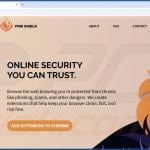
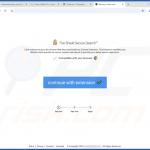
▼ Show Discussion