How to eliminate PDF Converter Online from web browsers
AdwareAlso Known As: Ads by PDF Converter Online
Get free scan and check if your device is infected.
Remove it nowTo use full-featured product, you have to purchase a license for Combo Cleaner. Seven days free trial available. Combo Cleaner is owned and operated by RCS LT, the parent company of PCRisk.com.
What kind of program is PDF Converter Online?
We have inspected the PDF Converter Online extension and found that it has traits of adware, a type of software that generates advertisements. It is common for adware to be utilized to promote questionable sites, apps, services, etc. Thus, it is advisable to avoid adding PDF Converter Online Adware to web browsers.
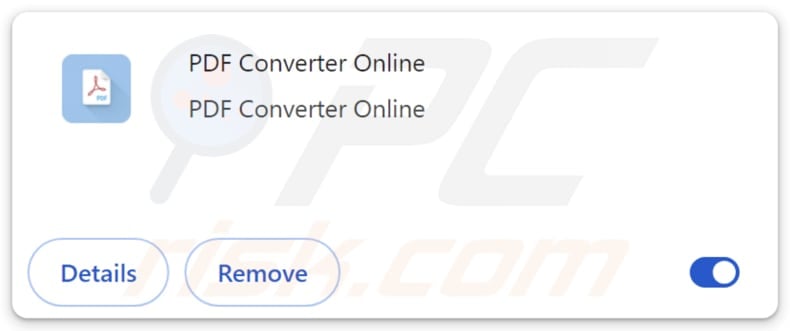
PDF Converter Online overview
PDF Converter Online is promoted as an extension that enables quick, easy, and reliable document conversion directly from a browser, maintaining formatting and compatibility. It is recommended for professionals and students who need smooth and efficient document conversions.
However, it also has the ability to deliver various advertisements that may include pop-ups, banners, coupons, and other elements containing misleading offers, warnings, alerts, and other content. Thus, interacting with these ads might take users to potentially malicious websites.
These might include fake tech support sites that claim to fix non-existent issues and extract money or sensitive data or phishing sites designed to steal personal information. On these sites, users may be tricked into paying money to scammers or disclosing credit card details, passwords, ID card details, or other information.
Ads displayed by PDF Converter Online might also direct users to pages that offer dubious software downloads or host fake lotteries, surveys, giveaways, and other schemes. Other promoted sites may involve low-quality or deceptive e-commerce platforms selling fake products or services and pages filled with intrusive ads or other potentially harmful content.
Additionally, PDF Converter Online has the capability to read and modify data across all web pages users visit, which allows it to access sensitive information such as login credentials, browsing history, and form data. This level of access can pose significant privacy risks, as it can potentially capture or alter personal data without user knowledge.
| Name | Ads by PDF Converter Online |
| Threat Type | Adware |
| Symptoms | Your computer becomes slower than normal, you see unwanted pop-up ads, you are redirected to dubious websites. |
| Distribution methods | Deceptive pop-up ads, free software installers (bundling), torrent file downloads. |
| Damage | Internet browser tracking (potential privacy issues), display of unwanted ads, redirects to dubious websites, loss of private information. |
| Malware Removal (Windows) |
To eliminate possible malware infections, scan your computer with legitimate antivirus software. Our security researchers recommend using Combo Cleaner. Download Combo CleanerTo use full-featured product, you have to purchase a license for Combo Cleaner. 7 days free trial available. Combo Cleaner is owned and operated by RCS LT, the parent company of PCRisk.com. |
Conclusion
Overall, users should avoid extensions like PDF Converter Online. Adding them to browsers may expose users to various scams and malware. Also, these extensions can diminish the browsing experience by bombarding users with annoying and intrusive ads. If such an extension is already present, it should be removed.
More adware examples are Online Manuals Discovery, Adblock Bear - stop invasive ads, and Neptune | Ad Blocker.
How did unwanted software install on my computer?
Quite often, adware is added or installed when users do not review installation options during the setup of free or suspicious software. It is often bundled as an optional offer, concealed in "Advanced" or "Custom" settings, where users must manually uncheck unwanted offers to prevent the installation of adware or other unwanted programs.
In other cases, users may unknowingly get adware via misleading pop-ups, suspicious ads or links, or unreliable sources like P2P networks, third-party downloaders, unofficial app stores, or questionable websites. Overall, adware is often distributed using dubious methods.
How to avoid installation of unwanted applications?
Always use official websites and well-known app stores for software downloads. Avoid downloading from unofficial sites or P2P networks, as these can often contain adware or other shady software. Opt for "Custom" or "Advanced" options during installations and uncheck any additional (unwanted) offers.
Do not click on ads or pop-ups on unreliable websites or permit web pages of this kind to send you notifications. Install reliable antivirus or anti-malware software and regularly update your operating system, browsers, and software. If your computer is already infected with rogue applications, we recommend running a scan with Combo Cleaner Antivirus for Windows to automatically eliminate them.
Permissions requested by PDF Converter Online extension:
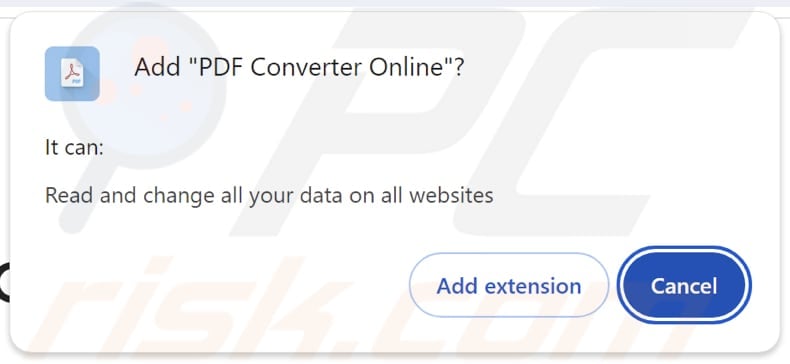
Websites promoting PDF Converter Online:
Instant automatic malware removal:
Manual threat removal might be a lengthy and complicated process that requires advanced IT skills. Combo Cleaner is a professional automatic malware removal tool that is recommended to get rid of malware. Download it by clicking the button below:
DOWNLOAD Combo CleanerBy downloading any software listed on this website you agree to our Privacy Policy and Terms of Use. To use full-featured product, you have to purchase a license for Combo Cleaner. 7 days free trial available. Combo Cleaner is owned and operated by RCS LT, the parent company of PCRisk.com.
Quick menu:
- What is PDF Converter Online?
- STEP 1. Uninstall adware applications using Control Panel.
- STEP 2. Remove rogue plug-ins from Google Chrome.
- STEP 3. Remove adware-type extensions from Mozilla Firefox.
- STEP 4. Remove malicious extensions from Safari.
- STEP 5. Remove rogue plug-ins from Microsoft Edge.
Adware removal:
Windows 11 users:

Right-click on the Start icon, select Apps and Features. In the opened window search for the application you want to uninstall, after locating it, click on the three vertical dots and select Uninstall.
Windows 10 users:

Right-click in the lower left corner of the screen, in the Quick Access Menu select Control Panel. In the opened window choose Programs and Features.
Windows 7 users:

Click Start (Windows Logo at the bottom left corner of your desktop), choose Control Panel. Locate Programs and click Uninstall a program.
macOS (OSX) users:

Click Finder, in the opened screen select Applications. Drag the app from the Applications folder to the Trash (located in your Dock), then right click the Trash icon and select Empty Trash.
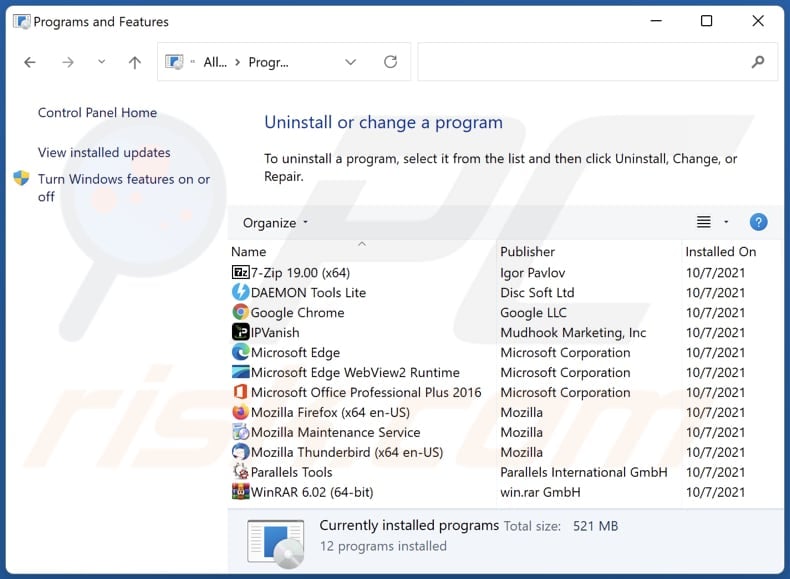
In the uninstall programs window, look for any unwanted applications, select these entries and click "Uninstall" or "Remove".
After uninstalling the unwanted application, scan your computer for any remaining unwanted components or possible malware infections. To scan your computer, use recommended malware removal software.
DOWNLOAD remover for malware infections
Combo Cleaner checks if your computer is infected with malware. To use full-featured product, you have to purchase a license for Combo Cleaner. 7 days free trial available. Combo Cleaner is owned and operated by RCS LT, the parent company of PCRisk.com.
Remove adware from Internet browsers:
Video showing how to remove PDF Converter Online adware using Combo Cleaner:
 Remove malicious extensions from Google Chrome:
Remove malicious extensions from Google Chrome:

Click the Chrome menu icon ![]() (at the top right corner of Google Chrome), select "Extensions" and click "Manage Extensions". Locate "PDF Converter Online" and other suspicious extensions, select these entries and click "Remove".
(at the top right corner of Google Chrome), select "Extensions" and click "Manage Extensions". Locate "PDF Converter Online" and other suspicious extensions, select these entries and click "Remove".
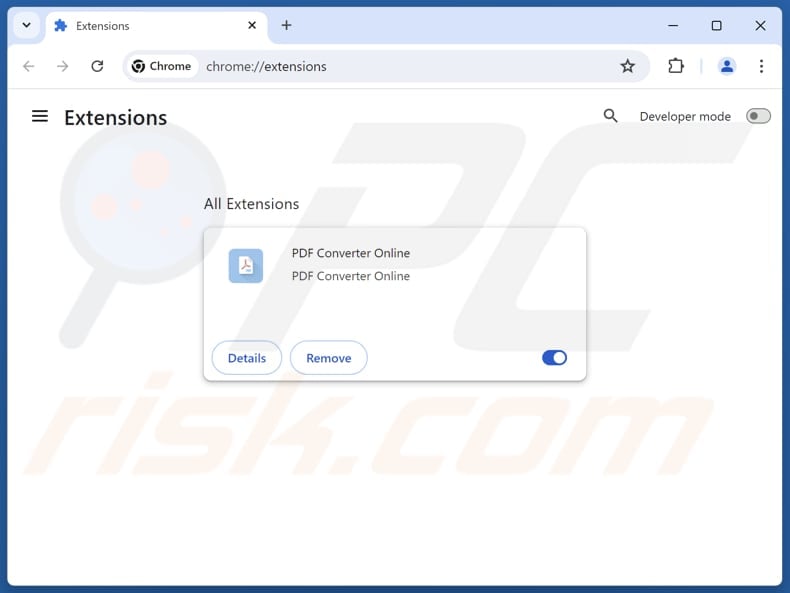
Optional method:
If you continue to have problems with removal of the ads by pdf converter online, reset your Google Chrome browser settings. Click the Chrome menu icon ![]() (at the top right corner of Google Chrome) and select Settings. Scroll down to the bottom of the screen. Click the Advanced… link.
(at the top right corner of Google Chrome) and select Settings. Scroll down to the bottom of the screen. Click the Advanced… link.

After scrolling to the bottom of the screen, click the Reset (Restore settings to their original defaults) button.

In the opened window, confirm that you wish to reset Google Chrome settings to default by clicking the Reset button.

 Remove malicious plug-ins from Mozilla Firefox:
Remove malicious plug-ins from Mozilla Firefox:
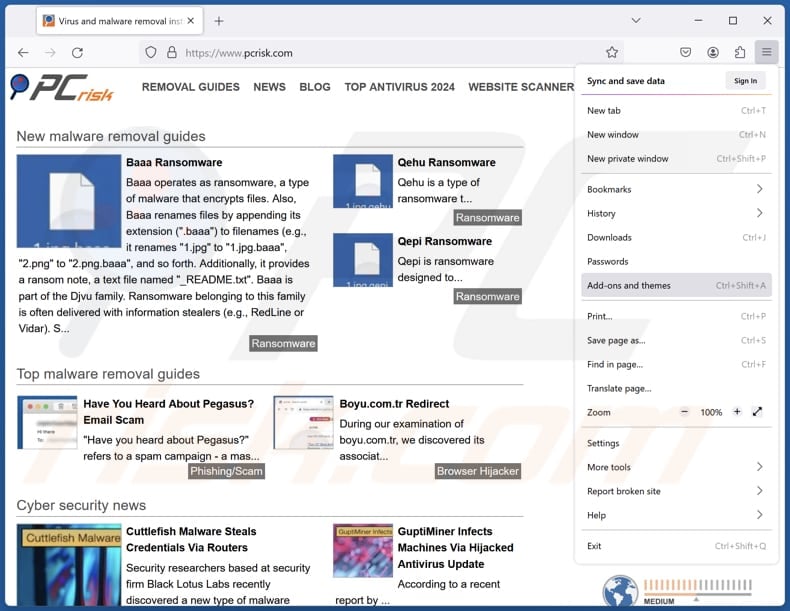
Click the Firefox menu ![]() (at the top right corner of the main window), select "Add-ons and themes". Click "Extensions", in the opened window locate all recently-installed suspicious extensions, click on the three dots and then click "Remove".
(at the top right corner of the main window), select "Add-ons and themes". Click "Extensions", in the opened window locate all recently-installed suspicious extensions, click on the three dots and then click "Remove".
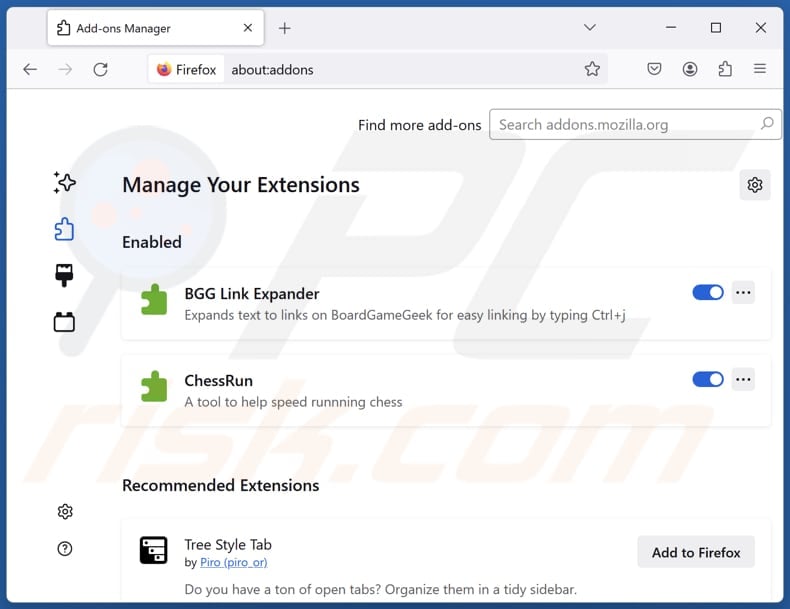
Optional method:
Computer users who have problems with ads by pdf converter online removal can reset their Mozilla Firefox settings.
Open Mozilla Firefox, at the top right corner of the main window, click the Firefox menu, ![]() in the opened menu, click Help.
in the opened menu, click Help.

Select Troubleshooting Information.

In the opened window, click the Refresh Firefox button.

In the opened window, confirm that you wish to reset Mozilla Firefox settings to default by clicking the Refresh Firefox button.

 Remove malicious extensions from Safari:
Remove malicious extensions from Safari:

Make sure your Safari browser is active, click Safari menu, and select Preferences....

In the opened window click Extensions, locate any recently installed suspicious extension, select it and click Uninstall.
Optional method:
Make sure your Safari browser is active and click on Safari menu. From the drop down menu select Clear History and Website Data...

In the opened window select all history and click the Clear History button.

 Remove malicious extensions from Microsoft Edge:
Remove malicious extensions from Microsoft Edge:

Click the Edge menu icon ![]() (at the upper-right corner of Microsoft Edge), select "Extensions". Locate all recently-installed suspicious browser add-ons and click "Remove" below their names.
(at the upper-right corner of Microsoft Edge), select "Extensions". Locate all recently-installed suspicious browser add-ons and click "Remove" below their names.

Optional method:
If you continue to have problems with removal of the ads by pdf converter online, reset your Microsoft Edge browser settings. Click the Edge menu icon ![]() (at the top right corner of Microsoft Edge) and select Settings.
(at the top right corner of Microsoft Edge) and select Settings.

In the opened settings menu select Reset settings.

Select Restore settings to their default values. In the opened window, confirm that you wish to reset Microsoft Edge settings to default by clicking the Reset button.

- If this did not help, follow these alternative instructions explaining how to reset the Microsoft Edge browser.
Summary:
 Commonly, adware or potentially unwanted applications infiltrate Internet browsers through free software downloads. Note that the safest source for downloading free software is via developers' websites only. To avoid installation of adware, be very attentive when downloading and installing free software. When installing previously-downloaded free programs, choose the custom or advanced installation options – this step will reveal any potentially unwanted applications listed for installation together with your chosen free program.
Commonly, adware or potentially unwanted applications infiltrate Internet browsers through free software downloads. Note that the safest source for downloading free software is via developers' websites only. To avoid installation of adware, be very attentive when downloading and installing free software. When installing previously-downloaded free programs, choose the custom or advanced installation options – this step will reveal any potentially unwanted applications listed for installation together with your chosen free program.
Post a comment:
If you have additional information on ads by pdf converter online or it's removal please share your knowledge in the comments section below.
Frequently Asked Questions (FAQ)
What harm can adware cause?
Adware can hinder computer performance, create privacy risks, and expose users to online threats (e.g., scams and malware).
What does adware do?
Adware generates ads that are often intrusive and deceptive. Additionally, it can be designed to collect browsing-related information, and even sensitive data.
How do adware developers generate revenue?
Adware developers typically generate revenue by promoting products, websites, or services through affiliate programs. They earn money by directing traffic to these platforms or encouraging users to click on ads or make purchases.
Will Combo Cleaner remove PDF Converter Online adware?
Yes, Combo Cleaner will scan your computer and remove adware. However, manual removal is not always reliable, as some residual files might remain hidden in the system. Certain components can stay active even after the software is deleted. Therefore, using a tool like Combo Cleaner for complete removal is recommended.
Share:

Tomas Meskauskas
Expert security researcher, professional malware analyst
I am passionate about computer security and technology. I have an experience of over 10 years working in various companies related to computer technical issue solving and Internet security. I have been working as an author and editor for pcrisk.com since 2010. Follow me on Twitter and LinkedIn to stay informed about the latest online security threats.
PCrisk security portal is brought by a company RCS LT.
Joined forces of security researchers help educate computer users about the latest online security threats. More information about the company RCS LT.
Our malware removal guides are free. However, if you want to support us you can send us a donation.
DonatePCrisk security portal is brought by a company RCS LT.
Joined forces of security researchers help educate computer users about the latest online security threats. More information about the company RCS LT.
Our malware removal guides are free. However, if you want to support us you can send us a donation.
Donate
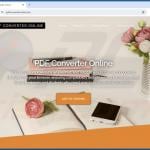
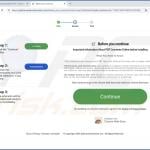
▼ Show Discussion