Get free scan and check if your device is infected.
Remove it nowTo use full-featured product, you have to purchase a license for Combo Cleaner. Seven days free trial available. Combo Cleaner is owned and operated by RCS LT, the parent company of PCRisk.com.
What kind of program is Neptune | Ad Blocker?
We have tested the Neptune | Ad Blocker extension and found that it functions as adware (and has additional capabilities). This means that Neptune | Ad Blocker generates advertisements (even though it is supposed to block them). Users should not trust adware-type extensions and should remove them if they are already present.
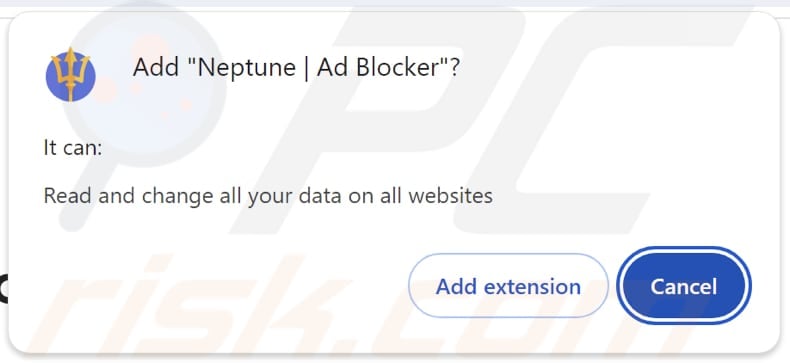
Neptune | Ad Blocker in detail
Usually, extensions like Neptune | Ad Blocker (and other extensions classified as adware) present banners, coupons, pop-ups, and other ads. However, these ads can contain misleading warnings, offers, and other content. Interacting with them can direct users to potentially harmful websites.
Ads coming from Neptune | Ad Blocker might take users to phishing web pages, fake lotteries, giveaways, surveys, etc., designed to lure users into disclosing personal information or transferring money to scammers. They can also direct users to technical support scams where users may be tricked into paying for fake services or products, downloading shady software, or taking other actions.
Additionally, ads displayed by Neptune | Ad Blocker may take users to websites hosting malicious software capable of encrypting files, stealing information, or performing other malicious actions. Furthermore, Neptune | Ad Blocker can read and change user data on all websites.
This means it can potentially collect sensitive information such as login credentials, personal details, or browsing habits and even alter how content is displayed. This level of access raises privacy concerns and could lead to issues like monetary loss, identity theft, or other consequences.
Overall, users should avoid adding Neptune | Ad Blocker to web browsers and remove it if it has already been added.
| Name | Neptune | Ad Blocker unwanted extension |
| Threat Type | Adware |
| Symptoms | Your computer becomes slower than normal, you see unwanted pop-up ads, you are redirected to dubious websites. |
| Distribution methods | Deceptive pop-up ads, free software installers (bundling), torrent file downloads. |
| Damage | Internet browser tracking (potential privacy issues), display of unwanted ads, redirects to dubious websites, loss of private information. |
| Malware Removal (Windows) |
To eliminate possible malware infections, scan your computer with legitimate antivirus software. Our security researchers recommend using Combo Cleaner. Download Combo CleanerTo use full-featured product, you have to purchase a license for Combo Cleaner. 7 days free trial available. Combo Cleaner is owned and operated by RCS LT, the parent company of PCRisk.com. |
Conclusion
Neptune | Ad Blocker can compromise privacy by tracking user behavior and displaying unwanted ads. In order to protect against adware, it is essential to use trusted security tools, avoid suspicious downloads, and regularly scan for potential threats. Examples of adware are Equalizer For Chrome Browser, AdBlocker Professional, and Pro Video Downloader.
How did unwanted software install on my computer?
Users unknowingly install or add adware if they do not pay close attention during installations of free or untrustworthy software. Adware is often included as an optional component in "Advanced" or "Custom" settings, which users need to change to reject unwanted offers.
Using P2P networks, third-party app stores, or questionable websites can also expose users to adware and other unwanted downloads. Additionally, deceptive ads and pop-ups can trigger downloads that install adware on devices (or add it to browsers).
How to avoid installation of unwanted applications?
Use official websites and app stores when downloading files and programs. Stay away from third-party app stores, downloaders, questionable websites, or P2P networks. Before installing an app, check its ratings and reviews, and during installation, opt out of any unwanted offers through the available options or checkboxes.
Avoid clicking on pop-ups or links encountered on untrustworthy sites, and reject notification requests from suspicious websites. Additionally, use a reputable antivirus or anti-malware program and run regular scans on your device. If your computer is already infected with rogue applications, we recommend running a scan with Combo Cleaner Antivirus for Windows to automatically eliminate them.
The appearance of Neptune | Ad Blocker:
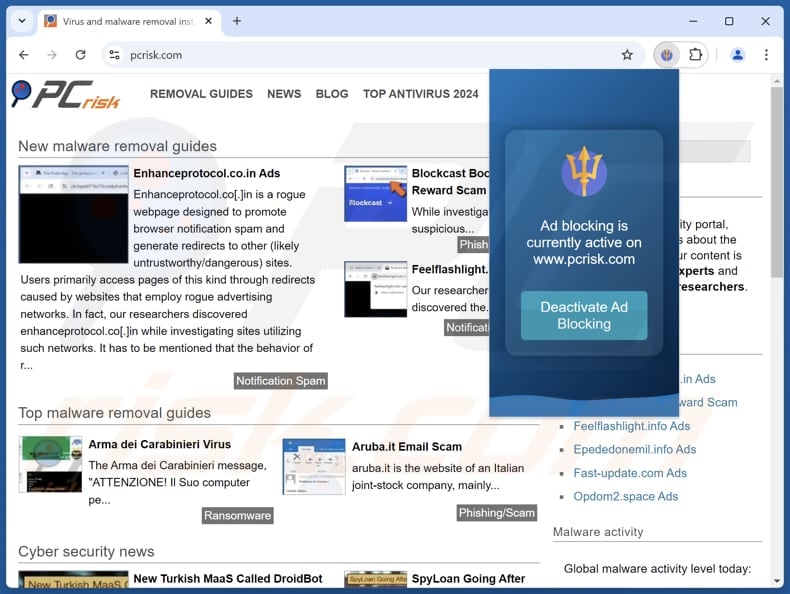
Website promoting the extension:
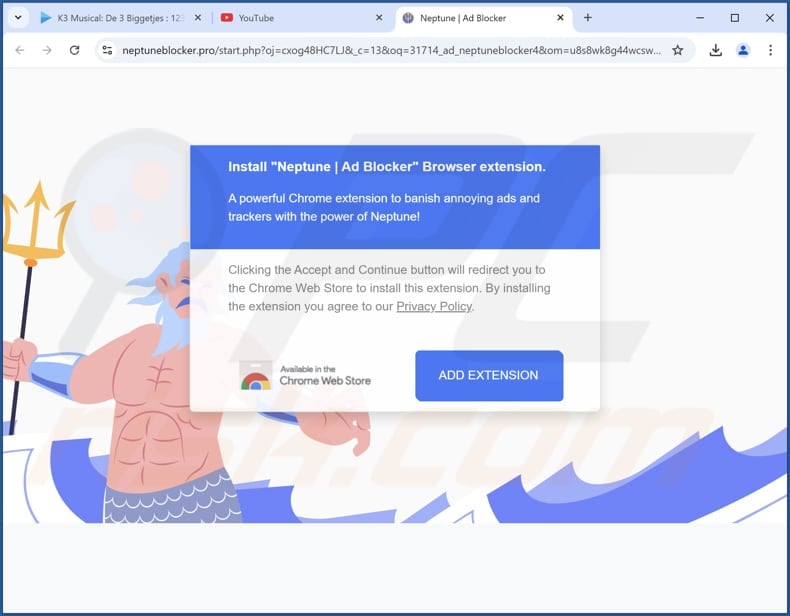
Instant automatic malware removal:
Manual threat removal might be a lengthy and complicated process that requires advanced IT skills. Combo Cleaner is a professional automatic malware removal tool that is recommended to get rid of malware. Download it by clicking the button below:
DOWNLOAD Combo CleanerBy downloading any software listed on this website you agree to our Privacy Policy and Terms of Use. To use full-featured product, you have to purchase a license for Combo Cleaner. 7 days free trial available. Combo Cleaner is owned and operated by RCS LT, the parent company of PCRisk.com.
Quick menu:
- What is Neptune | Ad Blocker?
- STEP 1. Uninstall adware applications using Control Panel.
- STEP 2. Remove rogue plug-ins from Google Chrome.
- STEP 3. Remove adware-type extensions from Mozilla Firefox.
- STEP 4. Remove malicious extensions from Safari.
- STEP 5. Remove rogue plug-ins from Microsoft Edge.
Adware removal:
Windows 11 users:

Right-click on the Start icon, select Apps and Features. In the opened window search for the application you want to uninstall, after locating it, click on the three vertical dots and select Uninstall.
Windows 10 users:

Right-click in the lower left corner of the screen, in the Quick Access Menu select Control Panel. In the opened window choose Programs and Features.
Windows 7 users:

Click Start (Windows Logo at the bottom left corner of your desktop), choose Control Panel. Locate Programs and click Uninstall a program.
macOS (OSX) users:

Click Finder, in the opened screen select Applications. Drag the app from the Applications folder to the Trash (located in your Dock), then right click the Trash icon and select Empty Trash.
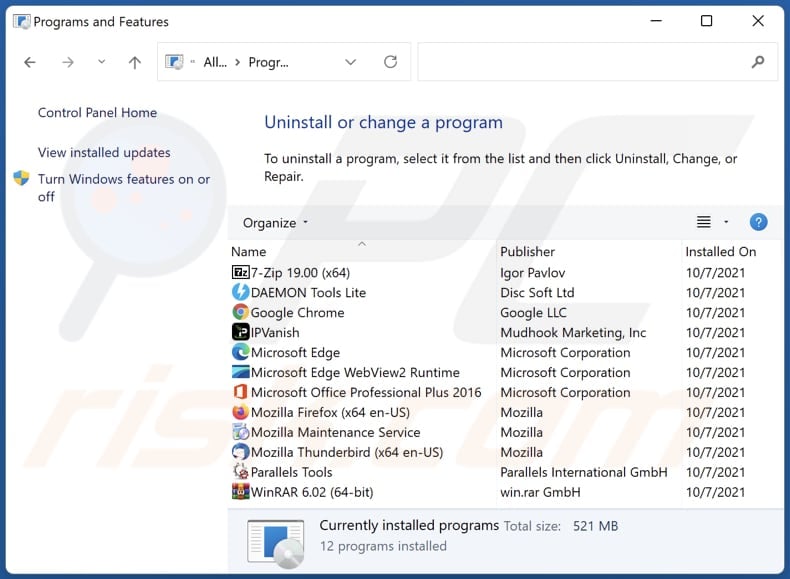
In the uninstall programs window, look for any unwanted applications, select these entries and click "Uninstall" or "Remove".
After uninstalling the unwanted application, scan your computer for any remaining unwanted components or possible malware infections. To scan your computer, use recommended malware removal software.
DOWNLOAD remover for malware infections
Combo Cleaner checks if your computer is infected with malware. To use full-featured product, you have to purchase a license for Combo Cleaner. 7 days free trial available. Combo Cleaner is owned and operated by RCS LT, the parent company of PCRisk.com.
Remove adware from Internet browsers:
Video showing how to remove Neptune | Ad Blocker adware using Combo Cleaner:
 Remove malicious extensions from Google Chrome:
Remove malicious extensions from Google Chrome:
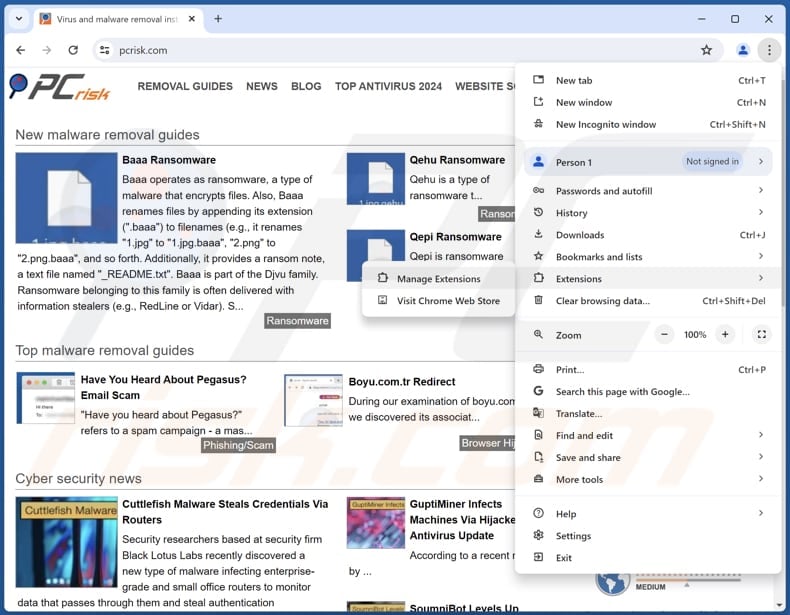
Click the Chrome menu icon ![]() (at the top right corner of Google Chrome), select "Extensions" and click "Manage Extensions". Locate "Neptune | Ad Blocker" or other suspicious extensions, select these entries and click "Remove".
(at the top right corner of Google Chrome), select "Extensions" and click "Manage Extensions". Locate "Neptune | Ad Blocker" or other suspicious extensions, select these entries and click "Remove".
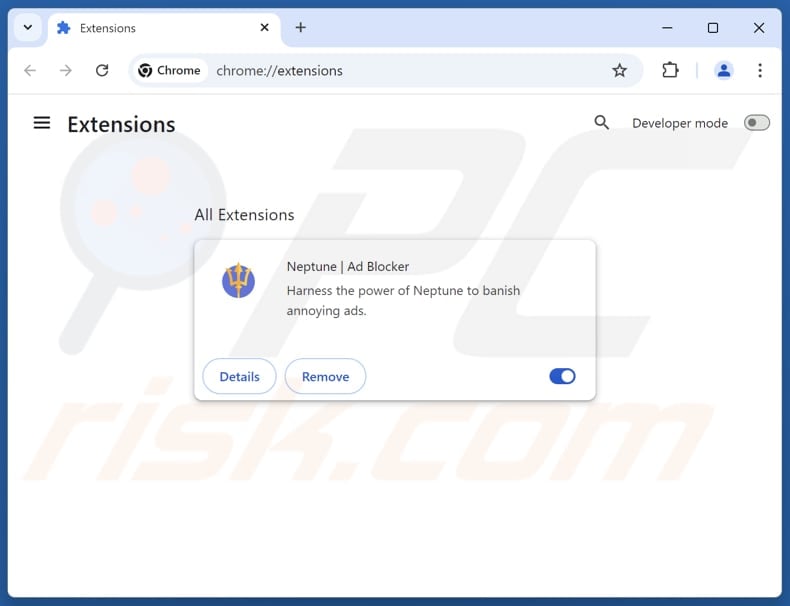
Optional method:
If you continue to have problems with removal of the neptune | ad blocker unwanted extension, reset your Google Chrome browser settings. Click the Chrome menu icon ![]() (at the top right corner of Google Chrome) and select Settings. Scroll down to the bottom of the screen. Click the Advanced… link.
(at the top right corner of Google Chrome) and select Settings. Scroll down to the bottom of the screen. Click the Advanced… link.

After scrolling to the bottom of the screen, click the Reset (Restore settings to their original defaults) button.

In the opened window, confirm that you wish to reset Google Chrome settings to default by clicking the Reset button.

 Remove malicious plug-ins from Mozilla Firefox:
Remove malicious plug-ins from Mozilla Firefox:
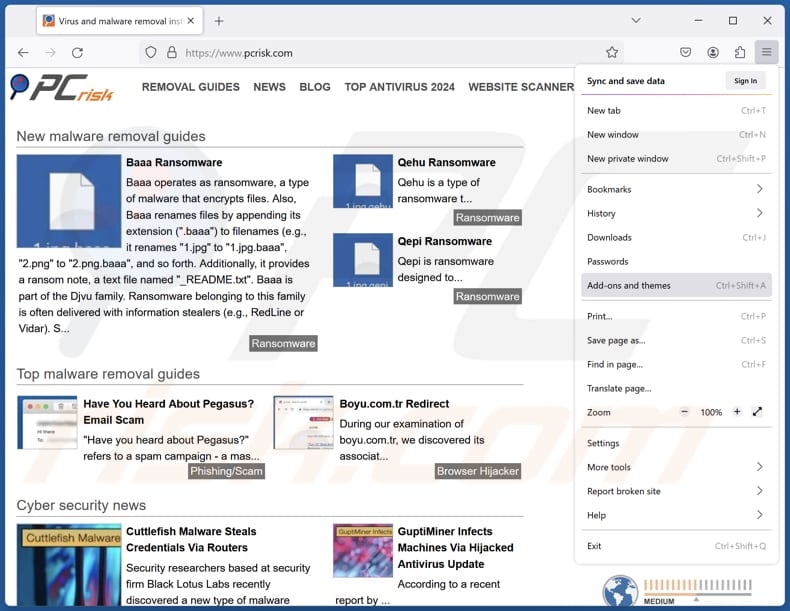
Click the Firefox menu ![]() (at the top right corner of the main window), select "Add-ons and themes". Click "Extensions", in the opened window locate all recently-installed suspicious extensions, click on the three dots and then click "Remove".
(at the top right corner of the main window), select "Add-ons and themes". Click "Extensions", in the opened window locate all recently-installed suspicious extensions, click on the three dots and then click "Remove".
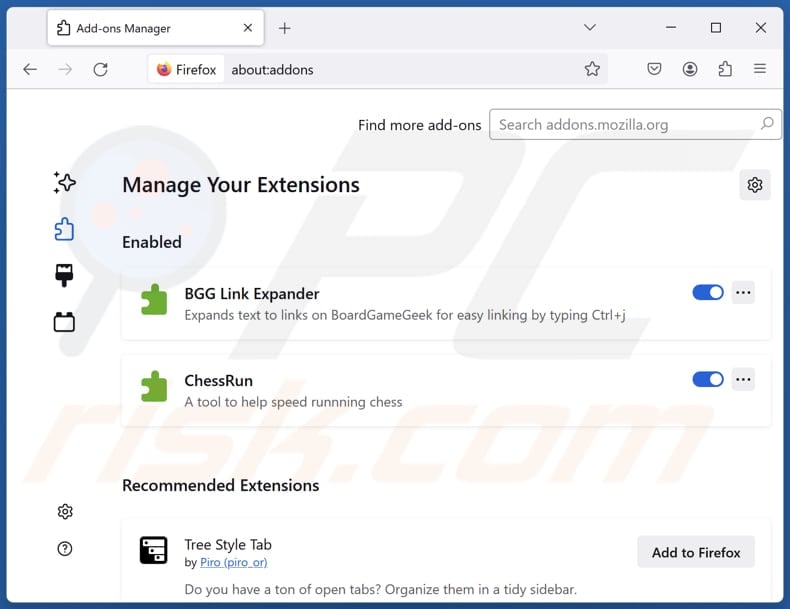
Optional method:
Computer users who have problems with neptune | ad blocker unwanted extension removal can reset their Mozilla Firefox settings.
Open Mozilla Firefox, at the top right corner of the main window, click the Firefox menu, ![]() in the opened menu, click Help.
in the opened menu, click Help.

Select Troubleshooting Information.

In the opened window, click the Refresh Firefox button.

In the opened window, confirm that you wish to reset Mozilla Firefox settings to default by clicking the Refresh Firefox button.

 Remove malicious extensions from Safari:
Remove malicious extensions from Safari:

Make sure your Safari browser is active, click Safari menu, and select Preferences....

In the opened window click Extensions, locate any recently installed suspicious extension, select it and click Uninstall.
Optional method:
Make sure your Safari browser is active and click on Safari menu. From the drop down menu select Clear History and Website Data...

In the opened window select all history and click the Clear History button.

 Remove malicious extensions from Microsoft Edge:
Remove malicious extensions from Microsoft Edge:

Click the Edge menu icon ![]() (at the upper-right corner of Microsoft Edge), select "Extensions". Locate all recently-installed suspicious browser add-ons and click "Remove" below their names.
(at the upper-right corner of Microsoft Edge), select "Extensions". Locate all recently-installed suspicious browser add-ons and click "Remove" below their names.

Optional method:
If you continue to have problems with removal of the neptune | ad blocker unwanted extension, reset your Microsoft Edge browser settings. Click the Edge menu icon ![]() (at the top right corner of Microsoft Edge) and select Settings.
(at the top right corner of Microsoft Edge) and select Settings.

In the opened settings menu select Reset settings.

Select Restore settings to their default values. In the opened window, confirm that you wish to reset Microsoft Edge settings to default by clicking the Reset button.

- If this did not help, follow these alternative instructions explaining how to reset the Microsoft Edge browser.
Summary:
 Commonly, adware or potentially unwanted applications infiltrate Internet browsers through free software downloads. Note that the safest source for downloading free software is via developers' websites only. To avoid installation of adware, be very attentive when downloading and installing free software. When installing previously-downloaded free programs, choose the custom or advanced installation options – this step will reveal any potentially unwanted applications listed for installation together with your chosen free program.
Commonly, adware or potentially unwanted applications infiltrate Internet browsers through free software downloads. Note that the safest source for downloading free software is via developers' websites only. To avoid installation of adware, be very attentive when downloading and installing free software. When installing previously-downloaded free programs, choose the custom or advanced installation options – this step will reveal any potentially unwanted applications listed for installation together with your chosen free program.
Post a comment:
If you have additional information on neptune | ad blocker unwanted extension or it's removal please share your knowledge in the comments section below.
Frequently Asked Questions (FAQ)
What harm can adware cause?
Adware can cause annoyance, slow down devices, compromise privacy, and sometimes lead to installation of harmful software.
What does adware do?
Adware delivers various advertisements. Additionally, it can function as a browser hijacker and collect information.
How do adware developers generate revenue?
Adware creators often earn revenue by advertising products, websites, or services, with the majority of their income coming from affiliate programs.
Will Combo Cleaner remove Neptune | Ad Blocker adware?
Yes, Combo Cleaner will scan your computer and remove installed adware. Manual removal may leave hidden files or components, so using a tool like Combo Cleaner ensures a more thorough elimination.
Share:

Tomas Meskauskas
Expert security researcher, professional malware analyst
I am passionate about computer security and technology. I have an experience of over 10 years working in various companies related to computer technical issue solving and Internet security. I have been working as an author and editor for pcrisk.com since 2010. Follow me on Twitter and LinkedIn to stay informed about the latest online security threats.
PCrisk security portal is brought by a company RCS LT.
Joined forces of security researchers help educate computer users about the latest online security threats. More information about the company RCS LT.
Our malware removal guides are free. However, if you want to support us you can send us a donation.
DonatePCrisk security portal is brought by a company RCS LT.
Joined forces of security researchers help educate computer users about the latest online security threats. More information about the company RCS LT.
Our malware removal guides are free. However, if you want to support us you can send us a donation.
Donate
▼ Show Discussion