How to eliminate Online Manuals Discovery extension
AdwareAlso Known As: Ads by Online Manuals Discovery
Get free scan and check if your device is infected.
Remove it nowTo use full-featured product, you have to purchase a license for Combo Cleaner. Seven days free trial available. Combo Cleaner is owned and operated by RCS LT, the parent company of PCRisk.com.
What kind of program is Online Manuals Discovery?
Online Manuals Discovery is a browser extension that is promoted as a tool for finding manuals. However, during our inspection, we noticed that it generates advertisements. Apps (and extensions) designed to display ads are classified as adware. Users should avoid adding adware to web browsers or installing it on computers.
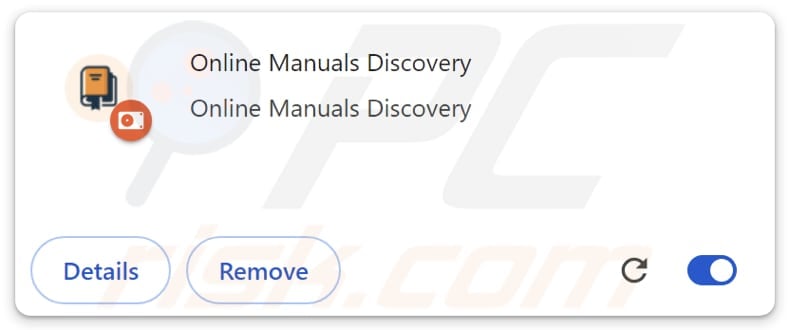
Online Manuals Discovery in detail
Since Online Manuals Discovery operates as adware, the extension can display a variety of intrusive ads, including pop-ups, banner ads, and coupons. These ads can be shown on websites, in search results, or as part of the browser extension. Clicking these ads can take users to unreliable websites.
Ads displayed by Online Manuals Discovery may take users to fake lotteries, giveaways, surveys, technical support scams, phishing websites, etc. Users may be tricked into transferring money to scammers (e.g., paying for fake products or services) or sharing sensitive information (e.g., passwords or credit card details).
Also, ads delivered by Online Manuals Discovery may take users to web pages hosting more adware, browser hijackers, or even malicious software. Additionally, these ads might promote illegal streaming platforms, adult sites, and similar pages. Thus, interacting with them may lead to financial loss, identity theft, malware infiltration, and other issues.
Moreover, Online Manuals Discovery may be capable of gathering information, such as websites visited, search terms used, pages viewed, names, email addresses, device details, IP addresses, and more. This data is typically used to target users with more relevant or intrusive ads, but in some cases, it may also be sold or misused for malicious purposes.
Overall, it is advisable not to trust Online Manuals Discovery and remove it from a web browser if it is already present.
| Name | Ads by Online Manuals Discovery |
| Threat Type | Adware |
| Symptoms | Your computer becomes slower than normal, you see unwanted pop-up ads, you are redirected to dubious websites. |
| Distribution methods | Deceptive pop-up ads, free software installers (bundling), torrent file downloads. |
| Damage | Internet browser tracking (potential privacy issues), display of unwanted ads, redirects to dubious websites, loss of private information. |
| Malware Removal (Windows) |
To eliminate possible malware infections, scan your computer with legitimate antivirus software. Our security researchers recommend using Combo Cleaner. Download Combo CleanerTo use full-featured product, you have to purchase a license for Combo Cleaner. 7 days free trial available. Combo Cleaner is owned and operated by RCS LT, the parent company of PCRisk.com. |
Conclusion
Adware displays unwanted advertisements and can collect personal information without consent. It can lead to privacy issues, slow down systems, and expose users to security risks. It is advisable to be careful when downloading apps and extensions and take other precautions to avoid adware.
More examples of adware are Adblock Bear - stop invasive ads, Neptune | Ad Blocker, and Equalizer For Chrome Browser.
How did unwanted software install on my computer?
Adware is commonly installed or added when users overlook certain options during the installation of free or untrustworthy software. It is often bundled as an optional component and hidden within "Advanced" or "Custom" settings, where users must manually deselect unwanted offers to avoid adware.
Clicking deceptive pop-ups, suspicious ads or links, and downloading from unreliable sources (such as P2P networks, third-party downloaders, and unofficial app stores) can also result in adware installations. In many cases, users are tricked into adding or installing adware.
How to avoid installation of unwanted applications?
Always download files and programs from official websites or trusted app stores. Avoid using third-party stores, questionable downloaders, P2P networks, or suspicious sites. Before installing any app, check its ratings and reviews. During installation, decline any unwanted offers using the provided options/settings.
Avoid clicking on pop-ups or links on unreliable websites, and never allow dubious sites to display notifications. Use a reputable antivirus or anti-malware tool to protect your device and conduct regular scans. If your computer is already infected with rogue applications, we recommend running a scan with Combo Cleaner Antivirus for Windows to automatically eliminate them.
Appearance of Online Manuals Discovery extension:
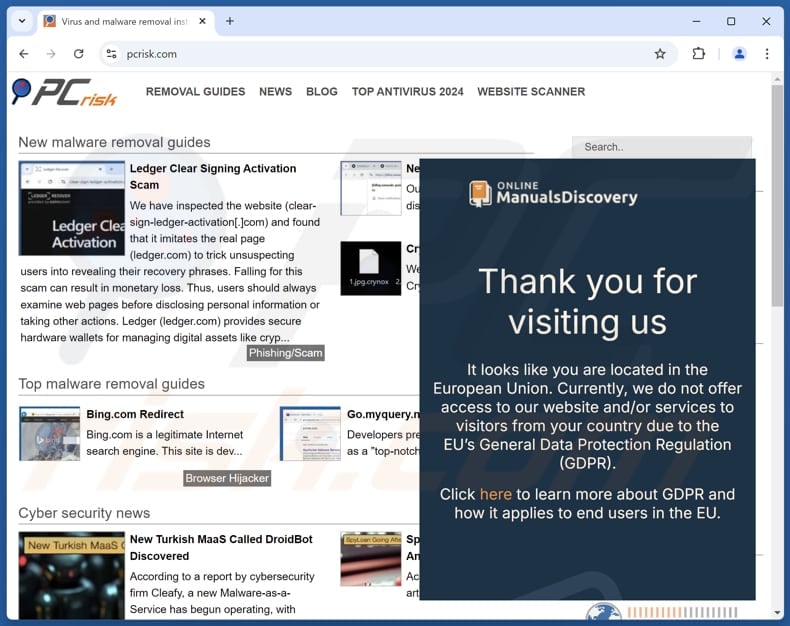
Website promoting Online Manuals Discovery:
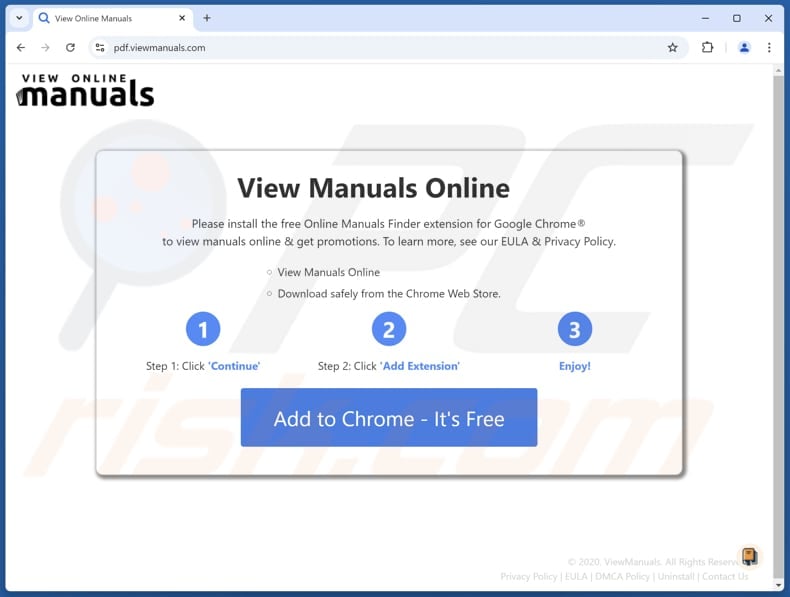
Instant automatic malware removal:
Manual threat removal might be a lengthy and complicated process that requires advanced IT skills. Combo Cleaner is a professional automatic malware removal tool that is recommended to get rid of malware. Download it by clicking the button below:
DOWNLOAD Combo CleanerBy downloading any software listed on this website you agree to our Privacy Policy and Terms of Use. To use full-featured product, you have to purchase a license for Combo Cleaner. 7 days free trial available. Combo Cleaner is owned and operated by RCS LT, the parent company of PCRisk.com.
Quick menu:
- What is Online Manuals Discovery?
- STEP 1. Uninstall adware applications using Control Panel.
- STEP 2. Remove rogue plug-ins from Google Chrome.
- STEP 3. Remove adware-type extensions from Mozilla Firefox.
- STEP 4. Remove malicious extensions from Safari.
- STEP 5. Remove rogue plug-ins from Microsoft Edge.
Adware removal:
Windows 11 users:

Right-click on the Start icon, select Apps and Features. In the opened window search for the application you want to uninstall, after locating it, click on the three vertical dots and select Uninstall.
Windows 10 users:

Right-click in the lower left corner of the screen, in the Quick Access Menu select Control Panel. In the opened window choose Programs and Features.
Windows 7 users:

Click Start (Windows Logo at the bottom left corner of your desktop), choose Control Panel. Locate Programs and click Uninstall a program.
macOS (OSX) users:

Click Finder, in the opened screen select Applications. Drag the app from the Applications folder to the Trash (located in your Dock), then right click the Trash icon and select Empty Trash.

In the uninstall programs window, look for any unwanted applications, select these entries and click "Uninstall" or "Remove".
After uninstalling the unwanted application, scan your computer for any remaining unwanted components or possible malware infections. To scan your computer, use recommended malware removal software.
DOWNLOAD remover for malware infections
Combo Cleaner checks if your computer is infected with malware. To use full-featured product, you have to purchase a license for Combo Cleaner. 7 days free trial available. Combo Cleaner is owned and operated by RCS LT, the parent company of PCRisk.com.
Remove adware from Internet browsers:
Video showing how to remove unwanted browser add-ons:
 Remove malicious extensions from Google Chrome:
Remove malicious extensions from Google Chrome:
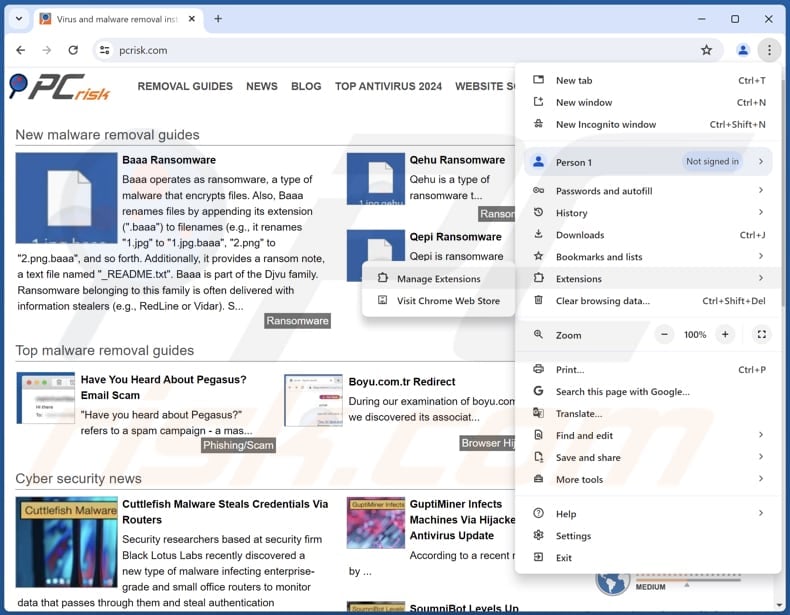
Click the Chrome menu icon ![]() (at the top right corner of Google Chrome), select "Extensions" and click "Manage Extensions". Locate "Online Manuals Discovery" and other unwanted extensions, select these entries and click "Remove".
(at the top right corner of Google Chrome), select "Extensions" and click "Manage Extensions". Locate "Online Manuals Discovery" and other unwanted extensions, select these entries and click "Remove".
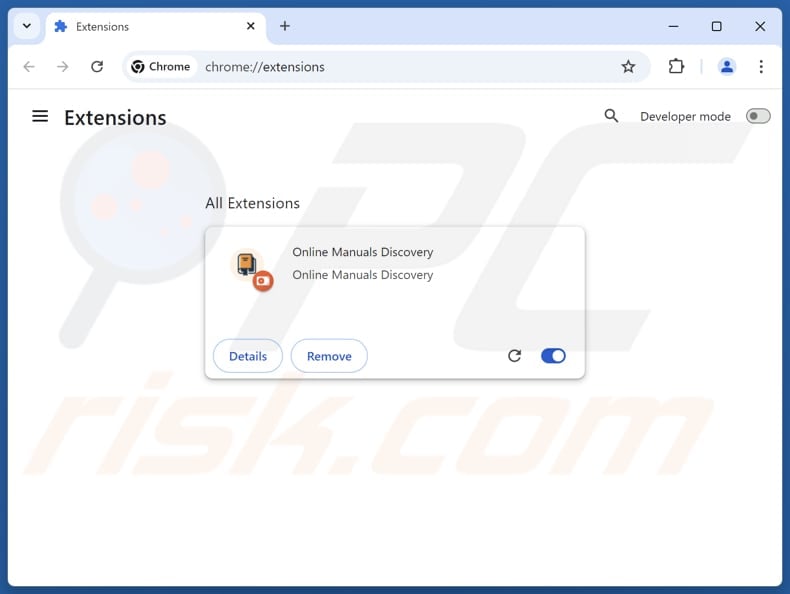
Optional method:
If you continue to have problems with removal of the ads by online manuals discovery, reset your Google Chrome browser settings. Click the Chrome menu icon ![]() (at the top right corner of Google Chrome) and select Settings. Scroll down to the bottom of the screen. Click the Advanced… link.
(at the top right corner of Google Chrome) and select Settings. Scroll down to the bottom of the screen. Click the Advanced… link.

After scrolling to the bottom of the screen, click the Reset (Restore settings to their original defaults) button.

In the opened window, confirm that you wish to reset Google Chrome settings to default by clicking the Reset button.

 Remove malicious plug-ins from Mozilla Firefox:
Remove malicious plug-ins from Mozilla Firefox:
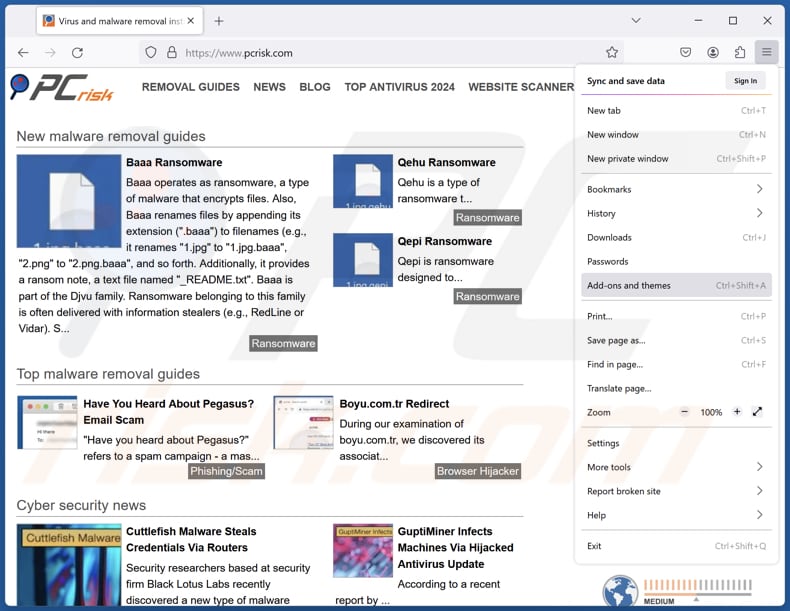
Click the Firefox menu ![]() (at the top right corner of the main window), select "Add-ons and themes". Click "Extensions", in the opened window locate all recently-installed suspicious extensions, click on the three dots and then click "Remove".
(at the top right corner of the main window), select "Add-ons and themes". Click "Extensions", in the opened window locate all recently-installed suspicious extensions, click on the three dots and then click "Remove".
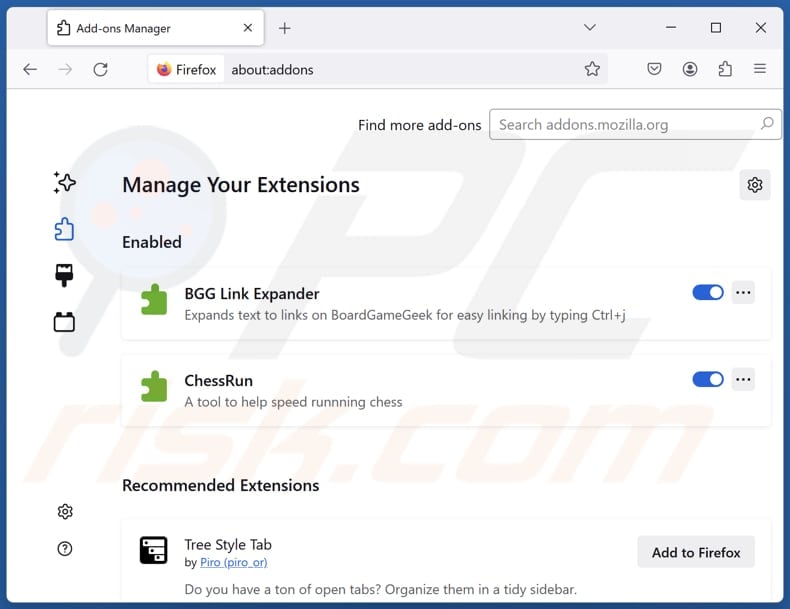
Optional method:
Computer users who have problems with ads by online manuals discovery removal can reset their Mozilla Firefox settings.
Open Mozilla Firefox, at the top right corner of the main window, click the Firefox menu, ![]() in the opened menu, click Help.
in the opened menu, click Help.

Select Troubleshooting Information.

In the opened window, click the Refresh Firefox button.

In the opened window, confirm that you wish to reset Mozilla Firefox settings to default by clicking the Refresh Firefox button.

 Remove malicious extensions from Safari:
Remove malicious extensions from Safari:

Make sure your Safari browser is active, click Safari menu, and select Preferences....

In the opened window click Extensions, locate any recently installed suspicious extension, select it and click Uninstall.
Optional method:
Make sure your Safari browser is active and click on Safari menu. From the drop down menu select Clear History and Website Data...

In the opened window select all history and click the Clear History button.

 Remove malicious extensions from Microsoft Edge:
Remove malicious extensions from Microsoft Edge:

Click the Edge menu icon ![]() (at the upper-right corner of Microsoft Edge), select "Extensions". Locate all recently-installed suspicious browser add-ons and click "Remove" below their names.
(at the upper-right corner of Microsoft Edge), select "Extensions". Locate all recently-installed suspicious browser add-ons and click "Remove" below their names.

Optional method:
If you continue to have problems with removal of the ads by online manuals discovery, reset your Microsoft Edge browser settings. Click the Edge menu icon ![]() (at the top right corner of Microsoft Edge) and select Settings.
(at the top right corner of Microsoft Edge) and select Settings.

In the opened settings menu select Reset settings.

Select Restore settings to their default values. In the opened window, confirm that you wish to reset Microsoft Edge settings to default by clicking the Reset button.

- If this did not help, follow these alternative instructions explaining how to reset the Microsoft Edge browser.
Summary:
 Commonly, adware or potentially unwanted applications infiltrate Internet browsers through free software downloads. Note that the safest source for downloading free software is via developers' websites only. To avoid installation of adware, be very attentive when downloading and installing free software. When installing previously-downloaded free programs, choose the custom or advanced installation options – this step will reveal any potentially unwanted applications listed for installation together with your chosen free program.
Commonly, adware or potentially unwanted applications infiltrate Internet browsers through free software downloads. Note that the safest source for downloading free software is via developers' websites only. To avoid installation of adware, be very attentive when downloading and installing free software. When installing previously-downloaded free programs, choose the custom or advanced installation options – this step will reveal any potentially unwanted applications listed for installation together with your chosen free program.
Post a comment:
If you have additional information on ads by online manuals discovery or it's removal please share your knowledge in the comments section below.
Frequently Asked Questions (FAQ)
What harm can adware cause?
Adware can slow down computers, expose users to various scams and other online threats, and cause privacy issues.
What does adware do?
Adware generates advertisements (that can often be annoying and misleading). Also, it is common for adware to be designed to gather browsing-related data.
How do adware developers generate revenue?
Adware developers usually generate revenue by promoting products, websites, or services, primarily through affiliate programs. They earn money by driving traffic to these platforms or encouraging users to click on ads or make purchases.
Will Combo Cleaner remove Online Manuals Discovery adware?
Yes, Combo Cleaner will scan your computer and eliminate adware. It is worth mentioning that manual removal is not always foolproof, as some leftover files may remain hidden in the system. Even after the software is deleted, certain components can still be active. Thus, using tools like Combo Cleaner for removal is advisable.
Share:

Tomas Meskauskas
Expert security researcher, professional malware analyst
I am passionate about computer security and technology. I have an experience of over 10 years working in various companies related to computer technical issue solving and Internet security. I have been working as an author and editor for pcrisk.com since 2010. Follow me on Twitter and LinkedIn to stay informed about the latest online security threats.
PCrisk security portal is brought by a company RCS LT.
Joined forces of security researchers help educate computer users about the latest online security threats. More information about the company RCS LT.
Our malware removal guides are free. However, if you want to support us you can send us a donation.
DonatePCrisk security portal is brought by a company RCS LT.
Joined forces of security researchers help educate computer users about the latest online security threats. More information about the company RCS LT.
Our malware removal guides are free. However, if you want to support us you can send us a donation.
Donate
▼ Show Discussion