Get free scan and check if your device is infected.
Remove it nowTo use full-featured product, you have to purchase a license for Combo Cleaner. Seven days free trial available. Combo Cleaner is owned and operated by RCS LT, the parent company of PCRisk.com.
What kind of malware is WmRAT?
WmRAT is malware that functions as a standard Remote Access Trojan (RAT). This RAT is written in C++ and can perform multiple malicious activities. WmRAT was observed being used by cybercriminals to target government, energy, telecom, defense, and engineering sectors in Europe, the Middle East, Africa, and the Asia-Pacific regions.
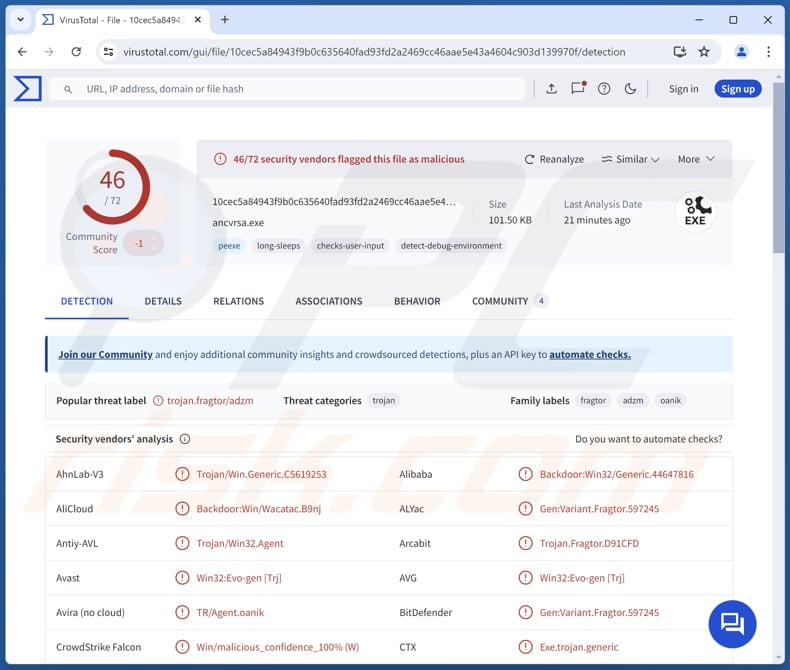
More about WmRAT
WmRAT is a remote access trojan capable of controlling compromised systems. This malware allows cybercriminals to perform a variety of malicious actions, including reading and stealing files, making detailed system summaries, and retrieving geolocation information.
It also supports commands enabling it to take screenshots, list files in directories with timestamps, and retrieve disk size information for files and folders. Furthermore, WmRAT is capable of executing commands in the system's CMD or PowerShell, which makes it even more dangerous.
Additionally, WmRAT can write to file streams, decrypt file paths provided by its command-and-control (C2) server, and manage its own restart or shutdown. These capabilities make WmRAT a powerful tool for a range of malicious activities. Victims of WmRAT infections can face severe consequences.
Screenshots of the victim's system can expose confidential activities or information. Stolen data could cause financial losses, lead to blackmail, or reputational damage. The ability to execute commands via the command line or PowerShell can lead to further compromise of the system, including the injection of additional malware.
Overall, WmRAT's capabilities make it a significant threat to both individuals and organizations.
| Name | WmRAT Remote Access Trojan |
| Threat Type | Remote Administration Trojan |
| Detection Names | Avast (Win32:Evo-gen [Trj]), Combo Cleaner (Gen:Variant.Fragtor.597245), ESET-NOD32 (A Variant Of Win32/Agent.ADZM), Kaspersky (HEUR:Backdoor.Win32.Generic), Microsoft (Trojan:Win32/Alevaul!rfn), Full List (VirusTotal) |
| Symptoms | Remote Access Tojans are designed to stealthily infiltrate the victim's computer and remain silent, and thus no particular symptoms are clearly visible on an infected machine. |
| Distribution methods | Infected email attachments, social engineering. |
| Possible Damage | Stolen information, identity theft, monetary loss, additional infections. |
| Malware Removal (Windows) |
To eliminate possible malware infections, scan your computer with legitimate antivirus software. Our security researchers recommend using Combo Cleaner. Download Combo CleanerTo use full-featured product, you have to purchase a license for Combo Cleaner. 7 days free trial available. Combo Cleaner is owned and operated by RCS LT, the parent company of PCRisk.com. |
Conclusion
In conclusion, WmRAT is a potent remote access trojan that enables cybercriminals to steal sensitive data, disrupt operations, and gain control over infected systems. Its capabilities make it a serious threat to privacy and security. Victims can face significant financial and reputational damage, highlighting the importance of robust security measures to prevent such infections.
More examples of RATs are PowerRAT, BlotchyQuasar, and ElizaRAT.
How did WmRAT infiltrate my computer?
WmRAT is spread through phishing emails, usually aimed at organizations in the public sector. The email contains a RAR archive with different files, including a fake PDF document, a shortcut that looks like a PDF, and hidden malicious code within NTFS alternate data streams (ADS).
When the victim opens the RAR file, they think they're viewing a harmless document. However, the hidden code runs a PowerShell script that creates a scheduled task on the victim's computer. This task connects to a server controlled by the attacker to download and run WmRAT.
How to avoid installation of malware?
Download apps and files from trusted sources like official websites or app stores. Avoid using pirated software or downloading files from suspicious pages, third-party downloaders, P2P networks, etc. Be cautious with unexpected emails, especially those from unknown senders that contain links or attachments.
Do not click pop-ups, ads, or links on unreliable websites, and never allow untrustworthy sites to send notifications. Make sure your operating system and software are always up to date. Install reputable security software to detect and eliminate threats, and run regular scans to protect your computer.
If you believe that your computer is already infected, we recommend running a scan with Combo Cleaner Antivirus for Windows to automatically eliminate infiltrated malware.
Decoy PDF document distributing WmRAT (source: proofpoint.com):
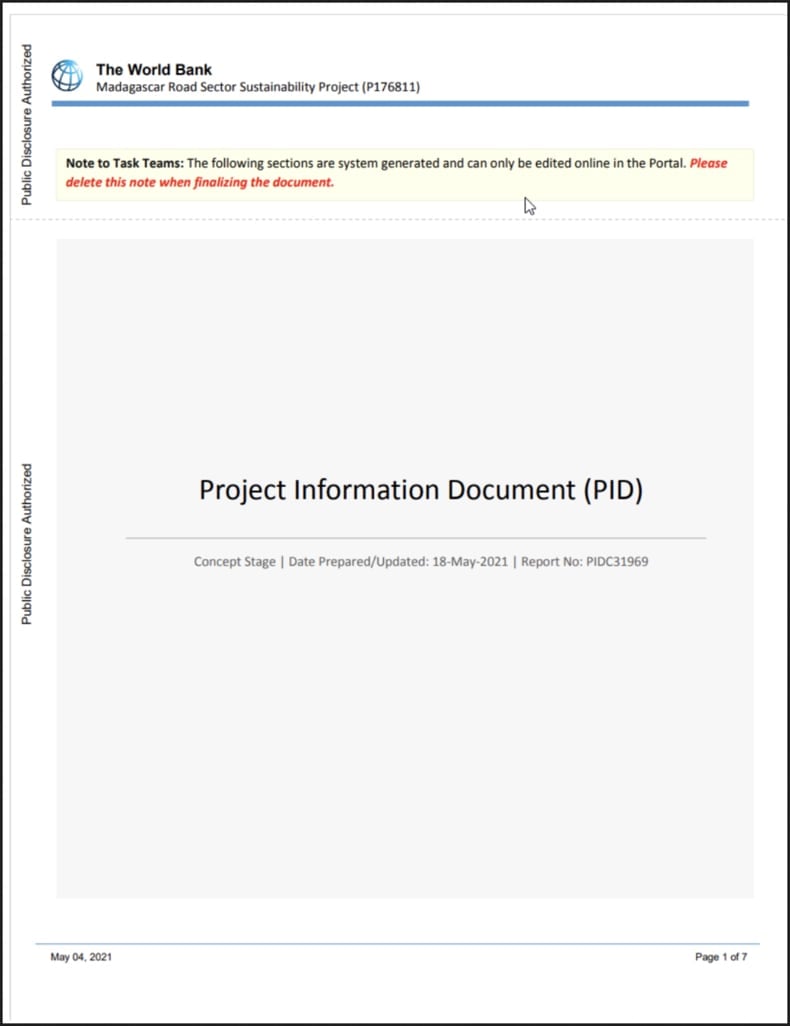
Instant automatic malware removal:
Manual threat removal might be a lengthy and complicated process that requires advanced IT skills. Combo Cleaner is a professional automatic malware removal tool that is recommended to get rid of malware. Download it by clicking the button below:
DOWNLOAD Combo CleanerBy downloading any software listed on this website you agree to our Privacy Policy and Terms of Use. To use full-featured product, you have to purchase a license for Combo Cleaner. 7 days free trial available. Combo Cleaner is owned and operated by RCS LT, the parent company of PCRisk.com.
Quick menu:
How to remove malware manually?
Manual malware removal is a complicated task - usually it is best to allow antivirus or anti-malware programs to do this automatically. To remove this malware we recommend using Combo Cleaner Antivirus for Windows.
If you wish to remove malware manually, the first step is to identify the name of the malware that you are trying to remove. Here is an example of a suspicious program running on a user's computer:

If you checked the list of programs running on your computer, for example, using task manager, and identified a program that looks suspicious, you should continue with these steps:
 Download a program called Autoruns. This program shows auto-start applications, Registry, and file system locations:
Download a program called Autoruns. This program shows auto-start applications, Registry, and file system locations:

 Restart your computer into Safe Mode:
Restart your computer into Safe Mode:
Windows XP and Windows 7 users: Start your computer in Safe Mode. Click Start, click Shut Down, click Restart, click OK. During your computer start process, press the F8 key on your keyboard multiple times until you see the Windows Advanced Option menu, and then select Safe Mode with Networking from the list.

Video showing how to start Windows 7 in "Safe Mode with Networking":
Windows 8 users: Start Windows 8 is Safe Mode with Networking - Go to Windows 8 Start Screen, type Advanced, in the search results select Settings. Click Advanced startup options, in the opened "General PC Settings" window, select Advanced startup.
Click the "Restart now" button. Your computer will now restart into the "Advanced Startup options menu". Click the "Troubleshoot" button, and then click the "Advanced options" button. In the advanced option screen, click "Startup settings".
Click the "Restart" button. Your PC will restart into the Startup Settings screen. Press F5 to boot in Safe Mode with Networking.

Video showing how to start Windows 8 in "Safe Mode with Networking":
Windows 10 users: Click the Windows logo and select the Power icon. In the opened menu click "Restart" while holding "Shift" button on your keyboard. In the "choose an option" window click on the "Troubleshoot", next select "Advanced options".
In the advanced options menu select "Startup Settings" and click on the "Restart" button. In the following window you should click the "F5" button on your keyboard. This will restart your operating system in safe mode with networking.

Video showing how to start Windows 10 in "Safe Mode with Networking":
 Extract the downloaded archive and run the Autoruns.exe file.
Extract the downloaded archive and run the Autoruns.exe file.

 In the Autoruns application, click "Options" at the top and uncheck "Hide Empty Locations" and "Hide Windows Entries" options. After this procedure, click the "Refresh" icon.
In the Autoruns application, click "Options" at the top and uncheck "Hide Empty Locations" and "Hide Windows Entries" options. After this procedure, click the "Refresh" icon.

 Check the list provided by the Autoruns application and locate the malware file that you want to eliminate.
Check the list provided by the Autoruns application and locate the malware file that you want to eliminate.
You should write down its full path and name. Note that some malware hides process names under legitimate Windows process names. At this stage, it is very important to avoid removing system files. After you locate the suspicious program you wish to remove, right click your mouse over its name and choose "Delete".

After removing the malware through the Autoruns application (this ensures that the malware will not run automatically on the next system startup), you should search for the malware name on your computer. Be sure to enable hidden files and folders before proceeding. If you find the filename of the malware, be sure to remove it.

Reboot your computer in normal mode. Following these steps should remove any malware from your computer. Note that manual threat removal requires advanced computer skills. If you do not have these skills, leave malware removal to antivirus and anti-malware programs.
These steps might not work with advanced malware infections. As always it is best to prevent infection than try to remove malware later. To keep your computer safe, install the latest operating system updates and use antivirus software. To be sure your computer is free of malware infections, we recommend scanning it with Combo Cleaner Antivirus for Windows.
Frequently Asked Questions (FAQ)
My computer is infected with WmRAT malware, should I format my storage device to get rid of it?
No, there is no need to format your computer. Malware like WmRAT can usually be removed effectively with trusted security software, such as Combo Cleaner.
What are the biggest issues that malware can cause?
Malware can lead to stolen data, system malfunctions, financial losses, and identity theft. It may also grant unauthorized access to private information, disrupt business operations, and open the door for other threats like ransomware.
What is the purpose of WmRAT malware?
The purpose of WmRAT malware is to provide cybercriminals with remote access and control over infected systems. It allows them to steal sensitive data, monitor system activity, take screenshots, execute commands, and gather information about files and directories.
How did WmRAT infiltrate my computer?
WmRAT is distributed via email (spearphishing emails), often targeting public sector organizations. The email contains a RAR archive with files like a fake PDF and hidden malicious code in NTFS alternate data streams. When the victim opens the archive, the code runs a PowerShell script that sets up a scheduled task to connect to an attacker-controlled server and download WmRAT.
Will Combo Cleaner protect me from malware?
Yes, Combo Cleaner is capable of detecting and removing most known malware infections. However, advanced malware can hide deep within the system, so performing a full system scan is crucial for thorough removal.
Share:

Tomas Meskauskas
Expert security researcher, professional malware analyst
I am passionate about computer security and technology. I have an experience of over 10 years working in various companies related to computer technical issue solving and Internet security. I have been working as an author and editor for pcrisk.com since 2010. Follow me on Twitter and LinkedIn to stay informed about the latest online security threats.
PCrisk security portal is brought by a company RCS LT.
Joined forces of security researchers help educate computer users about the latest online security threats. More information about the company RCS LT.
Our malware removal guides are free. However, if you want to support us you can send us a donation.
DonatePCrisk security portal is brought by a company RCS LT.
Joined forces of security researchers help educate computer users about the latest online security threats. More information about the company RCS LT.
Our malware removal guides are free. However, if you want to support us you can send us a donation.
Donate
▼ Show Discussion