Get free scan and check if your device is infected.
Remove it nowTo use full-featured product, you have to purchase a license for Combo Cleaner. Seven days free trial available. Combo Cleaner is owned and operated by RCS LT, the parent company of PCRisk.com.
What kind of malware is BoneSpy?
BoneSpy is an Android-targeting spyware that has been around since at least 2021. This malicious program has its basis from the Russian open-source surveillance software DroidWatcher.
BoneSpy is associated with a Russian threat actor dubbed Gamaredon (aka Primitive Bear and Shuckworm). This group is affiliated with the FSB (Federal Security Service of the Russian Federation). BoneSpy malware has been used in attacks primarily targeting Russian-speaking users in former USSR states, including Kazakhstan, Kyrgyzstan, Tajikistan, and Uzbekistan.
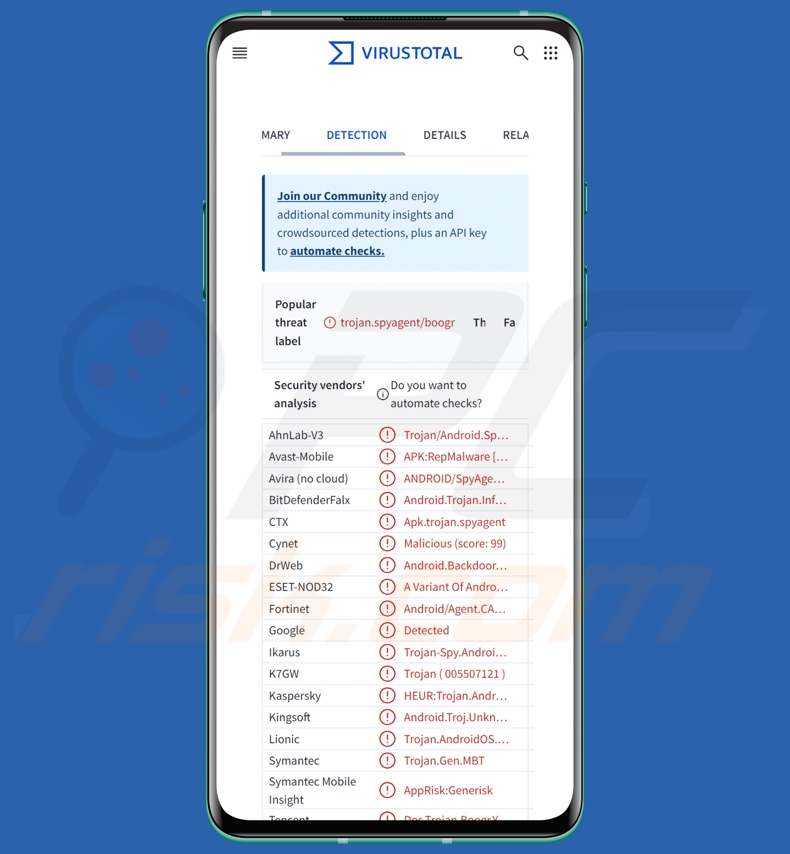
BoneSpy malware overview
BoneSpy has been around since at least 2021; during this time, there have been multiple variations of this malware. This program is classed as spyware, and as such, it can record and exfiltrate a variety of sensitive data from compromised Android devices. Some versions possess all the functionalities mentioned in this article, while others have only a selection.
Following successful installation, BoneSpy utilizes its anti-analysis capabilities. If the checks verify that the system is not emulated, it begins collecting device data, e.g., IMEI (International Mobile Equipment Identity), SIM cards, mobile carrier details, file system data, list of installed applications, etc.
This malware attempts to gain root access. The spyware gathers geolocation data, and it can enable GPS tracking to access this data. BoneSpy has significant call and SMS management capabilities.
It obtains detailed information concerning contacts (i.e., names, phone numbers, email addresses), call logs (i.e., type – incoming/outgoing, caller names, phone numbers, dates, durations), and incoming/outgoing SMSes (i.e., recipient names, date/time, message contents). The program can also make and record calls, as well as send and block incoming SMSes. BoneSpy can record audio in general, regardless of whether a phone call is taking place.
This malware is capable of taking screenshots and photos via the device's cameras. Other data that this spyware can exfiltrate include victims' files, clipboard contents, notifications, browsing histories, and calendar events. Additionally, the malicious program can enable/disable Wi-Fi and delete the files stored on the SD card.
It also gathers software/account data (including authentication tokens) of Facebook, Imo.im, Mail.ru, Odnoklassniki, Telegram, Telegram Plus (Plus Messenger), Viber, VKontakte, and WhatsApp. One of the peculiar traits of this software is its ability to receive commands via SMSes.
It is worth mentioning that malware developers often improve upon their creations and methodologies. Therefore, potential future variants of BoneSpy could have additional/different functionalities.
To summarize, the presence of software like BoneSpy on devices can lead to data loss, severe privacy issues, financial losses, and identity theft.
| Name | BoneSpy malware |
| Threat Type | Android malware, malicious application, spyware. |
| Detection Names | Avast-Mobile (APK:RepMalware [Trj]), DrWeb (Android.Backdoor.850.origin), ESET-NOD32 (A Variant Of Android/Spy.Agent.CAF), Kaspersky (HEUR:Trojan.AndroidOS.Boogr.gsh), Full List (VirusTotal) |
| Symptoms | The device is running slow, system settings are modified without user's permission, questionable applications appear, data and battery usage is increased significantly. |
| Distribution methods | Infected email attachments, malicious online advertisements, social engineering, deceptive applications, scam websites. |
| Damage | Stolen personal information (private messages, logins/passwords, etc.), decreased device performance, battery is drained quickly, decreased Internet speed, huge data losses, monetary losses, stolen identity (malicious apps might abuse communication apps). |
| Malware Removal (Windows) |
To eliminate possible malware infections, scan your computer with legitimate antivirus software. Our security researchers recommend using Combo Cleaner. Download Combo CleanerTo use full-featured product, you have to purchase a license for Combo Cleaner. 7 days free trial available. Combo Cleaner is owned and operated by RCS LT, the parent company of PCRisk.com. |
Spyware-type malware examples
Monokle, AwSpy, and Mandrake are just a couple of our newest articles on spyware that target Android devices. Data-stealing software (e.g., spyware, stealers, keyloggers, etc.) is incredibly prevalent, and it is often used in combination with other types of malicious programs.
However, regardless of how malware operates – its presence on a system endangers device integrity and user safety. Hence, all threats must be eliminated immediately upon detection.
How did BoneSpy infiltrate my device?
BoneSpy has been proliferated under various disguises and through trojanized applications. Known ones include battery monitors, gallery apps, supposed "beta" Telegram messengers, and the Samsung Knox Manage mobile device management application.
Due to Samsung Knox Manage's widespread use by enterprises, it suggests that BoneSpy is used to target large entities. It is pertinent to mention that this spyware could be spread under other disguises and using various methods.
Generally, malware is distributed by relying on phishing and social engineering. Popular techniques include: drive-by (stealthy/deceptive) downloads, dubious download sources (e.g., freeware and free file-hosting sites, P2P sharing networks, third-party app stores, etc.), malvertising, malicious attachments/links in spam mail (e.g., emails, SMSes, DMs/PMs, etc.), online scams, illegal software activation tools ("cracks"), and fake updates.
What is more, some malicious programs can self-spread via local networks and removable storage devices (e.g., external hard drives, USB flash drives, etc.).
How to avoid installation of malware?
We highly recommend exercising caution when browsing since the Internet is full of deceptive and malicious content. Incoming emails, DMs/PMs, SMSes, and other messages must be approached with care. Attachments or links present in suspect/irrelevant mail must not be opened, as they can be infectious.
Another recommendation is to download only from official and verified sources. Additionally, all programs must be activated and updated using functions/tools provided by genuine developers, as those acquired from third-parties can contain malware.
It is crucial for device/user safety to have a reputable anti-virus installed and kept updated. Security software must be used to perform regular system scans and to remove detected threats/issues.
BoneSpy spyware disguised as the Samsung Knox Manage app (image source – Lookout):
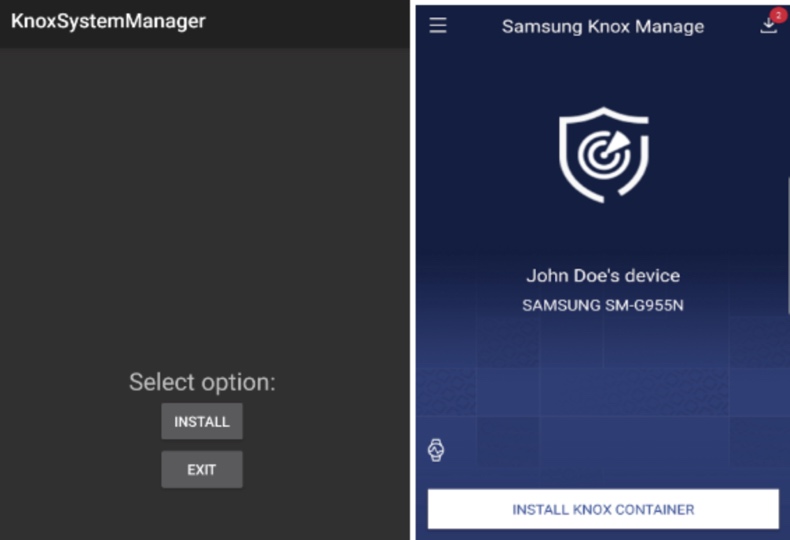
Quick menu:
- Introduction
- How to delete browsing history from the Chrome web browser?
- How to disable browser notifications in the Chrome web browser?
- How to reset the Chrome web browser?
- How to delete browsing history from the Firefox web browser?
- How to disable browser notifications in the Firefox web browser?
- How to reset the Firefox web browser?
- How to uninstall potentially unwanted and/or malicious applications?
- How to boot the Android device in "Safe Mode"?
- How to check the battery usage of various applications?
- How to check the data usage of various applications?
- How to install the latest software updates?
- How to reset the system to its default state?
- How to disable applications that have administrator privileges?
Delete browsing history from the Chrome web browser:

Tap the "Menu" button (three dots on the right-upper corner of the screen) and select "History" in the opened dropdown menu.

Tap "Clear browsing data", select "ADVANCED" tab, choose the time range and data types you want to delete and tap "Clear data".
Disable browser notifications in the Chrome web browser:

Tap the "Menu" button (three dots on the right-upper corner of the screen) and select "Settings" in the opened dropdown menu.

Scroll down until you see "Site settings" option and tap it. Scroll down until you see "Notifications" option and tap it.

Find the websites that deliver browser notifications, tap on them and click "Clear & reset". This will remove permissions granted for these websites to deliver notifications. However, once you visit the same site again, it may ask for a permission again. You can choose whether to give these permissions or not (if you choose to decline the website will go to "Blocked" section and will no longer ask you for the permission).
Reset the Chrome web browser:

Go to "Settings", scroll down until you see "Apps" and tap it.

Scroll down until you find "Chrome" application, select it and tap "Storage" option.

Tap "MANAGE STORAGE", then "CLEAR ALL DATA" and confirm the action by taping "OK". Note that resetting the browser will eliminate all data stored within. This means that all saved logins/passwords, browsing history, non-default settings and other data will be deleted. You will also have to re-login into all websites as well.
Delete browsing history from the Firefox web browser:

Tap the "Menu" button (three dots on the right-upper corner of the screen) and select "History" in the opened dropdown menu.

Scroll down until you see "Clear private data" and tap it. Select data types you want to remove and tap "CLEAR DATA".
Disable browser notifications in the Firefox web browser:

Visit the website that is delivering browser notifications, tap the icon displayed on the left of URL bar (the icon will not necessarily be a "Lock") and select "Edit Site Settings".

In the opened pop-up opt-in the "Notifications" option and tap "CLEAR".
Reset the Firefox web browser:

Go to "Settings", scroll down until you see "Apps" and tap it.

Scroll down until you find "Firefox" application, select it and tap "Storage" option.

Tap "CLEAR DATA" and confirm the action by taping "DELETE". Note that resetting the browser will eliminate all data stored within. This means that all saved logins/passwords, browsing history, non-default settings and other data will be deleted. You will also have to re-login into all websites as well.
Uninstall potentially unwanted and/or malicious applications:

Go to "Settings", scroll down until you see "Apps" and tap it.

Scroll down until you see a potentially unwanted and/or malicious application, select it and tap "Uninstall". If, for some reason, you are unable to remove the selected app (e.g., you are prompted with an error message), you should try using the "Safe Mode".
Boot the Android device in "Safe Mode":
The "Safe Mode" in Android operating system temporarily disables all third-party applications from running. Using this mode is a good way to diagnose and solve various issues (e.g., remove malicious applications that prevent users you from doing so when the device is running "normally").

Push the "Power" button and hold it until you see the "Power off" screen. Tap the "Power off" icon and hold it. After a few seconds the "Safe Mode" option will appear and you'll be able run it by restarting the device.
Check the battery usage of various applications:

Go to "Settings", scroll down until you see "Device maintenance" and tap it.

Tap "Battery" and check the usage of each application. Legitimate/genuine applications are designed to use as low energy as possible in order to provide the best user experience and to save power. Therefore, high battery usage may indicate that the application is malicious.
Check the data usage of various applications:

Go to "Settings", scroll down until you see "Connections" and tap it.

Scroll down until you see "Data usage" and select this option. As with battery, legitimate/genuine applications are designed to minimize data usage as much as possible. This means that huge data usage may indicate presence of malicious application. Note that some malicious applications might be designed to operate when the device is connected to wireless network only. For this reason, you should check both Mobile and Wi-Fi data usage.

If you find an application that uses a lot of data even though you never use it, then we strongly advise you to uninstall it as soon as possible.
Install the latest software updates:
Keeping the software up-to-date is a good practice when it comes to device safety. The device manufacturers are continually releasing various security patches and Android updates in order to fix errors and bugs that can be abused by cyber criminals. An outdated system is way more vulnerable, which is why you should always be sure that your device's software is up-to-date.

Go to "Settings", scroll down until you see "Software update" and tap it.

Tap "Download updates manually" and check if there are any updates available. If so, install them immediately. We also recommend to enable the "Download updates automatically" option - it will enable the system to notify you once an update is released and/or install it automatically.
Reset the system to its default state:
Performing a "Factory Reset" is a good way to remove all unwanted applications, restore system's settings to default and clean the device in general. However, you must keep in mind that all data within the device will be deleted, including photos, video/audio files, phone numbers (stored within the device, not the SIM card), SMS messages, and so forth. In other words, the device will be restored to its primal state.
You can also restore the basic system settings and/or simply network settings as well.

Go to "Settings", scroll down until you see "About phone" and tap it.

Scroll down until you see "Reset" and tap it. Now choose the action you want to perform:
"Reset settings" - restore all system settings to default;
"Reset network settings" - restore all network-related settings to default;
"Factory data reset" - reset the entire system and completely delete all stored data;
Disable applications that have administrator privileges:
If a malicious application gets administrator-level privileges it can seriously damage the system. To keep the device as safe as possible you should always check what apps have such privileges and disable the ones that shouldn't.

Go to "Settings", scroll down until you see "Lock screen and security" and tap it.

Scroll down until you see "Other security settings", tap it and then tap "Device admin apps".

Identify applications that should not have administrator privileges, tap them and then tap "DEACTIVATE".
Frequently Asked Questions (FAQ)
My Android device is infected with BoneSpy malware, should I format my storage device to get rid of it?
Malware removal rarely requires formatting.
What are the biggest issues that BoneSpy malware can cause?
The dangers posed by an infection depend on the malware's capabilities and the cyber criminals' modus operandi. BoneSpy is designed to spy on its victims by collecting sensitive information. Generally, infections of this kind can lead to severe privacy issues, financial losses, and identity theft.
What is the purpose of BoneSpy malware?
BoneSpy is associated with a threat actor affiliated with the Federal Security Service of Russia (FSB). This spyware has been used in geopolitically motivated attacks. Aside from infections driven by such reasoning, other common motivations for malware attacks include amusement, personal vendettas, process disruption (e.g., websites, services, etc.), and hacktivism.
How did BoneSpy malware infiltrate my Android device?
BoneSpy has been spread under the guise of various software and through trojanized apps (e.g., battery managers, gallery apps, Telegram, Samsung Knox Manage, etc.). Other disguises are not unlikely.
In general, malware is distributed via drive-by downloads, online scams, spam mail, suspicious download sources (e.g., freeware and free file-hosting sites, P2P sharing networks, third-party app stores, etc.), malvertising, illegal activation tools ("cracks"), and fake updates. Some malicious programs can even self-proliferate through local networks and removable storage devices.
Will Combo Cleaner protect me from malware?
Combo Cleaner can detect and eliminate practically all known malware infections. It must be stressed that performing a full system scan is paramount since high-end malicious software tends to hide deep within systems.
Share:

Tomas Meskauskas
Expert security researcher, professional malware analyst
I am passionate about computer security and technology. I have an experience of over 10 years working in various companies related to computer technical issue solving and Internet security. I have been working as an author and editor for pcrisk.com since 2010. Follow me on Twitter and LinkedIn to stay informed about the latest online security threats.
PCrisk security portal is brought by a company RCS LT.
Joined forces of security researchers help educate computer users about the latest online security threats. More information about the company RCS LT.
Our malware removal guides are free. However, if you want to support us you can send us a donation.
DonatePCrisk security portal is brought by a company RCS LT.
Joined forces of security researchers help educate computer users about the latest online security threats. More information about the company RCS LT.
Our malware removal guides are free. However, if you want to support us you can send us a donation.
Donate
▼ Show Discussion