Removing the Mandrake spyware-type malware from your Android device
TrojanAlso Known As: Mandrake malware
Get free scan and check if your device is infected.
Remove it nowTo use full-featured product, you have to purchase a license for Combo Cleaner. Seven days free trial available. Combo Cleaner is owned and operated by RCS LT, the parent company of PCRisk.com.
What kind of malware is Mandrake?
Mandrake is a spyware targeting Android devices. Malicious software within this classification is designed to steal and record victims' information. One of the primary goals of Mandrake is to acquire log-in credentials.
This malware has been around since at least 2016. Multiple variants of Mandrake have emerged throughout the years, yet the program's main purpose – data theft – remains the same.
The latest versions, ranging from 2022 to 2024, were actively distributed via Google Play, with some remaining undetected for years at a time and exceeding 30k downloads. Notable target regions of Mandrake include North and South Americas and Europe.
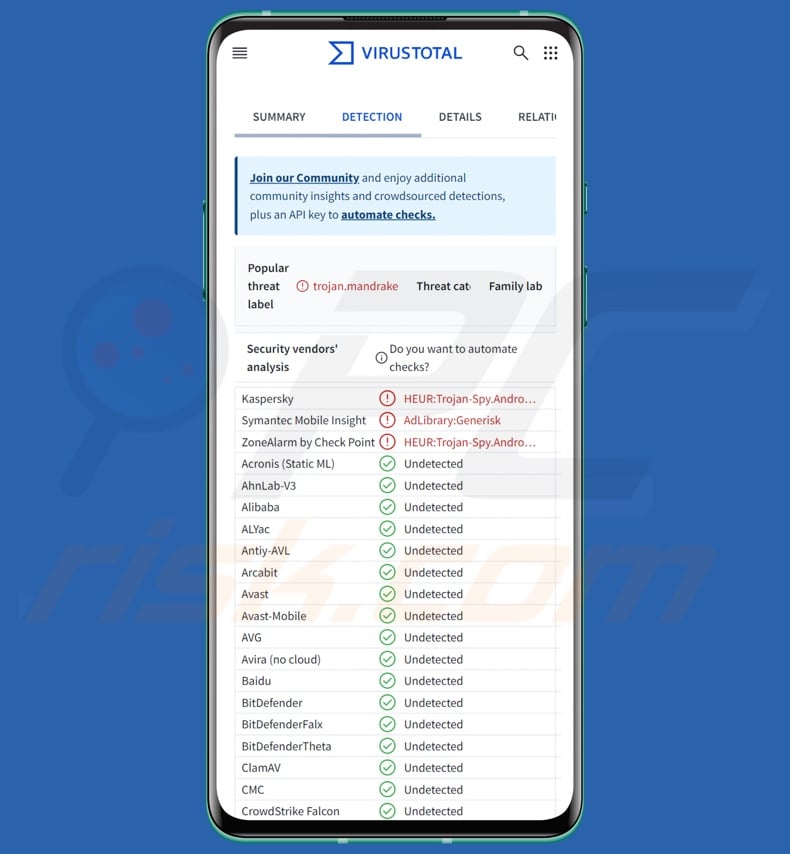
Mandrake malware overview
The multiple variants of Mandrake have the same goal – to spy on victims and collect sensitive data. The newest versions differ significantly in their anti-detection and anti-analysis capabilities.
Some of the improvements regarding the former include detecting whether the malware is launched on a rooted device, virtual machine, or in a sandbox environment. The program also searches for tools used by analysts. Additionally, these variants moved their malicious functionality to obfuscated native libraries to avoid detection.
All known Mandrake versions operate in three stages – dropper, loader, and main payload. After infiltrating the device, the spyware begins by gathering relevant device data, e.g., geolocation details (IP address, etc.), device name and ID, mobile network information, list of installed applications, and so on.
The collected data is then sent to the C&C (Command and Control) server. If the information is to the attackers' satisfaction, the malware moves to the next stage.
Mandrake can ask victims' permission to display overlays and run in the background. Additional data sought includes: battery percentage and optimization settings, connectivity status, and Google Play version. The malware can enable Wi-Fi and show notifications concerning app installation. This program is capable of launching, hiding, and showing its application.
As mentioned in the introduction, Mandrake aims to extract and exfiltrate the log-in credentials (usernames/passwords) of various accounts. The spyware can load interactive webview overlays. The webview includes a custom JavaScript interface that is then utilized to manipulate the loaded website.
While the page is in the process of loading, Mandrake continuously takes screenshots of it. The malware can then receive commands from its C&C to carry out specific actions, such as modify webview size and resolution, change display modes (between homescreen and webpage), scroll page, swipe/click specified coordinates, refresh site, zoom in/out, etc.
Alternatively, Mandrake can engage a screen-recording mode and lurk in wait for victims to enter their log-in credentials. When this activity is detected, the spyware can gather browser cookies from the webview.
It must be mentioned that malware developers often improve upon their software and methods. Therefore, possible future iterations of Mandrake could boast additional/different capabilities and features.
To summarize, the presence of malicious software like Mandrake on devices can lead to severe privacy issues, significant financial losses, and identity theft.
| Name | Mandrake malware |
| Threat Type | Android malware, spyware, malicious application. |
| Detection Names | Kaspersky (HEUR:Trojan-Spy.AndroidOS.Mandrake.j), Symantec Mobile Insight (AdLibrary:Generisk), ZoneAlarm by Check Point (HEUR:Trojan-Spy.AndroidOS.Mandrake.j), Full List (VirusTotal) |
| Symptoms | The device is running slow, system settings are modified without user's permission, questionable applications appear, data and battery usage is increased significantly, browsers redirect to questionable websites. |
| Distribution methods | Infected email attachments, malicious online advertisements, social engineering, deceptive applications, scam websites. |
| Damage | Stolen personal information (private messages, logins/passwords, etc.), decreased device performance, battery is drained quickly, decreased Internet speed, huge data losses, monetary losses, stolen identity (malicious apps might abuse communication apps). |
| Malware Removal (Windows) |
To eliminate possible malware infections, scan your computer with legitimate antivirus software. Our security researchers recommend using Combo Cleaner. Download Combo CleanerTo use full-featured product, you have to purchase a license for Combo Cleaner. 7 days free trial available. Combo Cleaner is owned and operated by RCS LT, the parent company of PCRisk.com. |
Spyware examples
We have written about countless malicious programs; Kamran, Predator, and Bahamut are just a couple of our articles on Android-specific spyware. Recording and stealing information are standard functionalities for various malware types.
Data-targeting software can seek incredibly narrow details or a broad range of information. Yet regardless of what (if any) data a malicious program targets – its presence on a system threatens device integrity and user safety. Hence, all threats must be eliminated immediately upon detection.
How did Mandrake infiltrate my device?
Mandrake has been widely spread through the Google Play Store under the guise of various useful apps. Between 2022 and 2024 – five such applications were discovered: "Amber for Genshin", "Astro Explorer", "CryptPulsing", "Brain Matrix", and "AirFS".
Some apps were hosted on Google Play for months and even years. For example, AirFS – a supposed file-sharing application – remained unnoticed for two years (2022-2024), and it was downloaded over 30,000 times.
Keep in mind that other disguises are not unlikely. It is not uncommon for malware developers to proliferate their creations via genuine platforms, as that provides an impression of legitimacy. Typically, the presence of malware on such channels is detected and removed swiftly; despite this, cyber criminals can find it profitable enough to continue the platform abuse.
Aside from the abuse of legitimate download sources, malware is commonly distributed via dubious download channels (e.g., freeware and free file-hosting websites, Peer-to-Peer sharing networks, third-party app stores, etc.), drive-by (stealthy/deceptive) downloads, online scams, malicious attachments/links in spam (e.g., emails, SMSes, DMs/PMs, social media posts, etc.), illegal program activation tools ("cracks"), and fake updates.
What is more, some malicious programs can self-spread through local networks and removable storage devices (e.g., external hard drives, USB flash drives, etc.).
How to avoid installation of malware?
We strongly recommend researching software prior to downloading/purchasing by reading terms and expert/user reviews, checking necessary permissions, verifying developer legitimacy, etc. Additionally, all downloads must be made from official and trustworthy sources.
Another recommendation is to activate and update programs using functions/tools provided by legitimate developers, as illegal product activation ("cracking") tools and third-party updaters may contain malware.
Furthermore, incoming emails and other messages must be approached with caution. Attachments or links present in suspicious/irrelevant mail must not be opened, as they can be malicious. We advise vigilance when browsing since fraudulent and dangerous online content typically appears genuine and innocuous.
It is paramount to have a reputable anti-virus installed and kept up-to-date. Security software must be used to run regular system scans and to remove detected threats and issues.
Appearance of malicious app disguises used by Mandrake spyware (image source – Kaspersky):
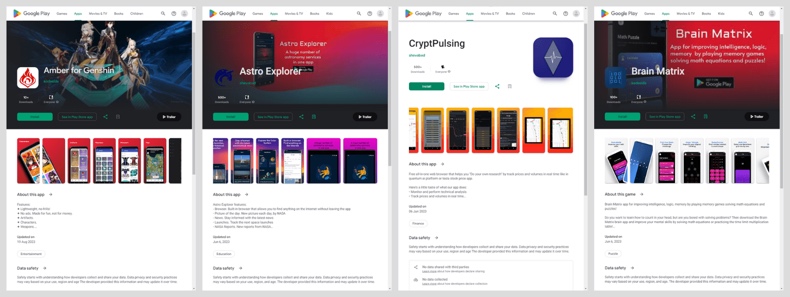
Quick menu:
- Introduction
- How to delete browsing history from the Chrome web browser?
- How to disable browser notifications in the Chrome web browser?
- How to reset the Chrome web browser?
- How to delete browsing history from the Firefox web browser?
- How to disable browser notifications in the Firefox web browser?
- How to reset the Firefox web browser?
- How to uninstall potentially unwanted and/or malicious applications?
- How to boot the Android device in "Safe Mode"?
- How to check the battery usage of various applications?
- How to check the data usage of various applications?
- How to install the latest software updates?
- How to reset the system to its default state?
- How to disable applications that have administrator privileges?
Delete browsing history from the Chrome web browser:

Tap the "Menu" button (three dots on the right-upper corner of the screen) and select "History" in the opened dropdown menu.

Tap "Clear browsing data", select "ADVANCED" tab, choose the time range and data types you want to delete and tap "Clear data".
Disable browser notifications in the Chrome web browser:

Tap the "Menu" button (three dots on the right-upper corner of the screen) and select "Settings" in the opened dropdown menu.

Scroll down until you see "Site settings" option and tap it. Scroll down until you see "Notifications" option and tap it.

Find the websites that deliver browser notifications, tap on them and click "Clear & reset". This will remove permissions granted for these websites to deliver notifications. However, once you visit the same site again, it may ask for a permission again. You can choose whether to give these permissions or not (if you choose to decline the website will go to "Blocked" section and will no longer ask you for the permission).
Reset the Chrome web browser:

Go to "Settings", scroll down until you see "Apps" and tap it.

Scroll down until you find "Chrome" application, select it and tap "Storage" option.

Tap "MANAGE STORAGE", then "CLEAR ALL DATA" and confirm the action by taping "OK". Note that resetting the browser will eliminate all data stored within. This means that all saved logins/passwords, browsing history, non-default settings and other data will be deleted. You will also have to re-login into all websites as well.
Delete browsing history from the Firefox web browser:

Tap the "Menu" button (three dots on the right-upper corner of the screen) and select "History" in the opened dropdown menu.

Scroll down until you see "Clear private data" and tap it. Select data types you want to remove and tap "CLEAR DATA".
Disable browser notifications in the Firefox web browser:

Visit the website that is delivering browser notifications, tap the icon displayed on the left of URL bar (the icon will not necessarily be a "Lock") and select "Edit Site Settings".

In the opened pop-up opt-in the "Notifications" option and tap "CLEAR".
Reset the Firefox web browser:

Go to "Settings", scroll down until you see "Apps" and tap it.

Scroll down until you find "Firefox" application, select it and tap "Storage" option.

Tap "CLEAR DATA" and confirm the action by taping "DELETE". Note that resetting the browser will eliminate all data stored within. This means that all saved logins/passwords, browsing history, non-default settings and other data will be deleted. You will also have to re-login into all websites as well.
Uninstall potentially unwanted and/or malicious applications:

Go to "Settings", scroll down until you see "Apps" and tap it.

Scroll down until you see a potentially unwanted and/or malicious application, select it and tap "Uninstall". If, for some reason, you are unable to remove the selected app (e.g., you are prompted with an error message), you should try using the "Safe Mode".
Boot the Android device in "Safe Mode":
The "Safe Mode" in Android operating system temporarily disables all third-party applications from running. Using this mode is a good way to diagnose and solve various issues (e.g., remove malicious applications that prevent users you from doing so when the device is running "normally").

Push the "Power" button and hold it until you see the "Power off" screen. Tap the "Power off" icon and hold it. After a few seconds the "Safe Mode" option will appear and you'll be able run it by restarting the device.
Check the battery usage of various applications:

Go to "Settings", scroll down until you see "Device maintenance" and tap it.

Tap "Battery" and check the usage of each application. Legitimate/genuine applications are designed to use as low energy as possible in order to provide the best user experience and to save power. Therefore, high battery usage may indicate that the application is malicious.
Check the data usage of various applications:

Go to "Settings", scroll down until you see "Connections" and tap it.

Scroll down until you see "Data usage" and select this option. As with battery, legitimate/genuine applications are designed to minimize data usage as much as possible. This means that huge data usage may indicate presence of malicious application. Note that some malicious applications might be designed to operate when the device is connected to wireless network only. For this reason, you should check both Mobile and Wi-Fi data usage.

If you find an application that uses a lot of data even though you never use it, then we strongly advise you to uninstall it as soon as possible.
Install the latest software updates:
Keeping the software up-to-date is a good practice when it comes to device safety. The device manufacturers are continually releasing various security patches and Android updates in order to fix errors and bugs that can be abused by cyber criminals. An outdated system is way more vulnerable, which is why you should always be sure that your device's software is up-to-date.

Go to "Settings", scroll down until you see "Software update" and tap it.

Tap "Download updates manually" and check if there are any updates available. If so, install them immediately. We also recommend to enable the "Download updates automatically" option - it will enable the system to notify you once an update is released and/or install it automatically.
Reset the system to its default state:
Performing a "Factory Reset" is a good way to remove all unwanted applications, restore system's settings to default and clean the device in general. However, you must keep in mind that all data within the device will be deleted, including photos, video/audio files, phone numbers (stored within the device, not the SIM card), SMS messages, and so forth. In other words, the device will be restored to its primal state.
You can also restore the basic system settings and/or simply network settings as well.

Go to "Settings", scroll down until you see "About phone" and tap it.

Scroll down until you see "Reset" and tap it. Now choose the action you want to perform:
"Reset settings" - restore all system settings to default;
"Reset network settings" - restore all network-related settings to default;
"Factory data reset" - reset the entire system and completely delete all stored data;
Disable applications that have administrator privileges:
If a malicious application gets administrator-level privileges it can seriously damage the system. To keep the device as safe as possible you should always check what apps have such privileges and disable the ones that shouldn't.

Go to "Settings", scroll down until you see "Lock screen and security" and tap it.

Scroll down until you see "Other security settings", tap it and then tap "Device admin apps".

Identify applications that should not have administrator privileges, tap them and then tap "DEACTIVATE".
Frequently Asked Questions (FAQ)
My Android device is infected with Mandrake malware, should I format my storage device to get rid of it?
Malware removal rarely necessitates formatting.
What are the biggest issues that Mandrake malware can cause?
The threats associated with an infection depend on the malware's capabilities and the cyber criminals' modus operandi. Mandrake is a spyware that targets various log-in credentials. Generally, infections of this kind can result in serious privacy issues, financial losses, and identity theft.
What is the purpose of Mandrake malware?
Malware is mainly used for profit. However, cyber criminals might also use malicious software to amuse themselves, carry out personal vendettas, disrupt processes (e.g., websites, services, companies, organizations, etc.), and launch politically/geopolitically motivated attacks.
How did Mandrake malware infiltrate my Android device?
Mandrake has been actively distributed via Google Play under the guise of various innocent-looking apps. Other proliferation methods are not unlikely.
Widespread distribution techniques include: drive-by downloads, spam emails/messages, online scams, malvertising, untrustworthy download sources (e.g., freeware and third-party sites, P2P sharing networks, etc.), illegal software activation tools ("cracks"), and fake updates. Some malicious programs can even self-spread through local networks and removable storage devices.
Will Combo Cleaner protect me from malware?
Yes, Combo Cleaner is designed to scan systems and eliminate threats. It can detect and remove most of the known malware infections. Note that high-end malicious software typically hides deep within systems – therefore, performing a complete system scan is crucial.
Share:

Tomas Meskauskas
Expert security researcher, professional malware analyst
I am passionate about computer security and technology. I have an experience of over 10 years working in various companies related to computer technical issue solving and Internet security. I have been working as an author and editor for pcrisk.com since 2010. Follow me on Twitter and LinkedIn to stay informed about the latest online security threats.
PCrisk security portal is brought by a company RCS LT.
Joined forces of security researchers help educate computer users about the latest online security threats. More information about the company RCS LT.
Our malware removal guides are free. However, if you want to support us you can send us a donation.
DonatePCrisk security portal is brought by a company RCS LT.
Joined forces of security researchers help educate computer users about the latest online security threats. More information about the company RCS LT.
Our malware removal guides are free. However, if you want to support us you can send us a donation.
Donate
▼ Show Discussion