Get free scan and check if your device is infected.
Remove it nowTo use full-featured product, you have to purchase a license for Combo Cleaner. Seven days free trial available. Combo Cleaner is owned and operated by RCS LT, the parent company of PCRisk.com.
What kind of malware is AwSpy?
AwSpy is the name of a malicious program targeting Android operating systems. It is classed as spyware; software within this class is designed to stealthily record and exfiltrate content from devices. AwSpy has been observed targeting users in South Korea.
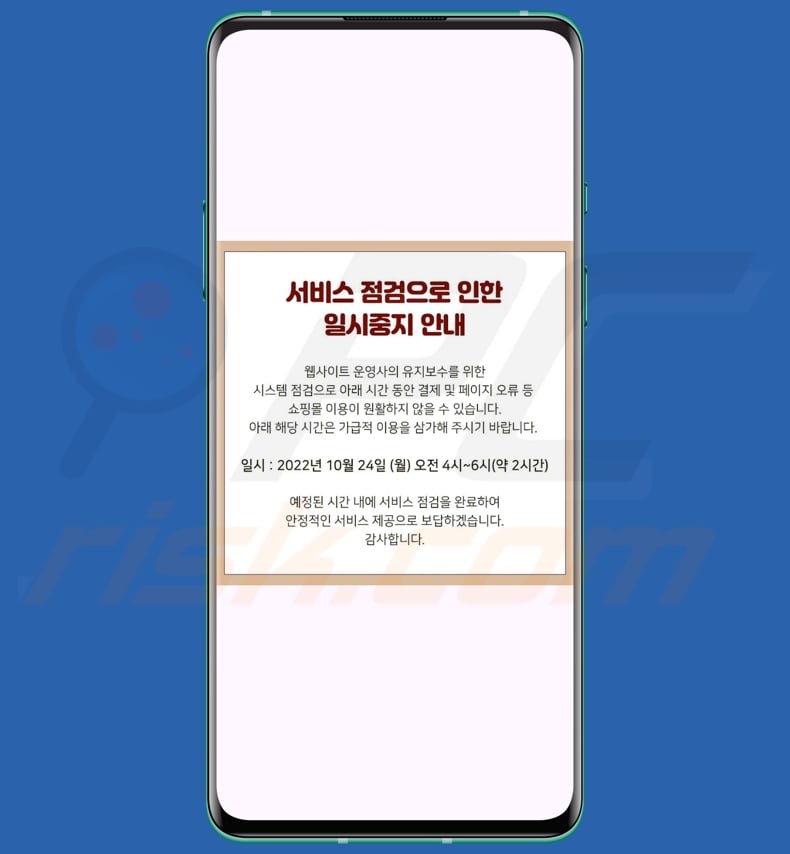
AwSpy malware overview
AwSpy has been noted infiltrating devices under the guise of a recording application named "bobocam" (other names and disguises are possible). Upon installation, this malware requests a variety of suspicious permissions relating to files and other media, phone calls, SMSes, and contacts.
Once the fake recorder app is opened, it displays a screen with text in Korean. According to a rough translation, the message states that the app's services are temporarily suspended due to ongoing system maintenance.
AwSpy abuses the granted permissions to carry out its malicious activities. The program can steal various files from victim's devices, including documents and photographs. This spyware can also acquire contact lists. It can likewise collects SMS contents, which may contain highly sensitive information like OTPs (One-Time Passwords) and 2FA/MFA (Two/Multi-Factor Authentication) codes.
Additionally, AwSpy is capable of making phone call and sending SMSes – hence, it could be used as Toll Fraud malware. AwSpy has been noted abusing the Amazon AWS service to host its C&C (Command and Control) server.
It is pertinent to mention that malware developers often improve upon their software and methodologies. Hence, possible future variants of AwSpy could have additional/different capabilities.
To summarize, the presence of malicious software like AwSpy on devices can lead to severe privacy issues, financial losses, and identity theft.
| Name | AwSpy malware |
| Threat Type | Android malware, malicious application, unwanted application. |
| Symptoms | The device is running slow, system settings are modified without user's permission, questionable applications appear, data and battery usage is increased significantly. |
| Distribution methods | Infected email attachments, malicious online advertisements, social engineering, deceptive applications, scam websites. |
| Damage | Stolen personal information (private messages, logins/passwords, etc.), decreased device performance, battery is drained quickly, decreased Internet speed, huge data losses, monetary losses, stolen identity (malicious apps might abuse communication apps). |
| Malware Removal (Windows) |
To eliminate possible malware infections, scan your computer with legitimate antivirus software. Our security researchers recommend using Combo Cleaner. Download Combo CleanerTo use full-featured product, you have to purchase a license for Combo Cleaner. 7 days free trial available. Combo Cleaner is owned and operated by RCS LT, the parent company of PCRisk.com. |
Spyware examples
We have written about countless malicious programs; Mandrake, Kamran, and Predator are merely a couple of our articles on Android-specific spyware. Data recording and stealing capabilities are prevalent in various malware types – they are not exclusive to programs like spyware and stealers.
However, regardless of how malware operates – its presence on a system threatens device integrity and user safety. Therefore, all threats must be eliminated immediately upon detection.
How did AwSpy infiltrate my device?
In general, malware is spread using phishing and social engineering techniques. Malicious programs are usually disguised as or bundled with legitimate/innocent-sounding content.
The most widespread distribution methods include: drive-by (stealthy/deceptive) downloads, untrustworthy download sources (e.g., freeware and free file-hosting websites, Peer-to-Peer sharing networks, third-party app stores, etc.), malicious attachments/links in spam (e.g., emails, SMSes, DMs/PMs, social media posts, etc.), online scams, pirated content, illegal software activation ("cracking") tools, and fake updates.
Some malicious programs can even self-proliferate through local networks and removable storage devices (e.g., external hard drives, USB flash drives, etc.).
It is noteworthy that cyber criminals abuse genuine download channels (e.g., Google Play Store, etc.) to host malware. While the longevity of malicious programs on such platforms tends to be incredibly brief – it can still be profitable enough to continue with the abuse.
How to avoid installation of malware?
We strongly recommend researching software prior to downloading/purchasing, e.g., by reading terms and expert/user reviews, checking necessary permissions, verifying developer legitimacy, etc. All downloads must be made from official and verified sources. Programs must be activated and updated using genuine functions/tools, as those acquired from third-parties can contain malware.
Another recommendation is to be careful while browsing since the Internet is rife with well-disguised fraudulent and dangerous content. Incoming emails, SMSes, DMs/PMs, and other messages must be approached with caution. Attachments or links present in suspect/irrelevant mail must not be opened, as they can be harmful or infectious.
It is paramount for device/user safety to have a reputable anti-virus installed and kept updated. Security software must be used to perform regular system scans and to remove detected threats.
Screenshot of AwSpy spyware disguised as a recording app (image source – K7 Security Labs):
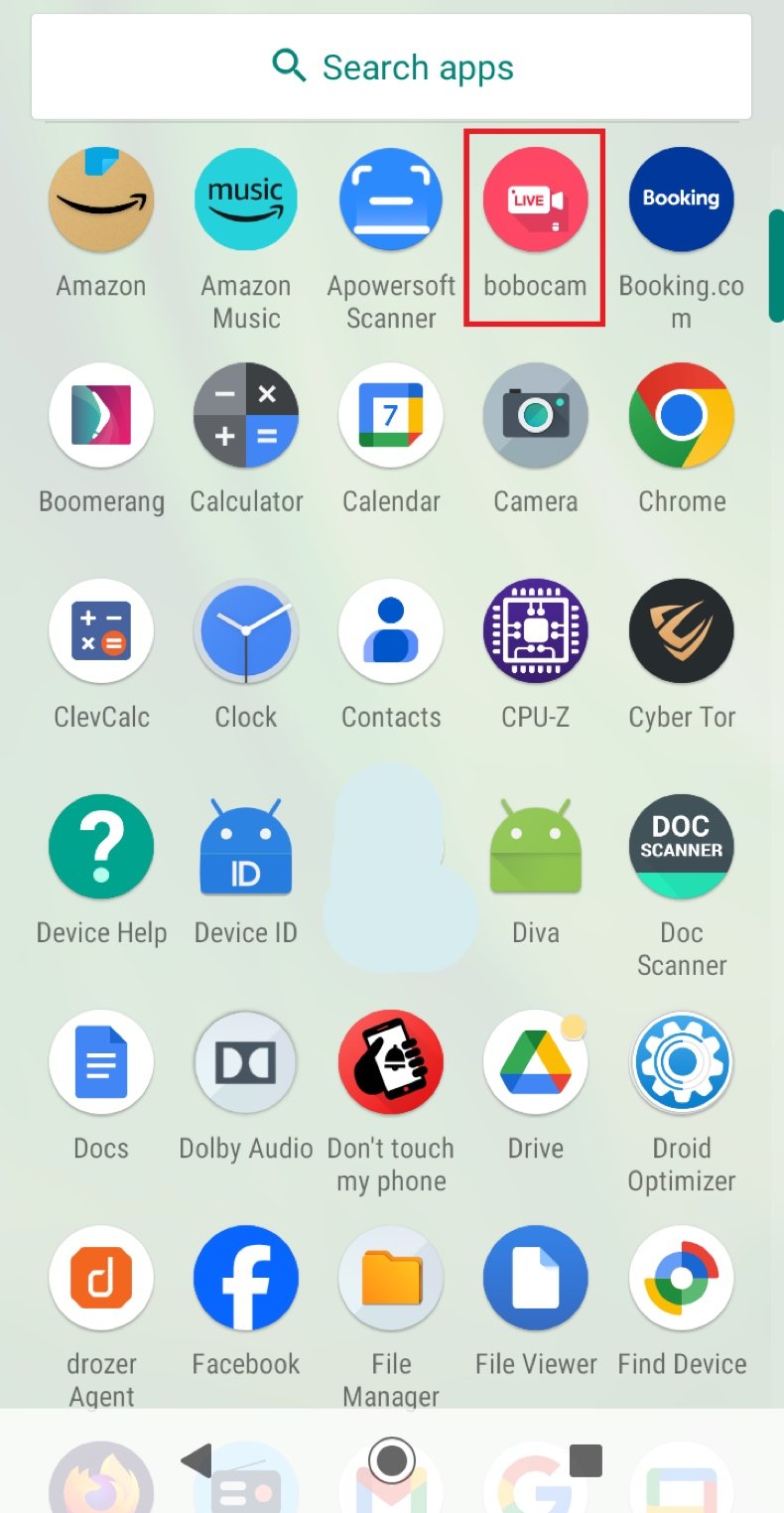
Screenshots of the permissions asked by AwSpy spyware (image source – K7 Security Labs):
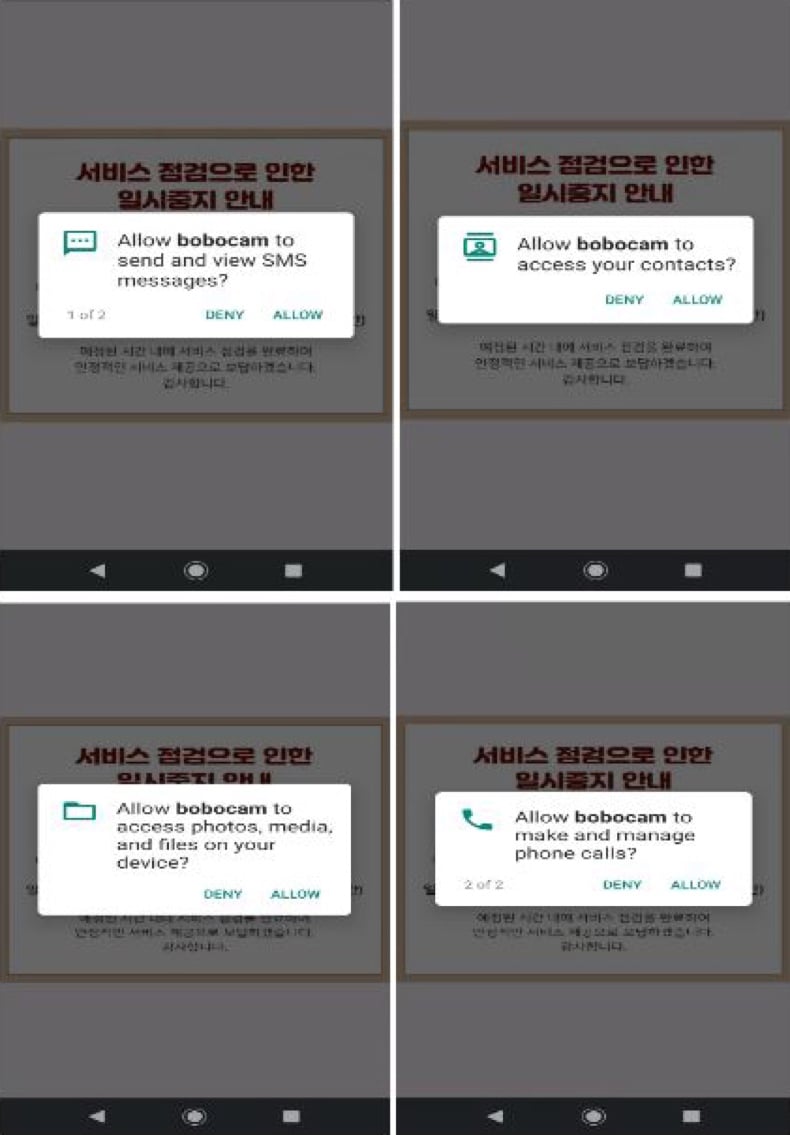
Quick menu:
- Introduction
- How to delete browsing history from the Chrome web browser?
- How to disable browser notifications in the Chrome web browser?
- How to reset the Chrome web browser?
- How to delete browsing history from the Firefox web browser?
- How to disable browser notifications in the Firefox web browser?
- How to reset the Firefox web browser?
- How to uninstall potentially unwanted and/or malicious applications?
- How to boot the Android device in "Safe Mode"?
- How to check the battery usage of various applications?
- How to check the data usage of various applications?
- How to install the latest software updates?
- How to reset the system to its default state?
- How to disable applications that have administrator privileges?
Delete browsing history from the Chrome web browser:

Tap the "Menu" button (three dots on the right-upper corner of the screen) and select "History" in the opened dropdown menu.

Tap "Clear browsing data", select "ADVANCED" tab, choose the time range and data types you want to delete and tap "Clear data".
Disable browser notifications in the Chrome web browser:

Tap the "Menu" button (three dots on the right-upper corner of the screen) and select "Settings" in the opened dropdown menu.

Scroll down until you see "Site settings" option and tap it. Scroll down until you see "Notifications" option and tap it.

Find the websites that deliver browser notifications, tap on them and click "Clear & reset". This will remove permissions granted for these websites to deliver notifications. However, once you visit the same site again, it may ask for a permission again. You can choose whether to give these permissions or not (if you choose to decline the website will go to "Blocked" section and will no longer ask you for the permission).
Reset the Chrome web browser:

Go to "Settings", scroll down until you see "Apps" and tap it.

Scroll down until you find "Chrome" application, select it and tap "Storage" option.

Tap "MANAGE STORAGE", then "CLEAR ALL DATA" and confirm the action by taping "OK". Note that resetting the browser will eliminate all data stored within. This means that all saved logins/passwords, browsing history, non-default settings and other data will be deleted. You will also have to re-login into all websites as well.
Delete browsing history from the Firefox web browser:

Tap the "Menu" button (three dots on the right-upper corner of the screen) and select "History" in the opened dropdown menu.

Scroll down until you see "Clear private data" and tap it. Select data types you want to remove and tap "CLEAR DATA".
Disable browser notifications in the Firefox web browser:

Visit the website that is delivering browser notifications, tap the icon displayed on the left of URL bar (the icon will not necessarily be a "Lock") and select "Edit Site Settings".

In the opened pop-up opt-in the "Notifications" option and tap "CLEAR".
Reset the Firefox web browser:

Go to "Settings", scroll down until you see "Apps" and tap it.

Scroll down until you find "Firefox" application, select it and tap "Storage" option.

Tap "CLEAR DATA" and confirm the action by taping "DELETE". Note that resetting the browser will eliminate all data stored within. This means that all saved logins/passwords, browsing history, non-default settings and other data will be deleted. You will also have to re-login into all websites as well.
Uninstall potentially unwanted and/or malicious applications:

Go to "Settings", scroll down until you see "Apps" and tap it.

Scroll down until you see a potentially unwanted and/or malicious application, select it and tap "Uninstall". If, for some reason, you are unable to remove the selected app (e.g., you are prompted with an error message), you should try using the "Safe Mode".
Boot the Android device in "Safe Mode":
The "Safe Mode" in Android operating system temporarily disables all third-party applications from running. Using this mode is a good way to diagnose and solve various issues (e.g., remove malicious applications that prevent users you from doing so when the device is running "normally").

Push the "Power" button and hold it until you see the "Power off" screen. Tap the "Power off" icon and hold it. After a few seconds the "Safe Mode" option will appear and you'll be able run it by restarting the device.
Check the battery usage of various applications:

Go to "Settings", scroll down until you see "Device maintenance" and tap it.

Tap "Battery" and check the usage of each application. Legitimate/genuine applications are designed to use as low energy as possible in order to provide the best user experience and to save power. Therefore, high battery usage may indicate that the application is malicious.
Check the data usage of various applications:

Go to "Settings", scroll down until you see "Connections" and tap it.

Scroll down until you see "Data usage" and select this option. As with battery, legitimate/genuine applications are designed to minimize data usage as much as possible. This means that huge data usage may indicate presence of malicious application. Note that some malicious applications might be designed to operate when the device is connected to wireless network only. For this reason, you should check both Mobile and Wi-Fi data usage.

If you find an application that uses a lot of data even though you never use it, then we strongly advise you to uninstall it as soon as possible.
Install the latest software updates:
Keeping the software up-to-date is a good practice when it comes to device safety. The device manufacturers are continually releasing various security patches and Android updates in order to fix errors and bugs that can be abused by cyber criminals. An outdated system is way more vulnerable, which is why you should always be sure that your device's software is up-to-date.

Go to "Settings", scroll down until you see "Software update" and tap it.

Tap "Download updates manually" and check if there are any updates available. If so, install them immediately. We also recommend to enable the "Download updates automatically" option - it will enable the system to notify you once an update is released and/or install it automatically.
Reset the system to its default state:
Performing a "Factory Reset" is a good way to remove all unwanted applications, restore system's settings to default and clean the device in general. However, you must keep in mind that all data within the device will be deleted, including photos, video/audio files, phone numbers (stored within the device, not the SIM card), SMS messages, and so forth. In other words, the device will be restored to its primal state.
You can also restore the basic system settings and/or simply network settings as well.

Go to "Settings", scroll down until you see "About phone" and tap it.

Scroll down until you see "Reset" and tap it. Now choose the action you want to perform:
"Reset settings" - restore all system settings to default;
"Reset network settings" - restore all network-related settings to default;
"Factory data reset" - reset the entire system and completely delete all stored data;
Disable applications that have administrator privileges:
If a malicious application gets administrator-level privileges it can seriously damage the system. To keep the device as safe as possible you should always check what apps have such privileges and disable the ones that shouldn't.

Go to "Settings", scroll down until you see "Lock screen and security" and tap it.

Scroll down until you see "Other security settings", tap it and then tap "Device admin apps".

Identify applications that should not have administrator privileges, tap them and then tap "DEACTIVATE".
Frequently Asked Questions (FAQ)
My Android device is infected with AwSpy malware, should I format my storage device to get rid of it?
Malware removal rarely necessitates formatting.
What are the biggest issues that AwSpy malware can cause?
The threats associated with an infection depend on the malware's abilities and the cyber criminals' goals. AwSpy is a spyware – a type of program that records and steals content/information. Generally, infections of this kind can result in serious privacy issues, financial losses, and even identity theft.
What is the purpose of AwSpy malware?
Most malware infections are motivated by profit. However, cyber criminals can also use malicious programs to amuse themselves, carry out personal vendettas, disrupt processes (e.g., sites, services, companies, etc.), engage in hacktivism, and launch politically/geopolitically motivated attacks.
How did AwSpy malware infiltrate my Android device?
Malware is predominantly proliferated via drive-by downloads, spam mail, online scams, suspicious download sources (e.g., unofficial and free file-hosting websites, P2P sharing networks, third-party app stores, etc.), pirated software/media, illegal program activation tools ("cracks"), and fake updates. Furthermore, some malicious programs can self-spread through local networks and removable storage devices.
Will Combo Cleaner protect me from malware?
Combo Cleaner is capable of detecting and eliminating practically all known malware infections. Keep in mind that performing a complete system scan is crucial since high-end malicious software typically hides deep within systems.
Share:

Tomas Meskauskas
Expert security researcher, professional malware analyst
I am passionate about computer security and technology. I have an experience of over 10 years working in various companies related to computer technical issue solving and Internet security. I have been working as an author and editor for pcrisk.com since 2010. Follow me on Twitter and LinkedIn to stay informed about the latest online security threats.
PCrisk security portal is brought by a company RCS LT.
Joined forces of security researchers help educate computer users about the latest online security threats. More information about the company RCS LT.
Our malware removal guides are free. However, if you want to support us you can send us a donation.
DonatePCrisk security portal is brought by a company RCS LT.
Joined forces of security researchers help educate computer users about the latest online security threats. More information about the company RCS LT.
Our malware removal guides are free. However, if you want to support us you can send us a donation.
Donate
▼ Show Discussion