Get free scan and check if your device is infected.
Remove it nowTo use full-featured product, you have to purchase a license for Combo Cleaner. Seven days free trial available. Combo Cleaner is owned and operated by RCS LT, the parent company of PCRisk.com.
What kind of malware is Crocodilus?
Crocodilus is a trojan targeting Android operating systems. This malware seeks to steal log-in credentials, finance-related data, and cryptocurrency wallets. It has RAT (Remote Access Trojan) capabilities and can perform overlay attacks.
There is evidence suggesting that the threat actors begin Crocodilus are Turkish speakers. This program has been observed in campaigns targeting Turkish and Spanish users, but it is highly likely that the targeted area will expand to encompass other regions.
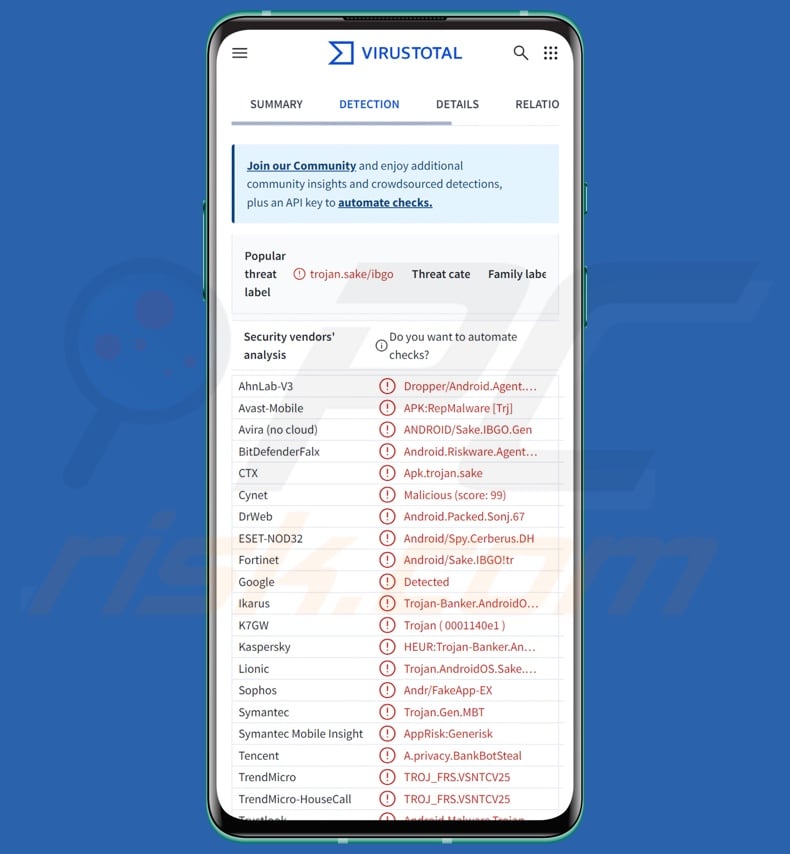
Crocodilus malware overview
Upon installation, Crocodilus requests the Accessibility Service permission. Android Accessibility Services provide additional aid with device interaction to users who need it; they have many capabilities – ranging from reading the screen to simulating the touchscreen. Malicious programs that abuse these service gain all their functionalities.
Once this permission is granted, Crocodilus connects to its C&C (Command and Control) server. This trojan can bypassing the security restrictions on Android 13 and later OS versions. It collects relevant device data (including a list of installed applications) and sends the information to its C&C server. Crocodilus can then receive commands and overlays for installed apps of interest.
This malware can execute the following commands: request device admin privileges, enable/disable sound, lock the device, implement measures against deletion, terminate itself, open specified apps, display notifications, obtain contact lists, forward phone calls, and manage SMSes.
Crocodilus can variously manipulate text messages, e.g., set itself as the default SMS manager, send SMS to a specific number or to all contacts (options to send just a single message or large numbers), and acquire SMS contents.
The trojan's text message abilities allow it to be used as Toll Fraud malware; however, it has not been employed in this capacity as of the time of writing. Since this program can send SMSes in bulk, it could be utilized to send spam or even self-proliferate through lures sent in text messages.
Crocodilus continuously monitors device activities and tracks opened applications. Hence, when a victim launches one that the attackers prepared overlays for – the malware puts a phishing screen that records entered information (e.g., log-in credentials, personally identifiable details, credit/debit card numbers, etc.) over the app. Alternatively, Crocodilus itself can open a specific app and perform the overlay attack.
The malware has also been observed using additional screens and not just limiting itself to imitations of genuine sign-in or payment windows. To elaborate, Crocodilus has been noted displaying a message instructing to – "Back up your wallet key in the settings within 12 hours. Otherwise, the app will be reset, and you may lose access to your wallet." – thus luring the victim into revealing their cryptocurrency wallet credentials.
This program has sophisticated keylogging abilities (keystroke recording); it utilizes the Accessibility Services to monitor all elements on the screen, not just the keyboard input.
As mentioned in the introduction, Crocodilus has RAT (Remote Access Trojan) functionalities. In other words, this malware can enable remote access and control over devices.
There is some overlap between its standard and RAT commands; those that are exclusive to the latter include: interacting with the interface (e.g., performing swipe motions, pressing elements, calling "back"/"home"/"menu" buttons, etc.), waking the device, changing and writing text in highlighted areas, and live-streaming via the device's front camera.
It is worth mentioning that malware developers often improve upon their software and methodologies. Therefore, potential future iterations of Crocodilus could have additional/different functions and features.
To summarize, the presence of software like Crocodilus on devices can lead to severe privacy issues, financial losses, and identity theft.
| Name | Crocodilus malware |
| Threat Type | Android malware, malicious application, trojan, banking trojan. |
| Detection Names | Avast-Mobile (APK:RepMalware [Trj]), Combo Cleaner (Android.Riskware.Agent.aAZVL), ESET-NOD32 (Android/Spy.Cerberus.DH), Kaspersky (HEUR:Trojan-Banker.AndroidOS.Agent.eq), Full List (VirusTotal) |
| Symptoms | Trojans are designed to stealthily infiltrate the victim's computer and remain silent, and thus no particular symptoms are clearly visible on an infected machine. |
| Distribution methods | Infected email attachments, malicious online advertisements, social engineering, deceptive applications, scam websites. |
| Damage | Stolen personal information (private messages, logins/passwords, etc.), decreased device performance, battery is drained quickly, decreased Internet speed, huge data losses, monetary losses, stolen identity (malicious apps might abuse communication apps). |
| Malware Removal (Windows) |
To eliminate possible malware infections, scan your computer with legitimate antivirus software. Our security researchers recommend using Combo Cleaner. Download Combo CleanerTo use full-featured product, you have to purchase a license for Combo Cleaner. 7 days free trial available. Combo Cleaner is owned and operated by RCS LT, the parent company of PCRisk.com. |
Android-targeting malware examples
We have written about thousands of malicious programs; PlayPraetor, Marcher, and ToxicPanda are just a couple of our latest articles on Android-specific trojans.
Malware is a term that covers software with a wide variety of malicious capabilities. These programs can be designed for a narrow purpose or a broad application range. However, regardless of how malware operates – its presence on a system threatens device integrity and user safety. Therefore, it is essential to remove all threats immediately upon detection.
How did Crocodilus infiltrate my device?
Malware is primarily proliferated using phishing and social engineering tactics. It is often disguised as or bundled with ordinary program/media files.
The most widespread distribution methods include: drive-by (stealthy/deceptive) downloads, untrustworthy download channels (e.g., freeware and free file-hosting sites, P2P sharing networks, third-party app stores, etc.), malvertising, malicious attachments/links in spam mail (e.g., emails, SMSes, PMs/DMs, etc.), online scams, illegal software activation tools ("cracks"), and fake updates.
Furthermore, some malicious programs can self-spread through local networks and removable storage devices (e.g., external hard drives, USB flash drives, etc.).
How to avoid installation of malware?
We highly recommend researching software by reading terms and user/expert reviews, checking necessary permissions, and verifying developer legitimacy. All downloads must be made from official and verified sources. Another recommendation is to activate and update programs using functions/tools provided by genuine developers, as those obtained from third-parties may contain malware.
Additionally, incoming emails and other messages must be approached with caution. Attachments or links found in suspect/irrelevant mail must not be opened, as they can be infectious. It is essential to be vigilant when browsing since the Internet is rife with deceptive and malicious content.
We must stress the importance of having a dependable anti-virus installed and kept updated. Security software must be used to perform regular system scans and to remove threats and issues.
Crocodilus trojan requesting Accessibly Service permission (image source – ThreatFabric):
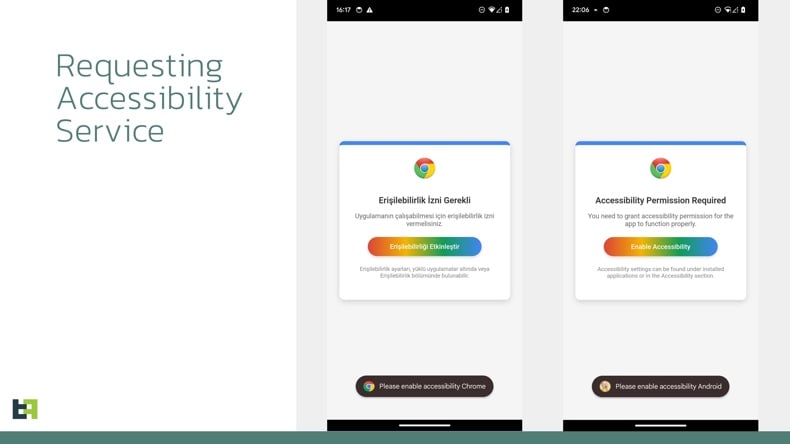
Example of an overlay displayed by Crocodilus trojan (image source – ThreatFabric):
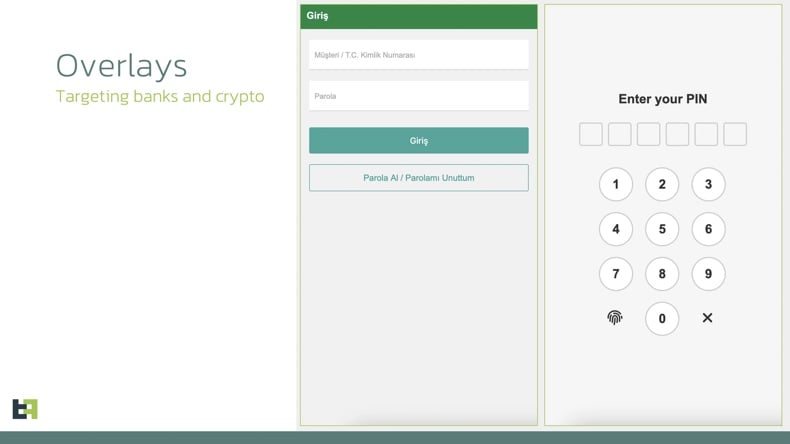
Quick menu:
- Introduction
- How to delete browsing history from the Chrome web browser?
- How to disable browser notifications in the Chrome web browser?
- How to reset the Chrome web browser?
- How to delete browsing history from the Firefox web browser?
- How to disable browser notifications in the Firefox web browser?
- How to reset the Firefox web browser?
- How to uninstall potentially unwanted and/or malicious applications?
- How to boot the Android device in "Safe Mode"?
- How to check the battery usage of various applications?
- How to check the data usage of various applications?
- How to install the latest software updates?
- How to reset the system to its default state?
- How to disable applications that have administrator privileges?
Delete browsing history from the Chrome web browser:

Tap the "Menu" button (three dots on the right-upper corner of the screen) and select "History" in the opened dropdown menu.

Tap "Clear browsing data", select "ADVANCED" tab, choose the time range and data types you want to delete and tap "Clear data".
Disable browser notifications in the Chrome web browser:

Tap the "Menu" button (three dots on the right-upper corner of the screen) and select "Settings" in the opened dropdown menu.

Scroll down until you see "Site settings" option and tap it. Scroll down until you see "Notifications" option and tap it.

Find the websites that deliver browser notifications, tap on them and click "Clear & reset". This will remove permissions granted for these websites to deliver notifications. However, once you visit the same site again, it may ask for a permission again. You can choose whether to give these permissions or not (if you choose to decline the website will go to "Blocked" section and will no longer ask you for the permission).
Reset the Chrome web browser:

Go to "Settings", scroll down until you see "Apps" and tap it.

Scroll down until you find "Chrome" application, select it and tap "Storage" option.

Tap "MANAGE STORAGE", then "CLEAR ALL DATA" and confirm the action by taping "OK". Note that resetting the browser will eliminate all data stored within. This means that all saved logins/passwords, browsing history, non-default settings and other data will be deleted. You will also have to re-login into all websites as well.
Delete browsing history from the Firefox web browser:

Tap the "Menu" button (three dots on the right-upper corner of the screen) and select "History" in the opened dropdown menu.

Scroll down until you see "Clear private data" and tap it. Select data types you want to remove and tap "CLEAR DATA".
Disable browser notifications in the Firefox web browser:

Visit the website that is delivering browser notifications, tap the icon displayed on the left of URL bar (the icon will not necessarily be a "Lock") and select "Edit Site Settings".

In the opened pop-up opt-in the "Notifications" option and tap "CLEAR".
Reset the Firefox web browser:

Go to "Settings", scroll down until you see "Apps" and tap it.

Scroll down until you find "Firefox" application, select it and tap "Storage" option.

Tap "CLEAR DATA" and confirm the action by taping "DELETE". Note that resetting the browser will eliminate all data stored within. This means that all saved logins/passwords, browsing history, non-default settings and other data will be deleted. You will also have to re-login into all websites as well.
Uninstall potentially unwanted and/or malicious applications:

Go to "Settings", scroll down until you see "Apps" and tap it.

Scroll down until you see a potentially unwanted and/or malicious application, select it and tap "Uninstall". If, for some reason, you are unable to remove the selected app (e.g., you are prompted with an error message), you should try using the "Safe Mode".
Boot the Android device in "Safe Mode":
The "Safe Mode" in Android operating system temporarily disables all third-party applications from running. Using this mode is a good way to diagnose and solve various issues (e.g., remove malicious applications that prevent users you from doing so when the device is running "normally").

Push the "Power" button and hold it until you see the "Power off" screen. Tap the "Power off" icon and hold it. After a few seconds the "Safe Mode" option will appear and you'll be able run it by restarting the device.
Check the battery usage of various applications:

Go to "Settings", scroll down until you see "Device maintenance" and tap it.

Tap "Battery" and check the usage of each application. Legitimate/genuine applications are designed to use as low energy as possible in order to provide the best user experience and to save power. Therefore, high battery usage may indicate that the application is malicious.
Check the data usage of various applications:

Go to "Settings", scroll down until you see "Connections" and tap it.

Scroll down until you see "Data usage" and select this option. As with battery, legitimate/genuine applications are designed to minimize data usage as much as possible. This means that huge data usage may indicate presence of malicious application. Note that some malicious applications might be designed to operate when the device is connected to wireless network only. For this reason, you should check both Mobile and Wi-Fi data usage.

If you find an application that uses a lot of data even though you never use it, then we strongly advise you to uninstall it as soon as possible.
Install the latest software updates:
Keeping the software up-to-date is a good practice when it comes to device safety. The device manufacturers are continually releasing various security patches and Android updates in order to fix errors and bugs that can be abused by cyber criminals. An outdated system is way more vulnerable, which is why you should always be sure that your device's software is up-to-date.

Go to "Settings", scroll down until you see "Software update" and tap it.

Tap "Download updates manually" and check if there are any updates available. If so, install them immediately. We also recommend to enable the "Download updates automatically" option - it will enable the system to notify you once an update is released and/or install it automatically.
Reset the system to its default state:
Performing a "Factory Reset" is a good way to remove all unwanted applications, restore system's settings to default and clean the device in general. However, you must keep in mind that all data within the device will be deleted, including photos, video/audio files, phone numbers (stored within the device, not the SIM card), SMS messages, and so forth. In other words, the device will be restored to its primal state.
You can also restore the basic system settings and/or simply network settings as well.

Go to "Settings", scroll down until you see "About phone" and tap it.

Scroll down until you see "Reset" and tap it. Now choose the action you want to perform:
"Reset settings" - restore all system settings to default;
"Reset network settings" - restore all network-related settings to default;
"Factory data reset" - reset the entire system and completely delete all stored data;
Disable applications that have administrator privileges:
If a malicious application gets administrator-level privileges it can seriously damage the system. To keep the device as safe as possible you should always check what apps have such privileges and disable the ones that shouldn't.

Go to "Settings", scroll down until you see "Lock screen and security" and tap it.

Scroll down until you see "Other security settings", tap it and then tap "Device admin apps".

Identify applications that should not have administrator privileges, tap them and then tap "DEACTIVATE".
Frequently Asked Questions (FAQ)
My Android device is infected with Crocodilus malware, should I format my storage device to get rid of it?
Malware removal rarely necessitates formatting.
What are the biggest issues that Crocodilus malware can cause?
The dangers posed by an infection depend on the malicious program's capabilities and the cyber criminals' modus operandi. Crocodilus can access/control devices remotely and targets finance-related information. Generally, infections of this kind can lead to severe privacy issues, financial losses, and identity theft.
What is the purpose of Crocodilus malware?
Malware is primarily used to generate revenue. However, cyber criminals can also use malicious software to amuse themselves, carry out personal vendettas, engage in hacktivism, disrupt processes (e.g., websites, services, companies, etc.), and launch politically/geopolitically motivated attacks.
How did Crocodilus malware infiltrate my Android device?
Malware is mainly spread via drive-by downloads, spam mail, online scams, malvertising, suspicious to download sources (e.g., unofficial and free file-hosting sites, P2P sharing networks, third-party app stores, etc.), fake updaters, and illegal software activation ("cracking") tools. Some malicious programs can self-proliferate through local networks and removable storage devices.
Will Combo Cleaner protect me from malware?
Combo Cleaner is capable of detecting and removing practically all known malware infections. It must be emphasized that performing a complete system scan is paramount since sophisticated malicious programs tend to hide deep within systems.
Share:

Tomas Meskauskas
Expert security researcher, professional malware analyst
I am passionate about computer security and technology. I have an experience of over 10 years working in various companies related to computer technical issue solving and Internet security. I have been working as an author and editor for pcrisk.com since 2010. Follow me on Twitter and LinkedIn to stay informed about the latest online security threats.
PCrisk security portal is brought by a company RCS LT.
Joined forces of security researchers help educate computer users about the latest online security threats. More information about the company RCS LT.
Our malware removal guides are free. However, if you want to support us you can send us a donation.
DonatePCrisk security portal is brought by a company RCS LT.
Joined forces of security researchers help educate computer users about the latest online security threats. More information about the company RCS LT.
Our malware removal guides are free. However, if you want to support us you can send us a donation.
Donate
▼ Show Discussion