How to spot scams like "Server Detected Network Error #404"
Phishing/ScamAlso Known As: Server Detected Network Error #404 phishing email
Get free scan and check if your device is infected.
Remove it nowTo use full-featured product, you have to purchase a license for Combo Cleaner. Seven days free trial available. Combo Cleaner is owned and operated by RCS LT, the parent company of PCRisk.com.
What is "Server Detected Network Error #404"?
Our team has examined this email and found that it masquerades as a notification from an email service provider. The scammers behind this fraudulent email seek to steal personal information via a deceptive page. Such emails are known as phishing emails, and recipients should ignore them.
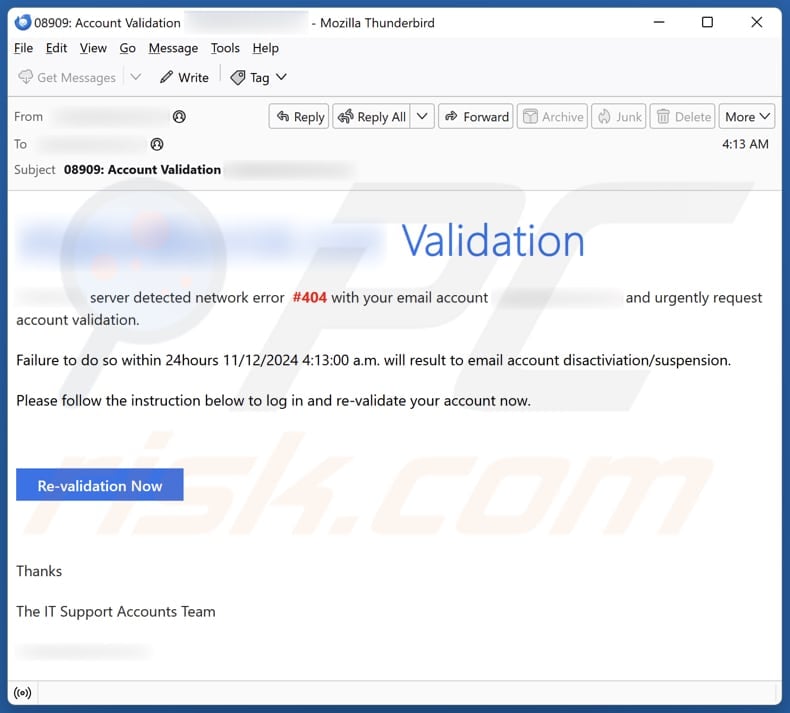
More about the "Server Detected Network Error #404" scam email
This phishing email claims to be from "IT Support Accounts Team" and warns the recipient about a network error "#404" with their email account and claims urgent account validation is needed. It threatens account suspension if the validation is not completed within 24 hours. The email includes a link for the recipient to click to "re-validate" their account.
Clicking the provided link ("Re-validation Now" button) leads to a fake Webmail login website where visitors are instructed to enter their username and password. This deceptive site is designed to steal login credentials for email accounts. Scammers can misuse this information for different purposes.
For example, they can gain access to email accounts and send phishing emails (or emails containing malicious files) to the victim’s contacts. They might also search for personal information, attempt to access other accounts like social media, or sell stolen details to other criminals.
In short, falling for this phishing scam can lead to identity theft, financial loss, and other problems. It is crucial to carefully check emails before clicking links or sharing personal details.
| Name | Server Detected Network Error #404 Email Scam |
| Threat Type | Phishing, Scam, Social Engineering, Fraud |
| Fake Claim | Email account server detected a network error |
| Related Domain | dskshipprng[.]com |
| Detection Names (dskshipprng[.]com) | Webroot (Malicious), Full List Of Detections (VirusTotal) |
| Disguise | Letter from the email service provider |
| Symptoms | Unauthorized online purchases, changed online account passwords, identity theft, illegal access of the computer. |
| Distribution methods | Deceptive emails, rogue online pop-up ads, search engine poisoning techniques, misspelled domains. |
| Damage | Loss of sensitive private information, monetary loss, identity theft. |
| Malware Removal (Windows) |
To eliminate possible malware infections, scan your computer with legitimate antivirus software. Our security researchers recommend using Combo Cleaner. Download Combo CleanerTo use full-featured product, you have to purchase a license for Combo Cleaner. 7 days free trial available. Combo Cleaner is owned and operated by RCS LT, the parent company of PCRisk.com. |
Similar scam emails in general
Phishing emails are fake messages that try to deceive people into giving away sensitive information, like passwords or credit card details. They often look like they are from trusted companies or other entities and contain urgent requests. Here are some examples: "Payroll Report Status", "Email Password Time Running Out", "New Security Updates On Email Servers".
Recipients of suspicious emails should always double-check the sender's address, avoid clicking on unknown links, and never share personal information unless they are sure it is legitimate. It is also important to note that falling for fraudulent emails can lead to computer infections.
How do spam campaigns infect computers?
Threat actors often trick users into launching malware on their computers by delivering malicious files or links via email. Malware can infect systems after actions like opening executable files and enabling macros in infected MS Office documents.
Links in these fraudulent emails may direct users to deceptive websites, where they might be convinced to download malware. Moreover, some of these emails can contain links that direct users to pages designed to start automatic malware downloads.
How to avoid installation of malware?
Ignore pop-ups and ads on questionable sites, and do not permit websites of this kind to show you notifications. Be careful with emails from unknown senders, especially if they contain links or attachments. Download apps and files from trusted sources like official app stores. Do not use other sources (e.g., peer-to-peer networks or third-party downloaders).
Make sure your security software, apps, and operating system are always up to date. Scan your computer for threats regularly. If you have already opened malicious attachments, we recommend running a scan with Combo Cleaner Antivirus for Windows to automatically eliminate infiltrated malware.
Text presented in the "Server Detected Network Error #404" email letter:
Subject: 08909: Account Validation (******** )
******** Validation
******** server detected network error #404 with your email account ******** and urgently request account validation.
Failure to do so within 24hours 11/12/2024 4:13:00 a.m. will result to email account disactiviation/suspension.
Please follow the instruction below to log in and re-validate your account now.
Re-validation Now
Thanks
The IT Support Accounts Team
Phishing website used in this scam campaign:
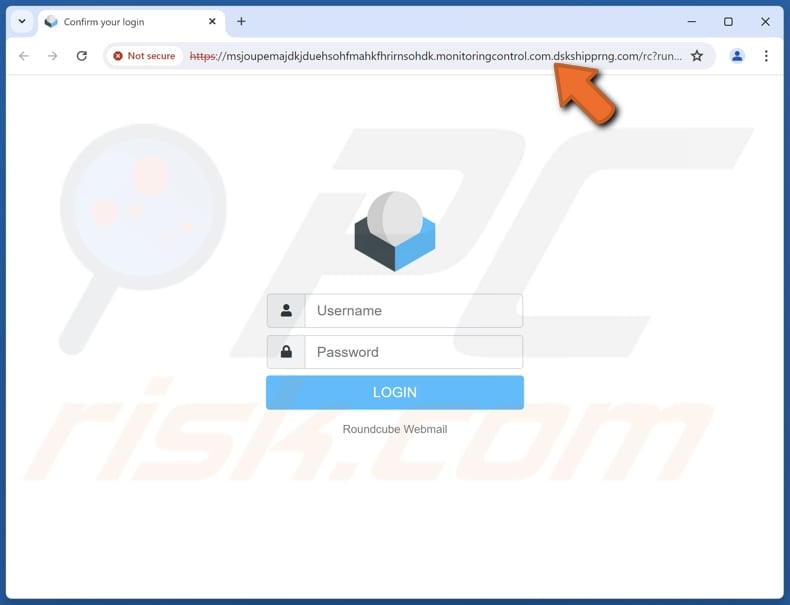
Another variant of "Server Detected Network Error #404" spam email:
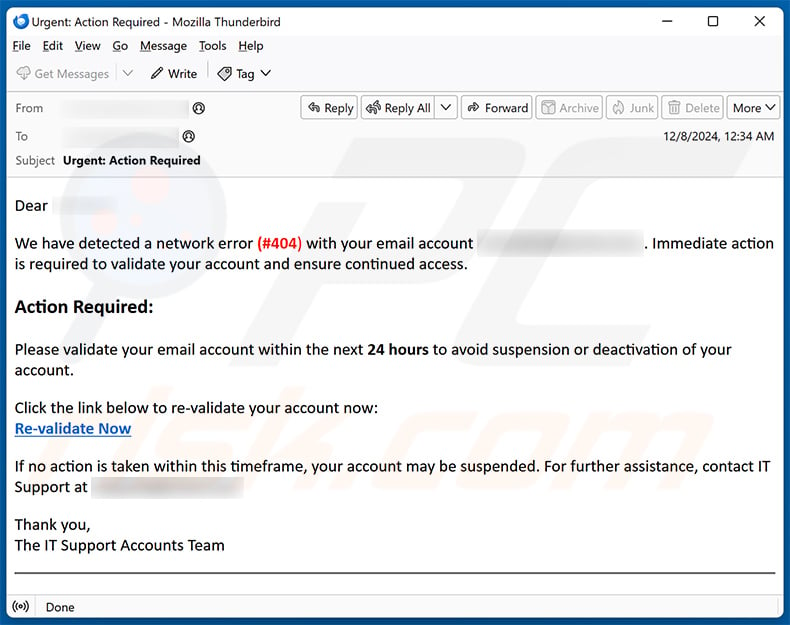
Text presented within:
Subject: Urgent: Action Required
Dear -,
We have detected a network error (#404) with your email account (-). Immediate action is required to validate your account and ensure continued access.
Action Required:Please validate your email account within the next 24 hours to avoid suspension or deactivation of your account.
Click the link below to re-validate your account now:
Re-validate NowIf no action is taken within this timeframe, your account may be suspended. For further assistance, contact IT Support at -.
Thank you,
The IT Support Accounts Team
Instant automatic malware removal:
Manual threat removal might be a lengthy and complicated process that requires advanced IT skills. Combo Cleaner is a professional automatic malware removal tool that is recommended to get rid of malware. Download it by clicking the button below:
DOWNLOAD Combo CleanerBy downloading any software listed on this website you agree to our Privacy Policy and Terms of Use. To use full-featured product, you have to purchase a license for Combo Cleaner. 7 days free trial available. Combo Cleaner is owned and operated by RCS LT, the parent company of PCRisk.com.
Quick menu:
- What is Server Detected Network Error #404 phishing email?
- Types of malicious emails.
- How to spot a malicious email?
- What to do if you fell for an email scam?
Types of malicious emails:
![]() Phishing Emails
Phishing Emails
Most commonly, cybercriminals use deceptive emails to trick Internet users into giving away their sensitive private information, for example, login information for various online services, email accounts, or online banking information.
Such attacks are called phishing. In a phishing attack, cybercriminals usually send an email message with some popular service logo (for example, Microsoft, DHL, Amazon, Netflix), create urgency (wrong shipping address, expired password, etc.), and place a link which they hope their potential victims will click on.
After clicking the link presented in such email message, victims are redirected to a fake website that looks identical or extremely similar to the original one. Victims are then asked to enter their password, credit card details, or some other information that gets stolen by cybercriminals.
![]() Emails with Malicious Attachments
Emails with Malicious Attachments
Another popular attack vector is email spam with malicious attachments that infect users' computers with malware. Malicious attachments usually carry trojans that are capable of stealing passwords, banking information, and other sensitive information.
In such attacks, cybercriminals' main goal is to trick their potential victims into opening an infected email attachment. To achieve this goal, email messages usually talk about recently received invoices, faxes, or voice messages.
If a potential victim falls for the lure and opens the attachment, their computers get infected, and cybercriminals can collect a lot of sensitive information.
While it's a more complicated method to steal personal information (spam filters and antivirus programs usually detect such attempts), if successful, cybercriminals can get a much wider array of data and can collect information for a long period of time.
![]() Sextortion Emails
Sextortion Emails
This is a type of phishing. In this case, users receive an email claiming that a cybercriminal could access the webcam of the potential victim and has a video recording of one's masturbation.
To get rid of the video, victims are asked to pay a ransom (usually using Bitcoin or another cryptocurrency). Nevertheless, all of these claims are false - users who receive such emails should ignore and delete them.
How to spot a malicious email?
While cyber criminals try to make their lure emails look trustworthy, here are some things that you should look for when trying to spot a phishing email:
- Check the sender's ("from") email address: Hover your mouse over the "from" address and check if it's legitimate. For example, if you received an email from Microsoft, be sure to check if the email address is @microsoft.com and not something suspicious like @m1crosoft.com, @microsfot.com, @account-security-noreply.com, etc.
- Check for generic greetings: If the greeting in the email is "Dear user", "Dear @youremail.com", "Dear valued customer", this should raise suspiciousness. Most commonly, companies call you by your name. Lack of this information could signal a phishing attempt.
- Check the links in the email: Hover your mouse over the link presented in the email, if the link that appears seems suspicious, don't click it. For example, if you received an email from Microsoft and the link in the email shows that it will go to firebasestorage.googleapis.com/v0... you shouldn't trust it. It's best not to click any links in the emails but to visit the company website that sent you the email in the first place.
- Don't blindly trust email attachments: Most commonly, legitimate companies will ask you to log in to their website and to view any documents there; if you received an email with an attachment, it's a good idea to scan it with an antivirus application. Infected email attachments are a common attack vector used by cybercriminals.
To minimise the risk of opening phishing and malicious emails we recommend using Combo Cleaner Antivirus for Windows.
Example of a spam email:

What to do if you fell for an email scam?
- If you clicked on a link in a phishing email and entered your password - be sure to change your password as soon as possible. Usually, cybercriminals collect stolen credentials and then sell them to other groups that use them for malicious purposes. If you change your password in a timely manner, there's a chance that criminals won't have enough time to do any damage.
- If you entered your credit card information - contact your bank as soon as possible and explain the situation. There's a good chance that you will need to cancel your compromised credit card and get a new one.
- If you see any signs of identity theft - you should immediately contact the Federal Trade Commission. This institution will collect information about your situation and create a personal recovery plan.
- If you opened a malicious attachment - your computer is probably infected, you should scan it with a reputable antivirus application. For this purpose, we recommend using Combo Cleaner Antivirus for Windows.
- Help other Internet users - report phishing emails to Anti-Phishing Working Group, FBI’s Internet Crime Complaint Center, National Fraud Information Center and U.S. Department of Justice.
Frequently Asked Questions (FAQ)
Why did I receive this email?
Scammers send the same message to many people, hoping that at least one person will be tricked. Usually, these emails do not contain personal information such as your name or other identifying details (they are generic and do not target specific individuals).
I have provided my personal information when tricked by this email, what should I do?
Immediately change your email password. Also, update the passwords for other accounts connected to your email or those that may be accessed using the compromised details.
I have downloaded and opened a malicious file attached to an email, is my computer infected?
If the file was an executable (.exe or similar), it likely caused malware infiltration. On the other hand, if it was an infected document file (.pdf, .doc, etc.), your computer may not be infected, as these files require additional user interaction to inject malware.
I have read the email but did not open the attachment, is my computer infected?
Opening an email is safe, but clicking links or opening attachments can be risky.
Will Combo Cleaner remove malware infections that were present in email attachment?
Combo Cleaner can find and remove most malware infections. However, advanced malware can hide deep in the system, so it is important to run a full scan to make sure it is completely removed.
Share:

Tomas Meskauskas
Expert security researcher, professional malware analyst
I am passionate about computer security and technology. I have an experience of over 10 years working in various companies related to computer technical issue solving and Internet security. I have been working as an author and editor for pcrisk.com since 2010. Follow me on Twitter and LinkedIn to stay informed about the latest online security threats.
PCrisk security portal is brought by a company RCS LT.
Joined forces of security researchers help educate computer users about the latest online security threats. More information about the company RCS LT.
Our malware removal guides are free. However, if you want to support us you can send us a donation.
DonatePCrisk security portal is brought by a company RCS LT.
Joined forces of security researchers help educate computer users about the latest online security threats. More information about the company RCS LT.
Our malware removal guides are free. However, if you want to support us you can send us a donation.
Donate
▼ Show Discussion