How to identify phishing campaigns like "Email Password Time Running Out"
Phishing/ScamAlso Known As: Email Password Time Running Out phishing email
Get free scan and check if your device is infected.
Remove it nowTo use full-featured product, you have to purchase a license for Combo Cleaner. Seven days free trial available. Combo Cleaner is owned and operated by RCS LT, the parent company of PCRisk.com.
What is "Email Password Time Running Out"?
We have analysed this email and found that it is a scam email designed to appear like a notification from an email service provider. This email contains a link to a phishing website designed to steal personal information. Recipients should ignore such emails and know how to recognize them.
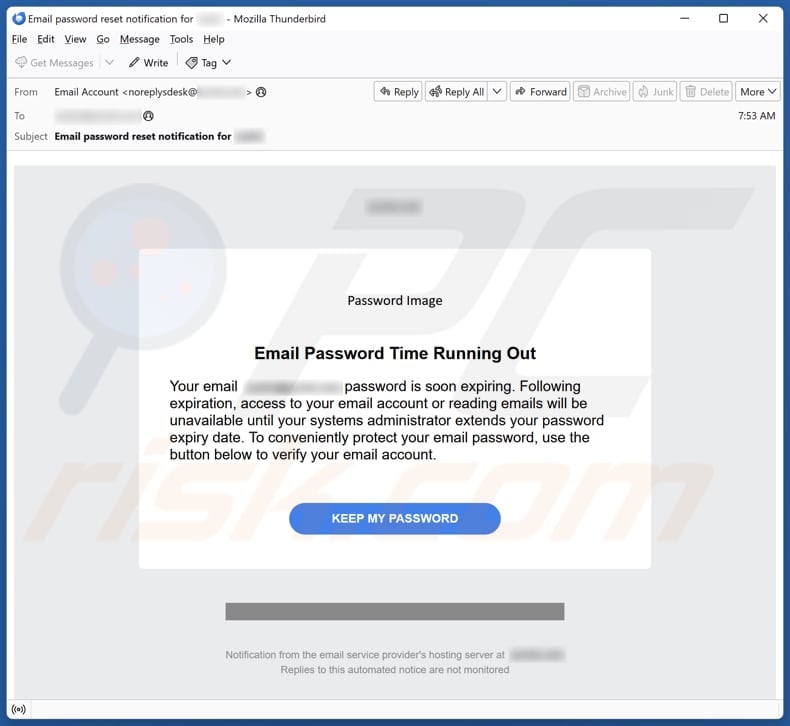
More about the "Email Password Time Running Out" scam email
This phishing email informs the recipient that their email password is about to expire. It claims that access to the email account will be restricted once the password expires, and the user must act quickly to prevent this. The email includes a "Keep My Password" button/link and encourages the recipient to click it to "verify" their email account.
Lastly, the message falsely claims to be a notification from the email service provider's hosting server. Clicking the "Keep My Password" button leads to a fake website. This website imitates the design of the recipient's email service provider. For example, if the recipient uses Gmail, the phishing site presents a fake Gmail login page.
It is used to lure users into entering their email login details (email address and password). The information is then sent directly to the scammers. With these credentials, scammers can gain access to email accounts, steal sensitive information, send malicious links or files to contacts, and more.
Additionally, they may attempt to access other accounts (like social media, gaming, and banking) and sell the stolen information on the dark web. Therefore, it is important to be cautious with suspicious emails and avoid entering personal information on untrustworthy sites.
| Name | Email Password Time Running Out Scam |
| Threat Type | Phishing, Scam, Social Engineering, Fraud |
| Fake Claim | Recipient's email password is about to expire. |
| Disguise | Notification from an email service provider |
| Symptoms | Unauthorized online purchases, changed online account passwords, identity theft, illegal access of the computer. |
| Distribution methods | Deceptive emails, rogue online pop-up ads, search engine poisoning techniques, misspelled domains. |
| Damage | Loss of sensitive private information, monetary loss, identity theft. |
| Malware Removal (Windows) |
To eliminate possible malware infections, scan your computer with legitimate antivirus software. Our security researchers recommend using Combo Cleaner. Download Combo CleanerTo use full-featured product, you have to purchase a license for Combo Cleaner. 7 days free trial available. Combo Cleaner is owned and operated by RCS LT, the parent company of PCRisk.com. |
Similar scam emails in general
Phishing emails are fraudulent messages designed to trick recipients into revealing personal information like passwords or credit card details. They often appear to come from trusted sources, such as banks or popular websites. Examples of phishing emails are "New Security Updates On Email Servers", "Server Has Been Updated - Refresh Your Email", and "Avoid Mailbox Interruption".
Fraudsters can use email not only to steal information but also deliver malware. Thus, it is important to verify the sender and avoid clicking on links or downloading attachments from unknown or suspicious emails.
How do spam campaigns infect computers?
Users are often tricked into executing malware on their computers through malicious files or links received via email from cybercriminals. Malware infiltrates systems when users open malicious executables, enable macros commands in infected MS Office documents, or perform other actions.
Links in deceptive emails can direct users to malicious websites, where they may be tricked into downloading malicious software or files. These links can also take users to sites that automatically download malware.
How to avoid installation of malware?
Exercise caution with unsolicited emails from unfamiliar senders, especially those that contain links or attachments. Only download apps and files from trusted sources like official app stores. Never download pirated software, key generators, or cracking tools, and avoid using peer-to-peer networks, third-party downloaders, dubious pages, and similar channels for downloads.
Avoid interacting with pop-ups and ads on suspicious websites, and keep your security software, apps, and operating system up to date. If you have already opened malicious attachments, we recommend running a scan with Combo Cleaner Antivirus for Windows to automatically eliminate infiltrated malware.
Text presented in the "Email Password Time Running Out" email letter:
Subject: Email password reset notification for ********
Password Image
Email Password Time Running Out
Your email ******** password is soon expiring. Following expiration, access to your email account or reading emails will be unavailable until your systems administrator extends your password expiry date. To conveniently protect your email password, use the button below to verify your email account.
Keep My Password
Notification from the email service provider's hosting server at ********
Replies to this automated notice are not monitored
Phishing website used in this scam:
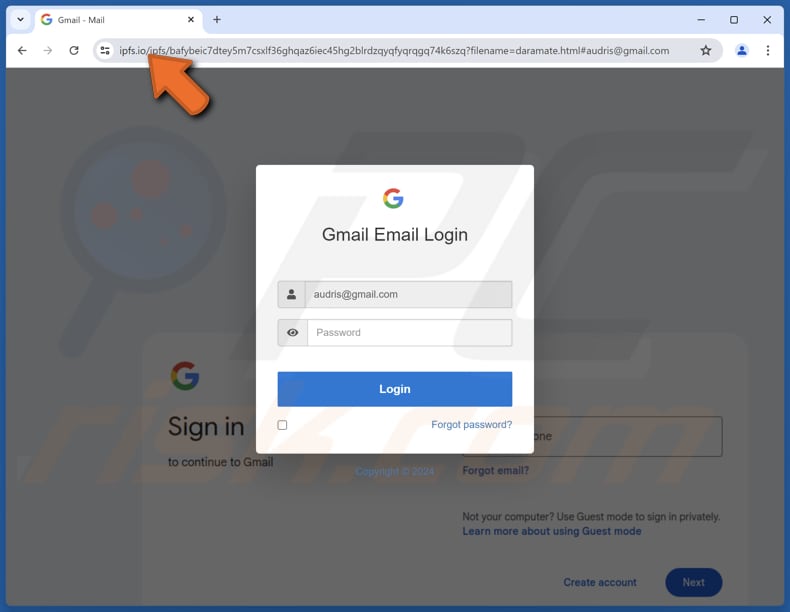
Instant automatic malware removal:
Manual threat removal might be a lengthy and complicated process that requires advanced IT skills. Combo Cleaner is a professional automatic malware removal tool that is recommended to get rid of malware. Download it by clicking the button below:
DOWNLOAD Combo CleanerBy downloading any software listed on this website you agree to our Privacy Policy and Terms of Use. To use full-featured product, you have to purchase a license for Combo Cleaner. 7 days free trial available. Combo Cleaner is owned and operated by RCS LT, the parent company of PCRisk.com.
Quick menu:
- What is Email Password Time Running Out phishing email?
- Types of malicious emails.
- How to spot a malicious email?
- What to do if you fell for an email scam?
Types of malicious emails:
![]() Phishing Emails
Phishing Emails
Most commonly, cybercriminals use deceptive emails to trick Internet users into giving away their sensitive private information, for example, login information for various online services, email accounts, or online banking information.
Such attacks are called phishing. In a phishing attack, cybercriminals usually send an email message with some popular service logo (for example, Microsoft, DHL, Amazon, Netflix), create urgency (wrong shipping address, expired password, etc.), and place a link which they hope their potential victims will click on.
After clicking the link presented in such email message, victims are redirected to a fake website that looks identical or extremely similar to the original one. Victims are then asked to enter their password, credit card details, or some other information that gets stolen by cybercriminals.
![]() Emails with Malicious Attachments
Emails with Malicious Attachments
Another popular attack vector is email spam with malicious attachments that infect users' computers with malware. Malicious attachments usually carry trojans that are capable of stealing passwords, banking information, and other sensitive information.
In such attacks, cybercriminals' main goal is to trick their potential victims into opening an infected email attachment. To achieve this goal, email messages usually talk about recently received invoices, faxes, or voice messages.
If a potential victim falls for the lure and opens the attachment, their computers get infected, and cybercriminals can collect a lot of sensitive information.
While it's a more complicated method to steal personal information (spam filters and antivirus programs usually detect such attempts), if successful, cybercriminals can get a much wider array of data and can collect information for a long period of time.
![]() Sextortion Emails
Sextortion Emails
This is a type of phishing. In this case, users receive an email claiming that a cybercriminal could access the webcam of the potential victim and has a video recording of one's masturbation.
To get rid of the video, victims are asked to pay a ransom (usually using Bitcoin or another cryptocurrency). Nevertheless, all of these claims are false - users who receive such emails should ignore and delete them.
How to spot a malicious email?
While cyber criminals try to make their lure emails look trustworthy, here are some things that you should look for when trying to spot a phishing email:
- Check the sender's ("from") email address: Hover your mouse over the "from" address and check if it's legitimate. For example, if you received an email from Microsoft, be sure to check if the email address is @microsoft.com and not something suspicious like @m1crosoft.com, @microsfot.com, @account-security-noreply.com, etc.
- Check for generic greetings: If the greeting in the email is "Dear user", "Dear @youremail.com", "Dear valued customer", this should raise suspiciousness. Most commonly, companies call you by your name. Lack of this information could signal a phishing attempt.
- Check the links in the email: Hover your mouse over the link presented in the email, if the link that appears seems suspicious, don't click it. For example, if you received an email from Microsoft and the link in the email shows that it will go to firebasestorage.googleapis.com/v0... you shouldn't trust it. It's best not to click any links in the emails but to visit the company website that sent you the email in the first place.
- Don't blindly trust email attachments: Most commonly, legitimate companies will ask you to log in to their website and to view any documents there; if you received an email with an attachment, it's a good idea to scan it with an antivirus application. Infected email attachments are a common attack vector used by cybercriminals.
To minimise the risk of opening phishing and malicious emails we recommend using Combo Cleaner Antivirus for Windows.
Example of a spam email:

What to do if you fell for an email scam?
- If you clicked on a link in a phishing email and entered your password - be sure to change your password as soon as possible. Usually, cybercriminals collect stolen credentials and then sell them to other groups that use them for malicious purposes. If you change your password in a timely manner, there's a chance that criminals won't have enough time to do any damage.
- If you entered your credit card information - contact your bank as soon as possible and explain the situation. There's a good chance that you will need to cancel your compromised credit card and get a new one.
- If you see any signs of identity theft - you should immediately contact the Federal Trade Commission. This institution will collect information about your situation and create a personal recovery plan.
- If you opened a malicious attachment - your computer is probably infected, you should scan it with a reputable antivirus application. For this purpose, we recommend using Combo Cleaner Antivirus for Windows.
- Help other Internet users - report phishing emails to Anti-Phishing Working Group, FBI’s Internet Crime Complaint Center, National Fraud Information Center and U.S. Department of Justice.
Frequently Asked Questions (FAQ)
Why did I receive this email?
Phishing emails are usually sent to many people at once, with attackers hoping some will fall for the scam. Usually, they are not personalized.
I have provided my personal information when tricked by this email, what should I do?
If you have shared any account credentials, change the compromised passwords immediately. Also, activate two-factor authentication (if possible).
I have downloaded and opened a malicious file attached to an email, is my computer infected?
If the file was an executable (.exe), your system is likely infected. If it was a document (.pdf, .doc, etc.), your computer may still be safe unless you enabled macros or performed other steps to activate the malware.
I have read the email but did not open the attachment, is my computer infected?
Opening an email cannot infect your computer, but clicking on links or downloading attachments from suspicious emails can introduce malware.
Will Combo Cleaner remove malware infections that were present in email attachment?
Combo Cleaner can find and remove most known malware. However, advanced malware can hide deep in the system, so a full scan should be run to detect and eliminate malware of this kind. thorough removal.
Share:

Tomas Meskauskas
Expert security researcher, professional malware analyst
I am passionate about computer security and technology. I have an experience of over 10 years working in various companies related to computer technical issue solving and Internet security. I have been working as an author and editor for pcrisk.com since 2010. Follow me on Twitter and LinkedIn to stay informed about the latest online security threats.
PCrisk security portal is brought by a company RCS LT.
Joined forces of security researchers help educate computer users about the latest online security threats. More information about the company RCS LT.
Our malware removal guides are free. However, if you want to support us you can send us a donation.
DonatePCrisk security portal is brought by a company RCS LT.
Joined forces of security researchers help educate computer users about the latest online security threats. More information about the company RCS LT.
Our malware removal guides are free. However, if you want to support us you can send us a donation.
Donate
▼ Show Discussion