Removing software that causes redirects to predatorwallpaper.com
Browser HijackerAlso Known As: Predator Search browser hijacker
Get free scan and check if your device is infected.
Remove it nowTo use full-featured product, you have to purchase a license for Combo Cleaner. Seven days free trial available. Combo Cleaner is owned and operated by RCS LT, the parent company of PCRisk.com.
What kind of website is predatorwallpaper.com?
Predatorwallpaper.com is the address of a fake search engine that we discovered while investigating the Predator Search browser hijacker. It modifies browser settings to cause redirects to this search engine, which cannot provide search results.
It is pertinent to mention that predatorwallpaper.com could be endorsed by other browser hijackers, and the same is true of Predator Search (i.e., redirect to different sites).
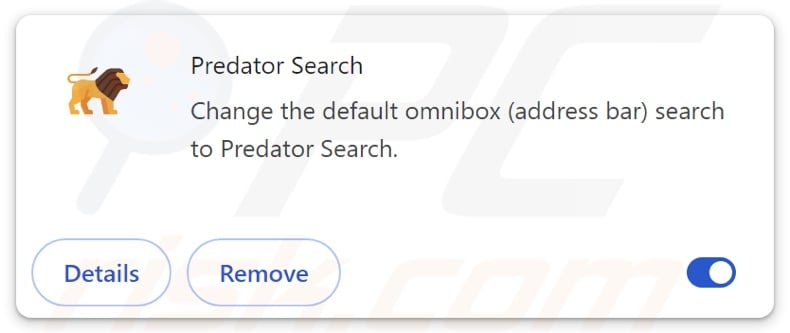
How do browser hijackers promote predatorwallpaper.com?
Browser-hijacking software typically changes browsers' default search engines, homepages, and new tab/window URLs to the addresses of endorsed websites. Due to these modifications, users are forced to visit the promoted webpage whenever they open a new browser tab/window or enter a search query into the URL bar.
At the time of research, Predator Search endorsed predatorwallpaper.com in this manner. It is pertinent to mention that this extension could also promote other sites.
Usually, fake search engines cannot provide search results and redirect to legitimate Internet search websites. During our analysis, we observed two different redirection chains. In one, predatorwallpaper.com led through searchlio.net before landing on the Yahoo search engine (search.yahoo.com). In the other chain, predatorwallpaper.com redirected to searchtosearch.com and landed on Yahoo as well. However, predatorwallpaper.com could redirect elsewhere.
It is worth mentioning that browser hijackers often use persistence-ensuring techniques to complicate their removal and prevent users from restoring their browsers.
Furthermore, both illegitimate search engines and browser-hijacking software are known to gather sensitive information. Predator Search has data-tracking capabilities, and they might be used to collect browsing and search engine histories, Internet cookies, usernames/passwords, personally identifiable details, finance-related information, and so forth. This vulnerable data can then be monetized via sale to third-parties.
To summarize, the presence of browser-hijacking software like Predator Search on devices may result in system infections, severe privacy issues, financial losses, and identity theft.
| Name | Predator Search |
| Threat Type | Browser Hijacker, Redirect, Search Hijacker, Toolbar, Unwanted New Tab |
| Browser Extension(s) | Predator Search |
| Promoted URL | predatorwallpaper.com |
| Detection Names (predatorwallpaper.com) | N/A (VirusTotal) |
| Serving IP Address (predatorwallpaper.com) | 104.21.38.67 |
| Affected Browser Settings | Homepage, new tab URL, default search engine |
| Symptoms | Manipulated Internet browser settings (homepage, default Internet search engine, new tab settings). Users are forced to visit the hijacker's website and search the Internet using their search engines. |
| Distribution methods | Deceptive pop-up ads, free software installers (bundling). |
| Damage | Internet browser tracking (potential privacy issues), display of unwanted ads, redirects to dubious websites. |
| Malware Removal (Windows) |
To eliminate possible malware infections, scan your computer with legitimate antivirus software. Our security researchers recommend using Combo Cleaner. Download Combo CleanerTo use full-featured product, you have to purchase a license for Combo Cleaner. 7 days free trial available. Combo Cleaner is owned and operated by RCS LT, the parent company of PCRisk.com. |
Fake search engine and browser hijacker examples
We have written about numerous fraudulent search engines and browser hijackers; lotus-tab.com, travelbugtab.com, – are few of our articles on the former, and RapidFinder, PrimeLookup – on the latter.
Websites of this kind and the software endorsing them tend to appear legitimate and offer "useful" features. However, they seldom function as advertised, and in most cases – none of the promised functionalities are operational.
It must be stressed that even if a site or an extension/application operates exactly as indicated by its promotional material – that is not definitive proof of legitimacy or safety.
How did Predator Search install on my computer?
Browser hijackers can have "official" promotional pages, and they are endorsed on scam websites. Most users access these webpages via redirects caused by sites using rogue advertising networks, intrusive ads, spam browser notifications, mistyped URLs, and adware.
Browser-hijacking software can also be bundled with ordinary programs. These pre-packed installation setups can be downloaded from freeware and free file-hosting websites, Peer-to-Peer sharing networks, and other suspicious sources.
The risk of allowing bundled content into the system is furthered by rushing through installation processes (e.g., ignoring terms, skipping steps/sections, using "Easy/Express" settings, etc.).
Additionally, this software is proliferated by intrusive adverts. Once clicked on, some of the advertisements can execute scripts to perform sneaky downloads/installations.
How to avoid installation of browser hijackers?
We advise researching software and downloading it only from official/verified channels. Installation processes must be approached with caution, e.g., by studying terms and options, using the "Custom" or "Advanced" settings, and opting out of all supplementary apps, extensions, tools, etc.
Another recommendation is to be vigilant while browsing since fraudulent and malicious online content usually appears legitimate and innocuous. For example, despite their harmless appearance – intrusive adverts redirect to unreliable and questionable sites (e.g., gambling, scam-promoting, pornography, etc.).
Should you keep encountering advertisements/redirects of this kind, check the device and immediately remove all suspect applications and browser extensions/plug-ins. If your computer is already infected with Predator Search, we recommend running a scan with Combo Cleaner Antivirus for Windows to automatically eliminate this browser hijacker.
Appearance of predatorwallpaper.com redirecting via searchtosearch.com to Yahoo (GIF):
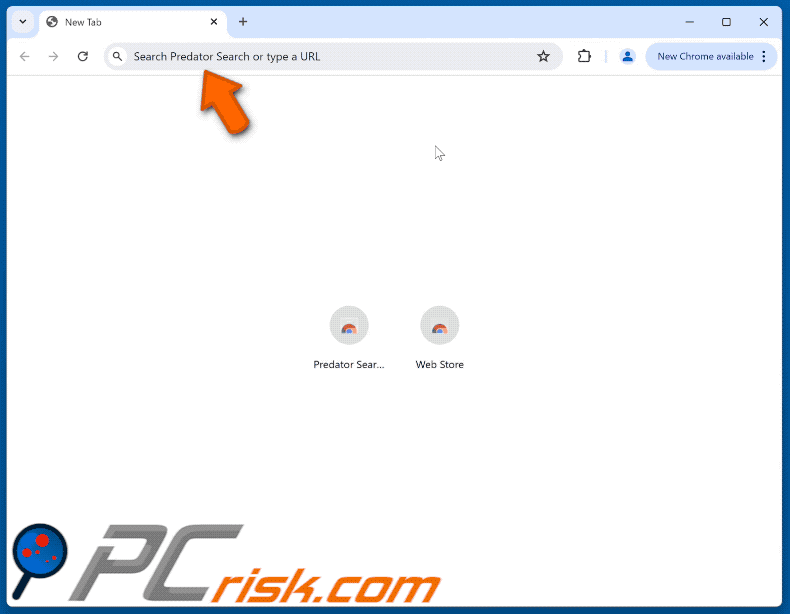
Permissions asked by Predator Search browser hijacker:
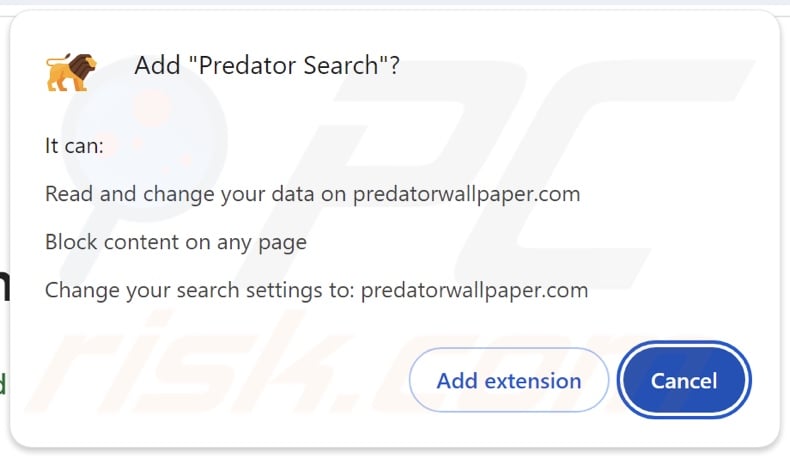
Instant automatic malware removal:
Manual threat removal might be a lengthy and complicated process that requires advanced IT skills. Combo Cleaner is a professional automatic malware removal tool that is recommended to get rid of malware. Download it by clicking the button below:
DOWNLOAD Combo CleanerBy downloading any software listed on this website you agree to our Privacy Policy and Terms of Use. To use full-featured product, you have to purchase a license for Combo Cleaner. 7 days free trial available. Combo Cleaner is owned and operated by RCS LT, the parent company of PCRisk.com.
Quick menu:
- What is Predator Search?
- STEP 1. Uninstall unwanted applications using Control Panel.
- STEP 2. Remove Predator Search browser hijacker from Google Chrome.
- STEP 3. Remove predatorwallpaper.com homepage and default search engine from Mozilla Firefox.
- STEP 4. Remove predatorwallpaper.com redirect from Safari.
- STEP 5. Remove rogue plug-ins from Microsoft Edge.
Predator Search browser hijacker removal:
Windows 11 users:

Right-click on the Start icon, select Apps and Features. In the opened window search for the application you want to uninstall, after locating it, click on the three vertical dots and select Uninstall.
Windows 10 users:

Right-click in the lower left corner of the screen, in the Quick Access Menu select Control Panel. In the opened window choose Programs and Features.
Windows 7 users:

Click Start (Windows Logo at the bottom left corner of your desktop), choose Control Panel. Locate Programs and click Uninstall a program.
macOS (OSX) users:

Click Finder, in the opened screen select Applications. Drag the app from the Applications folder to the Trash (located in your Dock), then right click the Trash icon and select Empty Trash.
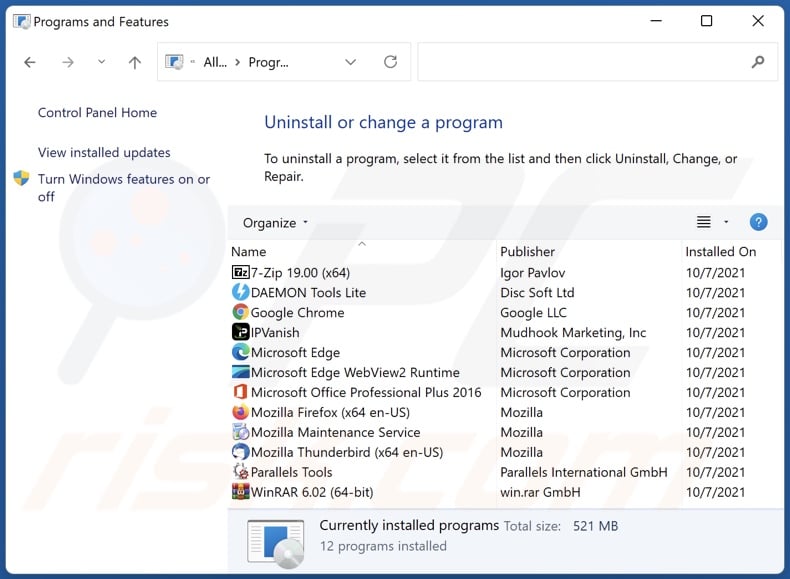
In the uninstall programs window: look for any recently installed suspicious applications, select these entries and click "Uninstall" or "Remove".
After uninstalling the potentially unwanted applications, scan your computer for any remaining unwanted components. To scan your computer, use recommended malware removal software.
DOWNLOAD remover for malware infections
Combo Cleaner checks if your computer is infected with malware. To use full-featured product, you have to purchase a license for Combo Cleaner. 7 days free trial available. Combo Cleaner is owned and operated by RCS LT, the parent company of PCRisk.com.
Predator Search browser hijacker removal from Internet browsers:
Video showing how to remove Predator Search browser hijacker using Combo Cleaner:
 Remove malicious extensions from Google Chrome:
Remove malicious extensions from Google Chrome:
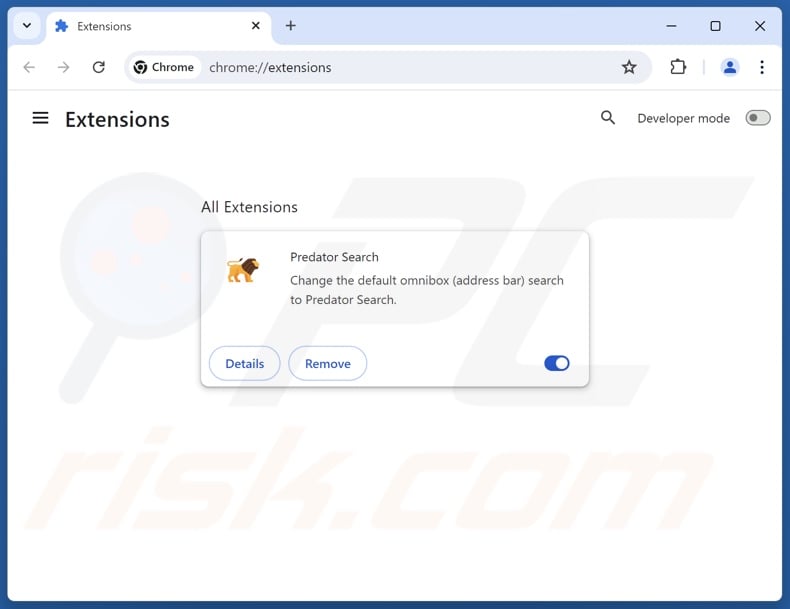
Click the Chrome menu icon ![]() (at the top right corner of Google Chrome), select "Extensions" and click "Manage Extensions". Locate "Predator Search" and other recently-installed suspicious extensions, select these entries and click "Remove".
(at the top right corner of Google Chrome), select "Extensions" and click "Manage Extensions". Locate "Predator Search" and other recently-installed suspicious extensions, select these entries and click "Remove".
Change your homepage:
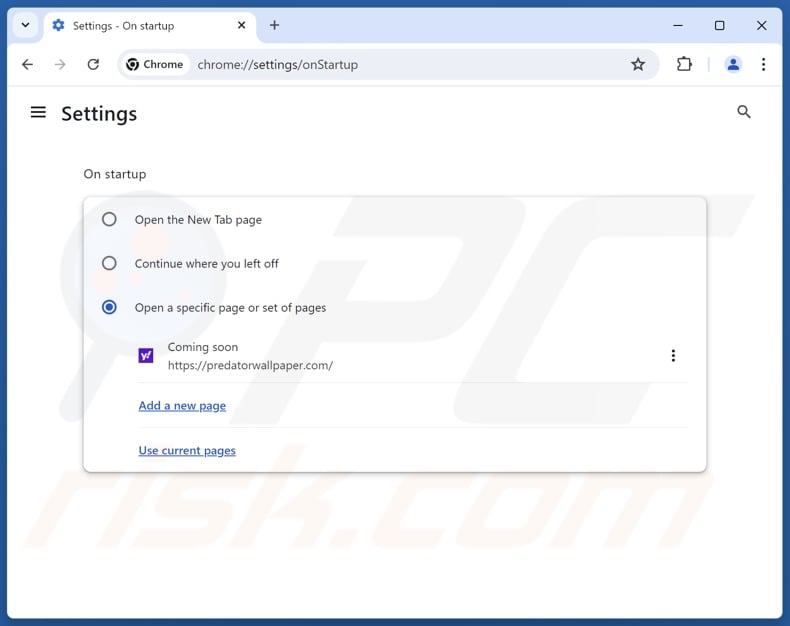
Click the Chrome menu icon ![]() (at the top right corner of Google Chrome), select "Settings". In the "On startup" section, disable "Predator Search", look for a browser hijacker URL (hxxp://www.predatorwallpaper.com) below the "Open a specific or set of pages" option. If present click on the three vertical dots icon and select "Remove".
(at the top right corner of Google Chrome), select "Settings". In the "On startup" section, disable "Predator Search", look for a browser hijacker URL (hxxp://www.predatorwallpaper.com) below the "Open a specific or set of pages" option. If present click on the three vertical dots icon and select "Remove".
Change your default search engine:
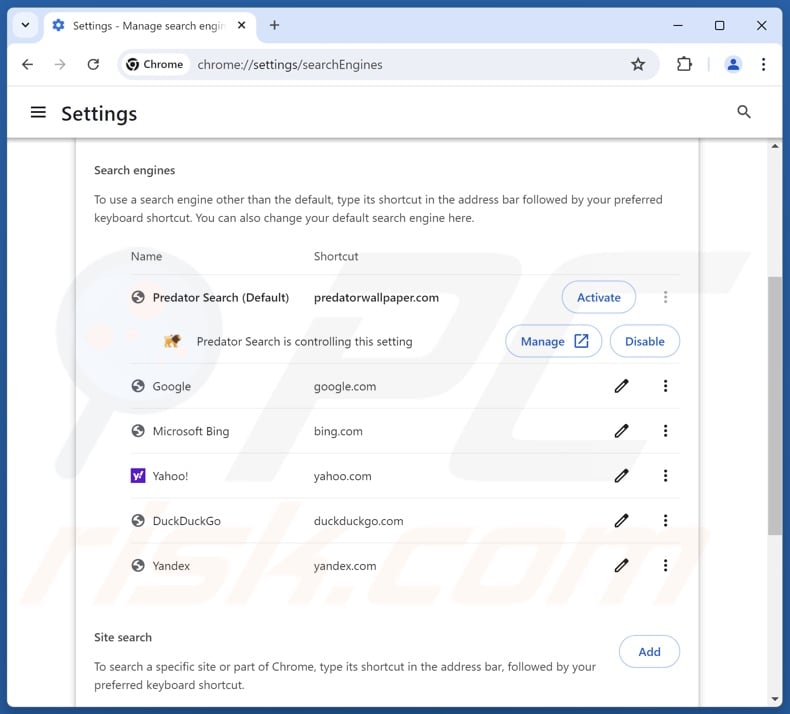
To change your default search engine in Google Chrome: Click the Chrome menu icon ![]() (at the top right corner of Google Chrome), select "Settings", in the "Search engine" section, click "Manage search engines...", in the opened list look for "predatorwallpaper.com", when located click the three vertical dots near this URL and select "Delete".
(at the top right corner of Google Chrome), select "Settings", in the "Search engine" section, click "Manage search engines...", in the opened list look for "predatorwallpaper.com", when located click the three vertical dots near this URL and select "Delete".
- If you continue to have problems with browser redirects and unwanted advertisements - Reset Google Chrome.
Optional method:
If you continue to have problems with removal of the predator search browser hijacker, reset your Google Chrome browser settings. Click the Chrome menu icon ![]() (at the top right corner of Google Chrome) and select Settings. Scroll down to the bottom of the screen. Click the Advanced… link.
(at the top right corner of Google Chrome) and select Settings. Scroll down to the bottom of the screen. Click the Advanced… link.

After scrolling to the bottom of the screen, click the Reset (Restore settings to their original defaults) button.

In the opened window, confirm that you wish to reset Google Chrome settings to default by clicking the Reset button.

 Remove malicious extensions from Mozilla Firefox:
Remove malicious extensions from Mozilla Firefox:
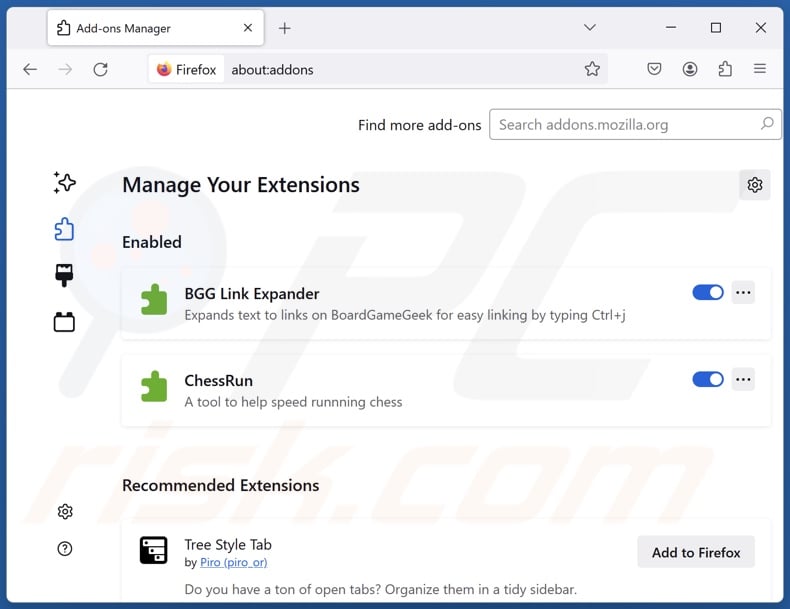
Click the Firefox menu ![]() (at the top right corner of the main window), select "Add-ons and themes". Click "Extensions", in the opened window locate "Predator Search", as well as all recently-installed suspicious extensions, click on the three dots and then click "Remove".
(at the top right corner of the main window), select "Add-ons and themes". Click "Extensions", in the opened window locate "Predator Search", as well as all recently-installed suspicious extensions, click on the three dots and then click "Remove".
Change your homepage:
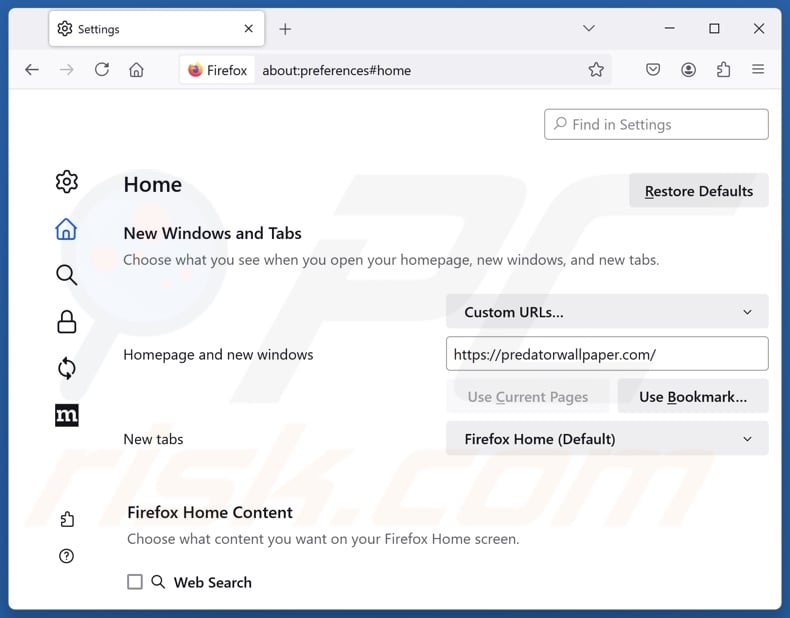
To reset your homepage, click the Firefox menu ![]() (at the top right corner of the main window), then select "Settings", in the opened window disable "Predator Search", remove hxxp://predatorwallpaper.com and enter your preferred domain, which will open each time you start Mozilla Firefox.
(at the top right corner of the main window), then select "Settings", in the opened window disable "Predator Search", remove hxxp://predatorwallpaper.com and enter your preferred domain, which will open each time you start Mozilla Firefox.
Change your default search engine:
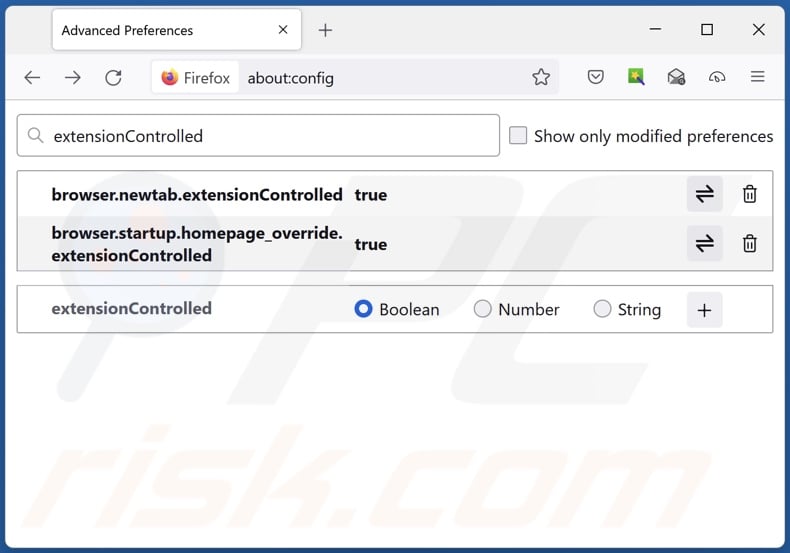
In the URL address bar, type "about:config" and press Enter. Click "Accept the Risk and Continue".
In the search filter at the top, type: "extensionControlled". Set both results to "false" by either double-clicking each entry or clicking the ![]() button.
button.
Optional method:
Computer users who have problems with predator search browser hijacker removal can reset their Mozilla Firefox settings.
Open Mozilla Firefox, at the top right corner of the main window, click the Firefox menu, ![]() in the opened menu, click Help.
in the opened menu, click Help.

Select Troubleshooting Information.

In the opened window, click the Refresh Firefox button.

In the opened window, confirm that you wish to reset Mozilla Firefox settings to default by clicking the Refresh Firefox button.

 Remove malicious extensions from Safari:
Remove malicious extensions from Safari:

Make sure your Safari browser is active and click Safari menu, then select Preferences...

In the preferences window select the Extensions tab. Look for any recently installed suspicious extensions and uninstall them.

In the preferences window select General tab and make sure that your homepage is set to a preferred URL, if its altered by a browser hijacker - change it.

In the preferences window select Search tab and make sure that your preferred Internet search engine is selected.
Optional method:
Make sure your Safari browser is active and click on Safari menu. From the drop down menu select Clear History and Website Data...

In the opened window select all history and click the Clear History button.

 Remove malicious extensions from Microsoft Edge:
Remove malicious extensions from Microsoft Edge:

Click the Edge menu icon ![]() (at the top right corner of Microsoft Edge), select "Extensions". Locate any recently-installed suspicious browser add-ons, and remove them.
(at the top right corner of Microsoft Edge), select "Extensions". Locate any recently-installed suspicious browser add-ons, and remove them.
Change your homepage and new tab settings:

Click the Edge menu icon ![]() (at the top right corner of Microsoft Edge), select "Settings". In the "On startup" section look for the name of the browser hijacker and click "Disable".
(at the top right corner of Microsoft Edge), select "Settings". In the "On startup" section look for the name of the browser hijacker and click "Disable".
Change your default Internet search engine:

To change your default search engine in Microsoft Edge: Click the Edge menu icon ![]() (at the top right corner of Microsoft Edge), select "Privacy and services", scroll to bottom of the page and select "Address bar". In the "Search engines used in address bar" section look for the name of the unwanted Internet search engine, when located click the "Disable" button near it. Alternatively you can click on "Manage search engines", in the opened menu look for unwanted Internet search engine. Click on the puzzle icon
(at the top right corner of Microsoft Edge), select "Privacy and services", scroll to bottom of the page and select "Address bar". In the "Search engines used in address bar" section look for the name of the unwanted Internet search engine, when located click the "Disable" button near it. Alternatively you can click on "Manage search engines", in the opened menu look for unwanted Internet search engine. Click on the puzzle icon ![]() near it and select "Disable".
near it and select "Disable".
Optional method:
If you continue to have problems with removal of the predator search browser hijacker, reset your Microsoft Edge browser settings. Click the Edge menu icon ![]() (at the top right corner of Microsoft Edge) and select Settings.
(at the top right corner of Microsoft Edge) and select Settings.

In the opened settings menu select Reset settings.

Select Restore settings to their default values. In the opened window, confirm that you wish to reset Microsoft Edge settings to default by clicking the Reset button.

- If this did not help, follow these alternative instructions explaining how to reset the Microsoft Edge browser.
Summary:
 A browser hijacker is a type of adware infection that modifies Internet browser settings by assigning the homepage and default Internet search engine settings to some other (unwanted) website URL. Commonly, this type of adware infiltrates operating systems through free software downloads. If your download is managed by a download client, ensure that you decline offers to install advertised toolbars or applications that seek to change your homepage and default Internet search engine settings.
A browser hijacker is a type of adware infection that modifies Internet browser settings by assigning the homepage and default Internet search engine settings to some other (unwanted) website URL. Commonly, this type of adware infiltrates operating systems through free software downloads. If your download is managed by a download client, ensure that you decline offers to install advertised toolbars or applications that seek to change your homepage and default Internet search engine settings.
Post a comment:
If you have additional information on predator search browser hijacker or it's removal please share your knowledge in the comments section below.
Frequently Asked Questions (FAQ)
What is the purpose of forcing users to visit predatorwallpaper.com website?
Redirects to websites like predatorwallpaper.com are generated because cyber criminals (i.e., developers of fake search engines and browser hijackers) profit through them.
Is visiting predatorwallpaper.com a threat to my privacy?
Fake search engines (e.g., predatorwallpaper.com, etc.) usually gather and sell visitor data. Therefore, visiting webpages of this kind is considered a minor privacy threat.
How did a browser hijacker infiltrate my computer?
Widespread promotional techniques include: bundled installers, deceptive promotional pages, freeware and free file-hosting websites, online scams, P2P sharing networks, spam browser notifications, and intrusive ads.
Will Combo Cleaner help me remove browser hijackers?
Combo Cleaner can scan computers and eliminate all browser-hijacking applications present. Keep in mind that manual removal (unaided by security tools) might be ineffective, especially when multiple browser hijackers have infiltrated the system. In these cases, after one is removed – the others may reinstall it. Furthermore, removal-related settings might be inaccessible when this software is installed. Therefore, it is essential to eliminate browser hijackers thoroughly and all at once.
Share:

Tomas Meskauskas
Expert security researcher, professional malware analyst
I am passionate about computer security and technology. I have an experience of over 10 years working in various companies related to computer technical issue solving and Internet security. I have been working as an author and editor for pcrisk.com since 2010. Follow me on Twitter and LinkedIn to stay informed about the latest online security threats.
PCrisk security portal is brought by a company RCS LT.
Joined forces of security researchers help educate computer users about the latest online security threats. More information about the company RCS LT.
Our malware removal guides are free. However, if you want to support us you can send us a donation.
DonatePCrisk security portal is brought by a company RCS LT.
Joined forces of security researchers help educate computer users about the latest online security threats. More information about the company RCS LT.
Our malware removal guides are free. However, if you want to support us you can send us a donation.
Donate
▼ Show Discussion