Removing DFLT Search browser hijacker and its redirects to dfltsearch.com
Browser HijackerAlso Known As: DFLT Search browser hijacker
Get free scan and check if your device is infected.
Remove it nowTo use full-featured product, you have to purchase a license for Combo Cleaner. Seven days free trial available. Combo Cleaner is owned and operated by RCS LT, the parent company of PCRisk.com.
What kind of website is dfltsearch.com?
Dfltsearch.com is a fake search engine discovered by our researchers during the analysis of DFLT Search. Websites of this kind cannot provide search results and redirect elsewhere (predominantly legitimate search engines). These pages tend to collect information about their visitors.
Fraudulent search engines are usually endorsed (via redirects) by browser hijackers. DFLT Search browser hijacker promotes dfltsearch.com, but this extension may endorse others and vice versa.
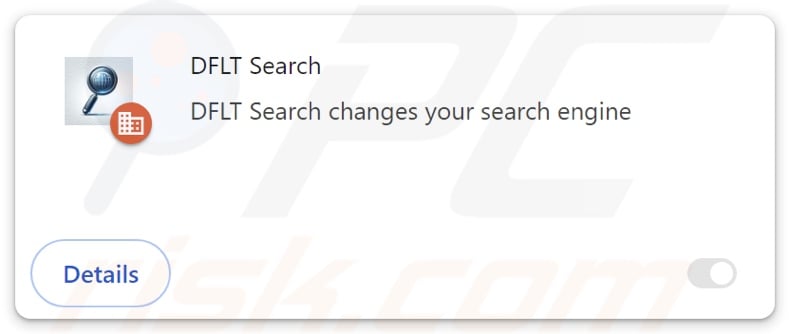
DFLT Search browser hijacker overview
Browser hijackers modify browser settings (e.g., default search engine, homepage, new tab/window, etc.) to endorse their sites. Due to these changes, users are forced to visit the newly assigned webpage when they enter a search query into the URL bar or open a new browser tab/window. While investigating DFLT Search, the redirects led to the dfltsearch.com page.
Fake search engines usually cannot generate search results, so they redirect to genuine Internet search websites. At the time of research, dfltsearch.com produced several different redirection chains. Dfltsearch.com led through kosearch.com (in some instances, the chain included several other pages) before landing on either find-browseronline.com or the real Yahoo search engine (search.yahoo.com).
Find-browseronline.com is an illegitimate search engine, but it can produce search results. However, they are inaccurate and may include sponsored, deceptive, and possibly malicious content. Keep in mind that the redirect chain and the landing page may differ, as they could be affected by factors like user geolocation.
Browser-hijacking software often uses persistence-ensuring mechanisms to prevent browser recovery. DFLT Search utilizes the "Managed by your organization" Google Chrome feature for this purpose.
Additionally, browser hijackers typically spy on users' browsing activity, and DFLT Search might possess such data-tracking functionality.
Targeted data may include: URLs visited, webpages viewed, search queries typed, browser cookies, usernames/passwords, personally identifiable details, finance-related information, etc. The gathered data can be monetized via sale to third-parties.
To summarize, the presence of browser-hijacking software like DFLT Search on devices may result in system infections, serious privacy issues, financial losses, and even identity theft.
| Name | DFLT Search |
| Threat Type | Browser Hijacker, Redirect, Search Hijacker, Toolbar, Unwanted New Tab |
| Browser Extension(s) | DFLT Search |
| Promoted URL | dfltsearch.com |
| Detection Names (dfltsearch.com) | Dr.Web (Malicious), Full List Of Detections (VirusTotal) |
| Serving IP Address (dfltsearch.com) | 172.67.187.114 |
| Affected Browser Settings | Homepage, new tab URL, default search engine |
| Symptoms | Manipulated Internet browser settings (homepage, default Internet search engine, new tab settings). Users are forced to visit the hijacker's website and search the Internet using their search engines. |
| Distribution methods | Deceptive pop-up ads, free software installers (bundling). |
| Damage | Internet browser tracking (potential privacy issues), display of unwanted ads, redirects to dubious websites. |
| Malware Removal (Windows) |
To eliminate possible malware infections, scan your computer with legitimate antivirus software. Our security researchers recommend using Combo Cleaner. Download Combo CleanerTo use full-featured product, you have to purchase a license for Combo Cleaner. 7 days free trial available. Combo Cleaner is owned and operated by RCS LT, the parent company of PCRisk.com. |
Fake search engine and browser hijacker examples
We have written about thousands of fake search engines and browser hijackers; KittCat, HyperSearch, Top Two, toptosearch.com, trustedsear.ch, and Loungoo are just some our latest articles.
These websites and the software promoting them – rarely appear illegitimate or otherwise suspicious. They tends to look ordinary and innocuous. Browser hijackers can also offer a broad range of "advantageous" functionalities. However, these functions seldom work as advertised, and in most cases – they are completely nonoperational.
It must be stressed that even if a piece of software works as indicated by its promotional material – that is not a guarantee of legitimacy or safety.
How did DFLT Search install on my computer?
Browser hijackers are endorsed on innocent-looking promotional pages and scam websites. They are most commonly accessed through redirects generated by intrusive ads, sites that employ rogue advertising networks, mistyped URLs, spam browser notifications, and installed adware.
The bundling marketing technique, which involves packing regular program installers with unwanted/malicious additions – is also used to proliferate browser hijackers.
Downloading from suspicious sources (e.g., freeware and free file-hosting websites, Peer-to-Peer sharing networks, etc.) and inattentiveness when installing programs (e.g., skipping steps, using "Easy/Express" settings, etc.) – increase the risk of inadvertently allowing bundled content into the system.
Intrusive adverts spread browser-hijacking software as well. Some of the advertisements can be triggered (i.e., by being clicked) to execute scripts that perform stealthy downloads/installations.
How to avoid installation of browser hijackers?
It is important to always research software before downloading/purchasing. We recommend downloading only from official and trustworthy channels. When installing, it is crucial to read terms, explore possible options, use the "Custom/Advanced" settings, and opt out of all additions (e.g., apps, tools, extensions, etc.).
Another recommendation is to be careful while browsing since fake and malicious online content usually appears legitimate and harmless. For example, intrusive ads may look innocuous – however, they redirect users to unreliable and questionable sites (e.g., scam-promoting, pornography, adult dating, gambling, etc.).
Should you keep encountering advertisements and/or redirects of this kind, check the system and immediately remove all dubious applications and browser extensions/plug-ins. If your computer is already infected with DFLT Search, we recommend running a scan with Combo Cleaner Antivirus for Windows to automatically eliminate this browser hijacker.
Appearance of dfltsearch.com redirecting to kosearch.com and landing on Yahoo (GIF):
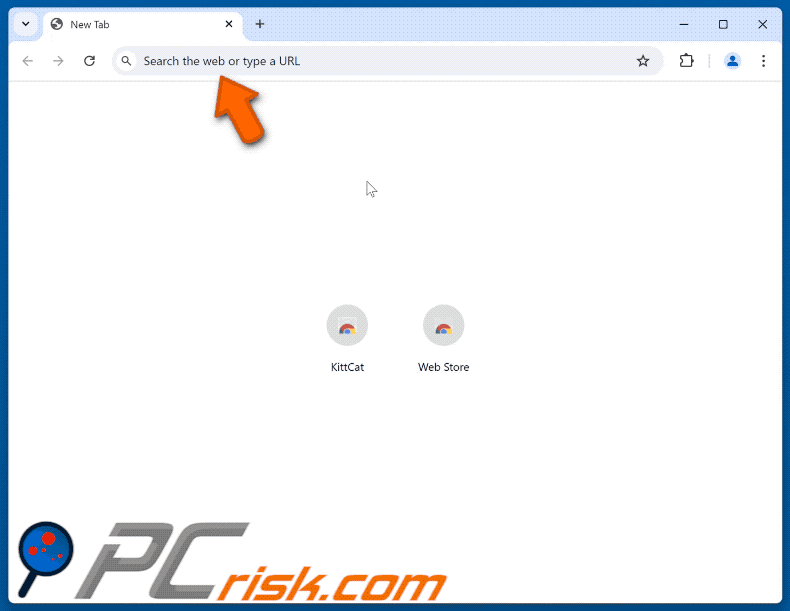
Permissions asked by DFLT Search browser hijacker:
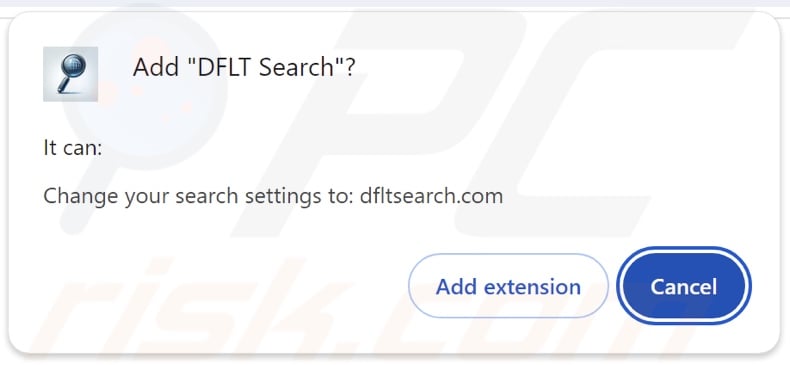
Instant automatic malware removal:
Manual threat removal might be a lengthy and complicated process that requires advanced IT skills. Combo Cleaner is a professional automatic malware removal tool that is recommended to get rid of malware. Download it by clicking the button below:
DOWNLOAD Combo CleanerBy downloading any software listed on this website you agree to our Privacy Policy and Terms of Use. To use full-featured product, you have to purchase a license for Combo Cleaner. 7 days free trial available. Combo Cleaner is owned and operated by RCS LT, the parent company of PCRisk.com.
Quick menu:
- What is DFLT Search?
- STEP 1. Uninstall unwanted applications using Control Panel.
- STEP 2. Remove DFLT Search browser hijacker from Google Chrome.
- STEP 3. Remove dfltsearch.com homepage and default search engine from Mozilla Firefox.
- STEP 4. Remove dfltsearch.com redirect from Safari.
- STEP 5. Remove rogue plug-ins from Microsoft Edge.
DFLT Search browser hijacker removal:
Windows 11 users:

Right-click on the Start icon, select Apps and Features. In the opened window search for the application you want to uninstall, after locating it, click on the three vertical dots and select Uninstall.
Windows 10 users:

Right-click in the lower left corner of the screen, in the Quick Access Menu select Control Panel. In the opened window choose Programs and Features.
Windows 7 users:

Click Start (Windows Logo at the bottom left corner of your desktop), choose Control Panel. Locate Programs and click Uninstall a program.
macOS (OSX) users:

Click Finder, in the opened screen select Applications. Drag the app from the Applications folder to the Trash (located in your Dock), then right click the Trash icon and select Empty Trash.
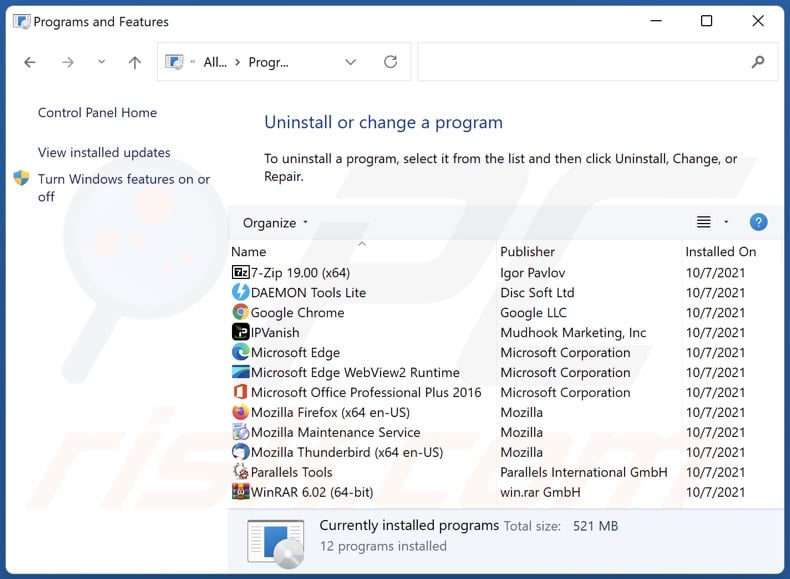
In the uninstall programs window: look for any recently installed suspicious applications, select these entries and click "Uninstall" or "Remove".
After uninstalling the potentially unwanted applications, scan your computer for any remaining unwanted components. To scan your computer, use recommended malware removal software.
DOWNLOAD remover for malware infections
Combo Cleaner checks if your computer is infected with malware. To use full-featured product, you have to purchase a license for Combo Cleaner. 7 days free trial available. Combo Cleaner is owned and operated by RCS LT, the parent company of PCRisk.com.
DFLT Search browser hijacker removal from Internet browsers:
Video showing how to remove DFLT Search browser hijacker using Combo Cleaner:
 Remove malicious extensions from Google Chrome:
Remove malicious extensions from Google Chrome:
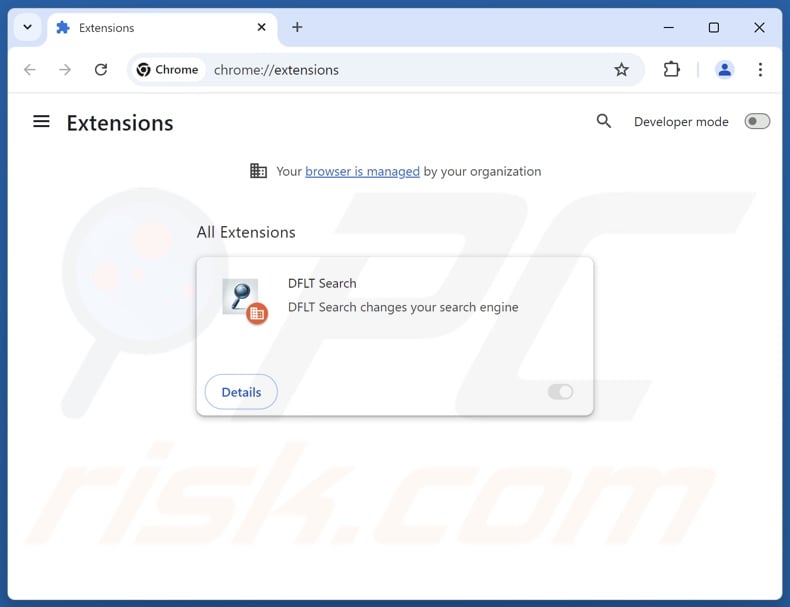
Click the Chrome menu icon ![]() (at the top right corner of Google Chrome), select "Extensions" and click "Manage Extensions". Locate "DFLT Search" and other recently-installed suspicious extensions, select these entries and click "Remove".
(at the top right corner of Google Chrome), select "Extensions" and click "Manage Extensions". Locate "DFLT Search" and other recently-installed suspicious extensions, select these entries and click "Remove".
Change your homepage:
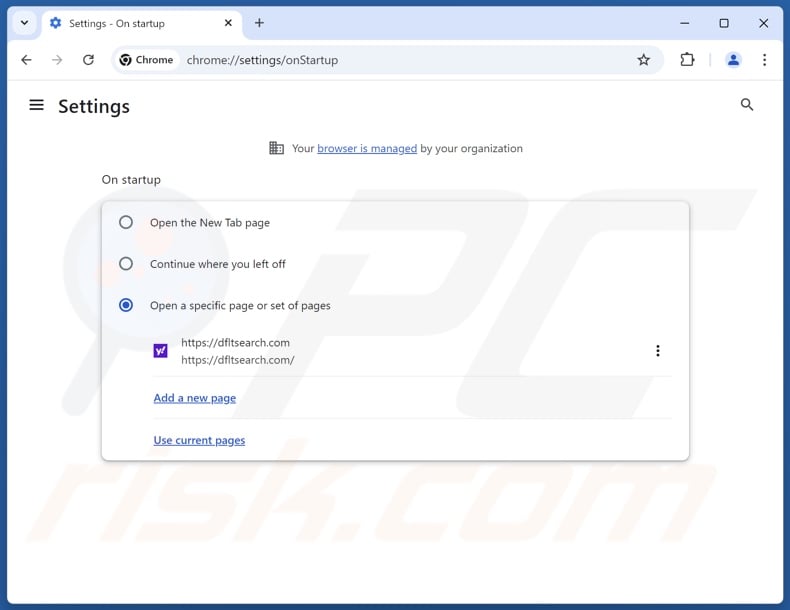
Click the Chrome menu icon ![]() (at the top right corner of Google Chrome), select "Settings". In the "On startup" section, disable "DFLT Search", look for a browser hijacker URL (hxxp://www.dfltsearch.com) below the "Open a specific or set of pages" option. If present click on the three vertical dots icon and select "Remove".
(at the top right corner of Google Chrome), select "Settings". In the "On startup" section, disable "DFLT Search", look for a browser hijacker URL (hxxp://www.dfltsearch.com) below the "Open a specific or set of pages" option. If present click on the three vertical dots icon and select "Remove".
Change your default search engine:
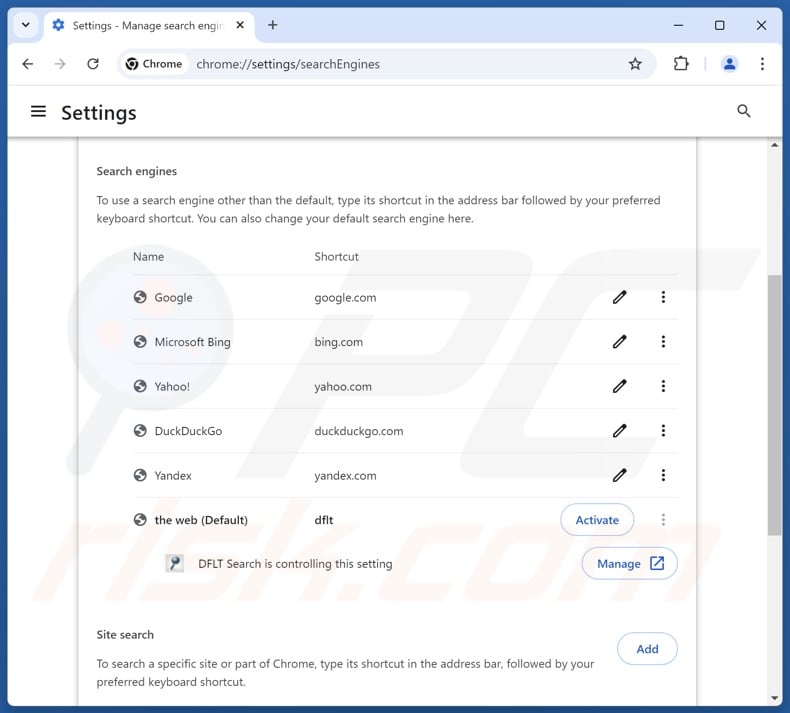
To change your default search engine in Google Chrome: Click the Chrome menu icon ![]() (at the top right corner of Google Chrome), select "Settings", in the "Search engine" section, click "Manage search engines...", in the opened list look for "dfltsearch.com", when located click the three vertical dots near this URL and select "Delete".
(at the top right corner of Google Chrome), select "Settings", in the "Search engine" section, click "Manage search engines...", in the opened list look for "dfltsearch.com", when located click the three vertical dots near this URL and select "Delete".
- If you continue to have problems with browser redirects and unwanted advertisements - Reset Google Chrome.
Optional method:
If you continue to have problems with removal of the dflt search browser hijacker, reset your Google Chrome browser settings. Click the Chrome menu icon ![]() (at the top right corner of Google Chrome) and select Settings. Scroll down to the bottom of the screen. Click the Advanced… link.
(at the top right corner of Google Chrome) and select Settings. Scroll down to the bottom of the screen. Click the Advanced… link.

After scrolling to the bottom of the screen, click the Reset (Restore settings to their original defaults) button.

In the opened window, confirm that you wish to reset Google Chrome settings to default by clicking the Reset button.

 Remove malicious extensions from Mozilla Firefox:
Remove malicious extensions from Mozilla Firefox:
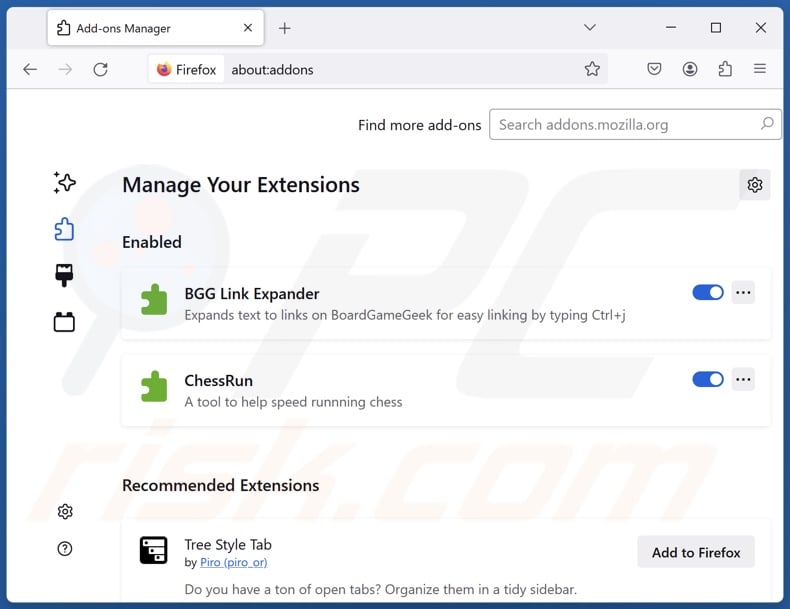
Click the Firefox menu ![]() (at the top right corner of the main window), select "Add-ons and themes". Click "Extensions", in the opened window locate "DFLT Search", as well as all recently-installed suspicious extensions, click on the three dots and then click "Remove".
(at the top right corner of the main window), select "Add-ons and themes". Click "Extensions", in the opened window locate "DFLT Search", as well as all recently-installed suspicious extensions, click on the three dots and then click "Remove".
Change your homepage:
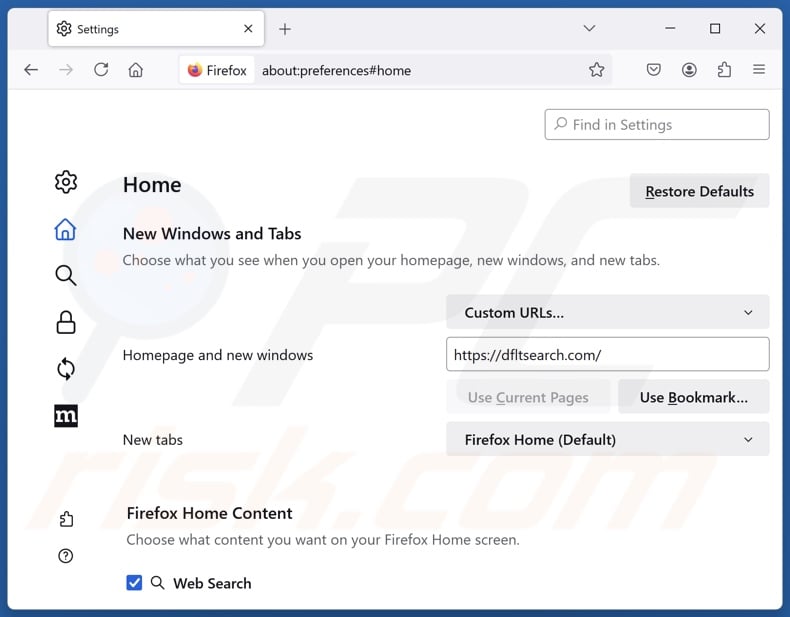
To reset your homepage, click the Firefox menu ![]() (at the top right corner of the main window), then select "Settings", in the opened window disable "DFLT Search", remove hxxp://dfltsearch.com and enter your preferred domain, which will open each time you start Mozilla Firefox.
(at the top right corner of the main window), then select "Settings", in the opened window disable "DFLT Search", remove hxxp://dfltsearch.com and enter your preferred domain, which will open each time you start Mozilla Firefox.
Change your default search engine:
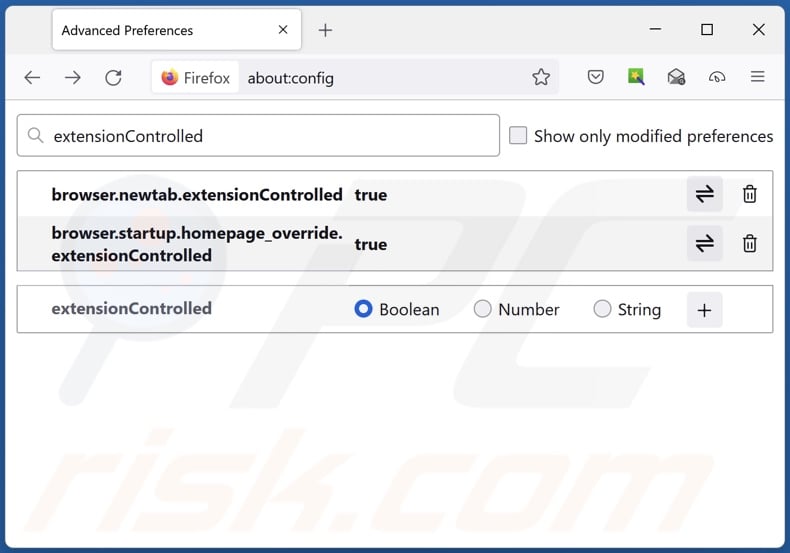
In the URL address bar, type "about:config" and press Enter. Click "Accept the Risk and Continue".
In the search filter at the top, type: "extensionControlled". Set both results to "false" by either double-clicking each entry or clicking the ![]() button.
button.
Optional method:
Computer users who have problems with dflt search browser hijacker removal can reset their Mozilla Firefox settings.
Open Mozilla Firefox, at the top right corner of the main window, click the Firefox menu, ![]() in the opened menu, click Help.
in the opened menu, click Help.

Select Troubleshooting Information.

In the opened window, click the Refresh Firefox button.

In the opened window, confirm that you wish to reset Mozilla Firefox settings to default by clicking the Refresh Firefox button.

 Remove malicious extensions from Safari:
Remove malicious extensions from Safari:

Make sure your Safari browser is active and click Safari menu, then select Preferences...

In the preferences window select the Extensions tab. Look for any recently installed suspicious extensions and uninstall them.

In the preferences window select General tab and make sure that your homepage is set to a preferred URL, if its altered by a browser hijacker - change it.

In the preferences window select Search tab and make sure that your preferred Internet search engine is selected.
Optional method:
Make sure your Safari browser is active and click on Safari menu. From the drop down menu select Clear History and Website Data...

In the opened window select all history and click the Clear History button.

 Remove malicious extensions from Microsoft Edge:
Remove malicious extensions from Microsoft Edge:

Click the Edge menu icon ![]() (at the top right corner of Microsoft Edge), select "Extensions". Locate any recently-installed suspicious browser add-ons, and remove them.
(at the top right corner of Microsoft Edge), select "Extensions". Locate any recently-installed suspicious browser add-ons, and remove them.
Change your homepage and new tab settings:

Click the Edge menu icon ![]() (at the top right corner of Microsoft Edge), select "Settings". In the "On startup" section look for the name of the browser hijacker and click "Disable".
(at the top right corner of Microsoft Edge), select "Settings". In the "On startup" section look for the name of the browser hijacker and click "Disable".
Change your default Internet search engine:

To change your default search engine in Microsoft Edge: Click the Edge menu icon ![]() (at the top right corner of Microsoft Edge), select "Privacy and services", scroll to bottom of the page and select "Address bar". In the "Search engines used in address bar" section look for the name of the unwanted Internet search engine, when located click the "Disable" button near it. Alternatively you can click on "Manage search engines", in the opened menu look for unwanted Internet search engine. Click on the puzzle icon
(at the top right corner of Microsoft Edge), select "Privacy and services", scroll to bottom of the page and select "Address bar". In the "Search engines used in address bar" section look for the name of the unwanted Internet search engine, when located click the "Disable" button near it. Alternatively you can click on "Manage search engines", in the opened menu look for unwanted Internet search engine. Click on the puzzle icon ![]() near it and select "Disable".
near it and select "Disable".
Optional method:
If you continue to have problems with removal of the dflt search browser hijacker, reset your Microsoft Edge browser settings. Click the Edge menu icon ![]() (at the top right corner of Microsoft Edge) and select Settings.
(at the top right corner of Microsoft Edge) and select Settings.

In the opened settings menu select Reset settings.

Select Restore settings to their default values. In the opened window, confirm that you wish to reset Microsoft Edge settings to default by clicking the Reset button.

- If this did not help, follow these alternative instructions explaining how to reset the Microsoft Edge browser.
Summary:
 A browser hijacker is a type of adware infection that modifies Internet browser settings by assigning the homepage and default Internet search engine settings to some other (unwanted) website URL. Commonly, this type of adware infiltrates operating systems through free software downloads. If your download is managed by a download client, ensure that you decline offers to install advertised toolbars or applications that seek to change your homepage and default Internet search engine settings.
A browser hijacker is a type of adware infection that modifies Internet browser settings by assigning the homepage and default Internet search engine settings to some other (unwanted) website URL. Commonly, this type of adware infiltrates operating systems through free software downloads. If your download is managed by a download client, ensure that you decline offers to install advertised toolbars or applications that seek to change your homepage and default Internet search engine settings.
Post a comment:
If you have additional information on dflt search browser hijacker or it's removal please share your knowledge in the comments section below.
Frequently Asked Questions (FAQ)
What is the purpose of forcing users to visit dfltsearch.com website?
Redirects to websites like dfltsearch.com are generated because cyber criminals (e.g., developers of fake search engines and browser hijackers, etc.) profit through them.
Is visiting dfltsearch.com a threat to my privacy?
Illegitimate search engines (e.g., dfltsearch.com, kosearch.com, find-browseronline.com, etc.) typically collect and sell visitor data. Hence, visiting these webpages is considered a minor privacy threat.
How did a browser hijacker infiltrate my computer?
Widespread distribution techniques include: deceptive promotional webpages, online scams, bundled installation setups, freeware and free file-hosting websites, P2P sharing networks, spam browser notifications, and intrusive adverts.
Will Combo Cleaner help me remove DFLT Search browser hijacker?
Yes, Combo Cleaner will scan your computer and eliminate all browser-hijacking applications that are present. Keep in mind that manual removal (performed without security programs) might be ineffective. In cases where multiple browser hijackers have infiltrated the system, after one is removed – the others may reinstall it. What is more, removal-related settings might be inaccessible when browser-hijacking software is installed. Therefore, it is paramount to eliminate browser hijackers thoroughly and all at once.
Share:

Tomas Meskauskas
Expert security researcher, professional malware analyst
I am passionate about computer security and technology. I have an experience of over 10 years working in various companies related to computer technical issue solving and Internet security. I have been working as an author and editor for pcrisk.com since 2010. Follow me on Twitter and LinkedIn to stay informed about the latest online security threats.
PCrisk security portal is brought by a company RCS LT.
Joined forces of security researchers help educate computer users about the latest online security threats. More information about the company RCS LT.
Our malware removal guides are free. However, if you want to support us you can send us a donation.
DonatePCrisk security portal is brought by a company RCS LT.
Joined forces of security researchers help educate computer users about the latest online security threats. More information about the company RCS LT.
Our malware removal guides are free. However, if you want to support us you can send us a donation.
Donate
▼ Show Discussion