Get free scan and check if your device is infected.
Remove it nowTo use full-featured product, you have to purchase a license for Combo Cleaner. Seven days free trial available. Combo Cleaner is owned and operated by RCS LT, the parent company of PCRisk.com.
What kind of extension is JsTimer?
JsTimer is presented as a simple timer extension for Chrome browsers. However, we found that it is distributed alongside other dubious extensions and apps. Also, it can read certain information. Therefore, we classified JsTimer as an unwanted extension. If this or any associated extension (like Funny Tool) is already present, users should remove it.
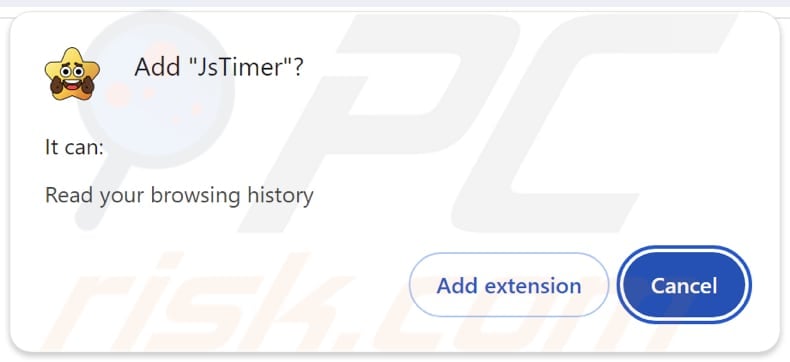
JsTimer in detail
We learned that JsTimer can read browsing history. By accessing browsing activity, JsTimer can track users' website visits, gather data about their online behavior, and potentially share this information with third parties. In addition to harvesting browsing history, JsTimer may collect other potentially sensitive data that might be misused for malicious purposes.
Moreover, this extension might redirect users to unwanted or malicious websites (e.g., phishing websites), which could be designed to steal more data, extract money, or infect devices with malware. Also, JsTimer may alter browser's settings, such as the homepage and default search engine, without user consent.
It is worth noting that once JsTimer is installed, it activates the "Managed by your organization" feature in Chrome browsers. Typically, this feature is used by companies and organizations to enforce specific policies. However, when misused by extensions like JsTimer, it can be exploited for harmful purposes.
Furthermore, JsTimer extension might degrade the web browser's performance, causing it to run slower or crash frequently. As we mentioned in the introduction, JsTimer is distributed alongside other unwanted extensions, including browser hijackers (e.g., QuickSearch). Those apps can also include adware and even more malicious software.
Therefore, having JsTimer added to a web browser can expose users to malicious content, privacy and security issues, and other problems. Users should avoid adding this extension to browsers and remove it if it is already present. Our removal guide for unwanted extensions can be found below.
| Name | JsTimer suspicious extension |
| Threat Type | Unwanted extension |
| Detection Names | N/A (VirusTotal) |
| Symptoms | Your computer becomes slower than normal, you see unwanted pop-up ads, you are redirected to dubious websites. |
| Distribution methods | Deceptive pop-up ads, free software installers (bundling), torrent file downloads. |
| Damage | Internet browser tracking (potential privacy issues), display of unwanted ads, redirects to dubious websites, loss of private information. |
| Malware Removal (Windows) |
To eliminate possible malware infections, scan your computer with legitimate antivirus software. Our security researchers recommend using Combo Cleaner. Download Combo CleanerTo use full-featured product, you have to purchase a license for Combo Cleaner. 7 days free trial available. Combo Cleaner is owned and operated by RCS LT, the parent company of PCRisk.com. |
Conclusion
In conclusion, unwanted extensions can compromise privacy and security. They may also lead to malware infections or data theft. It is important to remove any suspicious extensions promptly and use trusted sources for downloads. Some examples of other shady extensions are Bull Checker, Download Files Now, FortyFy.
How did unwanted software install on my computer?
It is common for untrustworthy extensions to be added via unofficial app stores or deceptive websites. P2P networks, third-party downloaders, misleading pop-ups and advertisements, and similar channels can also be used to distribute unwanted extensions and trick users into downloading them.
Another method to distribute unwanted apps and extensions is to bundle them with dubious and free software. During installations, users might not notice the included offers and agree to add/install unwanted apps or extensions. Usually, these offers are hidden in "Advanced", "Custom", or similar settings.
How to avoid installation of unwanted applications?
Always get extensions, apps, and software from official websites or reputable app stores. During installation, look for "Custom" or "Advanced" or similar settings and deselect any unwanted offers. Avoid clicking on suspicious links, pop-ups, or ads, and make sure your programs and operating system are kept up to date.
Additionally, regularly use a trusted antivirus program to scan your computer for threats. If your computer is already infected with rogue applications, we recommend running a scan with Combo Cleaner Antivirus for Windows to automatically eliminate them.
Description of the JsTimer extension:
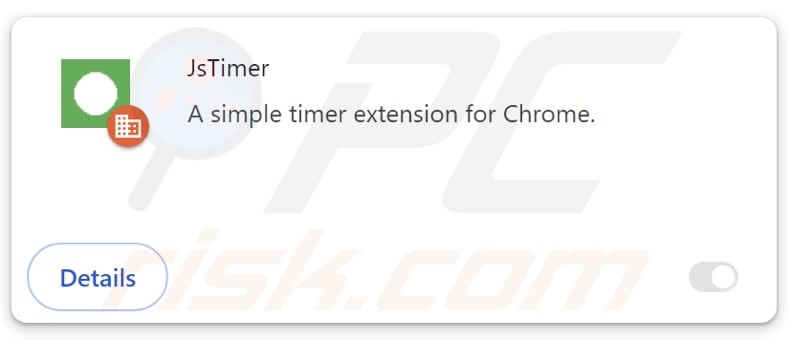
Appearance of JsTimer extension:
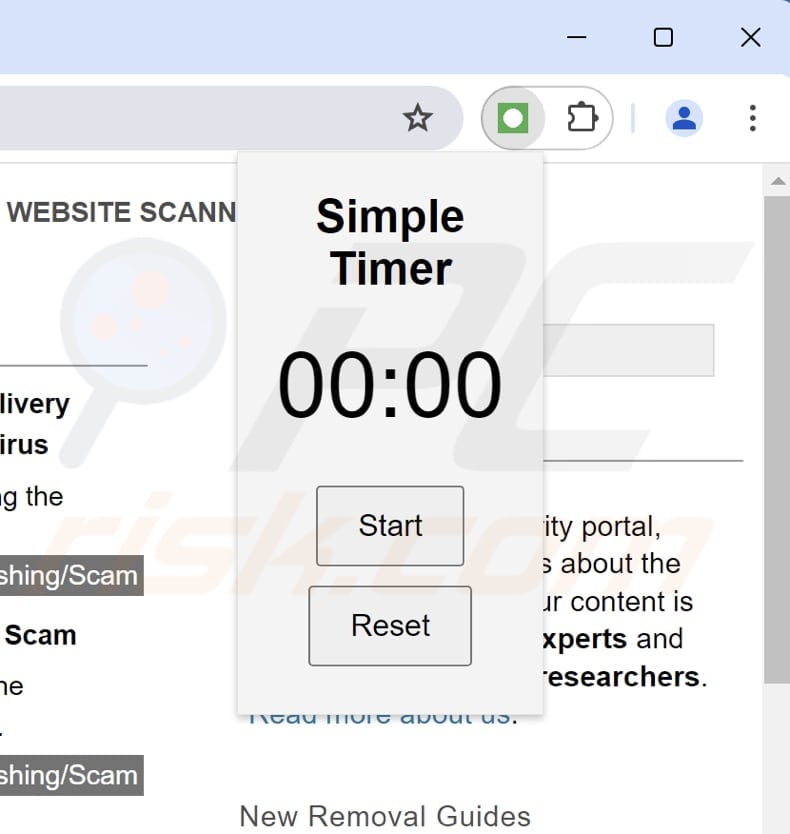
Instant automatic malware removal:
Manual threat removal might be a lengthy and complicated process that requires advanced IT skills. Combo Cleaner is a professional automatic malware removal tool that is recommended to get rid of malware. Download it by clicking the button below:
DOWNLOAD Combo CleanerBy downloading any software listed on this website you agree to our Privacy Policy and Terms of Use. To use full-featured product, you have to purchase a license for Combo Cleaner. 7 days free trial available. Combo Cleaner is owned and operated by RCS LT, the parent company of PCRisk.com.
Quick menu:
- What is JsTimer?
- STEP 1. Uninstall unwanted applications using Control Panel.
- STEP 2. Remove rogue plug-ins from Google Chrome.
- STEP 3. Remove unwanted extensions from Mozilla Firefox.
- STEP 4. Remove malicious extensions from Safari.
- STEP 5. Remove rogue plug-ins from Microsoft Edge.
Unwanted software removal:
Windows 11 users:

Right-click on the Start icon, select Apps and Features. In the opened window search for the application you want to uninstall, after locating it, click on the three vertical dots and select Uninstall.
Windows 10 users:

Right-click in the lower left corner of the screen, in the Quick Access Menu select Control Panel. In the opened window choose Programs and Features.
Windows 7 users:

Click Start (Windows Logo at the bottom left corner of your desktop), choose Control Panel. Locate Programs and click Uninstall a program.
macOS (OSX) users:

Click Finder, in the opened screen select Applications. Drag the app from the Applications folder to the Trash (located in your Dock), then right click the Trash icon and select Empty Trash.
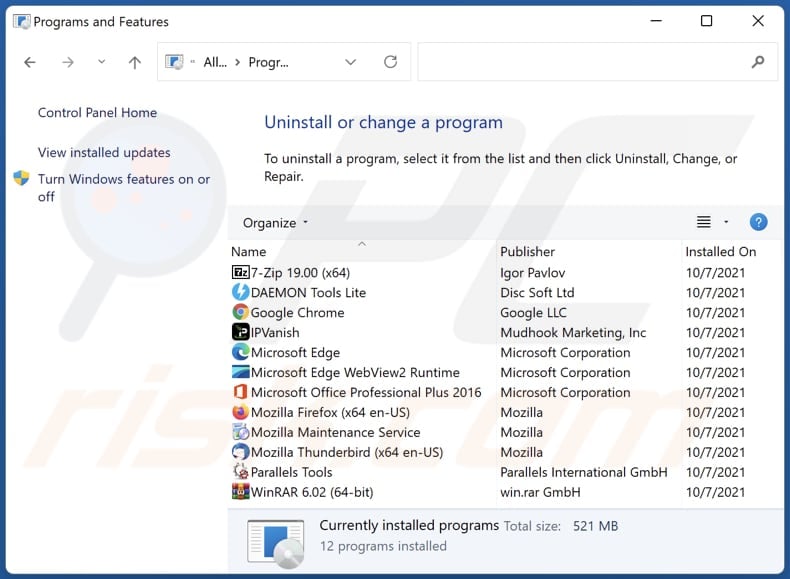
In the uninstall programs window, look for any unwanted applications, select these entries and click "Uninstall" or "Remove".
After uninstalling the unwanted application, scan your computer for any remaining unwanted components or possible malware infections. To scan your computer, use recommended malware removal software.
DOWNLOAD remover for malware infections
Combo Cleaner checks if your computer is infected with malware. To use full-featured product, you have to purchase a license for Combo Cleaner. 7 days free trial available. Combo Cleaner is owned and operated by RCS LT, the parent company of PCRisk.com.
Remove unwanted extensions from Internet browsers:
Video showing how to remove JsTimer unwanted extension using Combo Cleaner:
 Remove malicious extensions from Google Chrome:
Remove malicious extensions from Google Chrome:
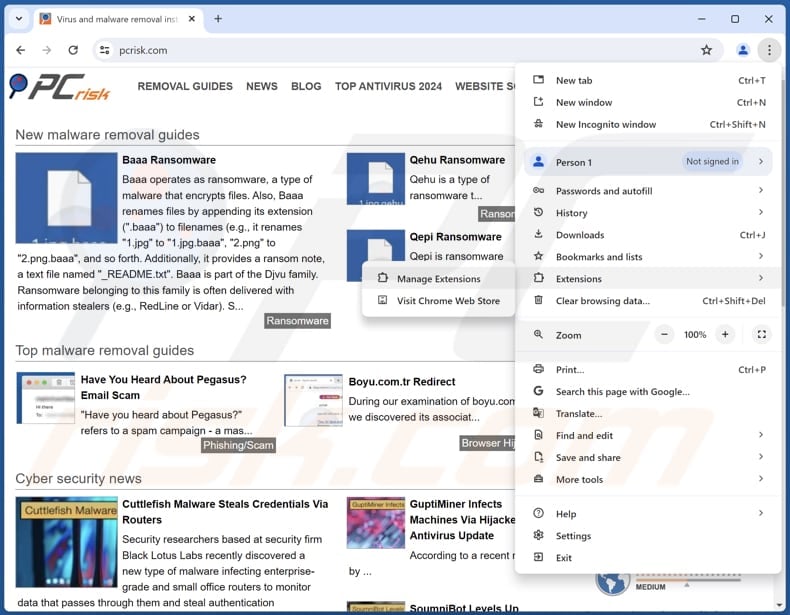
Click the Chrome menu icon ![]() (at the top right corner of Google Chrome), select "Extensions" and click "Manage Extensions". Locate all recently-installed suspicious extensions, select these entries and click "Remove".
(at the top right corner of Google Chrome), select "Extensions" and click "Manage Extensions". Locate all recently-installed suspicious extensions, select these entries and click "Remove".
If the extension is locked (you see the "Your browser is managed by your organization" feature enabled) read this article for detailed removal instructions.
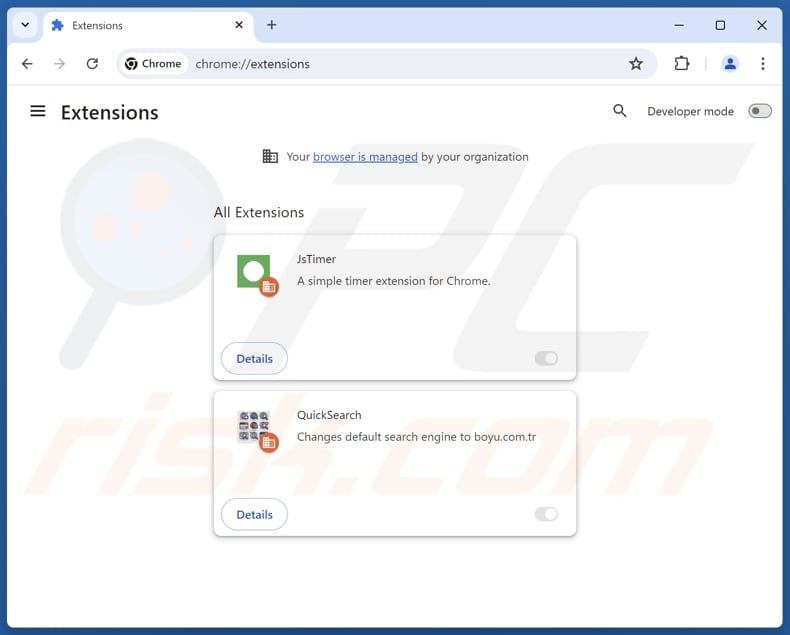
Optional method:
If you continue to have problems with removal of the jstimer suspicious extension, reset your Google Chrome browser settings. Click the Chrome menu icon ![]() (at the top right corner of Google Chrome) and select Settings. Scroll down to the bottom of the screen. Click the Advanced… link.
(at the top right corner of Google Chrome) and select Settings. Scroll down to the bottom of the screen. Click the Advanced… link.

After scrolling to the bottom of the screen, click the Reset (Restore settings to their original defaults) button.

In the opened window, confirm that you wish to reset Google Chrome settings to default by clicking the Reset button.

 Remove malicious plug-ins from Mozilla Firefox:
Remove malicious plug-ins from Mozilla Firefox:
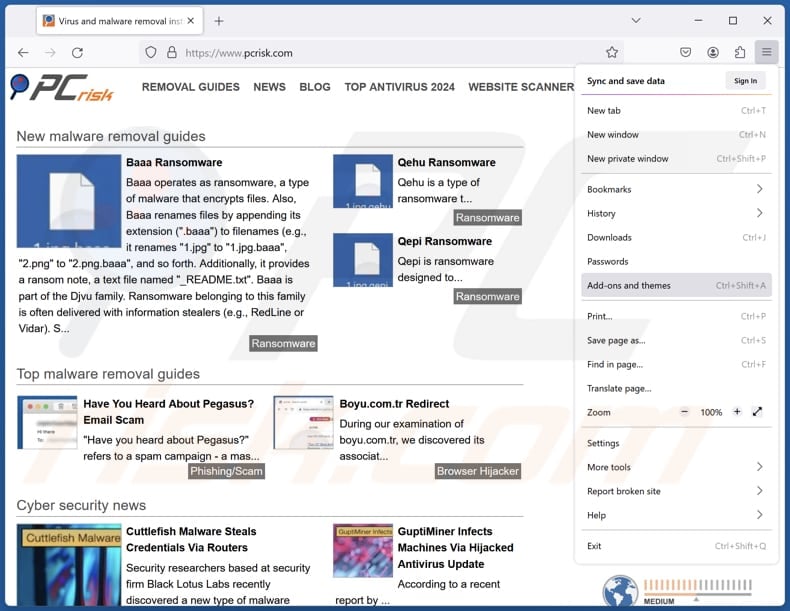
Click the Firefox menu ![]() (at the top right corner of the main window), select "Add-ons and themes". Click "Extensions", in the opened window locate all recently-installed suspicious extensions, click on the three dots and then click "Remove".
(at the top right corner of the main window), select "Add-ons and themes". Click "Extensions", in the opened window locate all recently-installed suspicious extensions, click on the three dots and then click "Remove".
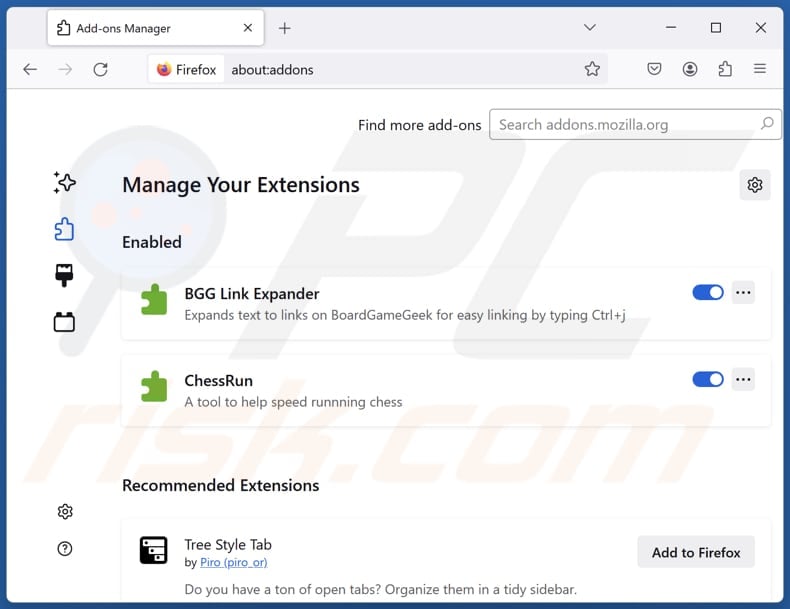
Optional method:
Computer users who have problems with jstimer suspicious extension removal can reset their Mozilla Firefox settings.
Open Mozilla Firefox, at the top right corner of the main window, click the Firefox menu, ![]() in the opened menu, click Help.
in the opened menu, click Help.

Select Troubleshooting Information.

In the opened window, click the Refresh Firefox button.

In the opened window, confirm that you wish to reset Mozilla Firefox settings to default by clicking the Refresh Firefox button.

 Remove malicious extensions from Safari:
Remove malicious extensions from Safari:

Make sure your Safari browser is active, click Safari menu, and select Preferences....

In the opened window click Extensions, locate any recently installed suspicious extension, select it and click Uninstall.
Optional method:
Make sure your Safari browser is active and click on Safari menu. From the drop down menu select Clear History and Website Data...

In the opened window select all history and click the Clear History button.

 Remove malicious extensions from Microsoft Edge:
Remove malicious extensions from Microsoft Edge:

Click the Edge menu icon ![]() (at the upper-right corner of Microsoft Edge), select "Extensions". Locate all recently-installed suspicious browser add-ons and click "Remove" below their names.
(at the upper-right corner of Microsoft Edge), select "Extensions". Locate all recently-installed suspicious browser add-ons and click "Remove" below their names.

Optional method:
If you continue to have problems with removal of the jstimer suspicious extension, reset your Microsoft Edge browser settings. Click the Edge menu icon ![]() (at the top right corner of Microsoft Edge) and select Settings.
(at the top right corner of Microsoft Edge) and select Settings.

In the opened settings menu select Reset settings.

Select Restore settings to their default values. In the opened window, confirm that you wish to reset Microsoft Edge settings to default by clicking the Reset button.

- If this did not help, follow these alternative instructions explaining how to reset the Microsoft Edge browser.
Summary:
 Commonly, adware or potentially unwanted applications infiltrate Internet browsers through free software downloads. Note that the safest source for downloading free software is via developers' websites only. To avoid installation of adware, be very attentive when downloading and installing free software. When installing previously-downloaded free programs, choose the custom or advanced installation options – this step will reveal any potentially unwanted applications listed for installation together with your chosen free program.
Commonly, adware or potentially unwanted applications infiltrate Internet browsers through free software downloads. Note that the safest source for downloading free software is via developers' websites only. To avoid installation of adware, be very attentive when downloading and installing free software. When installing previously-downloaded free programs, choose the custom or advanced installation options – this step will reveal any potentially unwanted applications listed for installation together with your chosen free program.
Post a comment:
If you have additional information on jstimer suspicious extension or it's removal please share your knowledge in the comments section below.
Frequently Asked Questions (FAQ)
What is the purpose of an unwanted extension?
The purpose of an unwanted extension is often to collect personal data, inject unwanted ads, or alter browser settings.
Is JsTimer unwanted extension legal?
In many cases, unwanted extensions are considered legal because their End User License Agreements (EULA) usually disclose their potential behavior to users.
Is having JsTimer added to my browser dangerous?
This extension may collect sensitive information, restrict access to specified websites, add other unwanted extensions, or perform other actions. Also, it is bundled with other dubious extensions. Therefore, having JsTimer added to a browser could cause various problems.
Will Combo Cleaner help me remove unwanted applications?
Yes, Combo Cleaner will scan your computer and remove all malicious unwanted applications. It is worth mentioning that manual removal might not be entirely effective. Some leftover files and components may remain hidden in the system even after removing the unwanted app.
Share:

Tomas Meskauskas
Expert security researcher, professional malware analyst
I am passionate about computer security and technology. I have an experience of over 10 years working in various companies related to computer technical issue solving and Internet security. I have been working as an author and editor for pcrisk.com since 2010. Follow me on Twitter and LinkedIn to stay informed about the latest online security threats.
PCrisk security portal is brought by a company RCS LT.
Joined forces of security researchers help educate computer users about the latest online security threats. More information about the company RCS LT.
Our malware removal guides are free. However, if you want to support us you can send us a donation.
DonatePCrisk security portal is brought by a company RCS LT.
Joined forces of security researchers help educate computer users about the latest online security threats. More information about the company RCS LT.
Our malware removal guides are free. However, if you want to support us you can send us a donation.
Donate
▼ Show Discussion