Removal instructions for the Top Two browser hijacker
Browser HijackerAlso Known As: Top Two redirect
Get free scan and check if your device is infected.
Remove it nowTo use full-featured product, you have to purchase a license for Combo Cleaner. Seven days free trial available. Combo Cleaner is owned and operated by RCS LT, the parent company of PCRisk.com.
What kind of software is Top Two?
Our researchers discovered the "Top Two" browser extension while inspecting dubious sites. After examining this software, we learned that it is a browser hijacker. Top Two changes browser settings to endorse (via redirects) the toptosearch.com fake search engine.
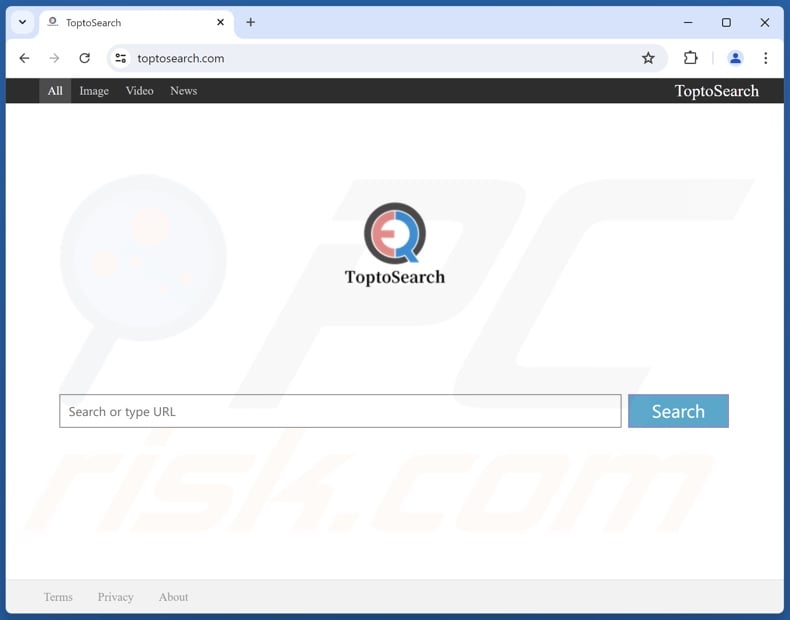
Top Two browser hijacker overview
Typically, browser hijackers modify browser settings (e.g., homepages, default search engines, new tabs/windows, etc.) to promote their websites. Hence, whenever a user opens a new browser tab/window or enters a search query into the URL bar – they are redirected to the newly assigned page.
At the time of research, Top Two produced redirects landing on toptosearch.com. Like most illegitimate search engines, toptosearch.com cannot provide search results and leads to a genuine Internet search site – Bing (bing.com). However, this webpage might land elsewhere, as factors like user geolocation might influence redirects.
Browser-hijacking software commonly utilizes persistence-ensuring mechanisms, such as denying access to removal-related settings or undoing user-made changes to prevent browser recovery.
Additionally, this software usually spies on users' browsing activity, and Top Two might have this data-tracking functionality. Targeted information may include: URLs visited, webpages viewed, such queries typed, Internet cookies, usernames/passwords, personally identifiable details, finance-related data, etc. This sensitive information can be shared with or sold to third-parties.
In summary, browser hijackers like Top Two are associated with many threats, including system infections, serious privacy issues, financial losses, and even identity theft.
| Name | Top Two |
| Threat Type | Browser Hijacker, Redirect, Search Hijacker, Toolbar, Unwanted New Tab |
| Browser Extension(s) | Top Two |
| Promoted URL | toptosearch.com |
| Detection Names (toptosearch.com) | Fortinet (Malware), Seclookup (Malicious), Full List Of Detections (VirusTotal) |
| Serving IP Address (toptosearch.com) | 172.67.189.69 |
| Affected Browser Settings | Homepage, new tab URL, default search engine |
| Symptoms | Manipulated Internet browser settings (homepage, default Internet search engine, new tab settings). Users are forced to visit the hijacker's website and search the Internet using their search engines. |
| Distribution methods | Deceptive pop-up ads, free software installers (bundling). |
| Damage | Internet browser tracking (potential privacy issues), display of unwanted ads, redirects to dubious websites. |
| Malware Removal (Windows) |
To eliminate possible malware infections, scan your computer with legitimate antivirus software. Our security researchers recommend using Combo Cleaner. Download Combo CleanerTo use full-featured product, you have to purchase a license for Combo Cleaner. 7 days free trial available. Combo Cleaner is owned and operated by RCS LT, the parent company of PCRisk.com. |
Browser hijacker examples
Loungoo, NewEngine, and Cool Tab Pro are just a few examples of browser hijackers we have written about recently. Software within this classification rarely appears illegitimate or otherwise suspicious – it tends to look ordinary and innocuous.
Users may be enticed into downloading/installing browser hijackers by promises of "useful" and "advantageous" features. However, these functions seldom work as advertised, and in most cases – they do not work at all.
Keep in mind that even if a piece of software operates exactly as detailed by its promotional material – that alone does not guarantee legitimacy or safety.
How did Top Two install on my computer?
We acquired Top Two from a deceptive webpage. Aside from various scam sites, browser hijackers are promoted on legitimate-looking download pages. Most visitors access these websites via redirects caused by intrusive ads, sites utilizing rogue advertising networks, mistyped URLs, spam browser notifications, or installed adware.
Browser-hijacking software can also be bundled with regular programs. The threat of inadvertently allowing bundled content into the system is increased by downloading from untrustworthy sources (e.g., freeware and free file-hosting websites, P2P sharing networks, etc.) and by inattentiveness when installing software (e.g., ignoring terms, using "Easy/Quick" settings, etc.).
Browser hijackers are proliferated by intrusive advertisements as well. Some of these adverts can be triggered (i.e., by being clicked) to execute scripts that carry out stealthy downloads/installations.
How to avoid installation of browser hijackers?
It is important to always research software before downloading or purchasing. All downloads must be made from official and verified channels. When installing, we recommend studying terms and options, using the "Custom/Advanced" settings, and opting out of all additional apps, extensions, features, etc.
Another recommendation is to be careful while browsing since the Internet is rife with well-disguised fraudulent and malicious content. For example, while intrusive ads may look ordinary/innocuous – they redirect to highly questionable websites (e.g., gambling, pornography, scam-promoting, adult dating, etc.).
Should you keep experiencing advertisements/redirects of this kind, inspect the system and immediately remove all suspicious applications and browser extensions/plug-ins. If your computer is already infected with Top Two, we recommend running a scan with Combo Cleaner Antivirus for Windows to automatically eliminate this browser hijacker.
Appearance of toptosearch.com redirecting to the Bing search engine (GIF):
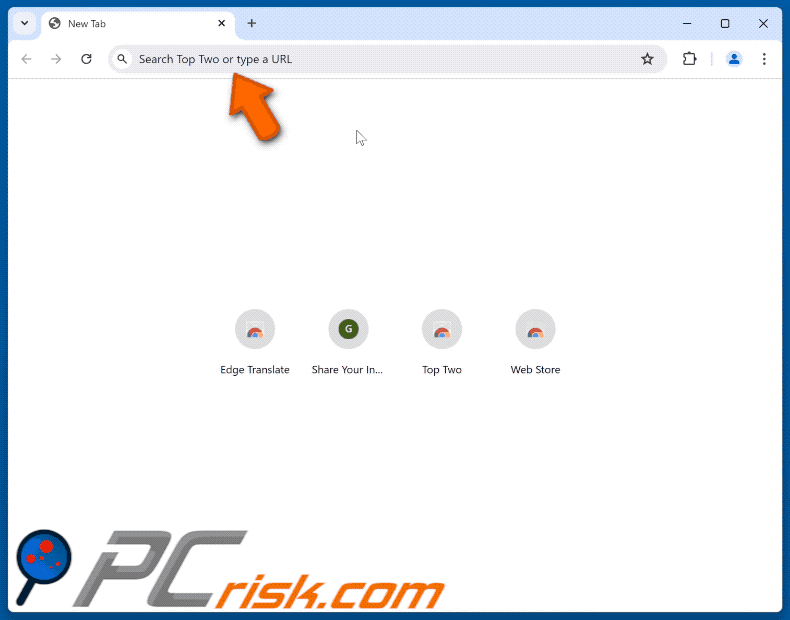
Permissions asked by Top Two browser hijacker:
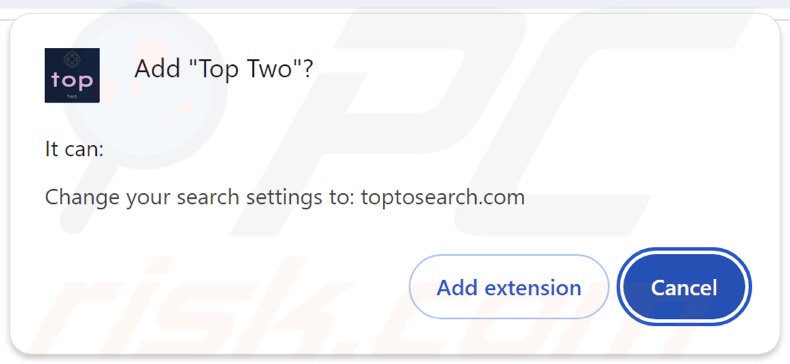
Deceptive website promoting Top Two browser hijacker:
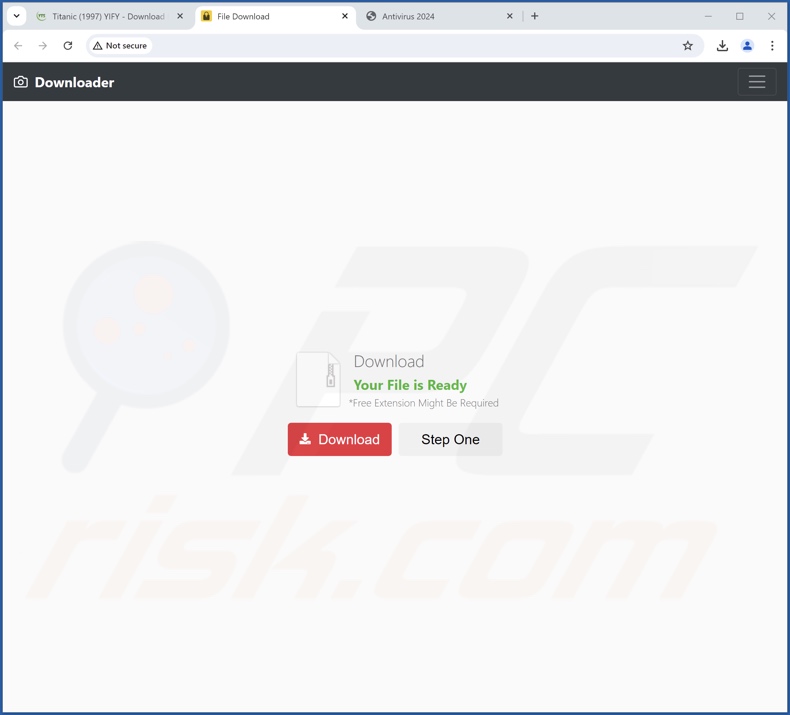
Instant automatic malware removal:
Manual threat removal might be a lengthy and complicated process that requires advanced IT skills. Combo Cleaner is a professional automatic malware removal tool that is recommended to get rid of malware. Download it by clicking the button below:
DOWNLOAD Combo CleanerBy downloading any software listed on this website you agree to our Privacy Policy and Terms of Use. To use full-featured product, you have to purchase a license for Combo Cleaner. 7 days free trial available. Combo Cleaner is owned and operated by RCS LT, the parent company of PCRisk.com.
Quick menu:
- What is Top Two?
- STEP 1. Uninstall unwanted applications using Control Panel.
- STEP 2. Remove Top Two browser hijacker from Google Chrome.
- STEP 3. Remove toptosearch.com homepage and default search engine from Mozilla Firefox.
- STEP 4. Remove toptosearch.com redirect from Safari.
- STEP 5. Remove rogue plug-ins from Microsoft Edge.
Top Two browser hijacker removal:
Windows 11 users:

Right-click on the Start icon, select Apps and Features. In the opened window search for the application you want to uninstall, after locating it, click on the three vertical dots and select Uninstall.
Windows 10 users:

Right-click in the lower left corner of the screen, in the Quick Access Menu select Control Panel. In the opened window choose Programs and Features.
Windows 7 users:

Click Start (Windows Logo at the bottom left corner of your desktop), choose Control Panel. Locate Programs and click Uninstall a program.
macOS (OSX) users:

Click Finder, in the opened screen select Applications. Drag the app from the Applications folder to the Trash (located in your Dock), then right click the Trash icon and select Empty Trash.
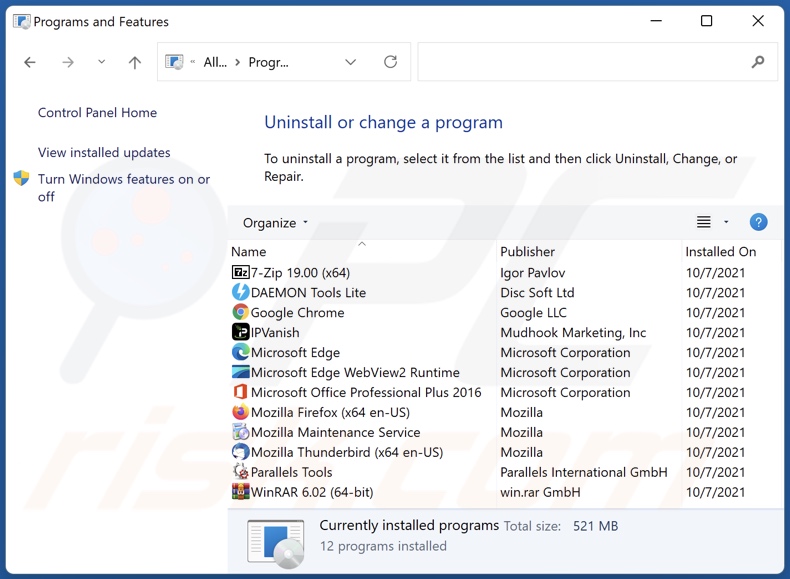
In the uninstall programs window: look for any recently installed suspicious applications, select these entries and click "Uninstall" or "Remove".
After uninstalling the potentially unwanted applications, scan your computer for any remaining unwanted components. To scan your computer, use recommended malware removal software.
DOWNLOAD remover for malware infections
Combo Cleaner checks if your computer is infected with malware. To use full-featured product, you have to purchase a license for Combo Cleaner. 7 days free trial available. Combo Cleaner is owned and operated by RCS LT, the parent company of PCRisk.com.
Top Two browser hijacker removal from Internet browsers:
Video showing how to remove Top Two browser hijacker using Combo Cleaner:
 Remove malicious extensions from Google Chrome:
Remove malicious extensions from Google Chrome:
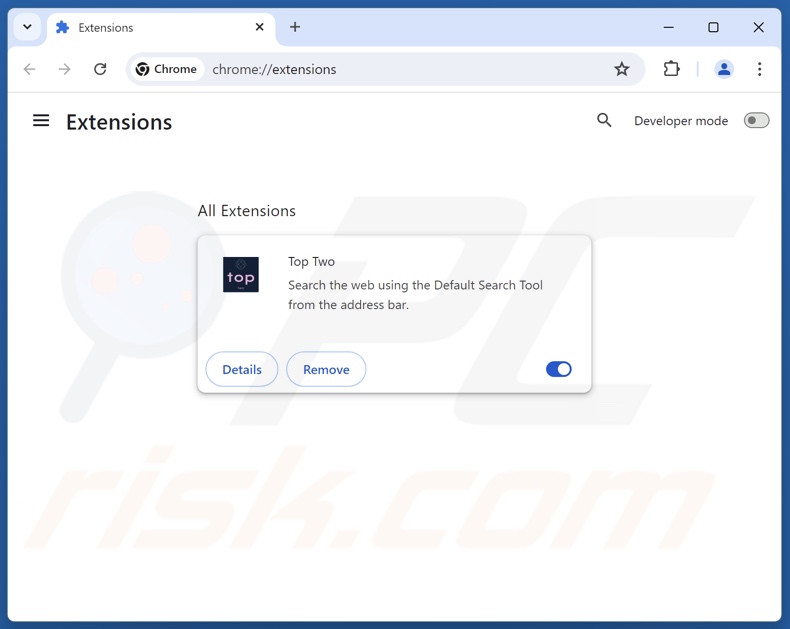
Click the Chrome menu icon ![]() (at the top right corner of Google Chrome), select "Extensions" and click "Manage Extensions". Locate "Top Two" and other recently-installed suspicious extensions, select these entries and click "Remove".
(at the top right corner of Google Chrome), select "Extensions" and click "Manage Extensions". Locate "Top Two" and other recently-installed suspicious extensions, select these entries and click "Remove".
Change your homepage:
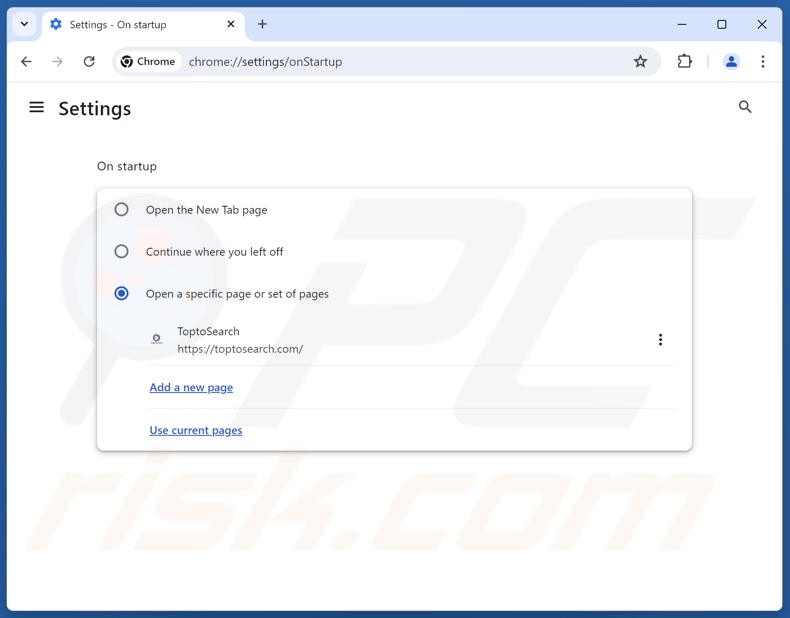
Click the Chrome menu icon ![]() (at the top right corner of Google Chrome), select "Settings". In the "On startup" section, disable "Top Two", look for a browser hijacker URL (hxxp://www.toptosearch.com) below the "Open a specific or set of pages" option. If present click on the three vertical dots icon and select "Remove".
(at the top right corner of Google Chrome), select "Settings". In the "On startup" section, disable "Top Two", look for a browser hijacker URL (hxxp://www.toptosearch.com) below the "Open a specific or set of pages" option. If present click on the three vertical dots icon and select "Remove".
Change your default search engine:
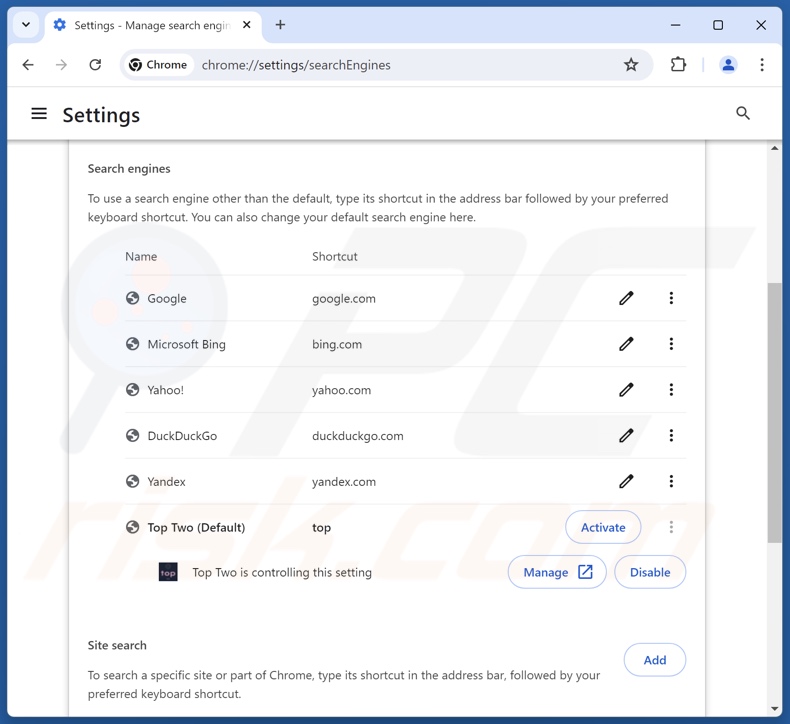
To change your default search engine in Google Chrome: Click the Chrome menu icon ![]() (at the top right corner of Google Chrome), select "Settings", in the "Search engine" section, click "Manage search engines...", in the opened list look for "toptosearch.com", when located click the three vertical dots near this URL and select "Delete".
(at the top right corner of Google Chrome), select "Settings", in the "Search engine" section, click "Manage search engines...", in the opened list look for "toptosearch.com", when located click the three vertical dots near this URL and select "Delete".
- If you continue to have problems with browser redirects and unwanted advertisements - Reset Google Chrome.
Optional method:
If you continue to have problems with removal of the top two redirect, reset your Google Chrome browser settings. Click the Chrome menu icon ![]() (at the top right corner of Google Chrome) and select Settings. Scroll down to the bottom of the screen. Click the Advanced… link.
(at the top right corner of Google Chrome) and select Settings. Scroll down to the bottom of the screen. Click the Advanced… link.

After scrolling to the bottom of the screen, click the Reset (Restore settings to their original defaults) button.

In the opened window, confirm that you wish to reset Google Chrome settings to default by clicking the Reset button.

 Remove malicious extensions from Mozilla Firefox:
Remove malicious extensions from Mozilla Firefox:
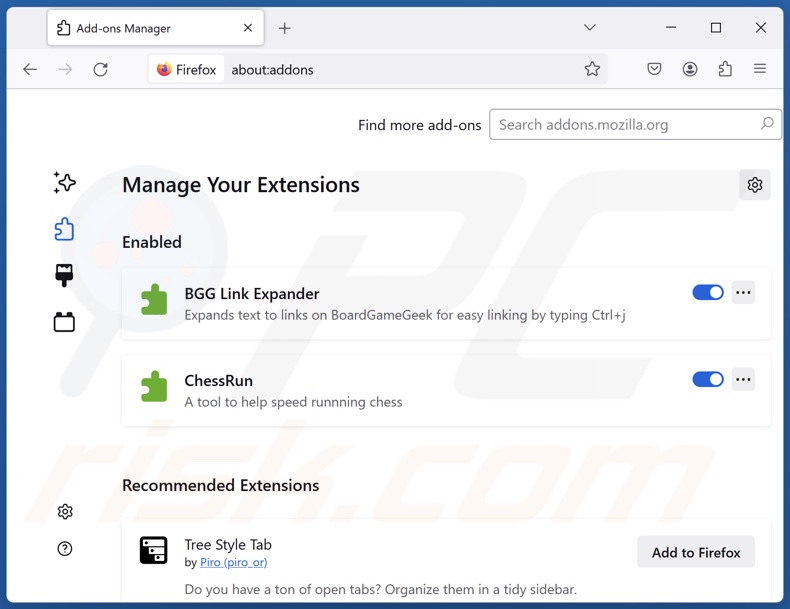
Click the Firefox menu ![]() (at the top right corner of the main window), select "Add-ons and themes". Click "Extensions", in the opened window locate "Top Two", as well as all recently-installed suspicious extensions, click on the three dots and then click "Remove".
(at the top right corner of the main window), select "Add-ons and themes". Click "Extensions", in the opened window locate "Top Two", as well as all recently-installed suspicious extensions, click on the three dots and then click "Remove".
Change your homepage:
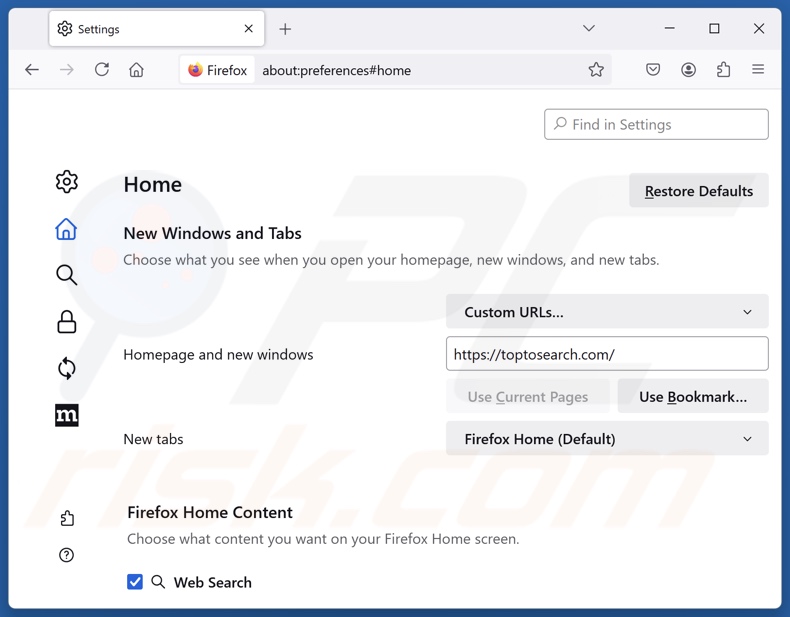
To reset your homepage, click the Firefox menu ![]() (at the top right corner of the main window), then select "Settings", in the opened window disable "Top Two", remove hxxp://toptosearch.com and enter your preferred domain, which will open each time you start Mozilla Firefox.
(at the top right corner of the main window), then select "Settings", in the opened window disable "Top Two", remove hxxp://toptosearch.com and enter your preferred domain, which will open each time you start Mozilla Firefox.
Change your default search engine:
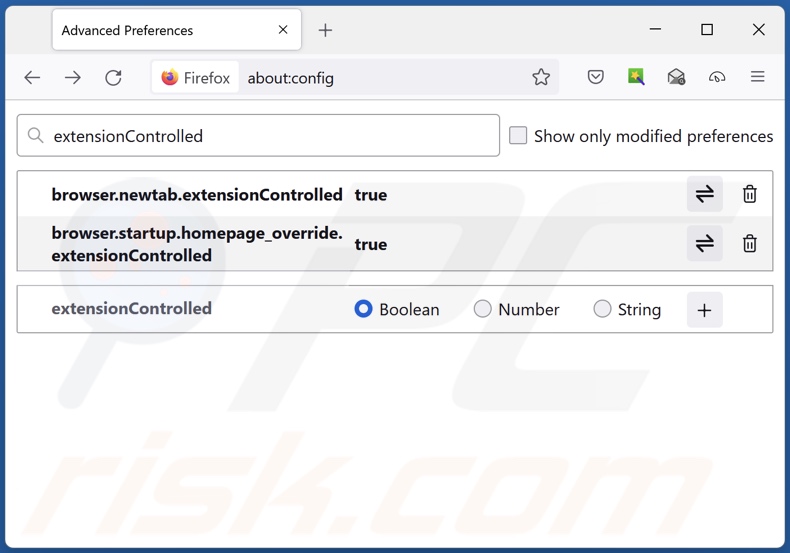
In the URL address bar, type "about:config" and press Enter. Click "Accept the Risk and Continue".
In the search filter at the top, type: "extensionControlled". Set both results to "false" by either double-clicking each entry or clicking the ![]() button.
button.
Optional method:
Computer users who have problems with top two redirect removal can reset their Mozilla Firefox settings.
Open Mozilla Firefox, at the top right corner of the main window, click the Firefox menu, ![]() in the opened menu, click Help.
in the opened menu, click Help.

Select Troubleshooting Information.

In the opened window, click the Refresh Firefox button.

In the opened window, confirm that you wish to reset Mozilla Firefox settings to default by clicking the Refresh Firefox button.

 Remove malicious extensions from Safari:
Remove malicious extensions from Safari:

Make sure your Safari browser is active and click Safari menu, then select Preferences...

In the preferences window select the Extensions tab. Look for any recently installed suspicious extensions and uninstall them.

In the preferences window select General tab and make sure that your homepage is set to a preferred URL, if its altered by a browser hijacker - change it.

In the preferences window select Search tab and make sure that your preferred Internet search engine is selected.
Optional method:
Make sure your Safari browser is active and click on Safari menu. From the drop down menu select Clear History and Website Data...

In the opened window select all history and click the Clear History button.

 Remove malicious extensions from Microsoft Edge:
Remove malicious extensions from Microsoft Edge:

Click the Edge menu icon ![]() (at the top right corner of Microsoft Edge), select "Extensions". Locate any recently-installed suspicious browser add-ons, and remove them.
(at the top right corner of Microsoft Edge), select "Extensions". Locate any recently-installed suspicious browser add-ons, and remove them.
Change your homepage and new tab settings:

Click the Edge menu icon ![]() (at the top right corner of Microsoft Edge), select "Settings". In the "On startup" section look for the name of the browser hijacker and click "Disable".
(at the top right corner of Microsoft Edge), select "Settings". In the "On startup" section look for the name of the browser hijacker and click "Disable".
Change your default Internet search engine:

To change your default search engine in Microsoft Edge: Click the Edge menu icon ![]() (at the top right corner of Microsoft Edge), select "Privacy and services", scroll to bottom of the page and select "Address bar". In the "Search engines used in address bar" section look for the name of the unwanted Internet search engine, when located click the "Disable" button near it. Alternatively you can click on "Manage search engines", in the opened menu look for unwanted Internet search engine. Click on the puzzle icon
(at the top right corner of Microsoft Edge), select "Privacy and services", scroll to bottom of the page and select "Address bar". In the "Search engines used in address bar" section look for the name of the unwanted Internet search engine, when located click the "Disable" button near it. Alternatively you can click on "Manage search engines", in the opened menu look for unwanted Internet search engine. Click on the puzzle icon ![]() near it and select "Disable".
near it and select "Disable".
Optional method:
If you continue to have problems with removal of the top two redirect, reset your Microsoft Edge browser settings. Click the Edge menu icon ![]() (at the top right corner of Microsoft Edge) and select Settings.
(at the top right corner of Microsoft Edge) and select Settings.

In the opened settings menu select Reset settings.

Select Restore settings to their default values. In the opened window, confirm that you wish to reset Microsoft Edge settings to default by clicking the Reset button.

- If this did not help, follow these alternative instructions explaining how to reset the Microsoft Edge browser.
Summary:
 A browser hijacker is a type of adware infection that modifies Internet browser settings by assigning the homepage and default Internet search engine settings to some other (unwanted) website URL. Commonly, this type of adware infiltrates operating systems through free software downloads. If your download is managed by a download client, ensure that you decline offers to install advertised toolbars or applications that seek to change your homepage and default Internet search engine settings.
A browser hijacker is a type of adware infection that modifies Internet browser settings by assigning the homepage and default Internet search engine settings to some other (unwanted) website URL. Commonly, this type of adware infiltrates operating systems through free software downloads. If your download is managed by a download client, ensure that you decline offers to install advertised toolbars or applications that seek to change your homepage and default Internet search engine settings.
Post a comment:
If you have additional information on top two redirect or it's removal please share your knowledge in the comments section below.
Frequently Asked Questions (FAQ)
What is the purpose of forcing users to visit toptosearch.com website?
Software that produces rogue redirects is developed for profit. In other words, the developers/publishers generate revenue through redirects to websites like toptosearch.com.
Is visiting toptosearch.com a threat to my privacy?
Fake search engines (e.g., toptosearch.com, etc.) typically collect and sell information about their visitors. Therefore, visiting these sites is considered a minor privacy threat.
How did a browser hijacker infiltrate my computer?
The most widespread distribution methods include: deceptive promotional webpages, freeware and free file-hosting websites, online scams, bundled installers, Peer-to-Peer sharing networks, intrusive advertisements, and spam browser notifications.
Will Combo Cleaner help me remove Top Two browser hijacker?
Yes, Combo Cleaner can scan computers and eliminate installed browser-hijacking applications. Keep in mind that manual removal (performed without security programs) might not be an ideal solution. In cases where multiple browser hijackers are present, after one is removed – the others may reinstall it. What is more, browser-hijacking software may be capable of blocking access to removal-related settings or undoing user-made changes. Therefore, it is essential to eliminate browser hijackers thoroughly and all at once.
Share:

Tomas Meskauskas
Expert security researcher, professional malware analyst
I am passionate about computer security and technology. I have an experience of over 10 years working in various companies related to computer technical issue solving and Internet security. I have been working as an author and editor for pcrisk.com since 2010. Follow me on Twitter and LinkedIn to stay informed about the latest online security threats.
PCrisk security portal is brought by a company RCS LT.
Joined forces of security researchers help educate computer users about the latest online security threats. More information about the company RCS LT.
Our malware removal guides are free. However, if you want to support us you can send us a donation.
DonatePCrisk security portal is brought by a company RCS LT.
Joined forces of security researchers help educate computer users about the latest online security threats. More information about the company RCS LT.
Our malware removal guides are free. However, if you want to support us you can send us a donation.
Donate
▼ Show Discussion