Get free scan and check if your device is infected.
Remove it nowTo use full-featured product, you have to purchase a license for Combo Cleaner. Seven days free trial available. Combo Cleaner is owned and operated by RCS LT, the parent company of PCRisk.com.
What kind of malware is Copybara?
Copybara is the name of an Android-type malware that operates as a RAT (Remote Access Trojan), spyware, and information stealer. This malicious program was first discovered in the autumn of 2021, and the latest variant emerged in November 2023.
Copybara infiltrates systems under the guise of various existing and legitimate-sounding applications. It has been used to target Italian and Spanish users; however, the malware's activities could also encompass other territories.
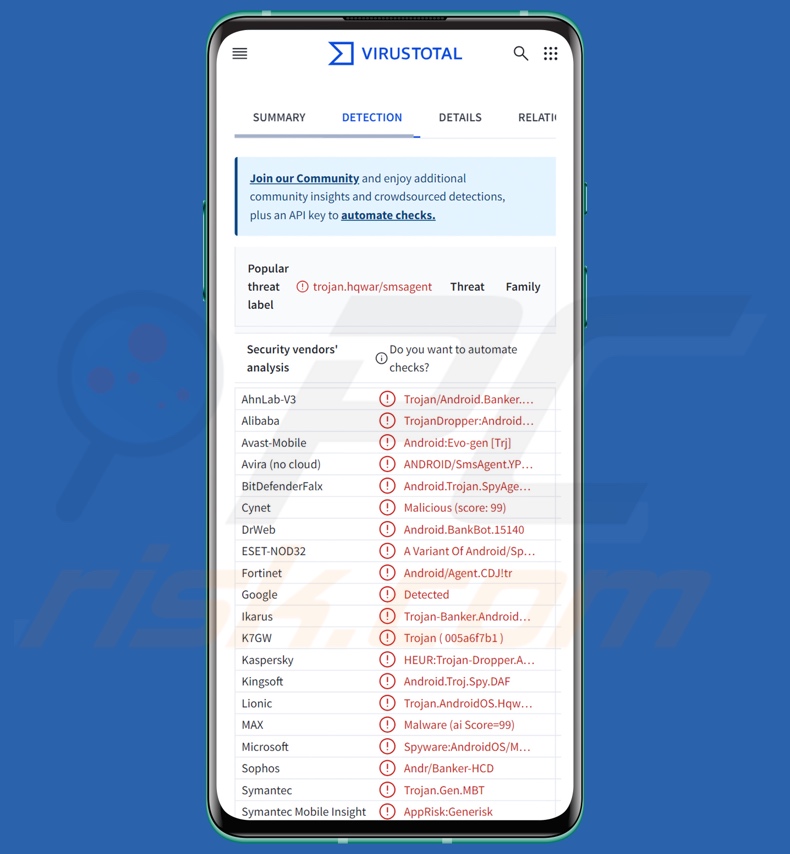
Copybara malware overview
As with most Android-specific malicious programs, Copybara abuses Accessibility Services. Upon installation, it immediately requests the user to enable these services (if they are not already on).
Android Accessibility Services are designed to provide additional aid with device interaction to users who require it. They have a broad range of functions, including reading the screen, interacting with the keyboard, performing gestures/presses, etc. Malware that abuses said services gains their full capabilities, and this is true of Copybara.
Once the Android Accessibility Services permission is granted, the program blocks access to certain settings – to prevent victims from uninstalling Copybara. It also establishes a connection to its C&C (Command and Control) server.
As mentioned in the introduction, Copybara is a highly versatile piece of malicious software. It can execute various commands on infected devices. The program obtains a list of installed applications and one for those that have been recently opened. It can launch and delete apps as well.
Additionally, Copybara can manage notifications, i.e., by blocking those displayed by specific applications, hiding, and even deleting these messages/alerts. Copybara is capable of recording the screen (screen capture) and audio/video via the device's microphone and cameras.
Its SMS management abilities allow the malware to collect, delete, and send text messages to numbers retrieved from its C&C server. It can likewise make phone calls to specific numbers. Since Copybara can send SMSes and make calls, it could be used as Toll Fraud malware.
By abusing the Accessibility Services, the program can operate as a keylogger, i.e., record keystrokes. The primary way that Copybara is used is to perform overlay attacks. It downloads phishing pages from its C&C server and uses them to overlay genuine apps.
The overlays record entered information – such as log-in credentials (usernames/passwords). Copybara has been utilized to target customers of multinational financial institutions (e.g., BNP Paribas), as well as regional Spanish and Italian companies. It has also sought information associated with cryptocurrency wallets and platforms (e.g., Binance).
Other functionalities of this program include locking the device (potentially after asking the user to create a new lock pattern/password), setting the background to a black screen, clearing browsing histories, changing screen brightness, hiding/displaying its app icon, and so forth.
It is noteworthy that malware developers often improve upon their software and methodologies. Therefore, potential future versions of Copybara could be more streamlined or have additional/different abilities.
To summarize, the presence of software like Copybara on devices can lead to severe privacy issues, financial losses, and identity theft.
| Name | Copybara virus |
| Threat Type | Android malware, malicious application. |
| Detection Names | Avast-Mobile (Android:Evo-gen [Trj]), DrWeb (Android.BankBot.15140), ESET-NOD32 (A Variant Of Android/Spy.Agent.DAF), Kaspersky (HEUR:Trojan-Dropper.AndroidOS.Hqwar.bk), Full List (VirusTotal) |
| Symptoms | The device is running slow, system settings are modified without user's permission, questionable applications appear, data and battery usage is increased significantly, browsers redirect to questionable websites. |
| Distribution methods | Infected email attachments, malicious online advertisements, social engineering, deceptive applications, scam websites. |
| Damage | Stolen personal information (private messages, logins/passwords, etc.), decreased device performance, battery is drained quickly, decreased Internet speed, huge data losses, monetary losses, stolen identity (malicious apps might abuse communication apps). |
| Malware Removal (Windows) |
To eliminate possible malware infections, scan your computer with legitimate antivirus software. Our security researchers recommend using Combo Cleaner. Download Combo CleanerTo use full-featured product, you have to purchase a license for Combo Cleaner. 7 days free trial available. Combo Cleaner is owned and operated by RCS LT, the parent company of PCRisk.com. |
Android-specific malware examples
We have written about numerous Android-targeting malicious programs; NGate, Spy.Banker, LianSpy, BlankBot, and BingoMod are merely a few of our newest articles.
Malware can operate in a variety of ways; it can have a broad application or serve only a narrow purpose. Yet regardless of how malicious software operates – its presence on a system endangers device and user safety. Hence, all threats must be eliminated immediately upon detection.
How did Copybara infiltrate my device?
In the past, Copybara variants were most commonly proliferated via heavily socially engineered voice calls. Victims were provided with instructions on installing the malware through these phone calls.
It has been observed infiltrating devices under the guise of the following apps – BNP Paribas, IPTV (Internet Protocol Television), and Google Chrome. However, other distribution methods and disguises are likely. Phishing and social engineering are standard in malware proliferation.
The most widely used distribution techniques include: drive-by (stealthy/deceptive) downloads, dubious download sources (e.g., freeware and free file-hosting sites, P2P sharing networks, third-party app stores, etc.), malicious attachments/links in spam (e.g., SMSes, calls, emails, DMs/PMs, social media posts, etc.), online scams, pirated content, illegal software activation ("cracking") tools, and fake updates.
Furthermore, some malicious programs can self-spread through local networks and removable storage devices (e.g., external hard drives, USB flash drives, etc.).
It is noteworthy that malware may be encountered on legitimate download platforms (e.g., Google Play Store). While its longevity on such platforms can be brief (as the malicious apps are swiftly removed), cyber criminals can deem it profitable enough.
How to avoid installation of malware?
We strongly recommend researching software before downloading or purchasing, e.g., by reading terms and expert/user reviews, checking necessary permissions, and verifying developer legitimacy. All downloads must be made from official and verified channels.
Additionally, software must be activated and updated using functions/tools provided by legitimate developers, as illegal product activation product ("cracking") tools and third-party updates may contain malware.
Another recommendation is to be vigilant when browsing since fake and dangerous online content usually appears genuine and innocuous. Incoming emails and other messages must be approached with caution. Attachments or links present must not be opened, as they can be malicious.
It is paramount for device integrity and user safety to have a reputable anti-virus installed and kept updated. Security programs must be used to perform regular system scans and to remove detected threats/issues.
Appearance of the disguises used by Copybara malware (image source – Zscaler):
Appearance of a phishing overlay displayed by Copybara malware (image source – Zscaler):
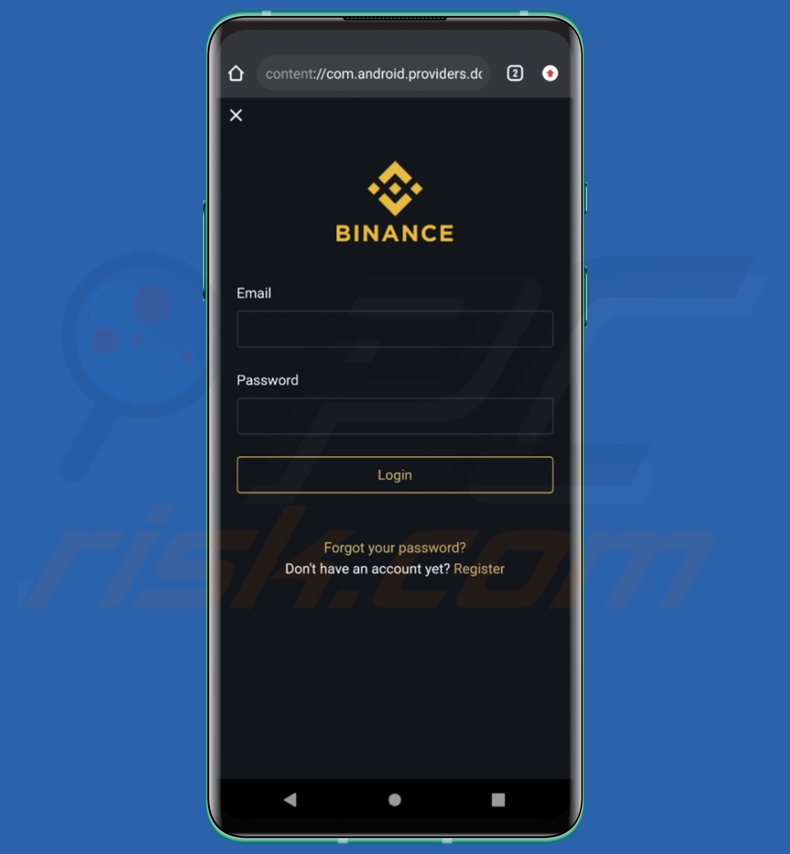
Quick menu:
- Introduction
- How to delete browsing history from the Chrome web browser?
- How to disable browser notifications in the Chrome web browser?
- How to reset the Chrome web browser?
- How to delete browsing history from the Firefox web browser?
- How to disable browser notifications in the Firefox web browser?
- How to reset the Firefox web browser?
- How to uninstall potentially unwanted and/or malicious applications?
- How to boot the Android device in "Safe Mode"?
- How to check the battery usage of various applications?
- How to check the data usage of various applications?
- How to install the latest software updates?
- How to reset the system to its default state?
- How to disable applications that have administrator privileges?
Delete browsing history from the Chrome web browser:

Tap the "Menu" button (three dots on the right-upper corner of the screen) and select "History" in the opened dropdown menu.

Tap "Clear browsing data", select "ADVANCED" tab, choose the time range and data types you want to delete and tap "Clear data".
Disable browser notifications in the Chrome web browser:

Tap the "Menu" button (three dots on the right-upper corner of the screen) and select "Settings" in the opened dropdown menu.

Scroll down until you see "Site settings" option and tap it. Scroll down until you see "Notifications" option and tap it.

Find the websites that deliver browser notifications, tap on them and click "Clear & reset". This will remove permissions granted for these websites to deliver notifications. However, once you visit the same site again, it may ask for a permission again. You can choose whether to give these permissions or not (if you choose to decline the website will go to "Blocked" section and will no longer ask you for the permission).
Reset the Chrome web browser:

Go to "Settings", scroll down until you see "Apps" and tap it.

Scroll down until you find "Chrome" application, select it and tap "Storage" option.

Tap "MANAGE STORAGE", then "CLEAR ALL DATA" and confirm the action by taping "OK". Note that resetting the browser will eliminate all data stored within. This means that all saved logins/passwords, browsing history, non-default settings and other data will be deleted. You will also have to re-login into all websites as well.
Delete browsing history from the Firefox web browser:

Tap the "Menu" button (three dots on the right-upper corner of the screen) and select "History" in the opened dropdown menu.

Scroll down until you see "Clear private data" and tap it. Select data types you want to remove and tap "CLEAR DATA".
Disable browser notifications in the Firefox web browser:

Visit the website that is delivering browser notifications, tap the icon displayed on the left of URL bar (the icon will not necessarily be a "Lock") and select "Edit Site Settings".

In the opened pop-up opt-in the "Notifications" option and tap "CLEAR".
Reset the Firefox web browser:

Go to "Settings", scroll down until you see "Apps" and tap it.

Scroll down until you find "Firefox" application, select it and tap "Storage" option.

Tap "CLEAR DATA" and confirm the action by taping "DELETE". Note that resetting the browser will eliminate all data stored within. This means that all saved logins/passwords, browsing history, non-default settings and other data will be deleted. You will also have to re-login into all websites as well.
Uninstall potentially unwanted and/or malicious applications:

Go to "Settings", scroll down until you see "Apps" and tap it.

Scroll down until you see a potentially unwanted and/or malicious application, select it and tap "Uninstall". If, for some reason, you are unable to remove the selected app (e.g., you are prompted with an error message), you should try using the "Safe Mode".
Boot the Android device in "Safe Mode":
The "Safe Mode" in Android operating system temporarily disables all third-party applications from running. Using this mode is a good way to diagnose and solve various issues (e.g., remove malicious applications that prevent users you from doing so when the device is running "normally").

Push the "Power" button and hold it until you see the "Power off" screen. Tap the "Power off" icon and hold it. After a few seconds the "Safe Mode" option will appear and you'll be able run it by restarting the device.
Check the battery usage of various applications:

Go to "Settings", scroll down until you see "Device maintenance" and tap it.

Tap "Battery" and check the usage of each application. Legitimate/genuine applications are designed to use as low energy as possible in order to provide the best user experience and to save power. Therefore, high battery usage may indicate that the application is malicious.
Check the data usage of various applications:

Go to "Settings", scroll down until you see "Connections" and tap it.

Scroll down until you see "Data usage" and select this option. As with battery, legitimate/genuine applications are designed to minimize data usage as much as possible. This means that huge data usage may indicate presence of malicious application. Note that some malicious applications might be designed to operate when the device is connected to wireless network only. For this reason, you should check both Mobile and Wi-Fi data usage.

If you find an application that uses a lot of data even though you never use it, then we strongly advise you to uninstall it as soon as possible.
Install the latest software updates:
Keeping the software up-to-date is a good practice when it comes to device safety. The device manufacturers are continually releasing various security patches and Android updates in order to fix errors and bugs that can be abused by cyber criminals. An outdated system is way more vulnerable, which is why you should always be sure that your device's software is up-to-date.

Go to "Settings", scroll down until you see "Software update" and tap it.

Tap "Download updates manually" and check if there are any updates available. If so, install them immediately. We also recommend to enable the "Download updates automatically" option - it will enable the system to notify you once an update is released and/or install it automatically.
Reset the system to its default state:
Performing a "Factory Reset" is a good way to remove all unwanted applications, restore system's settings to default and clean the device in general. However, you must keep in mind that all data within the device will be deleted, including photos, video/audio files, phone numbers (stored within the device, not the SIM card), SMS messages, and so forth. In other words, the device will be restored to its primal state.
You can also restore the basic system settings and/or simply network settings as well.

Go to "Settings", scroll down until you see "About phone" and tap it.

Scroll down until you see "Reset" and tap it. Now choose the action you want to perform:
"Reset settings" - restore all system settings to default;
"Reset network settings" - restore all network-related settings to default;
"Factory data reset" - reset the entire system and completely delete all stored data;
Disable applications that have administrator privileges:
If a malicious application gets administrator-level privileges it can seriously damage the system. To keep the device as safe as possible you should always check what apps have such privileges and disable the ones that shouldn't.

Go to "Settings", scroll down until you see "Lock screen and security" and tap it.

Scroll down until you see "Other security settings", tap it and then tap "Device admin apps".

Identify applications that should not have administrator privileges, tap them and then tap "DEACTIVATE".
Frequently Asked Questions (FAQ)
My Android device is infected with Copybara malware, should I format my storage device to get rid of it?
Malware removal rarely necessitates formatting.
What are the biggest issues that Copybara malware can cause?
The dangers posed by an infection depend on the malicious program's capabilities and the cyber criminals' modus operandi. Copybara is a versatile tool that allows attackers to control infected devices remotely, record screens/audio/video, steal communications, obtain various log-in credentials, etc. Infections of this kind are associated with severe privacy issues, financial losses, and identity theft.
What is the purpose of Copybara malware?
Malware is mainly used to generate revenue. However, cyber criminals can also use malicious software to amuse themselves, carry out personal vendettas, disrupt processes (e.g., sites, services, companies, etc.), engage in hacktivism, and launch politically/geopolitically motivated attacks.
How did Copybara malware infiltrate my Android device?
Copybara has been observed being spread via voice calls, wherein victims were instructed on how to download/install the malware. However, other distribution methods are possible.
Generally, malware is proliferated via drive-by downloads, spam (e.g., phone calls, SMSes, emails, PMs/DMs, social media posts, etc.), online scams, dubious download channels (e.g., freeware and free file-hosting websites, P2P sharing networks, third-party app stores, etc.), illegal software activation tools ("cracks"), pirated content, and fake updates. Some malicious programs can even self-proliferate through local networks and removable storage devices.
Will Combo Cleaner protect me from malware?
Yes, Combo Cleaner is designed to scan devices and eliminate all manner of threats. It can detect and remove most of the known malware infections. Remember that sophisticated malicious programs usually hide deep within systems – therefore, performing a full system scan is crucial.
Share:

Tomas Meskauskas
Expert security researcher, professional malware analyst
I am passionate about computer security and technology. I have an experience of over 10 years working in various companies related to computer technical issue solving and Internet security. I have been working as an author and editor for pcrisk.com since 2010. Follow me on Twitter and LinkedIn to stay informed about the latest online security threats.
PCrisk security portal is brought by a company RCS LT.
Joined forces of security researchers help educate computer users about the latest online security threats. More information about the company RCS LT.
Our malware removal guides are free. However, if you want to support us you can send us a donation.
DonatePCrisk security portal is brought by a company RCS LT.
Joined forces of security researchers help educate computer users about the latest online security threats. More information about the company RCS LT.
Our malware removal guides are free. However, if you want to support us you can send us a donation.
Donate
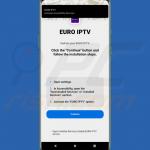
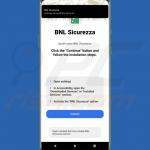
▼ Show Discussion