Get free scan and check if your device is infected.
Remove it nowTo use full-featured product, you have to purchase a license for Combo Cleaner. Seven days free trial available. Combo Cleaner is owned and operated by RCS LT, the parent company of PCRisk.com.
What kind of malware is Spy.Banker?
Spy.Banker is a piece of malicious software that targets Android and iOS devices. It is capable of creating app imitations through PWAs (Progressive Web Applications) or WebAPKs; the latter is an Android-only feature wherein Google Chrome automatically generates an APK (referred to as WebAPK).
At the time of writing, Spy.Banker malware has been used exclusively to impersonate banking applications. Known campaigns targeted customers of Czech, Georgian, and Hungarian banks. It is speculated that two different threat actors are behind Spy.Banker campaigns.
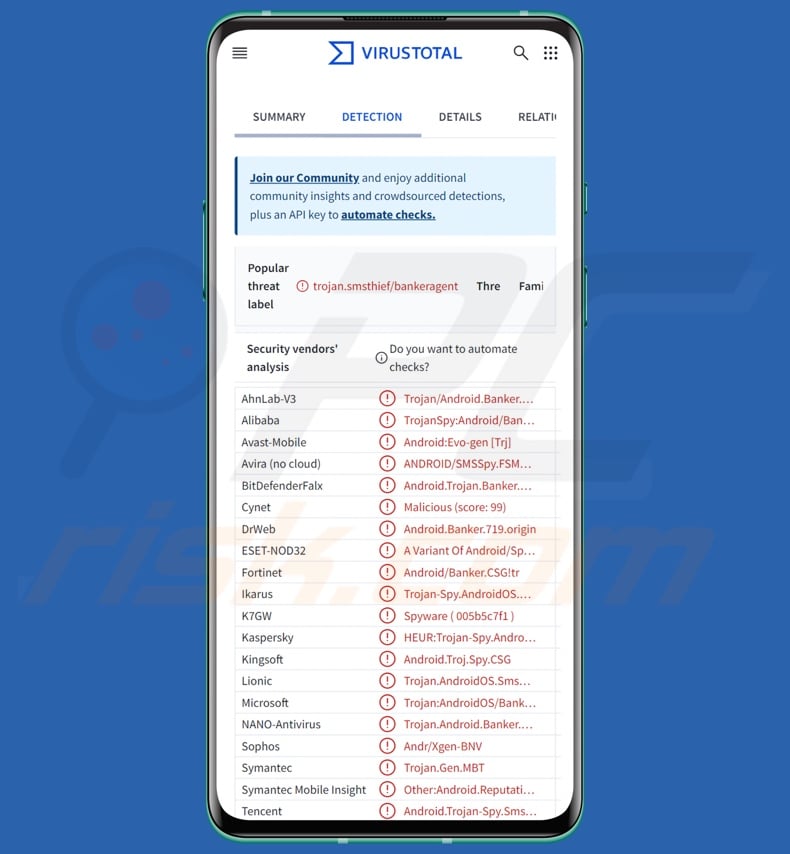
Spy.Banker malware overview
As mentioned in the introduction, Spy.Banker is a cross-platform malware compatible with Android OS and iOS. This malicious software creates either PWAs (Progressive Web Applications) or WebAPKs; the former is used on either operating system, while the latter is Android exclusive.
The purpose of Spy.Banker is to install imitator apps on victims' devices, which are then used for phishing log-in credentials or other sensitive information.
Basically, PWAs are websites fashioned to appear as independent apps. They can be told apart from genuine applications by a miniature of the victim's browser logo on the PWA's icon. However, WebAPKs do not bear such a distinctive mark – thus, they can appear identical to legitimate apps.
WebAPKs are automatically created by Google Chrome, it makes an APK (referred to as WebAPK) when a user installs a PWA on their device and adds it to the home screen or app launcher.
Another thing of note concerning WebAPKs is that their download/installation bypasses standard browser security warnings regarding the installation of unknown applications. Furthermore, Spy.Banker WebAPKs list the Google Play Store as their source. It is pertinent to mention that, as of the time of writing, there are no known cases of this malware ever being distributed via the Play Store.
At the time of research, Spy.Banker has only been used to create fake banking apps. Once opened, the malicious applications appeared identical to the official apps' sign-in screens. In fact, they are phishing websites that record entered log-in credentials and send them to the cyber criminals' C&C (Command and Control) servers.
Thereby, the attackers may steal victims' online bank accounts and use them to make unauthorized transactions, fraudulent online purchases, or perform other malicious activities.
It is noteworthy that Spy.Banker could be used to craft different types of imitator apps, which could target other log-in credentials (e.g., social networking, social media, messengers, data storage, collaborative/work platforms, e-commerce, digital wallets, etc.), personally identifiable information, finance-related data, and so forth.
To summarize, the presence of malware like Spy.Banker on devices can result in severe privacy issues, significant financial losses, and identity theft.
| Name | Spy.Banker virus |
| Threat Type | Android malware, malicious application |
| Detection Names | Avast-Mobile (Android:Evo-gen [Trj]), DrWeb (Android.Banker.719.origin), ESET-NOD32 (A Variant Of Android/Spy.Banker.CSG), Kaspersky (HEUR:Trojan-Spy.AndroidOS.SmsThief.ya), Full List (VirusTotal) |
| Symptoms | The device is running slow, system settings are modified without user's permission, questionable applications appear, data and battery usage is increased significantly, browsers redirect to questionable websites. |
| Distribution methods | Infected email attachments, malicious online advertisements, social engineering, deceptive applications, scam websites. |
| Damage | Stolen personal information (private messages, logins/passwords, etc.), decreased device performance, battery is drained quickly, decreased Internet speed, huge data losses, monetary losses, stolen identity (malicious apps might abuse communication apps). |
| Malware Removal (Windows) |
To eliminate possible malware infections, scan your computer with legitimate antivirus software. Our security researchers recommend using Combo Cleaner. Download Combo CleanerTo use full-featured product, you have to purchase a license for Combo Cleaner. 7 days free trial available. Combo Cleaner is owned and operated by RCS LT, the parent company of PCRisk.com. |
Android-specific malware examples
We have written about countless malicious programs; LianSpy, BlankBot, BingoMod, and GuardZoo are merely a few of our latest articles on Android-targeting malware.
Malicious software can function in a wide variety of ways, ranging from data theft to screen locking for ransom purposes. However, regardless of how malware operates – its presence on a system endangers device integrity and user safety. Therefore, all threats must be removed immediately upon detection.
How did Spy.Banker infiltrate my device?
Spy.Banker has been observed being proliferated using three different methods – spam (SMS, phone call) and malvertising.
Text message spam was only noted in campaigns sent to Czech phone numbers. Phone call spam campaigns relied on automated calls. They informed victims that their bank apps were outdated and instructed them to press a number on the keyboard. Once the correct number was tapped, victims were sent an SMS containing a link to a malicious website from which Spy.Banker is downloaded.
Spy.Banker-spreading malvertising occurred on Facebook and Instagram. The malicious advertisements on these social networking/media platforms used limited-time offers as lures; some even promised monetary awards for installing the updated banking application.
This type of malvertising can be targeted, i.e., by the cyber criminals choosing the age or gender of victims to whom the ads are to be delivered.
Several of these campaigns were observed. Ones led victims to sites impersonating the Google Play Store, while others redirected them to pages mimicking the appropriate bank websites.
Keep in mind that Spy.Banker could be distributed by relying on other techniques. Phishing and social engineering are standard in malware proliferation.
Prevalent distribution methods include: malicious attachments/links in spam (e.g., calls, SMSes, emails, PMs/DMs, social media posts, etc.), malvertising, online scams, drive-by (stealthy/deceptive) downloads, untrustworthy download channels (e.g., freeware and free file-hosting sites, P2P sharing networks, third-party app stores, etc.), pirated content, illegal software activation tools ("cracks"), and fake updates.
Some malicious programs can self-proliferate via local networks and removable storage devices (e.g., external hard drives, USB flash drives, etc.).
How to avoid installation of malware?
We strongly advise approaching incoming communications (e.g., emails, calls, SMSes, PMs/DMs, etc.) with caution. Attachments or links in suspicious/irrelevant mail must not be opened, as they can be malicious. We recommend vigilance when browsing since the Internet is rife with deceptive and dangerous content.
Furthermore, research software prior to downloading/purchasing by reading terms and user/expert reviews, checking necessary permissions, verifying developer legitimacy, etc. All downloads must be performed from official and trustworthy sources. Another recommendation is to activate and update programs using functions/tools provided by legitimate developers, as illegal activation ("cracking") tools and third-party updates can contain malware.
We must emphasize the importance of having a reputable anti-virus installed and kept updated. Security software must be used to run regular system scans and to remove detected threats and issues.
Quick menu:
- Introduction
- How to delete browsing history from the Chrome web browser?
- How to disable browser notifications in the Chrome web browser?
- How to reset the Chrome web browser?
- How to delete browsing history from the Firefox web browser?
- How to disable browser notifications in the Firefox web browser?
- How to reset the Firefox web browser?
- How to uninstall potentially unwanted and/or malicious applications?
- How to boot the Android device in "Safe Mode"?
- How to check the battery usage of various applications?
- How to check the data usage of various applications?
- How to install the latest software updates?
- How to reset the system to its default state?
- How to disable applications that have administrator privileges?
Delete browsing history from the Chrome web browser:

Tap the "Menu" button (three dots on the right-upper corner of the screen) and select "History" in the opened dropdown menu.

Tap "Clear browsing data", select "ADVANCED" tab, choose the time range and data types you want to delete and tap "Clear data".
Disable browser notifications in the Chrome web browser:

Tap the "Menu" button (three dots on the right-upper corner of the screen) and select "Settings" in the opened dropdown menu.

Scroll down until you see "Site settings" option and tap it. Scroll down until you see "Notifications" option and tap it.

Find the websites that deliver browser notifications, tap on them and click "Clear & reset". This will remove permissions granted for these websites to deliver notifications. However, once you visit the same site again, it may ask for a permission again. You can choose whether to give these permissions or not (if you choose to decline the website will go to "Blocked" section and will no longer ask you for the permission).
Reset the Chrome web browser:

Go to "Settings", scroll down until you see "Apps" and tap it.

Scroll down until you find "Chrome" application, select it and tap "Storage" option.

Tap "MANAGE STORAGE", then "CLEAR ALL DATA" and confirm the action by taping "OK". Note that resetting the browser will eliminate all data stored within. This means that all saved logins/passwords, browsing history, non-default settings and other data will be deleted. You will also have to re-login into all websites as well.
Delete browsing history from the Firefox web browser:

Tap the "Menu" button (three dots on the right-upper corner of the screen) and select "History" in the opened dropdown menu.

Scroll down until you see "Clear private data" and tap it. Select data types you want to remove and tap "CLEAR DATA".
Disable browser notifications in the Firefox web browser:

Visit the website that is delivering browser notifications, tap the icon displayed on the left of URL bar (the icon will not necessarily be a "Lock") and select "Edit Site Settings".

In the opened pop-up opt-in the "Notifications" option and tap "CLEAR".
Reset the Firefox web browser:

Go to "Settings", scroll down until you see "Apps" and tap it.

Scroll down until you find "Firefox" application, select it and tap "Storage" option.

Tap "CLEAR DATA" and confirm the action by taping "DELETE". Note that resetting the browser will eliminate all data stored within. This means that all saved logins/passwords, browsing history, non-default settings and other data will be deleted. You will also have to re-login into all websites as well.
Uninstall potentially unwanted and/or malicious applications:

Go to "Settings", scroll down until you see "Apps" and tap it.

Scroll down until you see a potentially unwanted and/or malicious application, select it and tap "Uninstall". If, for some reason, you are unable to remove the selected app (e.g., you are prompted with an error message), you should try using the "Safe Mode".
Boot the Android device in "Safe Mode":
The "Safe Mode" in Android operating system temporarily disables all third-party applications from running. Using this mode is a good way to diagnose and solve various issues (e.g., remove malicious applications that prevent users you from doing so when the device is running "normally").

Push the "Power" button and hold it until you see the "Power off" screen. Tap the "Power off" icon and hold it. After a few seconds the "Safe Mode" option will appear and you'll be able run it by restarting the device.
Check the battery usage of various applications:

Go to "Settings", scroll down until you see "Device maintenance" and tap it.

Tap "Battery" and check the usage of each application. Legitimate/genuine applications are designed to use as low energy as possible in order to provide the best user experience and to save power. Therefore, high battery usage may indicate that the application is malicious.
Check the data usage of various applications:

Go to "Settings", scroll down until you see "Connections" and tap it.

Scroll down until you see "Data usage" and select this option. As with battery, legitimate/genuine applications are designed to minimize data usage as much as possible. This means that huge data usage may indicate presence of malicious application. Note that some malicious applications might be designed to operate when the device is connected to wireless network only. For this reason, you should check both Mobile and Wi-Fi data usage.

If you find an application that uses a lot of data even though you never use it, then we strongly advise you to uninstall it as soon as possible.
Install the latest software updates:
Keeping the software up-to-date is a good practice when it comes to device safety. The device manufacturers are continually releasing various security patches and Android updates in order to fix errors and bugs that can be abused by cyber criminals. An outdated system is way more vulnerable, which is why you should always be sure that your device's software is up-to-date.

Go to "Settings", scroll down until you see "Software update" and tap it.

Tap "Download updates manually" and check if there are any updates available. If so, install them immediately. We also recommend to enable the "Download updates automatically" option - it will enable the system to notify you once an update is released and/or install it automatically.
Reset the system to its default state:
Performing a "Factory Reset" is a good way to remove all unwanted applications, restore system's settings to default and clean the device in general. However, you must keep in mind that all data within the device will be deleted, including photos, video/audio files, phone numbers (stored within the device, not the SIM card), SMS messages, and so forth. In other words, the device will be restored to its primal state.
You can also restore the basic system settings and/or simply network settings as well.

Go to "Settings", scroll down until you see "About phone" and tap it.

Scroll down until you see "Reset" and tap it. Now choose the action you want to perform:
"Reset settings" - restore all system settings to default;
"Reset network settings" - restore all network-related settings to default;
"Factory data reset" - reset the entire system and completely delete all stored data;
Disable applications that have administrator privileges:
If a malicious application gets administrator-level privileges it can seriously damage the system. To keep the device as safe as possible you should always check what apps have such privileges and disable the ones that shouldn't.

Go to "Settings", scroll down until you see "Lock screen and security" and tap it.

Scroll down until you see "Other security settings", tap it and then tap "Device admin apps".

Identify applications that should not have administrator privileges, tap them and then tap "DEACTIVATE".
Frequently Asked Questions (FAQ)
My Android device is infected with Spy.Banker malware, should I format my storage device to get rid of it?
Malware removal seldom requires such drastic measures.
What are the biggest issues that Spy.Banker malware can cause?
The dangers posed by an infection depend on the malware's functionalities and the attackers' goals. Spy.Banker creates app imitations to open phishing websites that record sensitive information. It has been observed targeting online bank log-in credentials. Hence, Spy.Banker infections can result in severe privacy issues, financial losses, and identity theft.
What is the purpose of Spy.Banker malware?
Malware is mainly used for profit. However, other motivations include amusement (attackers entertaining themselves), personal grudges, hacktivism, and political/geopolitical reasons.
How did Spy.Banker malware infiltrate my Android device?
Spy.Banker has been noted being spread via malicious pages that imitate Google Play or real bank websites. These webpages were promoted via spam phone calls and SMSes, as well as malvertising on social media platforms. Other distribution techniques are possible.
Malware is commonly proliferated through spam, malvertising, online scams, drive-by downloads, dubious download channels (e.g., freeware and free file-hosting sites, P2P sharing networks, third-party app stores, etc.), illegal software activation tools ("cracks"), and fake updates. Some malicious programs can self-spread through local networks and removable storage devices.
Will Combo Cleaner protect me from malware?
Yes, Combo Cleaner can detect and eliminate practically all known malware infections. Note that running a full system scan is essential since sophisticated malware typically hides deep within systems.
Share:

Tomas Meskauskas
Expert security researcher, professional malware analyst
I am passionate about computer security and technology. I have an experience of over 10 years working in various companies related to computer technical issue solving and Internet security. I have been working as an author and editor for pcrisk.com since 2010. Follow me on Twitter and LinkedIn to stay informed about the latest online security threats.
PCrisk security portal is brought by a company RCS LT.
Joined forces of security researchers help educate computer users about the latest online security threats. More information about the company RCS LT.
Our malware removal guides are free. However, if you want to support us you can send us a donation.
DonatePCrisk security portal is brought by a company RCS LT.
Joined forces of security researchers help educate computer users about the latest online security threats. More information about the company RCS LT.
Our malware removal guides are free. However, if you want to support us you can send us a donation.
Donate
▼ Show Discussion