Get free scan and check if your device is infected.
Remove it nowTo use full-featured product, you have to purchase a license for Combo Cleaner. Seven days free trial available. Combo Cleaner is owned and operated by RCS LT, the parent company of PCRisk.com.
What kind of malware is NGate?
NGate is an Android-specific malware. The goal of this software is to enable cyber criminals to make ATM withdrawals from victims' bank accounts. However, the technique used by NGate to facilitate this activity could be used for other malicious purposes.
At the time of writing, this malware was used to target customers of three Czech banks, including Czech Raiffeisenbank and ČSOB (Československá obchodní banka). Six variants of NGate have been discovered, each disguised to match the targeted bank. One associated with this campaign was arrested when withdrawing funds from ATMs in Prague.
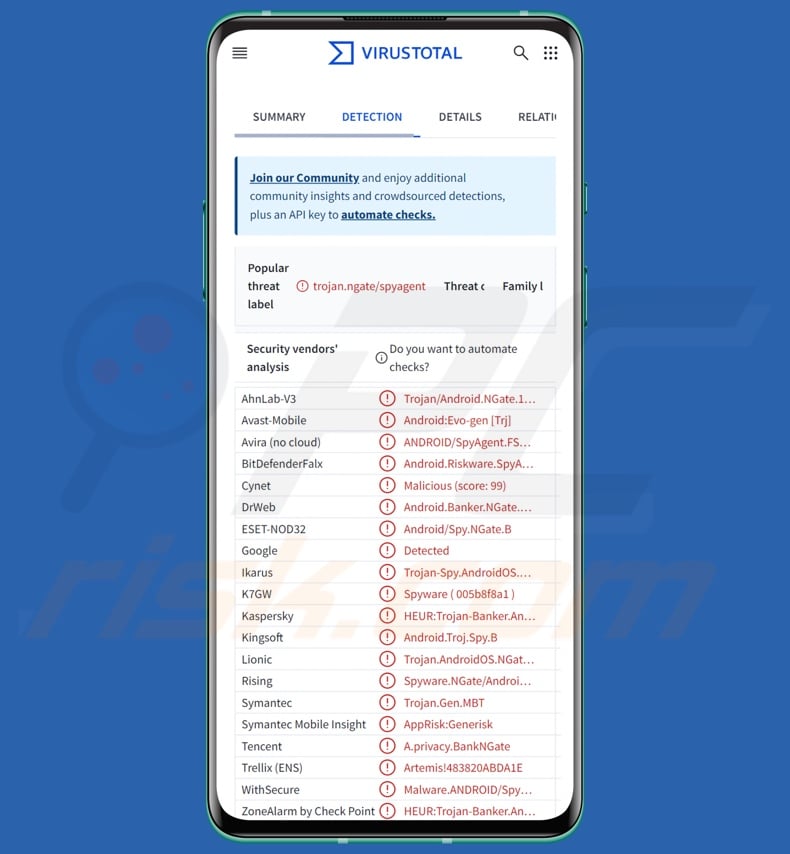
NGate malware overview
NGate is known to infiltrate Android devices through smishing (SMS phishing) campaigns that rely heavily on social engineering tactics. Once the malware is opened, it presents the victim with a fake banking page. NGate relies on PWAs or WebAPKs to create imitator apps; more on this technique can be read in our article on the Spy.Banker malware.
The fraudulent page asks the recipient to enter their data and enable the NFC feature on their device. Targeted information can include the victim's banking account log-in credentials, date of birth, and debit/credit card PIN number. NFC (Near-Field Communication) is the protocol that NGate abuses to facilitate ATM withdrawals.
This communication protocol is used to transfer data between two devices. The malware uses a tool called NFCGate to relay NFC signals via a server to the attacker's Android device, which is prepped to imitate the victim's phone. Through socially-engineered communication, the victim is instructed to place their bank card on their phone.
Essentially, this is the process of linking a card to a smartphone, which would then enable the user to make contactless payments with their phone. What NGate does is send this NFC data to the attacker's device, thus linking the card to it. The cyber criminal can use the phone with the emulated bank card to withdraw the victim's money via an ATM. It is noteworthy that NGate can also be used to alter the withdrawal limit set on the card/account.
If the NFC method fails, the malware has a backup protocol wherein the funds are transferred to a different bank account. It is a less desirable scenario, as bank transfers are more traceable.
As mentioned in the introduction, NGate and its ability to abuse NFC signals to mimic the victim's phone (and linked content) could be used for a variety of nefarious deeds. It is also worth noting that malware developers often improve upon their software and methodologies. Therefore, potential future variants of NGate could have additional/different capabilities or be used for other purposes.
To summarize, the presence of software like NGate on devices can result in severe privacy issues, significant financial losses, and identity theft.
| Name | NGate virus |
| Threat Type | Android malware, malicious application |
| Detection Names | Avast-Mobile (Android:Evo-gen [Trj]), DrWeb (Android.Banker.NGate.1.origin), ESET-NOD32 (Android/Spy.NGate.B), Kaspersky (HEUR:Trojan-Banker.AndroidOS.NGate.a), Full List (VirusTotal) |
| Symptoms | Malware is designed to stealthily infiltrate the victim's computer and remain silent, and thus no particular symptoms are clearly visible on an infected machine. |
| Distribution methods | Spam SMSes, infected email attachments, malicious online advertisements, social engineering, deceptive applications, scam websites. |
| Damage | Monetary losses, stolen identity (malicious apps might abuse communication apps). |
| Malware Removal (Windows) |
To eliminate possible malware infections, scan your computer with legitimate antivirus software. Our security researchers recommend using Combo Cleaner. Download Combo CleanerTo use full-featured product, you have to purchase a license for Combo Cleaner. 7 days free trial available. Combo Cleaner is owned and operated by RCS LT, the parent company of PCRisk.com. |
Android-specific malware examples
We have written about countless malicious programs; LianSpy, BlankBot, BingoMod, and GuardZoo are just a few examples of ones targeting Android operating systems.
Malware is a broad term encompassing programs with various harmful abilities and purposes. However, regardless of how malicious software operates – its presence on a system threatens device and user safety. Therefore, all threats must be removed immediately upon detection.
How did NGate infiltrate my device?
The known NGate campaign began with spam SMSes likely sent at random (smishing). The text message concerned a tax return, but other lures are likely. The SMS leads to a malicious page impersonating the online bank website, from which the victim downloads NGate.
Once accessed, the malware (disguised as a bank app) requests the user to provide their banking information (like log-in credentials). After that is done, the victim is contacted by cyber criminals who pretend to be the official support of their bank. They claim that the device was compromised and provide the victim instructions, such as changing their PIN (by entering the old one into the imitator app – NGate) and placing their bank card on the phone (e.g., for verification purposes).
However, NGate could operate in different ways, and this applies to the methods used to proliferate it.
Malware is usually disguised as or bundled with ordinary software/media. Widespread distribution techniques include: malicious attachments/links in spam (e.g., SMSes, emails, PMs/DMs, social media posts, etc.), drive-by downloads, dubious download channels (e.g., freeware and free file-hosting sites, P2P sharing networks, third-party app stores, etc.), online scams, pirated content, illegal software activation tools ("cracks"), and fake updates.
Some malicious programs can even self-spread via local networks and removable storage devices (e.g., external hard drives, USB flash drives, etc.).
How to avoid installation of malware?
We highly recommend researching software before downloading/purchasing by reading terms and expert/user reviews, checking necessary permissions, and verifying developer legitimacy. All downloads must be made from official and verified sources. Software must be activated and updated using genuine functions/tools, as those obtained from third-parties can contain malware.
Another recommendation is to be vigilant when browsing since fraudulent and malicious online content usually appears legitimate and harmless. We advise caution with incoming emails, PMs/DMs, SMSes, etc. Attachments or links found in suspicious/irrelevant messages must not be opened, as they can be virulent.
It is paramount to have a dependable anti-virus installed and kept updated. Security programs must be used to run regular system scans and to remove detected threats and issues.
Appearance of malicious pages impersonating bank sites and Google Play that are used to spread NGate (source: welivesecurity.com):
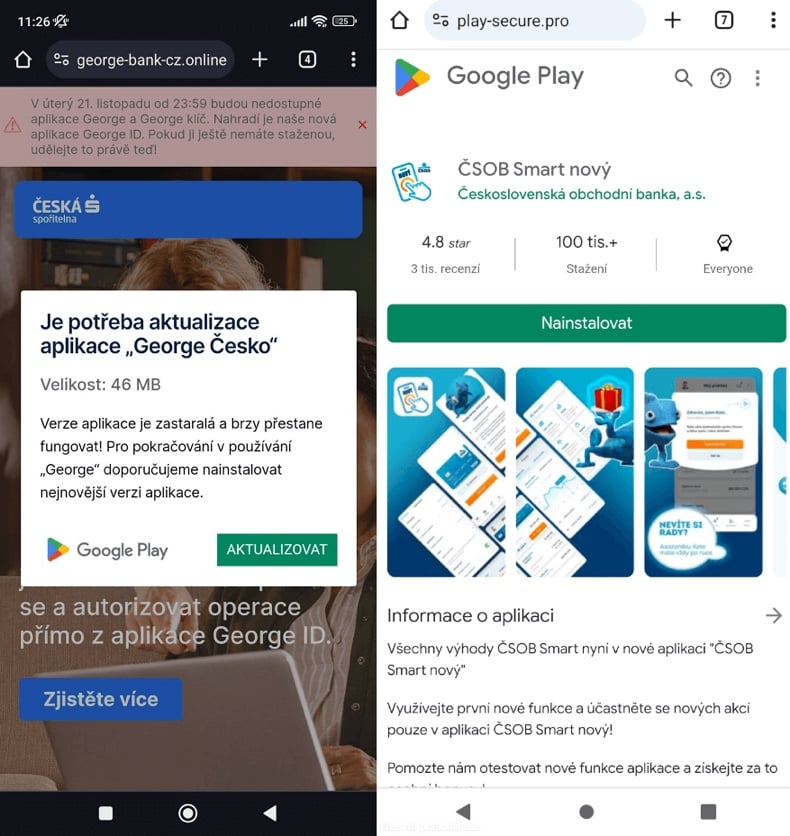
Screenshot of a NGate impersonating a Polish banking application in order to steal NFC data and card's PIN codes. After gaining such data cyber criminals are able to withdraw money from ATM using the contactless terminal without the need of physical card; source - ESET Research:
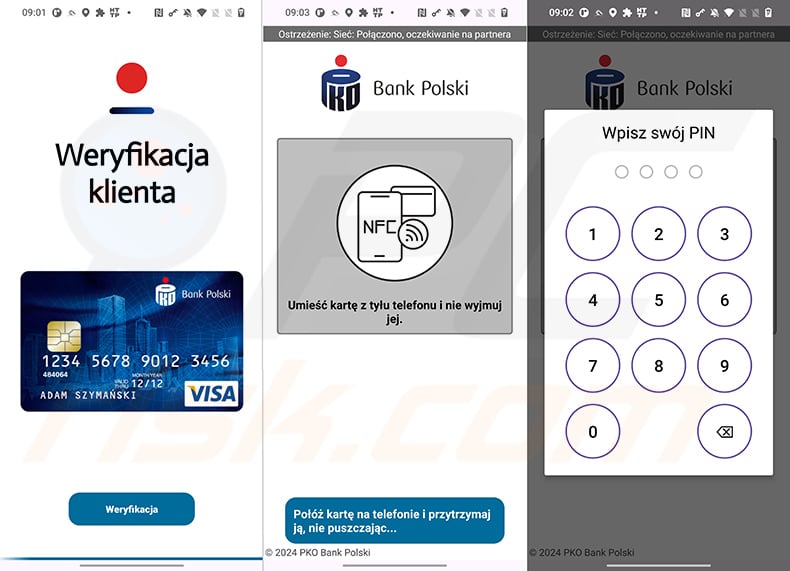
Quick menu:
- Introduction
- How to delete browsing history from the Chrome web browser?
- How to disable browser notifications in the Chrome web browser?
- How to reset the Chrome web browser?
- How to delete browsing history from the Firefox web browser?
- How to disable browser notifications in the Firefox web browser?
- How to reset the Firefox web browser?
- How to uninstall potentially unwanted and/or malicious applications?
- How to boot the Android device in "Safe Mode"?
- How to check the battery usage of various applications?
- How to check the data usage of various applications?
- How to install the latest software updates?
- How to reset the system to its default state?
- How to disable applications that have administrator privileges?
Delete browsing history from the Chrome web browser:

Tap the "Menu" button (three dots on the right-upper corner of the screen) and select "History" in the opened dropdown menu.

Tap "Clear browsing data", select "ADVANCED" tab, choose the time range and data types you want to delete and tap "Clear data".
Disable browser notifications in the Chrome web browser:

Tap the "Menu" button (three dots on the right-upper corner of the screen) and select "Settings" in the opened dropdown menu.

Scroll down until you see "Site settings" option and tap it. Scroll down until you see "Notifications" option and tap it.

Find the websites that deliver browser notifications, tap on them and click "Clear & reset". This will remove permissions granted for these websites to deliver notifications. However, once you visit the same site again, it may ask for a permission again. You can choose whether to give these permissions or not (if you choose to decline the website will go to "Blocked" section and will no longer ask you for the permission).
Reset the Chrome web browser:

Go to "Settings", scroll down until you see "Apps" and tap it.

Scroll down until you find "Chrome" application, select it and tap "Storage" option.

Tap "MANAGE STORAGE", then "CLEAR ALL DATA" and confirm the action by taping "OK". Note that resetting the browser will eliminate all data stored within. This means that all saved logins/passwords, browsing history, non-default settings and other data will be deleted. You will also have to re-login into all websites as well.
Delete browsing history from the Firefox web browser:

Tap the "Menu" button (three dots on the right-upper corner of the screen) and select "History" in the opened dropdown menu.

Scroll down until you see "Clear private data" and tap it. Select data types you want to remove and tap "CLEAR DATA".
Disable browser notifications in the Firefox web browser:

Visit the website that is delivering browser notifications, tap the icon displayed on the left of URL bar (the icon will not necessarily be a "Lock") and select "Edit Site Settings".

In the opened pop-up opt-in the "Notifications" option and tap "CLEAR".
Reset the Firefox web browser:

Go to "Settings", scroll down until you see "Apps" and tap it.

Scroll down until you find "Firefox" application, select it and tap "Storage" option.

Tap "CLEAR DATA" and confirm the action by taping "DELETE". Note that resetting the browser will eliminate all data stored within. This means that all saved logins/passwords, browsing history, non-default settings and other data will be deleted. You will also have to re-login into all websites as well.
Uninstall potentially unwanted and/or malicious applications:

Go to "Settings", scroll down until you see "Apps" and tap it.

Scroll down until you see a potentially unwanted and/or malicious application, select it and tap "Uninstall". If, for some reason, you are unable to remove the selected app (e.g., you are prompted with an error message), you should try using the "Safe Mode".
Boot the Android device in "Safe Mode":
The "Safe Mode" in Android operating system temporarily disables all third-party applications from running. Using this mode is a good way to diagnose and solve various issues (e.g., remove malicious applications that prevent users you from doing so when the device is running "normally").

Push the "Power" button and hold it until you see the "Power off" screen. Tap the "Power off" icon and hold it. After a few seconds the "Safe Mode" option will appear and you'll be able run it by restarting the device.
Check the battery usage of various applications:

Go to "Settings", scroll down until you see "Device maintenance" and tap it.

Tap "Battery" and check the usage of each application. Legitimate/genuine applications are designed to use as low energy as possible in order to provide the best user experience and to save power. Therefore, high battery usage may indicate that the application is malicious.
Check the data usage of various applications:

Go to "Settings", scroll down until you see "Connections" and tap it.

Scroll down until you see "Data usage" and select this option. As with battery, legitimate/genuine applications are designed to minimize data usage as much as possible. This means that huge data usage may indicate presence of malicious application. Note that some malicious applications might be designed to operate when the device is connected to wireless network only. For this reason, you should check both Mobile and Wi-Fi data usage.

If you find an application that uses a lot of data even though you never use it, then we strongly advise you to uninstall it as soon as possible.
Install the latest software updates:
Keeping the software up-to-date is a good practice when it comes to device safety. The device manufacturers are continually releasing various security patches and Android updates in order to fix errors and bugs that can be abused by cyber criminals. An outdated system is way more vulnerable, which is why you should always be sure that your device's software is up-to-date.

Go to "Settings", scroll down until you see "Software update" and tap it.

Tap "Download updates manually" and check if there are any updates available. If so, install them immediately. We also recommend to enable the "Download updates automatically" option - it will enable the system to notify you once an update is released and/or install it automatically.
Reset the system to its default state:
Performing a "Factory Reset" is a good way to remove all unwanted applications, restore system's settings to default and clean the device in general. However, you must keep in mind that all data within the device will be deleted, including photos, video/audio files, phone numbers (stored within the device, not the SIM card), SMS messages, and so forth. In other words, the device will be restored to its primal state.
You can also restore the basic system settings and/or simply network settings as well.

Go to "Settings", scroll down until you see "About phone" and tap it.

Scroll down until you see "Reset" and tap it. Now choose the action you want to perform:
"Reset settings" - restore all system settings to default;
"Reset network settings" - restore all network-related settings to default;
"Factory data reset" - reset the entire system and completely delete all stored data;
Disable applications that have administrator privileges:
If a malicious application gets administrator-level privileges it can seriously damage the system. To keep the device as safe as possible you should always check what apps have such privileges and disable the ones that shouldn't.

Go to "Settings", scroll down until you see "Lock screen and security" and tap it.

Scroll down until you see "Other security settings", tap it and then tap "Device admin apps".

Identify applications that should not have administrator privileges, tap them and then tap "DEACTIVATE".
Frequently Asked Questions (FAQ)
My Android device is infected with NGate malware, should I format my storage device to get rid of it?
Malware removal rarely needs such drastic measures.
What are the biggest issues that NGate malware can cause?
The dangers associated with an infection depend on the malware's capabilities and the cyber criminals' goals. NGate aims to facilitate ATM withdrawals from victims' bank accounts. It achieves this by abusing the NFC protocol to imitate bank cards. The malware can also be used to make fraudulent transactions. Hence, NGate can cause serious privacy issues, financial losses, and potentially identity theft.
What is the purpose of NGate malware?
Malware is mainly used for profit, and based on its functionalities – NGate is no exception. Other motivations behind malware infections include attackers seeking amusement, personal grudges, hacktivism, and political/geopolitical reasons.
How did NGate malware infiltrate my Android device?
NGate is spread via smishing and social engineering (i.e., attackers instructing victims via phone call). Other methods are possible. Generally, malware is distributed via spam (e.g., SMSes, PMs/DMs, emails, social media posts), online scams, drive-by downloads, suspicious sources (e.g., freeware and third-party websites, P2P sharing networks, etc.), pirated content, illegal software activation tools ("cracks"), and fake updates. Furthermore, some malicious programs can self-spread via local networks and removable storage devices.
Will Combo Cleaner protect me from malware?
Yes, Combo Cleaner is capable of detecting and eliminating most of the known malware infections. It must be emphasized that running a complete system scan is essential since high-end malicious software typically hides deep within systems.
Share:

Tomas Meskauskas
Expert security researcher, professional malware analyst
I am passionate about computer security and technology. I have an experience of over 10 years working in various companies related to computer technical issue solving and Internet security. I have been working as an author and editor for pcrisk.com since 2010. Follow me on Twitter and LinkedIn to stay informed about the latest online security threats.
PCrisk security portal is brought by a company RCS LT.
Joined forces of security researchers help educate computer users about the latest online security threats. More information about the company RCS LT.
Our malware removal guides are free. However, if you want to support us you can send us a donation.
DonatePCrisk security portal is brought by a company RCS LT.
Joined forces of security researchers help educate computer users about the latest online security threats. More information about the company RCS LT.
Our malware removal guides are free. However, if you want to support us you can send us a donation.
Donate
▼ Show Discussion