Get free scan and check if your device is infected.
Remove it nowTo use full-featured product, you have to purchase a license for Combo Cleaner. Seven days free trial available. Combo Cleaner is owned and operated by RCS LT, the parent company of PCRisk.com.
What kind of malware is GuardZoo?
GuardZoo is a malware based on the Dendroid RAT (Remote Access Trojan) that was leaked in 2014. GuardZoo has been widely used to conduct surveillance and espionage operations. Among the malware's capabilities are device location tracking and file stealing features.
GuardZoo is involved in a campaign that began in 2019 and is active as of the time of writing. It is linked to a Yemeni threat actor supporting the Houthi movement. The campaign seeks military-affiliated targets in the Middle East. This GuardZoo activity was noted in Yemen, Egypt, Oman, Qatar, Saudi Arabia, the United Arab Emirates, and Turkey.
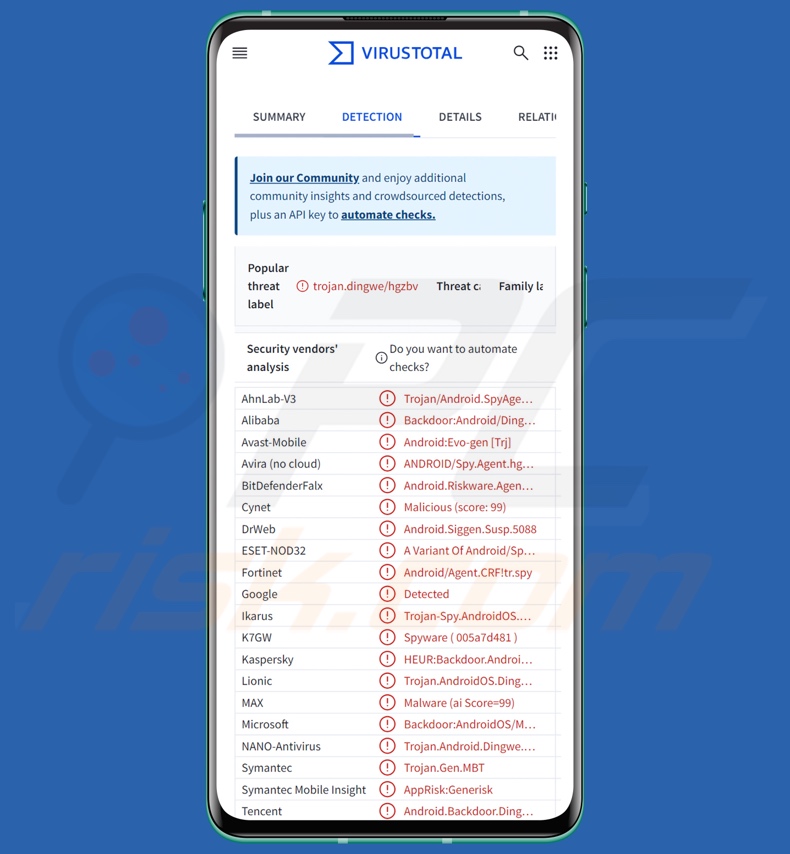
GuardZoo malware overview
After collecting relevant device data and establishing communication with its C&C (Command and Control) server, GuardZoo can carry out a variety of malicious activities on infected devices.
As mentioned in the introduction, the malware can acquire geolocation-related data and manage files. It can browse files by customized filter and extension lists. GuardZoo has been observed targeting DOC, DOCX, PDF, PPT, XLS, and XLSX format files, but it may seek others as specified by the attackers. It can obtain the metadata of all desired files and send it to the C&C server (e.g., name, size, creation and modification dates).
The program can delete and steal victims' files, including documents and photos/images. Additionally, GuardZoo collects information relating to victims' Wi-Fi networks, configuration, and connection speed. It also targets mobile service provider details.
Other features of this malware include changing the C&C address, engaging in wait mode (ceasing operations between commands/tasks), stopping all operations, as well as updating and deleting itself.
What is more, GuardZoo can cause chain infections – i.e., download/install additional payloads from its C&C server. Theoretically, programs capable of such can infiltrate just about any type of malicious software onto systems (e.g., trojans, ransomware, toll fraud malware, etc.). However, they typically operate within certain specifications/limitations.
If GuardZoo introduces a malicious component on a rooted device – its installation is automatic, while on an unrooted one – the user is prompted to approve the additional installation.
It must be mentioned that malware developers commonly improve upon their software and methodologies; hence, potential future versions of GuardZoo could have additional/different functionalities and features.
Generally, the presence of software like GuardZoo is associated with multiple system infections, severe privacy issues, financial losses, and identity theft. However, malware leveraged against high-sensitivity targets (as GuardZoo has been) carry threats of even greater significance.
| Name | GuardZoo virus |
| Threat Type | Android malware, malicious application. |
| Detection Names | Avast-Mobile (Android:Evo-gen [Trj]), DrWeb (Android.Siggen.Susp.5088), ESET-NOD32 (A Variant Of Android/Spy.Agent.CRF), Kaspersky (HEUR:Backdoor.AndroidOS.Dingwe.d), Full List (VirusTotal) |
| Symptoms | The device is running slow, system settings are modified without user's permission, questionable applications appear, data and battery usage is increased significantly. |
| Distribution methods | Infected email attachments, malicious online advertisements, social engineering, deceptive applications, scam websites. |
| Damage | Stolen personal information (private messages, logins/passwords, etc.), decreased device performance, battery is drained quickly, decreased Internet speed, huge data losses, monetary losses, stolen identity (malicious apps might abuse communication apps). |
| Malware Removal (Windows) |
To eliminate possible malware infections, scan your computer with legitimate antivirus software. Our security researchers recommend using Combo Cleaner. Download Combo CleanerTo use full-featured product, you have to purchase a license for Combo Cleaner. 7 days free trial available. Combo Cleaner is owned and operated by RCS LT, the parent company of PCRisk.com. |
Android-specific malware examples
We have investigated countless malware samples; Mandrake, BadPack, Snowblind, Rafel, AridSpy, Wpeeper, and Brokewell are just some of our newest articles on Android-targeting malicious programs.
Malware is a broad term encompassing a variety of software that carries out malicious activities on victims' devices. However, regardless of how such a program operates – its presence on a system threatens device and user safety. Therefore, all threats must be eliminated immediately upon detection.
How did GuardZoo infiltrate my device?
GuardZoo has been observed being distributed through malicious websites and spam messages on WhatsApp and WhatsApp Business. As mentioned in the introduction, the GuardZoo campaign that began in 2022 and is active as of 2024 – seeks victims with ties to military entities in the Middle East.
The bulk of the lures utilized relates to the military, e.g., "Constitution Of The Armed Forces", "Limited - Commander And Staff", "Restructuring Of The New Armed Forces", etc. The malicious apps also bore similar defense-related themes and used emblems of existing military forces.
Religion-oriented themes have also been noted. Other known disguises of GuardZoo include applications for locating your phone, e-book readers, and prayer apps.
Keep in mind that different lures, disguises, and distribution methods are not unlikely. Phishing and social engineering tactics are standard in malware proliferation.
Prevalent distribution methods include: malicious attachments/links in spam (e.g., emails, SMSes, DMs/PMs, social media posts, etc.), drive-by (stealthy/deceptive) downloads, dubious download sources (e.g., freeware and free file-hosting sites, P2P sharing networks, third-party app stores, etc.), online scams, pirated programs/media, illegal software activation tools ("cracks"), and fake updates.
Some malicious programs can self-spread through local networks and removable storage devices (e.g., external hard drives, USB flash drives, etc.).
It is pertinent to mention that malware may be promoted on legitimate download sources (such as Google Play), and while the hosting period can be incredibly brief (due to swift removal by existing security measures) – the cyber criminals can deem it worthwhile.
How to avoid installation of malware?
We strongly advise researching software prior to downloading by reading terms and expert/user reviews, checking required permissions, verifying developer legitimacy, etc. All downloads must be made from official and verified channels. Additionally, software must be activated and updated using genuine functions/tools, as those obtained from third-parties can contain malware.
Another recommendation is to treat incoming emails and other messages with caution. Attachments or links in suspect/irrelevant mail must not be opened, as they can be malicious. Vigilance is critical to online safety, as the Internet is rife with well-disguised fraudulent and dangerous content.
We must stress the importance of having a reputable anti-virus installed and kept updated. Security software must be used to perform regular system scans and to remove detected threats/issues.
Quick menu:
- Introduction
- How to delete browsing history from the Chrome web browser?
- How to disable browser notifications in the Chrome web browser?
- How to reset the Chrome web browser?
- How to delete browsing history from the Firefox web browser?
- How to disable browser notifications in the Firefox web browser?
- How to reset the Firefox web browser?
- How to uninstall potentially unwanted and/or malicious applications?
- How to boot the Android device in "Safe Mode"?
- How to check the battery usage of various applications?
- How to check the data usage of various applications?
- How to install the latest software updates?
- How to reset the system to its default state?
- How to disable applications that have administrator privileges?
Delete browsing history from the Chrome web browser:

Tap the "Menu" button (three dots on the right-upper corner of the screen) and select "History" in the opened dropdown menu.

Tap "Clear browsing data", select "ADVANCED" tab, choose the time range and data types you want to delete and tap "Clear data".
Disable browser notifications in the Chrome web browser:

Tap the "Menu" button (three dots on the right-upper corner of the screen) and select "Settings" in the opened dropdown menu.

Scroll down until you see "Site settings" option and tap it. Scroll down until you see "Notifications" option and tap it.

Find the websites that deliver browser notifications, tap on them and click "Clear & reset". This will remove permissions granted for these websites to deliver notifications. However, once you visit the same site again, it may ask for a permission again. You can choose whether to give these permissions or not (if you choose to decline the website will go to "Blocked" section and will no longer ask you for the permission).
Reset the Chrome web browser:

Go to "Settings", scroll down until you see "Apps" and tap it.

Scroll down until you find "Chrome" application, select it and tap "Storage" option.

Tap "MANAGE STORAGE", then "CLEAR ALL DATA" and confirm the action by taping "OK". Note that resetting the browser will eliminate all data stored within. This means that all saved logins/passwords, browsing history, non-default settings and other data will be deleted. You will also have to re-login into all websites as well.
Delete browsing history from the Firefox web browser:

Tap the "Menu" button (three dots on the right-upper corner of the screen) and select "History" in the opened dropdown menu.

Scroll down until you see "Clear private data" and tap it. Select data types you want to remove and tap "CLEAR DATA".
Disable browser notifications in the Firefox web browser:

Visit the website that is delivering browser notifications, tap the icon displayed on the left of URL bar (the icon will not necessarily be a "Lock") and select "Edit Site Settings".

In the opened pop-up opt-in the "Notifications" option and tap "CLEAR".
Reset the Firefox web browser:

Go to "Settings", scroll down until you see "Apps" and tap it.

Scroll down until you find "Firefox" application, select it and tap "Storage" option.

Tap "CLEAR DATA" and confirm the action by taping "DELETE". Note that resetting the browser will eliminate all data stored within. This means that all saved logins/passwords, browsing history, non-default settings and other data will be deleted. You will also have to re-login into all websites as well.
Uninstall potentially unwanted and/or malicious applications:

Go to "Settings", scroll down until you see "Apps" and tap it.

Scroll down until you see a potentially unwanted and/or malicious application, select it and tap "Uninstall". If, for some reason, you are unable to remove the selected app (e.g., you are prompted with an error message), you should try using the "Safe Mode".
Boot the Android device in "Safe Mode":
The "Safe Mode" in Android operating system temporarily disables all third-party applications from running. Using this mode is a good way to diagnose and solve various issues (e.g., remove malicious applications that prevent users you from doing so when the device is running "normally").

Push the "Power" button and hold it until you see the "Power off" screen. Tap the "Power off" icon and hold it. After a few seconds the "Safe Mode" option will appear and you'll be able run it by restarting the device.
Check the battery usage of various applications:

Go to "Settings", scroll down until you see "Device maintenance" and tap it.

Tap "Battery" and check the usage of each application. Legitimate/genuine applications are designed to use as low energy as possible in order to provide the best user experience and to save power. Therefore, high battery usage may indicate that the application is malicious.
Check the data usage of various applications:

Go to "Settings", scroll down until you see "Connections" and tap it.

Scroll down until you see "Data usage" and select this option. As with battery, legitimate/genuine applications are designed to minimize data usage as much as possible. This means that huge data usage may indicate presence of malicious application. Note that some malicious applications might be designed to operate when the device is connected to wireless network only. For this reason, you should check both Mobile and Wi-Fi data usage.

If you find an application that uses a lot of data even though you never use it, then we strongly advise you to uninstall it as soon as possible.
Install the latest software updates:
Keeping the software up-to-date is a good practice when it comes to device safety. The device manufacturers are continually releasing various security patches and Android updates in order to fix errors and bugs that can be abused by cyber criminals. An outdated system is way more vulnerable, which is why you should always be sure that your device's software is up-to-date.

Go to "Settings", scroll down until you see "Software update" and tap it.

Tap "Download updates manually" and check if there are any updates available. If so, install them immediately. We also recommend to enable the "Download updates automatically" option - it will enable the system to notify you once an update is released and/or install it automatically.
Reset the system to its default state:
Performing a "Factory Reset" is a good way to remove all unwanted applications, restore system's settings to default and clean the device in general. However, you must keep in mind that all data within the device will be deleted, including photos, video/audio files, phone numbers (stored within the device, not the SIM card), SMS messages, and so forth. In other words, the device will be restored to its primal state.
You can also restore the basic system settings and/or simply network settings as well.

Go to "Settings", scroll down until you see "About phone" and tap it.

Scroll down until you see "Reset" and tap it. Now choose the action you want to perform:
"Reset settings" - restore all system settings to default;
"Reset network settings" - restore all network-related settings to default;
"Factory data reset" - reset the entire system and completely delete all stored data;
Disable applications that have administrator privileges:
If a malicious application gets administrator-level privileges it can seriously damage the system. To keep the device as safe as possible you should always check what apps have such privileges and disable the ones that shouldn't.

Go to "Settings", scroll down until you see "Lock screen and security" and tap it.

Scroll down until you see "Other security settings", tap it and then tap "Device admin apps".

Identify applications that should not have administrator privileges, tap them and then tap "DEACTIVATE".
Frequently Asked Questions (FAQ)
My Android device is infected with GuardZoo malware, should I format my storage device to get rid of it?
Malware removal rarely necessitates such drastic measures.
What are the biggest issues that GuardZoo malware can cause?
The dangers posed by an infection depend on the malware's functionalities and the attackers' goals. GuardZoo can steal files and data, track device location, and cause chain infections. Hence, the primary threats include multiple system infections, serious privacy issues, financial losses, and identity theft. It is noteworthy that GuardZoo has been utilized in attacks rife with political/geopolitical motivations.
What is the purpose of GuardZoo malware?
While malware is generally used for profit, it may also be employed to amuse the attackers, realize personal grudges, disrupt processes (e.g., sites, services, companies, etc.), engage in hacktivism, and launch politically/geopolitically motivated attacks.
How did GuardZoo malware infiltrate my Android device?
GuardZoo has been in an active campaign targeting military-associated individuals in the Middle East. These attacks were mostly initiated through military-themed lures, although bait relating to religion, device finding, and e-reading were noted as well. Known infections originated from direct downloads and via WhatsApp spam. Other lures and distribution techniques are possible.
In general, malware is spread through drive-by downloads, spam emails/messages, online scams, dubious download channels (e.g., freeware and third-party websites, P2P sharing networks, etc.), illegal software activation tools ("cracks"), fake updates, and pirated content. Some malicious programs can self-proliferate via local networks and removable storage devices.
Will Combo Cleaner protect me from malware?
Yes, Combo Cleaner is designed to scan devices and remove all kinds of threats. It is capable of detecting and eliminating most of the known malware infections. Keep in mind that performing a complete system scan is paramount since high-end malicious programs usually hide deep within systems.
Share:

Tomas Meskauskas
Expert security researcher, professional malware analyst
I am passionate about computer security and technology. I have an experience of over 10 years working in various companies related to computer technical issue solving and Internet security. I have been working as an author and editor for pcrisk.com since 2010. Follow me on Twitter and LinkedIn to stay informed about the latest online security threats.
PCrisk security portal is brought by a company RCS LT.
Joined forces of security researchers help educate computer users about the latest online security threats. More information about the company RCS LT.
Our malware removal guides are free. However, if you want to support us you can send us a donation.
DonatePCrisk security portal is brought by a company RCS LT.
Joined forces of security researchers help educate computer users about the latest online security threats. More information about the company RCS LT.
Our malware removal guides are free. However, if you want to support us you can send us a donation.
Donate
▼ Show Discussion