How to remove Daolpu stealer from the operating system
TrojanAlso Known As: Daolpu information stealer
Get free scan and check if your device is infected.
Remove it nowTo use full-featured product, you have to purchase a license for Combo Cleaner. Seven days free trial available. Combo Cleaner is owned and operated by RCS LT, the parent company of PCRisk.com.
What kind of malware is Daolpu?
Daolpu is an information stealer targeting browsers. Cybercriminals behind Daolpu use techniques similar to the ones described in the CrowdStrike scam to deliver the malware. Users who suspect that their computers are infected with Daolpu should run a system scan as soon as possible to detect and eliminate the malware.
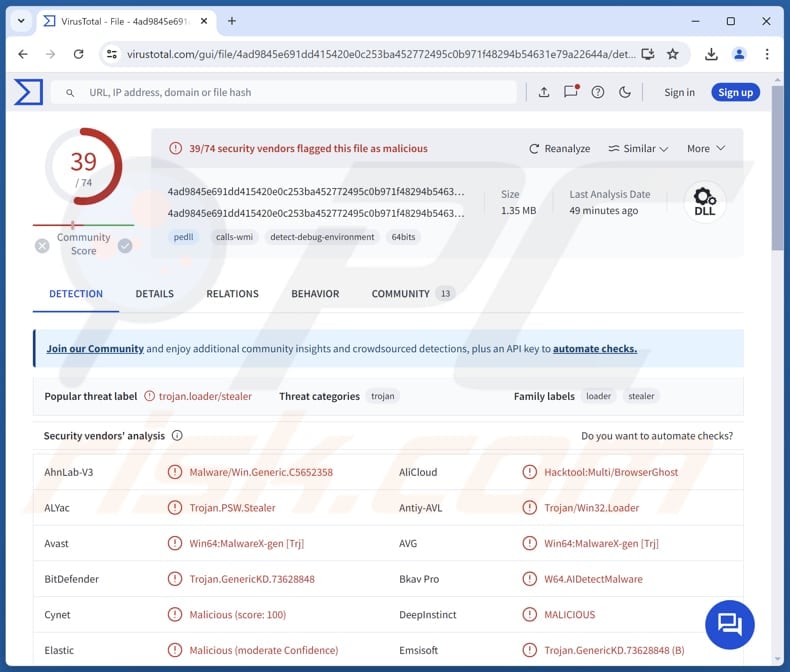
More about Daolpu
Daolpu is a piece of malware designed to target and compromise web browsers, primarily Google Chrome and Mozilla Firefox. Upon execution, Daolpu forcibly terminates the Chrome browser process using a specific command. Once the process is terminated, Daolpu proceeds to extract sensitive data from the targeted browsers.
Daolpu collects sensitive data, such as login information (e.g., usernames and passwords) and cookies, which can be used to gain unauthorized access to user accounts and online services. Once stolen, these credentials can be used to log into email accounts, social media profiles, and other online services.
The consequences of such unauthorized access include identity theft, financial loss, and disclosure of personal or sensitive information. Cybercriminals may also use the accessed accounts and services to distribute Daolpu further or deliver other malware (or scams) to other users.
After collecting the necessary data, Daolpu removes the file where that data was temporarily stored and sends the gathered information to a remote command-and-control server controlled by cybercriminals.
| Name | Daolpu information stealer |
| Threat Type | Information Stealer |
| Detection Names (Malicious Document) | Avast (VBA:Downloader-FWG [Trj]), Combo Cleaner (Trojan.GenericKD.73628841), ESET-NOD32 (VBA/TrojanDownloader.Agent.ZOT), Kaspersky (UDS:DangerousObject.Multi.Generic), Microsoft (TrojanDownloader:O97M/Obfuse.RVCF!MTB), Full List (VirusTotal) |
| Detection Names (Stealer) | Avast (Win64:MalwareX-gen [Trj]), Combo Cleaner (Trojan.GenericKD.73628848), ESET-NOD32 (A Variant Of Win64/PSW.Agent.HR), Kaspersky (Trojan.Win32.Loader.jga), Microsoft (Trojan:Win64/Stealer.CA!MTB), Full List (VirusTotal) |
| Symptoms | Stealers are designed to stealthily infiltrate the victim's computer and remain silent, and thus no particular symptoms are clearly visible on an infected machine. |
| Distribution methods | Infected email attachments, malicious online advertisements, social engineering, software 'cracks'. |
| Damage | Stolen passwords and banking information, identity theft, monetary loss, and possibly other consequences. |
| Malware Removal (Windows) |
To eliminate possible malware infections, scan your computer with legitimate antivirus software. Our security researchers recommend using Combo Cleaner. Download Combo CleanerTo use full-featured product, you have to purchase a license for Combo Cleaner. 7 days free trial available. Combo Cleaner is owned and operated by RCS LT, the parent company of PCRisk.com. |
Conclusion
The stolen login credentials and cookies enable cybercriminals to infiltrate user accounts and exploit them for malicious purposes. The data gathered by Daolpu can be used for various illegal activities. This highlights the importance of maintaining robust cybersecurity practices.
Some example of other information stealers are Noxious, PXRECVOWEIWOEI, and Fickle.
How did Daolpu infiltrate my computer?
Cybercriminals deliver Daolpu via a deceptive Word document that mimics a Microsoft recovery manual. This document contains malicious macros designed to download and install the Daolpu stealer. The document, named "New_Recovery_Tool_to_help_with_CrowdStrike_issue_impacting_Windows.docm" (its name may vary), prompts the download of a DLL file from a specified URL.
This file, once retrieved and decoded, executes Daolpu by running additional DLL files. As we mentioned in the introduction, Daolpu is delivered using techniques employed in scams overviewed in our "CrowdStrike Scam" article.
How to avoid installation of malware?
Update your operating system and software regularly. Use reputable antivirus software and keep it up to date to detect and block threats effectively. Be cautious with email attachments and links, especially from unknown sources, and avoid downloading software from untrusted websites. Use official pages and app stores for software downloads.
Also, do not trust various ads, buttons, pop-ups, and links provided on questionable websites, and never agree to receive notifications from such pages. If you believe that your computer is already infected, we recommend running a scan with Combo Cleaner Antivirus for Windows to automatically eliminate infiltrated malware.
Malicious document distributing Daolpu:
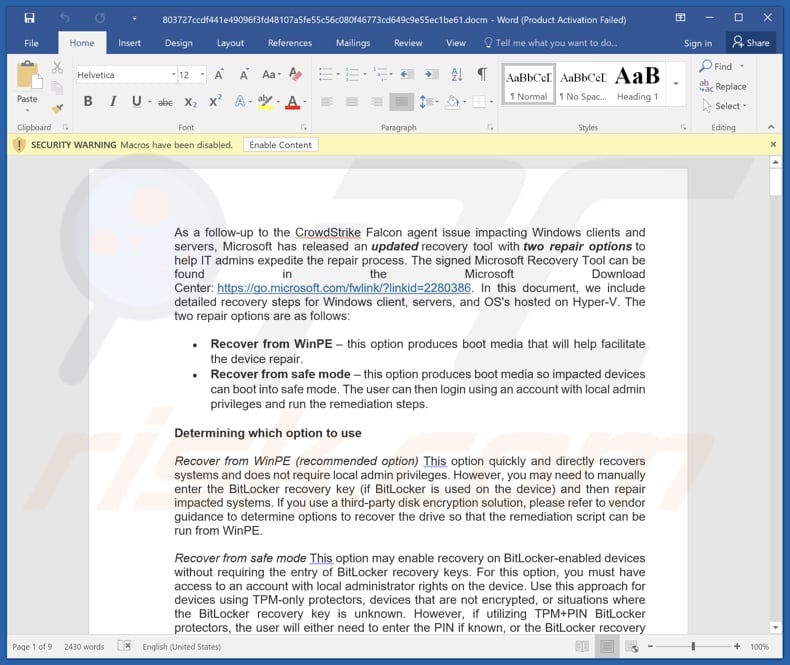
Instant automatic malware removal:
Manual threat removal might be a lengthy and complicated process that requires advanced IT skills. Combo Cleaner is a professional automatic malware removal tool that is recommended to get rid of malware. Download it by clicking the button below:
DOWNLOAD Combo CleanerBy downloading any software listed on this website you agree to our Privacy Policy and Terms of Use. To use full-featured product, you have to purchase a license for Combo Cleaner. 7 days free trial available. Combo Cleaner is owned and operated by RCS LT, the parent company of PCRisk.com.
Quick menu:
How to remove malware manually?
Manual malware removal is a complicated task - usually it is best to allow antivirus or anti-malware programs to do this automatically. To remove this malware we recommend using Combo Cleaner Antivirus for Windows.
If you wish to remove malware manually, the first step is to identify the name of the malware that you are trying to remove. Here is an example of a suspicious program running on a user's computer:

If you checked the list of programs running on your computer, for example, using task manager, and identified a program that looks suspicious, you should continue with these steps:
 Download a program called Autoruns. This program shows auto-start applications, Registry, and file system locations:
Download a program called Autoruns. This program shows auto-start applications, Registry, and file system locations:

 Restart your computer into Safe Mode:
Restart your computer into Safe Mode:
Windows XP and Windows 7 users: Start your computer in Safe Mode. Click Start, click Shut Down, click Restart, click OK. During your computer start process, press the F8 key on your keyboard multiple times until you see the Windows Advanced Option menu, and then select Safe Mode with Networking from the list.

Video showing how to start Windows 7 in "Safe Mode with Networking":
Windows 8 users: Start Windows 8 is Safe Mode with Networking - Go to Windows 8 Start Screen, type Advanced, in the search results select Settings. Click Advanced startup options, in the opened "General PC Settings" window, select Advanced startup.
Click the "Restart now" button. Your computer will now restart into the "Advanced Startup options menu". Click the "Troubleshoot" button, and then click the "Advanced options" button. In the advanced option screen, click "Startup settings".
Click the "Restart" button. Your PC will restart into the Startup Settings screen. Press F5 to boot in Safe Mode with Networking.

Video showing how to start Windows 8 in "Safe Mode with Networking":
Windows 10 users: Click the Windows logo and select the Power icon. In the opened menu click "Restart" while holding "Shift" button on your keyboard. In the "choose an option" window click on the "Troubleshoot", next select "Advanced options".
In the advanced options menu select "Startup Settings" and click on the "Restart" button. In the following window you should click the "F5" button on your keyboard. This will restart your operating system in safe mode with networking.

Video showing how to start Windows 10 in "Safe Mode with Networking":
 Extract the downloaded archive and run the Autoruns.exe file.
Extract the downloaded archive and run the Autoruns.exe file.

 In the Autoruns application, click "Options" at the top and uncheck "Hide Empty Locations" and "Hide Windows Entries" options. After this procedure, click the "Refresh" icon.
In the Autoruns application, click "Options" at the top and uncheck "Hide Empty Locations" and "Hide Windows Entries" options. After this procedure, click the "Refresh" icon.

 Check the list provided by the Autoruns application and locate the malware file that you want to eliminate.
Check the list provided by the Autoruns application and locate the malware file that you want to eliminate.
You should write down its full path and name. Note that some malware hides process names under legitimate Windows process names. At this stage, it is very important to avoid removing system files. After you locate the suspicious program you wish to remove, right click your mouse over its name and choose "Delete".

After removing the malware through the Autoruns application (this ensures that the malware will not run automatically on the next system startup), you should search for the malware name on your computer. Be sure to enable hidden files and folders before proceeding. If you find the filename of the malware, be sure to remove it.

Reboot your computer in normal mode. Following these steps should remove any malware from your computer. Note that manual threat removal requires advanced computer skills. If you do not have these skills, leave malware removal to antivirus and anti-malware programs.
These steps might not work with advanced malware infections. As always it is best to prevent infection than try to remove malware later. To keep your computer safe, install the latest operating system updates and use antivirus software. To be sure your computer is free of malware infections, we recommend scanning it with Combo Cleaner Antivirus for Windows.
Frequently Asked Questions (FAQ)
My computer is infected with Daolpu malware, should I format my storage device to get rid of it?
Formatting your storage device can remove Daolpu, but it will also delete all your data. It's better to first run a thorough scan with reputable antivirus software.
What are the biggest issues that malware can cause?
Depending on the type of malware, it can lead to various severe consequences, including identity theft, financial losses, reduced computer performance, and additional infections. In some cases, it may also compromise sensitive personal information or even disrupt critical systems and services.
What is the purpose of Daolpu malware?
The purpose of Daolpu malware is to steal sensitive information from infected systems, particularly focusing on extracting login credentials and cookies from web browsers.
How did Daolpu infiltrate my computer?
Daolpu likely infiltrated your computer through a malicious Word document containing harmful macros. This document may have been delivered via phishing emails, and once opened, the macros executed scripts that downloaded and installed Daolpu onto your system.
Will Combo Cleaner protect me from malware?
Yes, Combo Cleaner can detect and remove nearly all known malware infections. However, advanced malware often hides deep within the system, so it is essential to perform a full system scan to ensure thorough removal.
Share:

Tomas Meskauskas
Expert security researcher, professional malware analyst
I am passionate about computer security and technology. I have an experience of over 10 years working in various companies related to computer technical issue solving and Internet security. I have been working as an author and editor for pcrisk.com since 2010. Follow me on Twitter and LinkedIn to stay informed about the latest online security threats.
PCrisk security portal is brought by a company RCS LT.
Joined forces of security researchers help educate computer users about the latest online security threats. More information about the company RCS LT.
Our malware removal guides are free. However, if you want to support us you can send us a donation.
DonatePCrisk security portal is brought by a company RCS LT.
Joined forces of security researchers help educate computer users about the latest online security threats. More information about the company RCS LT.
Our malware removal guides are free. However, if you want to support us you can send us a donation.
Donate
▼ Show Discussion