How to eliminate DeerStealer from infected computers
TrojanAlso Known As: DeerStealer information stealer
Get free scan and check if your device is infected.
Remove it nowTo use full-featured product, you have to purchase a license for Combo Cleaner. Seven days free trial available. Combo Cleaner is owned and operated by RCS LT, the parent company of PCRisk.com.
What kind of malware is DeerStealer?
DeerStealer is an information stealer distributed via the Google search engine through fake Google ads. Cybercriminals target users by presenting malicious ads that appear legitimate, tricking them into downloading the stealer. Once on the victim's machine, DeerStealer can harvest sensitive information.
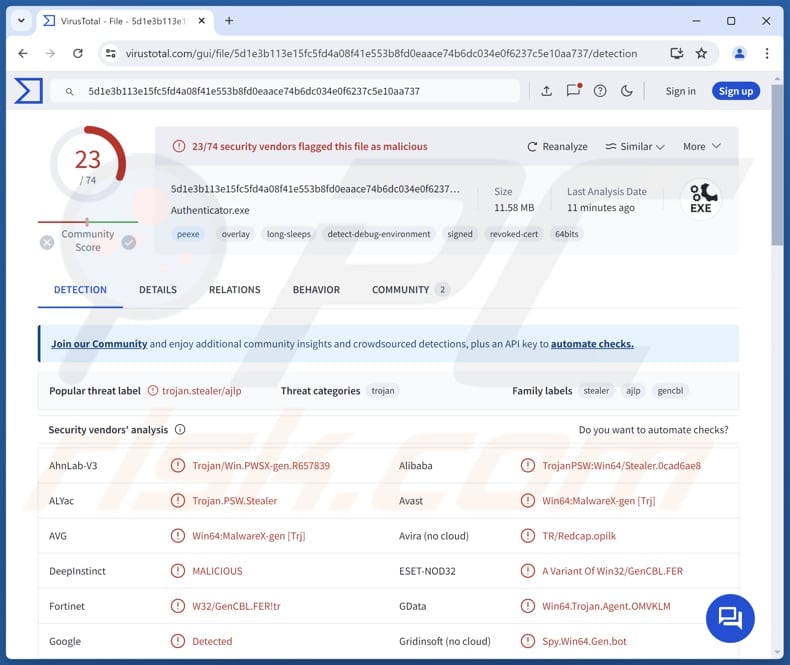
More about DeerStealer
It is currently unknown what information DeerStealer targets, but it may be capable of collecting a wide range of sensitive data. The malware could steal login credentials from web browsers, email accounts, and social media platforms. Also, DeerStealer might be able to extract financial information, such as bank account numbers and credit card details.
Furthermore, DeerStealer may collect information (e.g., names, addresses, and phone numbers) stored in web forms or personal documents, social security numbers, private keys, seed phrases, and passwords for cryptocurrency wallets. It may also be designed to collect autofill data (information saved in browser autofill forms).
Moreover, this information stealer may target hardware and software details, network information, browser cookies, session tokens, and more. DeerStealer may use keylogging, form grabbing, direct extraction, or other methods to collect information. Cybercriminals might use the stolen data to access personal accounts, commit identity theft, make fraudulent purchases or transactions, etc.
Additionally, threat actors may sell the harvested information to third parties (e.g., other cybercriminals) who may misuse it for malicious purposes.
| Name | DeerStealer information stealer |
| Threat Type | Information stealer |
| Detection Names (DeerStealer) | Avast (Win64:MalwareX-gen [Trj]), AVG (Win64:MalwareX-gen [Trj]), ESET-NOD32 (A Variant Of Win32/GenCBL.FER), Kaspersky (Trojan-PSW.Win64.Stealer.ajlp), Microsoft (Trojan:Win32/Vigorf.A), Full List (VirusTotal) |
| Related Domain | chromeweb-authenticators[.]com |
| Detection Names (chromeweb-authenticators[.]com) | Antiy-AVL (Malicious), Combo Cleaner (Malware), Fortinet (Malware), Kaspersky (Malware), Sophos (Malware), Full List (VirusTotal) |
| Symptoms | Trojans are designed to stealthily infiltrate the victim's computer and remain silent, and thus no particular symptoms are clearly visible on an infected machine. |
| Distribution methods | Infected email attachments, malicious online advertisements, social engineering, software 'cracks'. |
| Damage | Stolen passwords and banking information, identity theft, the victim's computer added to a botnet. |
| Malware Removal (Windows) |
To eliminate possible malware infections, scan your computer with legitimate antivirus software. Our security researchers recommend using Combo Cleaner. Download Combo CleanerTo use full-featured product, you have to purchase a license for Combo Cleaner. 7 days free trial available. Combo Cleaner is owned and operated by RCS LT, the parent company of PCRisk.com. |
Malware of this type in general
Information stealers are malicious software designed to capture and exfiltrate sensitive data from infected systems. The stolen data is then exploited for financial gain (or other purposes). Typically, stealers are designed to operate stealthily and quietly to avoid detection.
By operating covertly, information stealers can successfully gather and exfiltrate data before being detected and removed. Some examples of information stealers are Daolpu Stealer, Noxious Stealer, and Fickle Stealer.
How did DeerStealer infiltrate my computer?
DeerStealer is distributed through deceptive Google ads that impersonate legitimate brands, including Google. Users searching for popular keywords may encounter malicious ads that seem to be from official sources. These ads lead victims to fake websites designed to install malware.
The distribution of DeerStealer involves ads promoting a counterfeit version of Google Authenticator. Clicking on these ads redirects users through several intermediary domains managed by cybercriminals, eventually landing on a deceitful site. This site is designed to lure users into downloading the DeerStealer information stealer.
How to avoid installation of malware?
It is recommended to avoid clicking on ads, pop-ups, buttons, and similar content encountered on suspicious websites. Software should be downloaded from official web pages (or app stores) and not other third-party/unofficial sources. It is also important not to download pirated software or tools designed to bypass activation.
Furthermore, users should be cautious when receiving files and links via email, especially in unexpected emails from unknown addresses. Additionally, utilize a reputable security tool to scan your system for threats and ensure your operating system and applications are always up to date.
If you believe that your computer is already infected, we recommend running a scan with Combo Cleaner Antivirus for Windows to automatically eliminate infiltrated malware.
Malicious website distributing DeerStealer disguised as Google Authenticator:
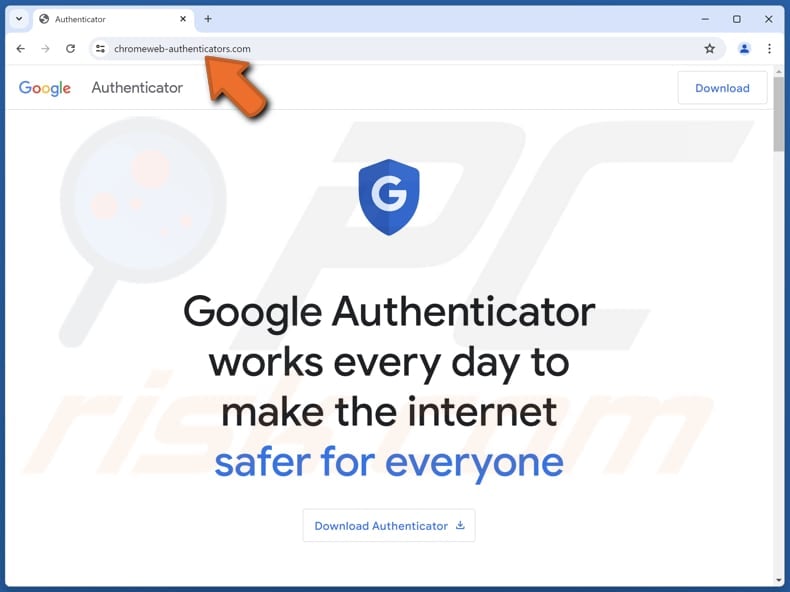
Instant automatic malware removal:
Manual threat removal might be a lengthy and complicated process that requires advanced IT skills. Combo Cleaner is a professional automatic malware removal tool that is recommended to get rid of malware. Download it by clicking the button below:
DOWNLOAD Combo CleanerBy downloading any software listed on this website you agree to our Privacy Policy and Terms of Use. To use full-featured product, you have to purchase a license for Combo Cleaner. 7 days free trial available. Combo Cleaner is owned and operated by RCS LT, the parent company of PCRisk.com.
Quick menu:
- What is DeerStealer?
- STEP 1. Manual removal of DeerStealer malware.
- STEP 2. Check if your computer is clean.
How to remove malware manually?
Manual malware removal is a complicated task - usually it is best to allow antivirus or anti-malware programs to do this automatically. To remove this malware we recommend using Combo Cleaner Antivirus for Windows.
If you wish to remove malware manually, the first step is to identify the name of the malware that you are trying to remove. Here is an example of a suspicious program running on a user's computer:

If you checked the list of programs running on your computer, for example, using task manager, and identified a program that looks suspicious, you should continue with these steps:
 Download a program called Autoruns. This program shows auto-start applications, Registry, and file system locations:
Download a program called Autoruns. This program shows auto-start applications, Registry, and file system locations:

 Restart your computer into Safe Mode:
Restart your computer into Safe Mode:
Windows XP and Windows 7 users: Start your computer in Safe Mode. Click Start, click Shut Down, click Restart, click OK. During your computer start process, press the F8 key on your keyboard multiple times until you see the Windows Advanced Option menu, and then select Safe Mode with Networking from the list.

Video showing how to start Windows 7 in "Safe Mode with Networking":
Windows 8 users: Start Windows 8 is Safe Mode with Networking - Go to Windows 8 Start Screen, type Advanced, in the search results select Settings. Click Advanced startup options, in the opened "General PC Settings" window, select Advanced startup.
Click the "Restart now" button. Your computer will now restart into the "Advanced Startup options menu". Click the "Troubleshoot" button, and then click the "Advanced options" button. In the advanced option screen, click "Startup settings".
Click the "Restart" button. Your PC will restart into the Startup Settings screen. Press F5 to boot in Safe Mode with Networking.

Video showing how to start Windows 8 in "Safe Mode with Networking":
Windows 10 users: Click the Windows logo and select the Power icon. In the opened menu click "Restart" while holding "Shift" button on your keyboard. In the "choose an option" window click on the "Troubleshoot", next select "Advanced options".
In the advanced options menu select "Startup Settings" and click on the "Restart" button. In the following window you should click the "F5" button on your keyboard. This will restart your operating system in safe mode with networking.

Video showing how to start Windows 10 in "Safe Mode with Networking":
 Extract the downloaded archive and run the Autoruns.exe file.
Extract the downloaded archive and run the Autoruns.exe file.

 In the Autoruns application, click "Options" at the top and uncheck "Hide Empty Locations" and "Hide Windows Entries" options. After this procedure, click the "Refresh" icon.
In the Autoruns application, click "Options" at the top and uncheck "Hide Empty Locations" and "Hide Windows Entries" options. After this procedure, click the "Refresh" icon.

 Check the list provided by the Autoruns application and locate the malware file that you want to eliminate.
Check the list provided by the Autoruns application and locate the malware file that you want to eliminate.
You should write down its full path and name. Note that some malware hides process names under legitimate Windows process names. At this stage, it is very important to avoid removing system files. After you locate the suspicious program you wish to remove, right click your mouse over its name and choose "Delete".

After removing the malware through the Autoruns application (this ensures that the malware will not run automatically on the next system startup), you should search for the malware name on your computer. Be sure to enable hidden files and folders before proceeding. If you find the filename of the malware, be sure to remove it.

Reboot your computer in normal mode. Following these steps should remove any malware from your computer. Note that manual threat removal requires advanced computer skills. If you do not have these skills, leave malware removal to antivirus and anti-malware programs.
These steps might not work with advanced malware infections. As always it is best to prevent infection than try to remove malware later. To keep your computer safe, install the latest operating system updates and use antivirus software. To be sure your computer is free of malware infections, we recommend scanning it with Combo Cleaner Antivirus for Windows.
Frequently Asked Questions (FAQ)
My computer is infected with DeerStealer malware, should I format my storage device to get rid of it?
Formatting a storage device is a drastic measure and may not be necessary solution for removing DeerStealer malware. We recommend running a full system scan with a reputable anti-malware or antivirus tool like Combo Cleaner.
What are the biggest issues that malware can cause?
Malware can encrypt files, steal sensitive information, inject other malware, and more. Thus, users may become victims of identity theft, lose money and (or) files, and experience other consequences.
What is the purpose of DeerStealer?
DeerStealer is designed to extract information from infected devices. This may include credit card details, login credentials, ID card information, social security numbers, and more.
How did DeerStealer infiltrate my computer?
DeerStealer is spread through deceptive Google ads that mimic legitimate brands, including Google. These ads, appearing during searches for popular keywords, lead users to fake websites that install the malware. Specifically, DeerStealer is often promoted through fraudulent ads for a counterfeit Google Authenticator, which redirects users through several intermediary domains to a malicious site designed to download the malware.
Will Combo Cleaner protect me from malware?
Yes, Combo Cleaner can detect and remove nearly all known malware infections. However, sophisticated malware often hides deep within the system, so a full system scan is required to ensure complete removal.
Share:

Tomas Meskauskas
Expert security researcher, professional malware analyst
I am passionate about computer security and technology. I have an experience of over 10 years working in various companies related to computer technical issue solving and Internet security. I have been working as an author and editor for pcrisk.com since 2010. Follow me on Twitter and LinkedIn to stay informed about the latest online security threats.
PCrisk security portal is brought by a company RCS LT.
Joined forces of security researchers help educate computer users about the latest online security threats. More information about the company RCS LT.
Our malware removal guides are free. However, if you want to support us you can send us a donation.
DonatePCrisk security portal is brought by a company RCS LT.
Joined forces of security researchers help educate computer users about the latest online security threats. More information about the company RCS LT.
Our malware removal guides are free. However, if you want to support us you can send us a donation.
Donate
▼ Show Discussion