Get free scan and check if your device is infected.
Remove it nowTo use full-featured product, you have to purchase a license for Combo Cleaner. Seven days free trial available. Combo Cleaner is owned and operated by RCS LT, the parent company of PCRisk.com.
What kind of malware is Noxious?
Noxious is the name of a malicious program. It operates by extracting and exfiltrating information from infected devices. Noxious stealer primarily targets data associated with the Discord messaging platform.
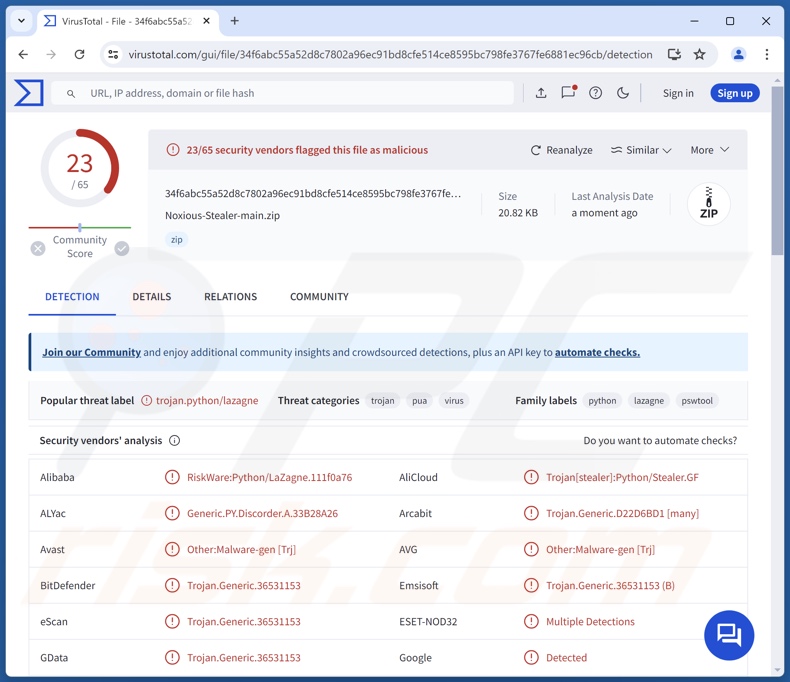
Noxious malware overview
Noxious is a stealer designed to acquire sensitive data from systems and installed software. To provide an overview of the program's capabilities based on its promotional material, it mainly seeks information linked to the Discord messenger.
Noxious targets Discord: tokens, email, telephone number, Nitro (premium subscription), billing information, and 2FA/MFA (Two/Multi-Factor Authentication) status. The malware can also terminate Discord processes.
Additionally, Noxious collects relevant system data, such as device name, username, and geolocation details (IP address, country, city, etc.). The stealer can steal information related to Wi-Fi networks. Another capability is taking screenshots.
Noxious can extract data from browsers as well. Typically, malware targeting this information seeks browsing and search engine histories, Internet cookies, stored log-in credentials (usernames/passwords), personally identifiable details, saved credit card numbers, etc. This program can delete itself once wrapping up its malicious activities.
According to the promotional material used by Noxious' developers, there are plans to add the following functionalities: Discord injection, improved malware obfuscation, and cryptocurrency wallet theft. This is standard in malware development; cyber criminals often update their software and methodologies.
In summary, the presence of malicious software like Noxious on devices can result in severe privacy issues, financial losses, and identity theft.
| Name | Noxious malware |
| Threat Type | Trojan, stealer, password-stealing virus. |
| Detection Names | Avast (Other:Malware-gen [Trj]), Combo Cleaner (Trojan.Generic.36531153), ESET-NOD32 (Multiple Detections), Kaspersky (Not-a-virus:HEUR:PSWTool.Python.LaZag), Microsoft (PUA:Python/Maltiverza), Full List Of Detections (VirusTotal) |
| Symptoms | Trojans are designed to stealthily infiltrate the victim's computer and remain silent, and thus no particular symptoms are clearly visible on an infected machine. |
| Distribution methods | Infected email attachments, malicious online advertisements, social engineering, software 'cracks'. |
| Damage | Stolen passwords and banking information, identity theft, the victim's computer added to a botnet. |
| Malware Removal (Windows) |
To eliminate possible malware infections, scan your computer with legitimate antivirus software. Our security researchers recommend using Combo Cleaner. Download Combo CleanerTo use full-featured product, you have to purchase a license for Combo Cleaner. 7 days free trial available. Combo Cleaner is owned and operated by RCS LT, the parent company of PCRisk.com. |
Stealer-type malware examples
PXRECVOWEIWOEI, Fickle, Kematian, and KoiStealer are merely some examples of our latest articles on stealer-type malware. Programs that steal information can target incredibly specific details or a wide variety of data. Information-extracting capabilities are prevalent in various malware types.
Regardless of what (if any) data a malicious program seeks – its presence on a system endangers device integrity and user safety. Hence, it is paramount to eliminate all threats immediately upon detection.
How did Noxious infiltrate my computer?
As Noxious is promoted by its developers on the Web, how the stealer is distributed depends on the cyber criminals using it (i.e., proliferation methods may vary between attacks).
In general, malware is spread by relying on phishing and social engineering tactics. It is often disguised as or bundled (packed together) with ordinary content.
Infectious files can be archives (RAR, ZIP, etc.), executables (.exe, .run, etc.), documents (Microsoft Office, Microsoft OneNote, PDF, etc.), JavaScript, and so on. The infection process is triggered once a malicious file is executed, run, or otherwise opened.
Prevalent malware distribution techniques include: drive-by (stealthy/deceptive) downloads, online scams, malicious attachments or links in spam emails/messages, malvertising, suspect download sources (e.g., freeware and free file-hosting sites, Peer-to-Peer sharing networks, etc.), pirated software/media, illegal product activation tools ("cracks"), and fake updates.
What is more, some malicious programs can self-spread via local networks and removable storage devices (e.g., USB flash drives, external hard drives, etc.).
How to avoid installation of malware?
It is essential to download only from official and trustworthy channels. We recommend activating and updating software using only genuine functions/tools, as those acquired from third-parties may contain malware.
Another recommendation is to be careful while browsing, as fraudulent and dangerous online content usually appears legitimate and harmless. We advise exercising caution with incoming emails and other messages. Attachments or links in suspicious/irrelevant mail must not be opened, as they can be virulent.
It is crucial for device/user safety to have a dependable anti-virus installed and kept up-to-date. Security programs must be used to perform regular system scans and to remove detected threats/issues. If you believe that your computer is already infected, we recommend running a scan with Combo Cleaner Antivirus for Windows to automatically eliminate infiltrated malware.
Screenshot of Noxious stealer promoted on the GitHub repository:
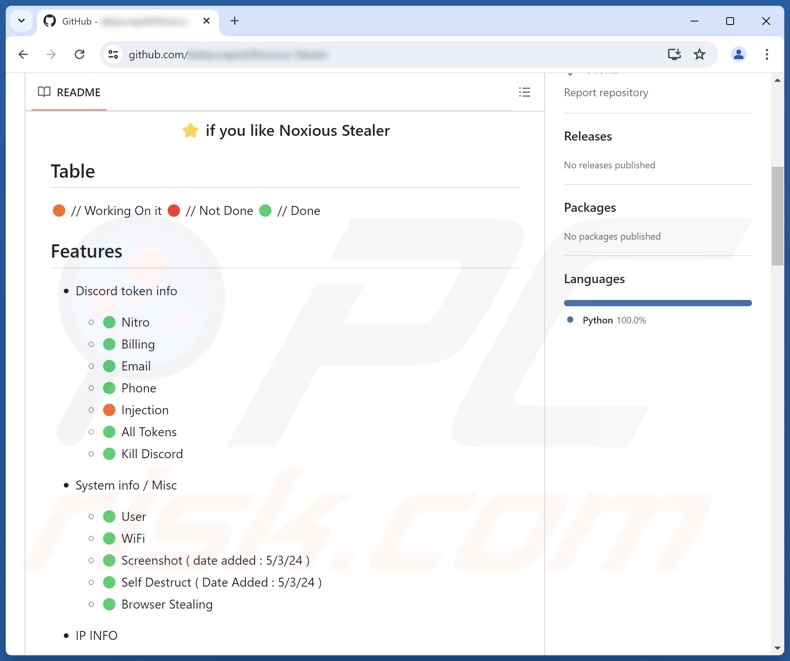
Instant automatic malware removal:
Manual threat removal might be a lengthy and complicated process that requires advanced IT skills. Combo Cleaner is a professional automatic malware removal tool that is recommended to get rid of malware. Download it by clicking the button below:
DOWNLOAD Combo CleanerBy downloading any software listed on this website you agree to our Privacy Policy and Terms of Use. To use full-featured product, you have to purchase a license for Combo Cleaner. 7 days free trial available. Combo Cleaner is owned and operated by RCS LT, the parent company of PCRisk.com.
Quick menu:
- What is Noxious?
- STEP 1. Manual removal of Noxious malware.
- STEP 2. Check if your computer is clean.
How to remove malware manually?
Manual malware removal is a complicated task - usually it is best to allow antivirus or anti-malware programs to do this automatically. To remove this malware we recommend using Combo Cleaner Antivirus for Windows.
If you wish to remove malware manually, the first step is to identify the name of the malware that you are trying to remove. Here is an example of a suspicious program running on a user's computer:

If you checked the list of programs running on your computer, for example, using task manager, and identified a program that looks suspicious, you should continue with these steps:
 Download a program called Autoruns. This program shows auto-start applications, Registry, and file system locations:
Download a program called Autoruns. This program shows auto-start applications, Registry, and file system locations:

 Restart your computer into Safe Mode:
Restart your computer into Safe Mode:
Windows XP and Windows 7 users: Start your computer in Safe Mode. Click Start, click Shut Down, click Restart, click OK. During your computer start process, press the F8 key on your keyboard multiple times until you see the Windows Advanced Option menu, and then select Safe Mode with Networking from the list.

Video showing how to start Windows 7 in "Safe Mode with Networking":
Windows 8 users: Start Windows 8 is Safe Mode with Networking - Go to Windows 8 Start Screen, type Advanced, in the search results select Settings. Click Advanced startup options, in the opened "General PC Settings" window, select Advanced startup.
Click the "Restart now" button. Your computer will now restart into the "Advanced Startup options menu". Click the "Troubleshoot" button, and then click the "Advanced options" button. In the advanced option screen, click "Startup settings".
Click the "Restart" button. Your PC will restart into the Startup Settings screen. Press F5 to boot in Safe Mode with Networking.

Video showing how to start Windows 8 in "Safe Mode with Networking":
Windows 10 users: Click the Windows logo and select the Power icon. In the opened menu click "Restart" while holding "Shift" button on your keyboard. In the "choose an option" window click on the "Troubleshoot", next select "Advanced options".
In the advanced options menu select "Startup Settings" and click on the "Restart" button. In the following window you should click the "F5" button on your keyboard. This will restart your operating system in safe mode with networking.

Video showing how to start Windows 10 in "Safe Mode with Networking":
 Extract the downloaded archive and run the Autoruns.exe file.
Extract the downloaded archive and run the Autoruns.exe file.

 In the Autoruns application, click "Options" at the top and uncheck "Hide Empty Locations" and "Hide Windows Entries" options. After this procedure, click the "Refresh" icon.
In the Autoruns application, click "Options" at the top and uncheck "Hide Empty Locations" and "Hide Windows Entries" options. After this procedure, click the "Refresh" icon.

 Check the list provided by the Autoruns application and locate the malware file that you want to eliminate.
Check the list provided by the Autoruns application and locate the malware file that you want to eliminate.
You should write down its full path and name. Note that some malware hides process names under legitimate Windows process names. At this stage, it is very important to avoid removing system files. After you locate the suspicious program you wish to remove, right click your mouse over its name and choose "Delete".

After removing the malware through the Autoruns application (this ensures that the malware will not run automatically on the next system startup), you should search for the malware name on your computer. Be sure to enable hidden files and folders before proceeding. If you find the filename of the malware, be sure to remove it.

Reboot your computer in normal mode. Following these steps should remove any malware from your computer. Note that manual threat removal requires advanced computer skills. If you do not have these skills, leave malware removal to antivirus and anti-malware programs.
These steps might not work with advanced malware infections. As always it is best to prevent infection than try to remove malware later. To keep your computer safe, install the latest operating system updates and use antivirus software. To be sure your computer is free of malware infections, we recommend scanning it with Combo Cleaner Antivirus for Windows.
Frequently Asked Questions (FAQ)
My computer is infected with Noxious malware, should I format my storage device to get rid of it?
Malware removal rarely requires formatting.
What are the biggest issues that Noxious malware can cause?
Threats posed by an infection vary, as they are reliant on the malware's capabilities and the attackers' goals. Noxious steals valuable information from devices (predominantly data related to Discord). Generally, infections of this kind can result in serious privacy issues, financial losses, and identity theft.
What is the purpose of Noxious malware?
Malware is primarily used to generate revenue. However, attackers can also use malicious programs to amuse themselves, carry out personal grudges, disrupt processes (e.g., sites, services, companies, etc.), engage hacktivism, and launch politically/geopolitically motivated attacks.
How did Noxious malware infiltrate my computer?
The most common malware distribution methods include: drive-by downloads, spam mail, dubious download channels (e.g., unofficial and free file-hosting websites, P2P sharing networks, etc.), illegal software activation ("cracking") tools, pirated content, fake updates, online scams, and malvertising. Some malicious programs can even self-proliferate through local networks and removable storage devices.
Will Combo Cleaner protect me from malware?
Yes, Combo Cleaner can scan devices and eliminate all kinds of threats. It is capable of detecting and removing almost all known malware infections. Remember that sophisticated malicious programs typically hide deep within systems – therefore, running a full system scan is key to detection.
Share:

Tomas Meskauskas
Expert security researcher, professional malware analyst
I am passionate about computer security and technology. I have an experience of over 10 years working in various companies related to computer technical issue solving and Internet security. I have been working as an author and editor for pcrisk.com since 2010. Follow me on Twitter and LinkedIn to stay informed about the latest online security threats.
PCrisk security portal is brought by a company RCS LT.
Joined forces of security researchers help educate computer users about the latest online security threats. More information about the company RCS LT.
Our malware removal guides are free. However, if you want to support us you can send us a donation.
DonatePCrisk security portal is brought by a company RCS LT.
Joined forces of security researchers help educate computer users about the latest online security threats. More information about the company RCS LT.
Our malware removal guides are free. However, if you want to support us you can send us a donation.
Donate
▼ Show Discussion