How to remove searchresultsadblocker.com from the settings of a browser
Browser HijackerAlso Known As: Search Results Ad Blocker browser hijacker
Get free scan and check if your device is infected.
Remove it nowTo use full-featured product, you have to purchase a license for Combo Cleaner. Seven days free trial available. Combo Cleaner is owned and operated by RCS LT, the parent company of PCRisk.com.
What is searchresultsadblocker.com?
During our examination of searchresultsadblocker.com, we found that it is a fake search engine promoted via a browser hijacker (an unwanted extension). Typically, users add extensions promoting addresses like searchresultsadblocker.com unintentionally. It is important for users to be cautious of suspicious extensions and remove them if they are already present.
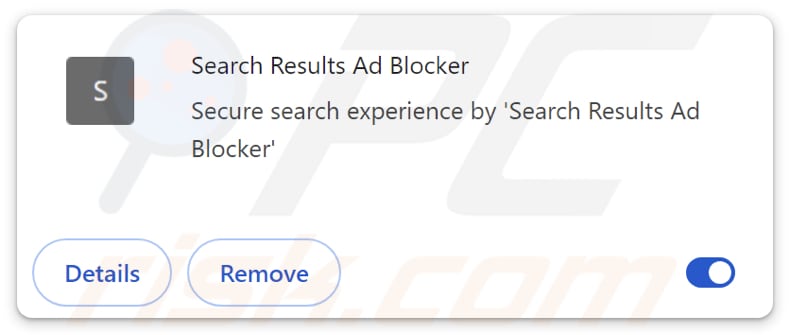
Searchresultsadblocker.com overview
We classified searchresultsadblocker.com as a fake search engine because it generates no results. Instead, users are redirected to bing.com, google.com, and possibly other search engines. Bing.com and google.com are legitimate search engines. However, sites like searchresultsadblocker.com can direct users to unreliable ones.
Untrustworthy search engines can expose users to various online threats. For instance, they may promote phishing sites designed to steal personal information, such as credit card details, login credentials, social security numbers, ID card information, etc. Also, they may trick users into visiting pages designed to distribute unwanted and malicious software.
Moreover, web pages promoted by dubious search engines may host fake lotteries, giveaways, technical support scams, and other potentially malicious content. Also, such search engines may provide irrelevant or low-quality search results. Overall, it is highly advisable to use reputable search engines to avoid these risks.
As mentioned in the introduction, searchresultsadblocker.com is promoted via a browser hijacker, an extension called Search Results Ad Blocker. This extension sets searchresultsadblocker.com as the default search engine, homepage, and new tab page to force users to visit it. The changes can be difficult to reverse and disrupt normal browsing activities.
Moreover, Search Results Ad Blocker may gather various data. This data can include search queries, browsing history, and personal information. Harvested information may be sold to third parties or monetized in other ways, which may pose privacy risks.
| Name | searchresultsadblocker.com |
| Threat Type | Browser Hijacker, Redirect, Search Hijacker, Toolbar, Unwanted New Tab |
| Browser Extension(s) | Search Results Ad Blocker |
| Supposed Functionality | Improved browsing experience |
| Promoted URL | searchresultsadblocker.com |
| Detection Names (searchresultsadblocker.com) | N/A (VirusTotal) |
| Serving IP Address (searchresultsadblocker.com) | 52.59.147.174 |
| Affected Browser Settings | Homepage, new tab URL, default search engine |
| Symptoms | Manipulated Internet browser settings (homepage, default Internet search engine, new tab settings). Users are forced to visit the hijacker's website and search the Internet using their search engines. |
| Distribution methods | Deceptive pop-up ads, free software installers (bundling), fake Flash Player installers. |
| Damage | Internet browser tracking (potential privacy issues), display of unwanted ads, redirects to dubious websites. |
| Malware Removal (Windows) |
To eliminate possible malware infections, scan your computer with legitimate antivirus software. Our security researchers recommend using Combo Cleaner. Download Combo CleanerTo use full-featured product, you have to purchase a license for Combo Cleaner. 7 days free trial available. Combo Cleaner is owned and operated by RCS LT, the parent company of PCRisk.com. |
Conclusion
Fake search engines often masquerade as legitimate. However, using them can compromise user privacy and security. They typically redirect users to other (often unwanted) sites and are promoted via extensions that operate as browser hijackers. Users who encounter redirects to fake search engines should scan their computers for browser hijackers and remove them.
Examples of fake search engines are carthemetab.com, shimejiextension.com, and dailybiblehub.com.
How did Search Results Ad Blocker install on my computer?
Users can end up with their browsers hijacked by installing shady and (or) free software that comes bundled with hijackers. During installations, users may not notice the included hijackers and agree to install/add them together with the main software. It is common for unwanted apps included in installers to be hidden in "Advanced", "Custom", or similar options.
Additionally, users might add/install browser hijackers via misleading pop-ups, fake software updates, downloads from P2P networks, unofficial pages, third-party app stores (or downloaders), and similar channels.
How to avoid installation of browser hijackers?
When downloading extensions, apps, or other software, always use official websites or trusted app stores. During installation, check for additional offers/bundled programs, and select "Advanced" or "Custom" settings to reject them. Be careful when encountering advertisements or pop-ups on questionable websites. Do not click them to avoid exposure to dubious pages and apps.
Additionally, ensure your software and operating system are always up to date and regularly run system scans with a reputable security tool. If your computer is already infected with Search Results Ad Blocker, we recommend running a scan with Combo Cleaner Antivirus for Windows to automatically eliminate this browser hijacker.
Permissions asked by Search Results Ad Blocker browser hijacker:
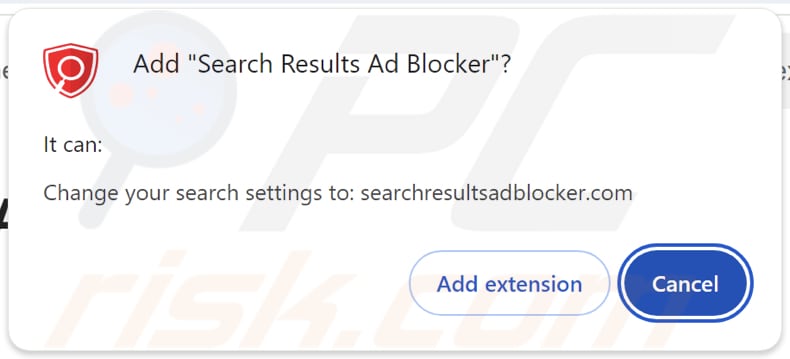
Website promoting Search Results Ad Blocker browser hijacker:
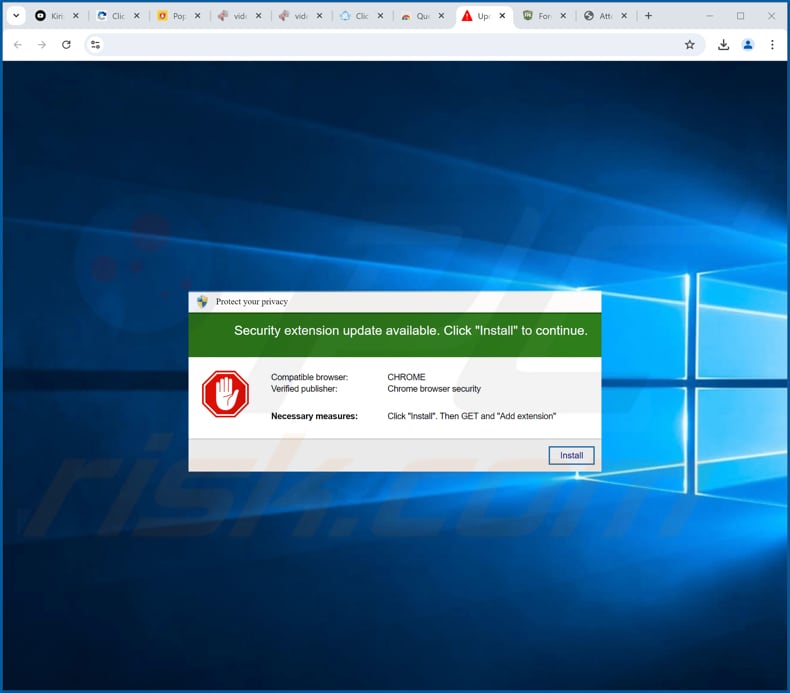
Searchresultsadblocker.com website redirecting users to bing.com:
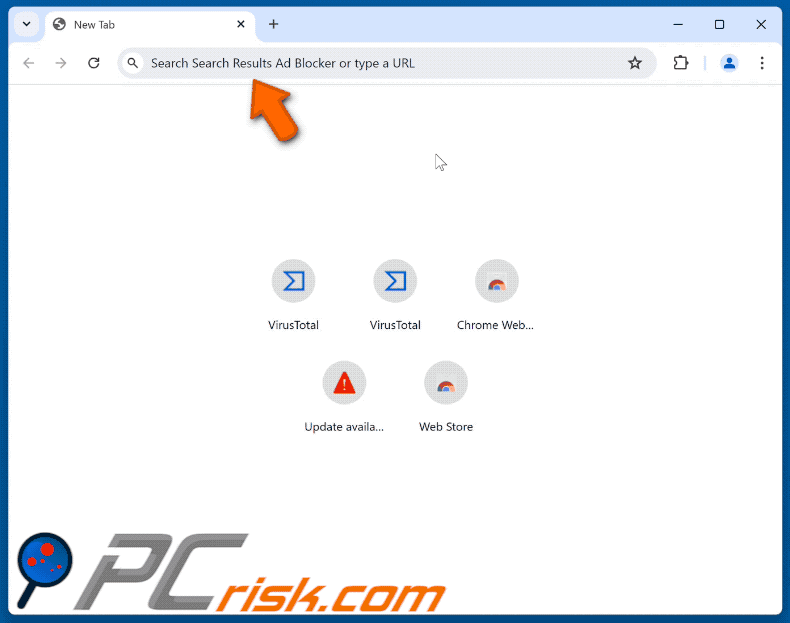
Instant automatic malware removal:
Manual threat removal might be a lengthy and complicated process that requires advanced IT skills. Combo Cleaner is a professional automatic malware removal tool that is recommended to get rid of malware. Download it by clicking the button below:
DOWNLOAD Combo CleanerBy downloading any software listed on this website you agree to our Privacy Policy and Terms of Use. To use full-featured product, you have to purchase a license for Combo Cleaner. 7 days free trial available. Combo Cleaner is owned and operated by RCS LT, the parent company of PCRisk.com.
Quick menu:
- What is Search Results Ad Blocker?
- STEP 1. Uninstall Search Results Ad Blocker application using Control Panel.
- STEP 2. Remove Search Results Ad Blocker browser hijacker from Google Chrome.
- STEP 3. Remove searchresultsadblocker.com homepage and default search engine from Mozilla Firefox.
- STEP 4. Remove searchresultsadblocker.com redirect from Safari.
- STEP 5. Remove rogue plug-ins from Microsoft Edge.
Search Results Ad Blocker browser hijacker removal:
Windows 11 users:

Right-click on the Start icon, select Apps and Features. In the opened window search for the application you want to uninstall, after locating it, click on the three vertical dots and select Uninstall.
Windows 10 users:

Right-click in the lower left corner of the screen, in the Quick Access Menu select Control Panel. In the opened window choose Programs and Features.
Windows 7 users:

Click Start (Windows Logo at the bottom left corner of your desktop), choose Control Panel. Locate Programs and click Uninstall a program.
macOS (OSX) users:

Click Finder, in the opened screen select Applications. Drag the app from the Applications folder to the Trash (located in your Dock), then right click the Trash icon and select Empty Trash.
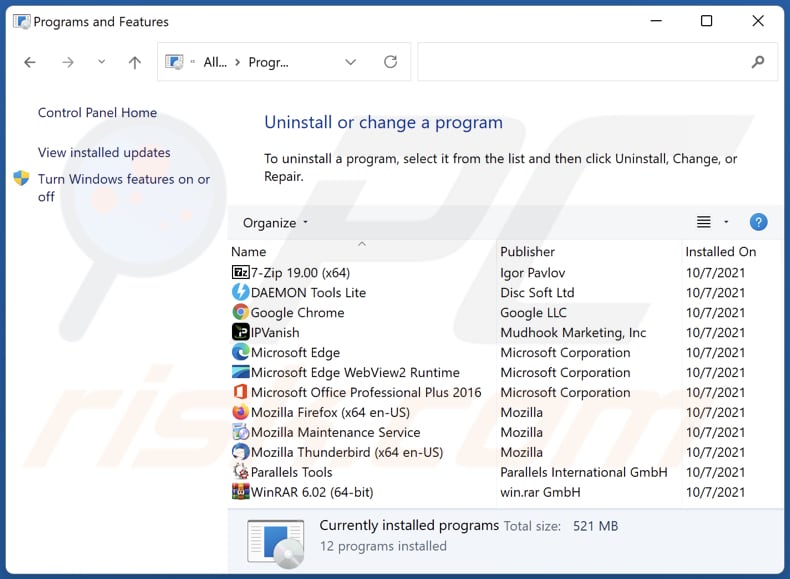
In the uninstall programs window: look for any recently installed suspicious applications, select these entries and click "Uninstall" or "Remove".
After uninstalling the potentially unwanted applications (which cause browser redirects to the searchresultsadblocker.com website), scan your computer for any remaining unwanted components. To scan your computer, use recommended malware removal software.
DOWNLOAD remover for malware infections
Combo Cleaner checks if your computer is infected with malware. To use full-featured product, you have to purchase a license for Combo Cleaner. 7 days free trial available. Combo Cleaner is owned and operated by RCS LT, the parent company of PCRisk.com.
Search Results Ad Blocker browser hijacker removal from Internet browsers:
Video showing how to remove browser redirects:
 Remove malicious extensions from Google Chrome:
Remove malicious extensions from Google Chrome:
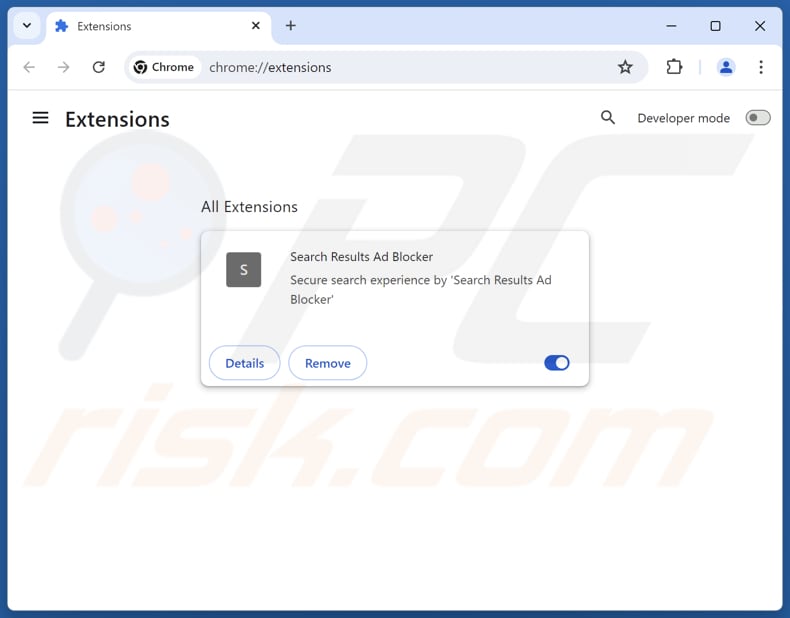
Click the Chrome menu icon ![]() (at the top right corner of Google Chrome), select "Extensions" and click "Manage Extensions". Locate "Search Results Ad Blocker" and other recently-installed suspicious extensions, select these entries and click "Remove".
(at the top right corner of Google Chrome), select "Extensions" and click "Manage Extensions". Locate "Search Results Ad Blocker" and other recently-installed suspicious extensions, select these entries and click "Remove".
Change your homepage:
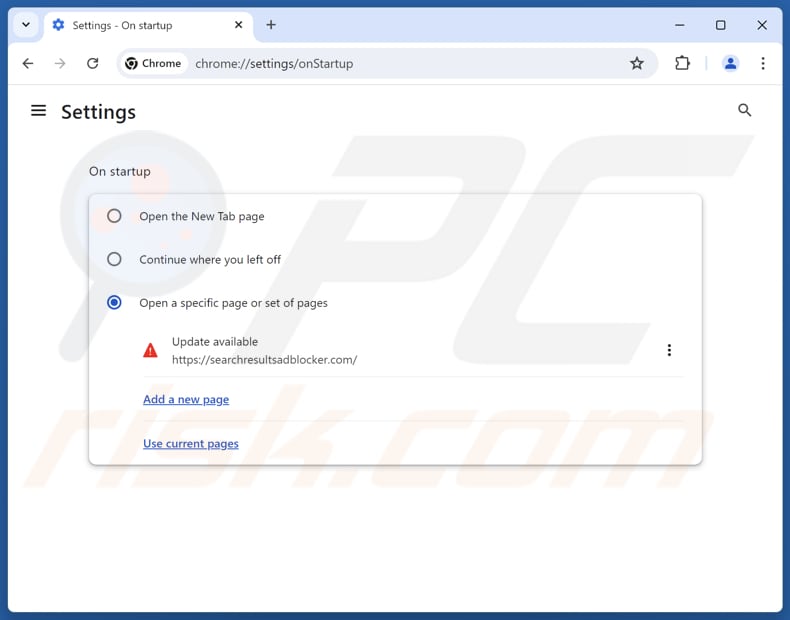
Click the Chrome menu icon ![]() (at the top right corner of Google Chrome), select "Settings". In the "On startup" section, disable "Search Results Ad Blocker", look for a browser hijacker URL (hxxp://www.searchresultsadblocker.com) below the "Open a specific or set of pages" option. If present click on the three vertical dots icon and select "Remove".
(at the top right corner of Google Chrome), select "Settings". In the "On startup" section, disable "Search Results Ad Blocker", look for a browser hijacker URL (hxxp://www.searchresultsadblocker.com) below the "Open a specific or set of pages" option. If present click on the three vertical dots icon and select "Remove".
Change your default search engine:
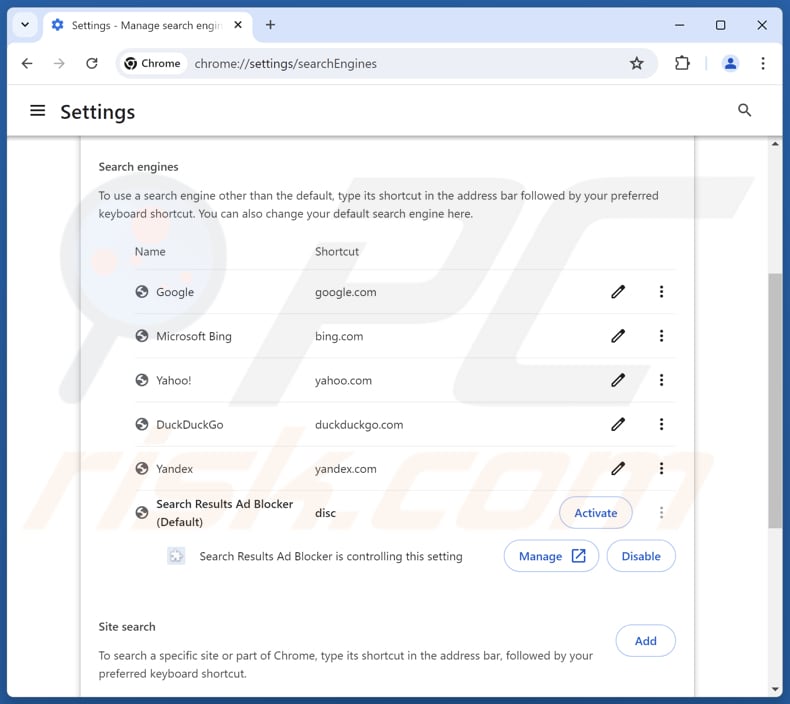
To change your default search engine in Google Chrome: Click the Chrome menu icon ![]() (at the top right corner of Google Chrome), select "Settings", in the "Search engine" section, click "Manage search engines...", in the opened list look for "searchresultsadblocker.com", when located click the three vertical dots near this URL and select "Delete".
(at the top right corner of Google Chrome), select "Settings", in the "Search engine" section, click "Manage search engines...", in the opened list look for "searchresultsadblocker.com", when located click the three vertical dots near this URL and select "Delete".
- If you continue to have problems with browser redirects and unwanted advertisements - Reset Google Chrome.
Optional method:
If you continue to have problems with removal of the search results ad blocker browser hijacker, reset your Google Chrome browser settings. Click the Chrome menu icon ![]() (at the top right corner of Google Chrome) and select Settings. Scroll down to the bottom of the screen. Click the Advanced… link.
(at the top right corner of Google Chrome) and select Settings. Scroll down to the bottom of the screen. Click the Advanced… link.

After scrolling to the bottom of the screen, click the Reset (Restore settings to their original defaults) button.

In the opened window, confirm that you wish to reset Google Chrome settings to default by clicking the Reset button.

 Remove malicious extensions from Mozilla Firefox:
Remove malicious extensions from Mozilla Firefox:
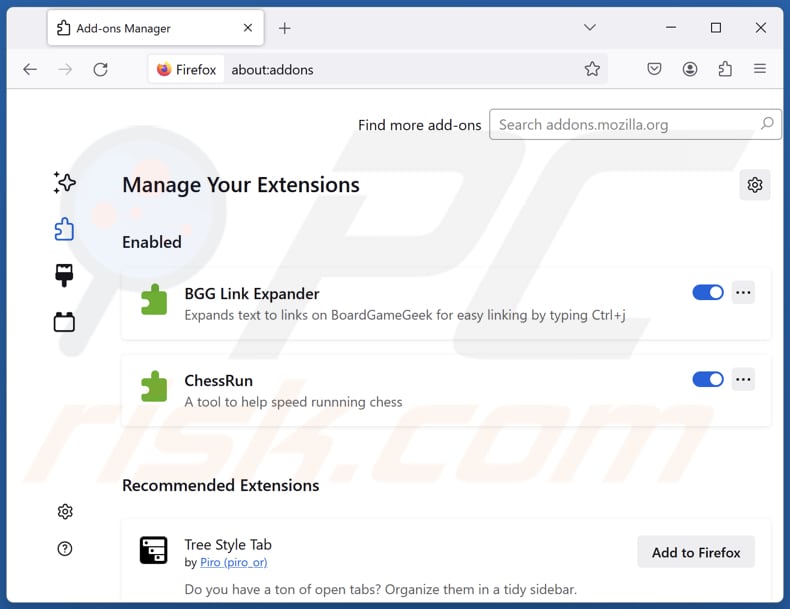
Click the Firefox menu ![]() (at the top right corner of the main window), select "Add-ons and themes". Click "Extensions", in the opened window locate "Search Results Ad Blocker", as well as all recently-installed suspicious extensions, click on the three dots and then click "Remove".
(at the top right corner of the main window), select "Add-ons and themes". Click "Extensions", in the opened window locate "Search Results Ad Blocker", as well as all recently-installed suspicious extensions, click on the three dots and then click "Remove".
Change your homepage:
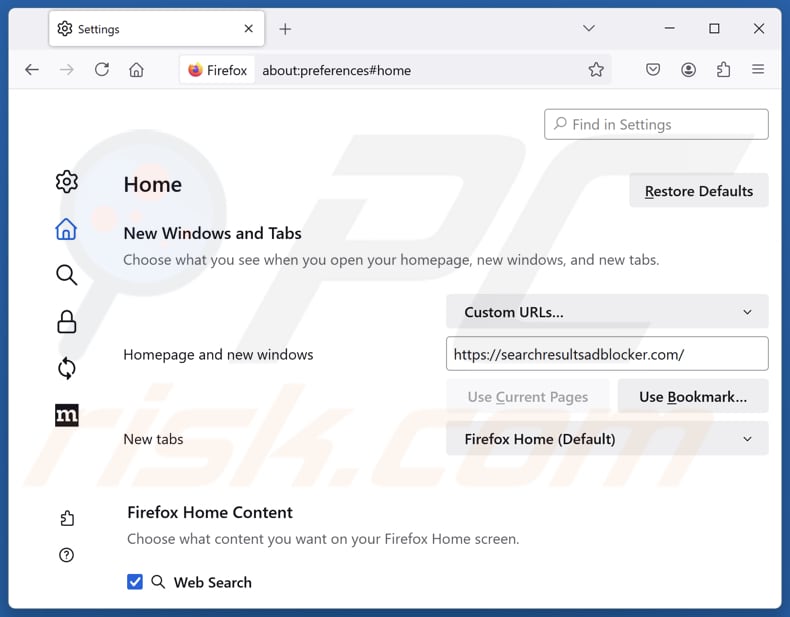
To reset your homepage, click the Firefox menu ![]() (at the top right corner of the main window), then select "Settings", in the opened window disable "Search Results Ad Blocker", remove hxxp://searchresultsadblocker.com and enter your preferred domain, which will open each time you start Mozilla Firefox.
(at the top right corner of the main window), then select "Settings", in the opened window disable "Search Results Ad Blocker", remove hxxp://searchresultsadblocker.com and enter your preferred domain, which will open each time you start Mozilla Firefox.
Change your default search engine:
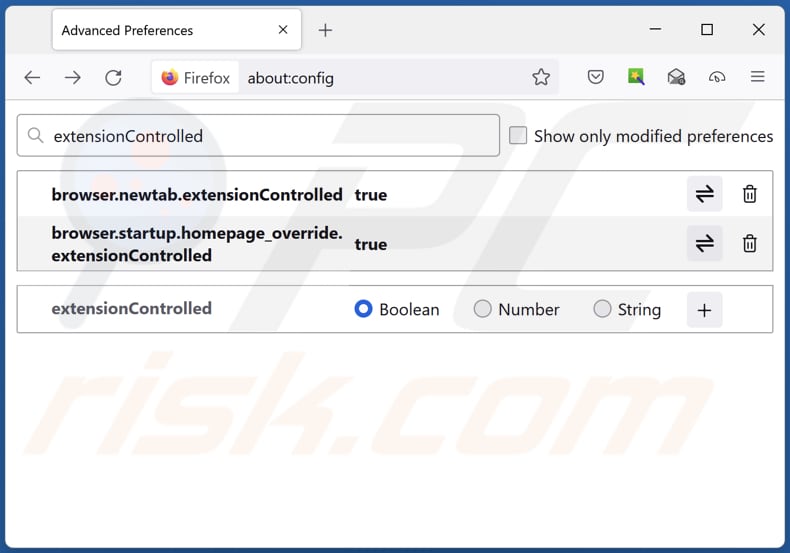
In the URL address bar, type "about:config" and press Enter. Click "Accept the Risk and Continue".
In the search filter at the top, type: "extensionControlled". Set both results to "false" by either double-clicking each entry or clicking the ![]() button.
button.
Optional method:
Computer users who have problems with search results ad blocker browser hijacker removal can reset their Mozilla Firefox settings.
Open Mozilla Firefox, at the top right corner of the main window, click the Firefox menu, ![]() in the opened menu, click Help.
in the opened menu, click Help.

Select Troubleshooting Information.

In the opened window, click the Refresh Firefox button.

In the opened window, confirm that you wish to reset Mozilla Firefox settings to default by clicking the Refresh Firefox button.

 Remove malicious extensions from Safari:
Remove malicious extensions from Safari:

Make sure your Safari browser is active and click Safari menu, then select Preferences...

In the preferences window select the Extensions tab. Look for any recently installed suspicious extensions and uninstall them.

In the preferences window select General tab and make sure that your homepage is set to a preferred URL, if its altered by a browser hijacker - change it.

In the preferences window select Search tab and make sure that your preferred Internet search engine is selected.
Optional method:
Make sure your Safari browser is active and click on Safari menu. From the drop down menu select Clear History and Website Data...

In the opened window select all history and click the Clear History button.

 Remove malicious extensions from Microsoft Edge:
Remove malicious extensions from Microsoft Edge:

Click the Edge menu icon ![]() (at the top right corner of Microsoft Edge), select "Extensions". Locate any recently-installed suspicious browser add-ons, and remove them.
(at the top right corner of Microsoft Edge), select "Extensions". Locate any recently-installed suspicious browser add-ons, and remove them.
Change your homepage and new tab settings:

Click the Edge menu icon ![]() (at the top right corner of Microsoft Edge), select "Settings". In the "On startup" section look for the name of the browser hijacker and click "Disable".
(at the top right corner of Microsoft Edge), select "Settings". In the "On startup" section look for the name of the browser hijacker and click "Disable".
Change your default Internet search engine:

To change your default search engine in Microsoft Edge: Click the Edge menu icon ![]() (at the top right corner of Microsoft Edge), select "Privacy and services", scroll to bottom of the page and select "Address bar". In the "Search engines used in address bar" section look for the name of the unwanted Internet search engine, when located click the "Disable" button near it. Alternatively you can click on "Manage search engines", in the opened menu look for unwanted Internet search engine. Click on the puzzle icon
(at the top right corner of Microsoft Edge), select "Privacy and services", scroll to bottom of the page and select "Address bar". In the "Search engines used in address bar" section look for the name of the unwanted Internet search engine, when located click the "Disable" button near it. Alternatively you can click on "Manage search engines", in the opened menu look for unwanted Internet search engine. Click on the puzzle icon ![]() near it and select "Disable".
near it and select "Disable".
Optional method:
If you continue to have problems with removal of the search results ad blocker browser hijacker, reset your Microsoft Edge browser settings. Click the Edge menu icon ![]() (at the top right corner of Microsoft Edge) and select Settings.
(at the top right corner of Microsoft Edge) and select Settings.

In the opened settings menu select Reset settings.

Select Restore settings to their default values. In the opened window, confirm that you wish to reset Microsoft Edge settings to default by clicking the Reset button.

- If this did not help, follow these alternative instructions explaining how to reset the Microsoft Edge browser.
Summary:
 A browser hijacker is a type of adware infection that modifies Internet browser settings by assigning the homepage and default Internet search engine settings to some other (unwanted) website URL. Commonly, this type of adware infiltrates operating systems through free software downloads. If your download is managed by a download client, ensure that you decline offers to install advertised toolbars or applications that seek to change your homepage and default Internet search engine settings.
A browser hijacker is a type of adware infection that modifies Internet browser settings by assigning the homepage and default Internet search engine settings to some other (unwanted) website URL. Commonly, this type of adware infiltrates operating systems through free software downloads. If your download is managed by a download client, ensure that you decline offers to install advertised toolbars or applications that seek to change your homepage and default Internet search engine settings.
Post a comment:
If you have additional information on search results ad blocker browser hijacker or it's removal please share your knowledge in the comments section below.
Frequently Asked Questions (FAQ)
What is the purpose of forcing users visit searchresultsadblocker.com website?
The goal of redirecting users to the searchresultsadblocker.com website is to make money for the site's creators. They accomplish this by boosting website traffic and possibly gathering user data.
Is visiting searchresultsadblocker.com a threat to my privacy?
Fake search engines are often created to gather a range of user data, which can then be exploited in different ways. Thus, visiting searchresultsadblocker.com can expose users to various risks.
How did a browser hijacker infiltrate my computer?
Browser hijackers are frequently bundled with questionable or free programs, concealed within installers as additional offers. They may also be acquired from third-party app stores, dubious downloaders, peer-to-peer networks, unofficial websites, misleading advertisements, fake software updates, etc.
Will Combo Cleaner help me remove FunSafeTab browser hijacker?
Yes, Combo Cleaner will scan your computer and eliminate browser hijackers effectively. Manual removal might be insufficient, especially with multiple hijackers that can reinstall each other. Therefore, it may be required to remove all hijackers at once to ensure complete eradication.
Share:

Tomas Meskauskas
Expert security researcher, professional malware analyst
I am passionate about computer security and technology. I have an experience of over 10 years working in various companies related to computer technical issue solving and Internet security. I have been working as an author and editor for pcrisk.com since 2010. Follow me on Twitter and LinkedIn to stay informed about the latest online security threats.
PCrisk security portal is brought by a company RCS LT.
Joined forces of security researchers help educate computer users about the latest online security threats. More information about the company RCS LT.
Our malware removal guides are free. However, if you want to support us you can send us a donation.
DonatePCrisk security portal is brought by a company RCS LT.
Joined forces of security researchers help educate computer users about the latest online security threats. More information about the company RCS LT.
Our malware removal guides are free. However, if you want to support us you can send us a donation.
Donate
▼ Show Discussion