How to remove dailybiblehub.com from hijacked browsers
Browser HijackerAlso Known As: DailyBibleHub browser hijacker
Get free scan and check if your device is infected.
Remove it nowTo use full-featured product, you have to purchase a license for Combo Cleaner. Seven days free trial available. Combo Cleaner is owned and operated by RCS LT, the parent company of PCRisk.com.
What is dailybiblehub.com?
While examining dailybiblehub.com, we discovered that it is a fake search engine. Additionally, we found that dailybiblehub.com is promoted via an extension that is designed to hijack a web browser. Users should avoid using dailybiblehub.com (and the associated extension) to avoid potential issues.

Dailybiblehub.com overview
Upon entering a search query, dailybiblehub.com redirects to yandex.ru (it may also redirect to other addresses). Dailybiblehub.com seems to be a search engine. However, it does not generate results. Thus, we classified dailybiblehub.com as a fake search engine. It is important to note that sites like dailybiblehub.com can lead users to unreliable search engines and other pages.
Sites like dailybiblehub.com can direct users to unreliable search engines that may include links to phishing pages, technical support scams, fake giveaways, lotteries, and other untrustworthy websites. On these pages, users may be lured into disclosing sensitive information, downloading harmful apps, sending scammers money, or taking other actions.
Furthermore, dailybiblehub.com is promoted via a browser hijacker called DailyBibleHub. This extension sets dailybiblehub.com as the default search engine, homepage, and new tab page. It is possible that dailybiblehub.com cannot be removed from the settings while DailyBibleHub is present.
Additionally, DailyBibleHub may collect browsing-related and other information. This can include details such as the websites users visit, their search queries, IP addresses, browser types, and device information. This information may be sold to third parties or misused in other ways.
Thus, users who have DailyBibleHub added to their browsers and dailybiblehub.com within the aforementioned settings should remove both the unwanted extension and the address as soon as possible.
| Name | dailybiblehub.com |
| Threat Type | Browser Hijacker, Redirect, Search Hijacker, Toolbar, Unwanted New Tab |
| Browser Extension(s) | DailyBibleHub |
| Supposed Functionality | Enhanced browsing experience |
| Promoted URL | dailybiblehub.com |
| Detection Names (dailybiblehub.com) | N/A (VirusTotal) |
| Serving IP Address (dailybiblehub.com) | 52.84.18.85 |
| Affected Browser Settings | Homepage, new tab URL, default search engine |
| Symptoms | Manipulated Internet browser settings (homepage, default Internet search engine, new tab settings). Users are forced to visit the hijacker's website and search the Internet using their search engines. |
| Distribution methods | Deceptive pop-up ads, free software installers (bundling), fake Flash Player installers. |
| Damage | Internet browser tracking (potential privacy issues), display of unwanted ads, redirects to dubious websites. |
| Malware Removal (Windows) |
To eliminate possible malware infections, scan your computer with legitimate antivirus software. Our security researchers recommend using Combo Cleaner. Download Combo CleanerTo use full-featured product, you have to purchase a license for Combo Cleaner. 7 days free trial available. Combo Cleaner is owned and operated by RCS LT, the parent company of PCRisk.com. |
Conclusion
Fake search engines should be avoided because they tend to direct users to unreliable search engines and other addresses. The majority of such search engines are promoted via unwanted extensions designed to hijack browsers. Users who encounter sites like dailybiblehub.com while browsing should scan their computers for unwanted software.
More examples of fake search engines are news-tab.com, dailyweathertab.com, and shoponlinetab.com.
How did DailyBibleHub install on my computer?
Browser hijackers tend to be distributed with dubious or free programs. They are included in installers as additional offers. Users consent to add/install browser hijackers by leaving the provided settings ("Advanced", "Custom", or similar) unchanged or checkboxes ticked.
Also, users may unknowingly download and add/install browser hijackers through third-party app stores, shady downloaders, P2P networks, unofficial websites, misleading advertisements, fake software updates, etc.
How to avoid installation of browser hijackers?
Use official websites or trusted app stores when downloading extensions, apps, and other software. During installation, look for additional offers/bundled programs, and use "Advanced" or "Custom" settings to opt out of them. Avoid clicking on advertisements or pop-ups that appear on dubious websites.
Also, make sure to keep your software and operating system up to date and perform regular scans with a reputable security tool. If your computer is already infected with DailyBibleHub, we recommend running a scan with Combo Cleaner Antivirus for Windows to automatically eliminate this browser hijacker.
Dailybiblehub.com redirects to yandex.ru (GIF):
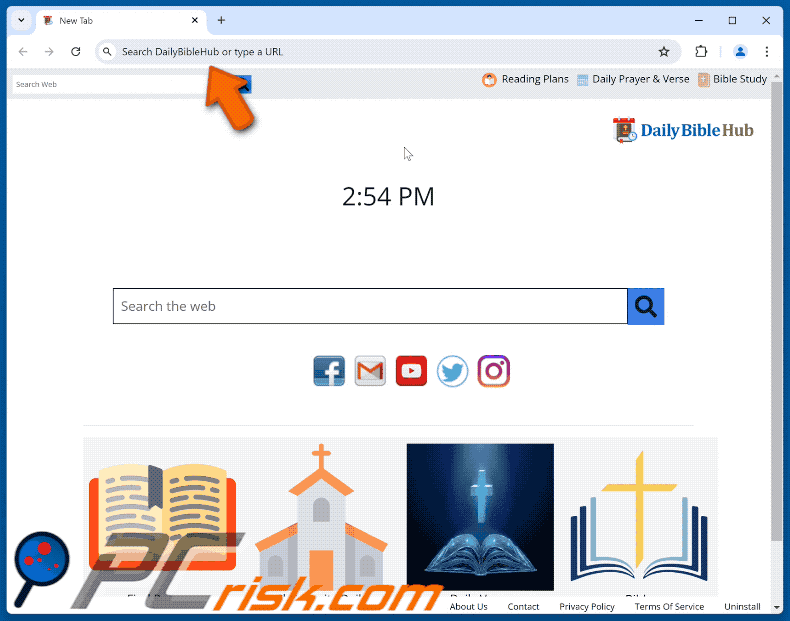
Permissions asked by DailyBibleHub browser hijacker:
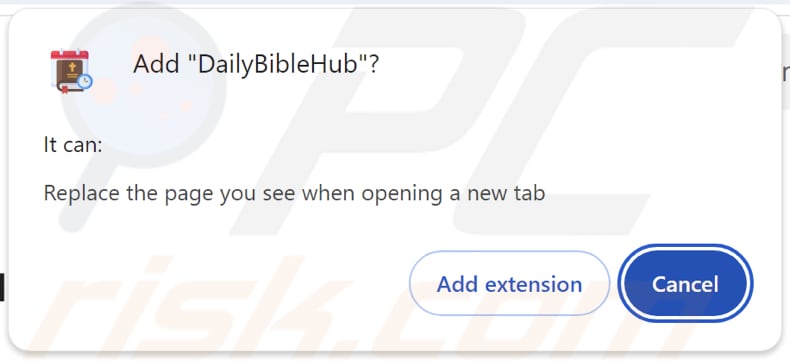
Website promoting DailyBibleHub browser hijacker:
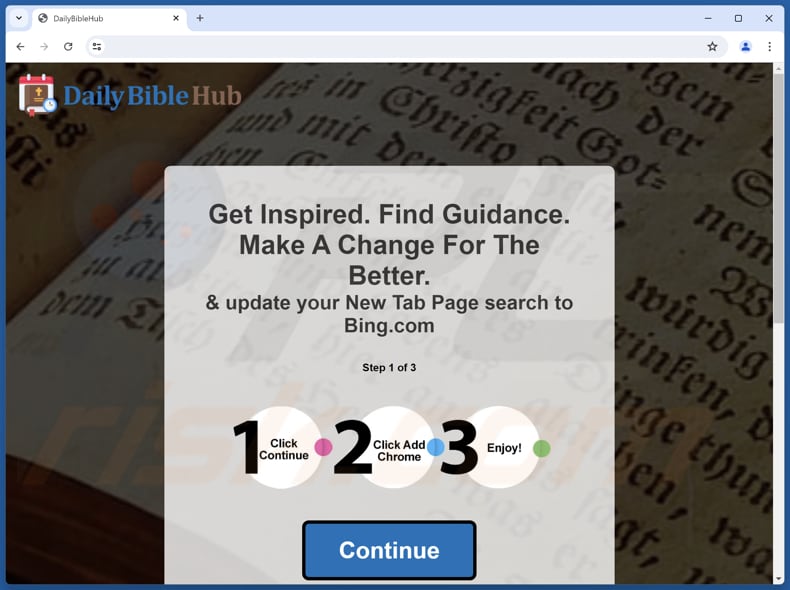
Instant automatic malware removal:
Manual threat removal might be a lengthy and complicated process that requires advanced IT skills. Combo Cleaner is a professional automatic malware removal tool that is recommended to get rid of malware. Download it by clicking the button below:
DOWNLOAD Combo CleanerBy downloading any software listed on this website you agree to our Privacy Policy and Terms of Use. To use full-featured product, you have to purchase a license for Combo Cleaner. 7 days free trial available. Combo Cleaner is owned and operated by RCS LT, the parent company of PCRisk.com.
Quick menu:
- What is dailybiblehub.com?
- STEP 1. Uninstall DailyBibleHub application using Control Panel.
- STEP 2. Remove DailyBibleHub browser hijacker from Google Chrome.
- STEP 3. Remove dailybiblehub.com homepage and default search engine from Mozilla Firefox.
- STEP 4. Remove dailybiblehub.com redirect from Safari.
- STEP 5. Remove rogue plug-ins from Microsoft Edge.
DailyBibleHub browser hijacker removal:
Windows 11 users:

Right-click on the Start icon, select Apps and Features. In the opened window search for the application you want to uninstall, after locating it, click on the three vertical dots and select Uninstall.
Windows 10 users:

Right-click in the lower left corner of the screen, in the Quick Access Menu select Control Panel. In the opened window choose Programs and Features.
Windows 7 users:

Click Start (Windows Logo at the bottom left corner of your desktop), choose Control Panel. Locate Programs and click Uninstall a program.
macOS (OSX) users:

Click Finder, in the opened screen select Applications. Drag the app from the Applications folder to the Trash (located in your Dock), then right click the Trash icon and select Empty Trash.
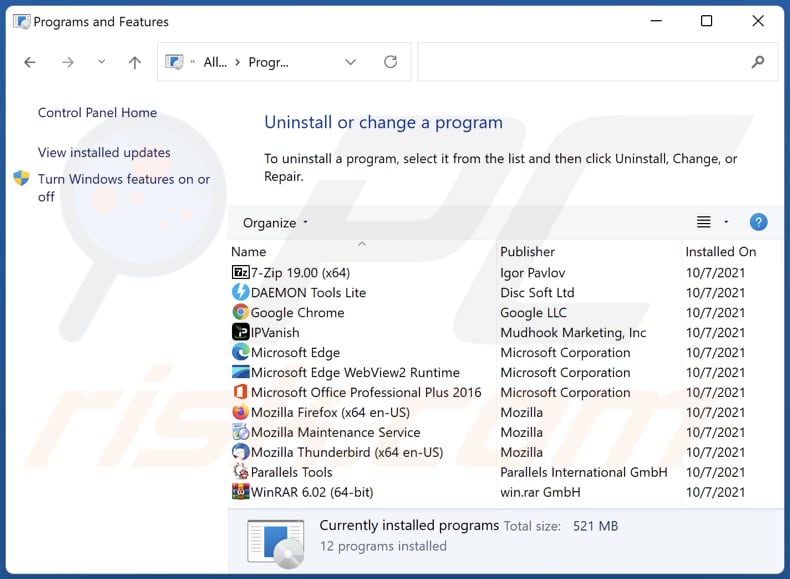
In the uninstall programs window: look for any recently installed suspicious applications, select these entries and click "Uninstall" or "Remove".
After uninstalling the potentially unwanted applications (which cause browser redirects to the dailybiblehub.com website), scan your computer for any remaining unwanted components. To scan your computer, use recommended malware removal software.
DOWNLOAD remover for malware infections
Combo Cleaner checks if your computer is infected with malware. To use full-featured product, you have to purchase a license for Combo Cleaner. 7 days free trial available. Combo Cleaner is owned and operated by RCS LT, the parent company of PCRisk.com.
DailyBibleHub browser hijacker removal from Internet browsers:
Video showing how to remove DailyBibleHub browser hijacker using Combo Cleaner:
 Remove malicious extensions from Google Chrome:
Remove malicious extensions from Google Chrome:
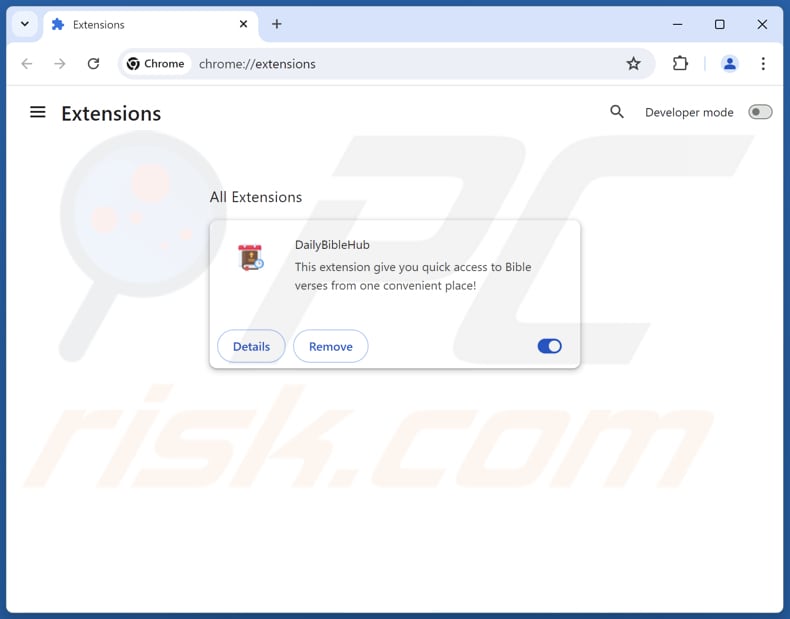
Click the Chrome menu icon ![]() (at the top right corner of Google Chrome), select "Extensions" and click "Manage Extensions". Locate "DailyBibleHub" and other recently-installed suspicious extensions, select these entries and click "Remove".
(at the top right corner of Google Chrome), select "Extensions" and click "Manage Extensions". Locate "DailyBibleHub" and other recently-installed suspicious extensions, select these entries and click "Remove".
Change your homepage:
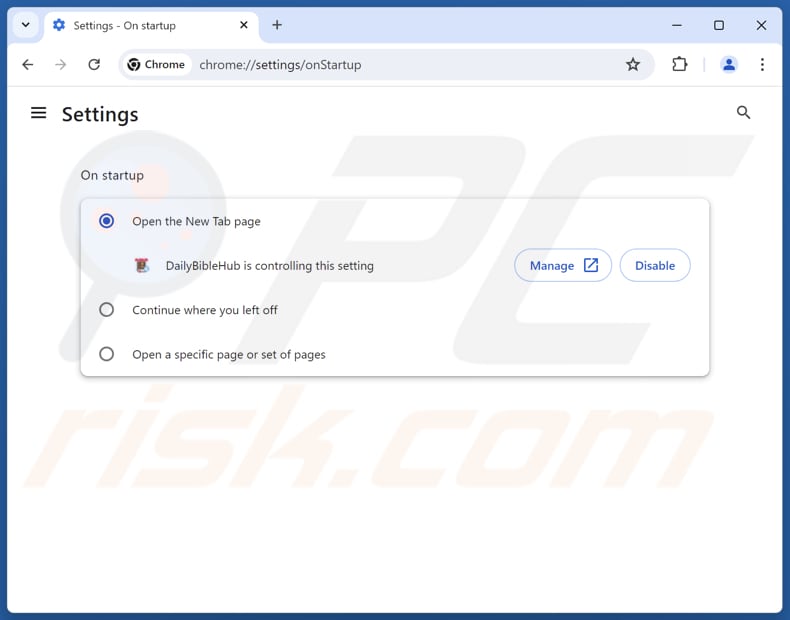
Click the Chrome menu icon ![]() (at the top right corner of Google Chrome), select "Settings". In the "On startup" section, disable "DailyBibleHub", look for a browser hijacker URL (hxxp://www.dailybiblehub.com) below the "Open a specific or set of pages" option. If present click on the three vertical dots icon and select "Remove".
(at the top right corner of Google Chrome), select "Settings". In the "On startup" section, disable "DailyBibleHub", look for a browser hijacker URL (hxxp://www.dailybiblehub.com) below the "Open a specific or set of pages" option. If present click on the three vertical dots icon and select "Remove".
Change your default search engine:
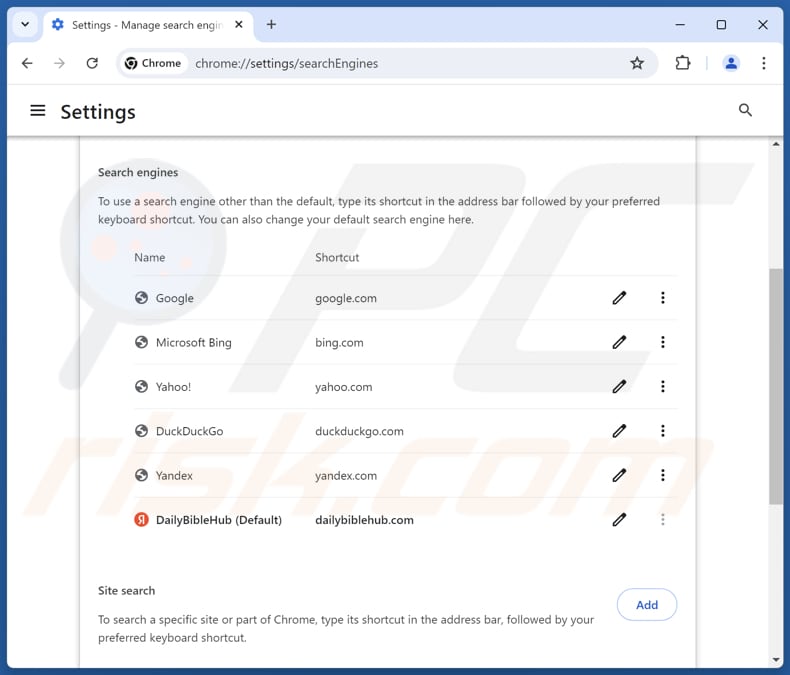
To change your default search engine in Google Chrome: Click the Chrome menu icon ![]() (at the top right corner of Google Chrome), select "Settings", in the "Search engine" section, click "Manage search engines...", in the opened list look for "dailybiblehub.com", when located click the three vertical dots near this URL and select "Delete".
(at the top right corner of Google Chrome), select "Settings", in the "Search engine" section, click "Manage search engines...", in the opened list look for "dailybiblehub.com", when located click the three vertical dots near this URL and select "Delete".
- If you continue to have problems with browser redirects and unwanted advertisements - Reset Google Chrome.
Optional method:
If you continue to have problems with removal of the dailybiblehub browser hijacker, reset your Google Chrome browser settings. Click the Chrome menu icon ![]() (at the top right corner of Google Chrome) and select Settings. Scroll down to the bottom of the screen. Click the Advanced… link.
(at the top right corner of Google Chrome) and select Settings. Scroll down to the bottom of the screen. Click the Advanced… link.

After scrolling to the bottom of the screen, click the Reset (Restore settings to their original defaults) button.

In the opened window, confirm that you wish to reset Google Chrome settings to default by clicking the Reset button.

 Remove malicious extensions from Mozilla Firefox:
Remove malicious extensions from Mozilla Firefox:
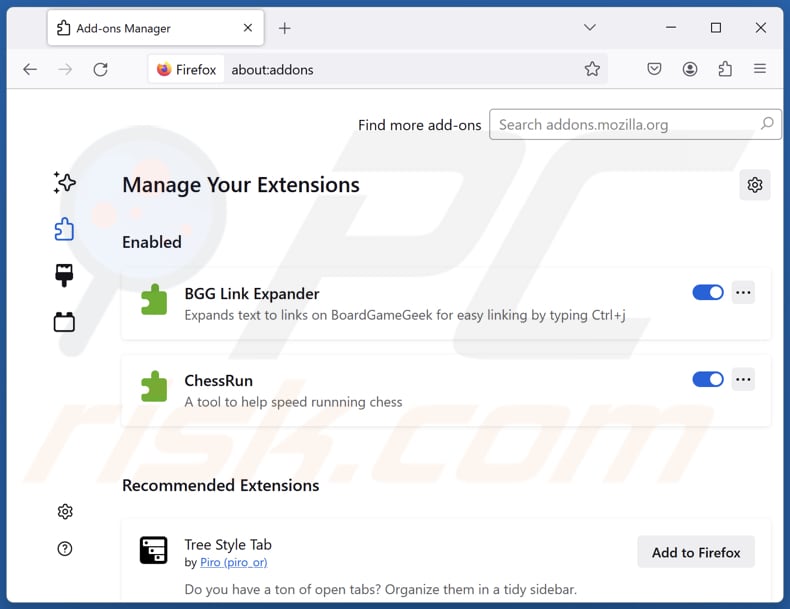
Click the Firefox menu ![]() (at the top right corner of the main window), select "Add-ons and themes". Click "Extensions", in the opened window locate "DailyBibleHub", as well as all recently-installed suspicious extensions, click on the three dots and then click "Remove".
(at the top right corner of the main window), select "Add-ons and themes". Click "Extensions", in the opened window locate "DailyBibleHub", as well as all recently-installed suspicious extensions, click on the three dots and then click "Remove".
Change your homepage:
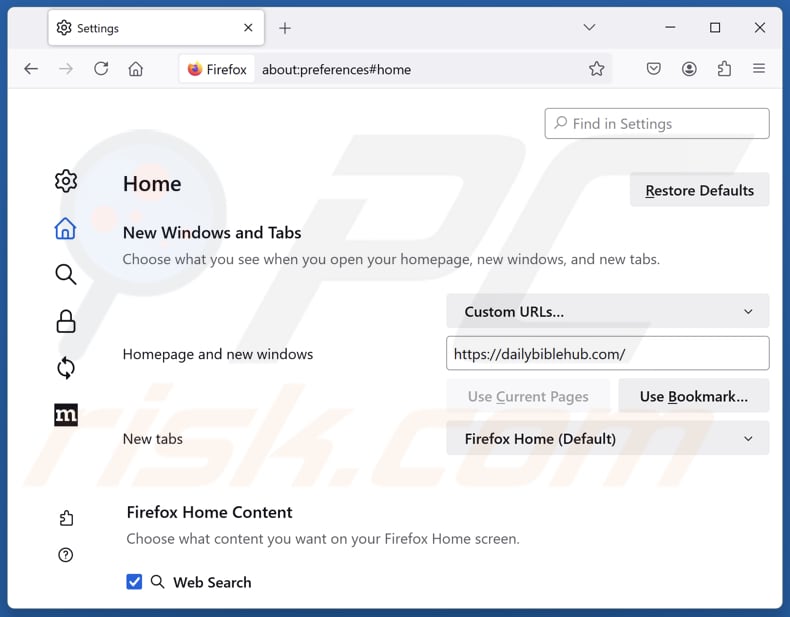
To reset your homepage, click the Firefox menu ![]() (at the top right corner of the main window), then select "Settings", in the opened window disable "DailyBibleHub", remove hxxp://dailybiblehub.com and enter your preferred domain, which will open each time you start Mozilla Firefox.
(at the top right corner of the main window), then select "Settings", in the opened window disable "DailyBibleHub", remove hxxp://dailybiblehub.com and enter your preferred domain, which will open each time you start Mozilla Firefox.
Change your default search engine:
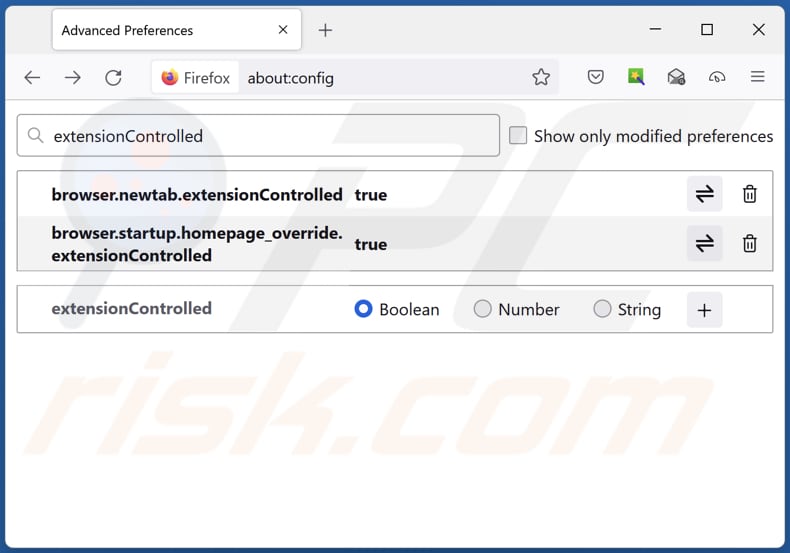
In the URL address bar, type "about:config" and press Enter. Click "Accept the Risk and Continue".
In the search filter at the top, type: "extensionControlled". Set both results to "false" by either double-clicking each entry or clicking the ![]() button.
button.
Optional method:
Computer users who have problems with dailybiblehub browser hijacker removal can reset their Mozilla Firefox settings.
Open Mozilla Firefox, at the top right corner of the main window, click the Firefox menu, ![]() in the opened menu, click Help.
in the opened menu, click Help.

Select Troubleshooting Information.

In the opened window, click the Refresh Firefox button.

In the opened window, confirm that you wish to reset Mozilla Firefox settings to default by clicking the Refresh Firefox button.

 Remove malicious extensions from Safari:
Remove malicious extensions from Safari:

Make sure your Safari browser is active and click Safari menu, then select Preferences...

In the preferences window select the Extensions tab. Look for any recently installed suspicious extensions and uninstall them.

In the preferences window select General tab and make sure that your homepage is set to a preferred URL, if its altered by a browser hijacker - change it.

In the preferences window select Search tab and make sure that your preferred Internet search engine is selected.
Optional method:
Make sure your Safari browser is active and click on Safari menu. From the drop down menu select Clear History and Website Data...

In the opened window select all history and click the Clear History button.

 Remove malicious extensions from Microsoft Edge:
Remove malicious extensions from Microsoft Edge:

Click the Edge menu icon ![]() (at the top right corner of Microsoft Edge), select "Extensions". Locate any recently-installed suspicious browser add-ons, and remove them.
(at the top right corner of Microsoft Edge), select "Extensions". Locate any recently-installed suspicious browser add-ons, and remove them.
Change your homepage and new tab settings:

Click the Edge menu icon ![]() (at the top right corner of Microsoft Edge), select "Settings". In the "On startup" section look for the name of the browser hijacker and click "Disable".
(at the top right corner of Microsoft Edge), select "Settings". In the "On startup" section look for the name of the browser hijacker and click "Disable".
Change your default Internet search engine:

To change your default search engine in Microsoft Edge: Click the Edge menu icon ![]() (at the top right corner of Microsoft Edge), select "Privacy and services", scroll to bottom of the page and select "Address bar". In the "Search engines used in address bar" section look for the name of the unwanted Internet search engine, when located click the "Disable" button near it. Alternatively you can click on "Manage search engines", in the opened menu look for unwanted Internet search engine. Click on the puzzle icon
(at the top right corner of Microsoft Edge), select "Privacy and services", scroll to bottom of the page and select "Address bar". In the "Search engines used in address bar" section look for the name of the unwanted Internet search engine, when located click the "Disable" button near it. Alternatively you can click on "Manage search engines", in the opened menu look for unwanted Internet search engine. Click on the puzzle icon ![]() near it and select "Disable".
near it and select "Disable".
Optional method:
If you continue to have problems with removal of the dailybiblehub browser hijacker, reset your Microsoft Edge browser settings. Click the Edge menu icon ![]() (at the top right corner of Microsoft Edge) and select Settings.
(at the top right corner of Microsoft Edge) and select Settings.

In the opened settings menu select Reset settings.

Select Restore settings to their default values. In the opened window, confirm that you wish to reset Microsoft Edge settings to default by clicking the Reset button.

- If this did not help, follow these alternative instructions explaining how to reset the Microsoft Edge browser.
Summary:
 A browser hijacker is a type of adware infection that modifies Internet browser settings by assigning the homepage and default Internet search engine settings to some other (unwanted) website URL. Commonly, this type of adware infiltrates operating systems through free software downloads. If your download is managed by a download client, ensure that you decline offers to install advertised toolbars or applications that seek to change your homepage and default Internet search engine settings.
A browser hijacker is a type of adware infection that modifies Internet browser settings by assigning the homepage and default Internet search engine settings to some other (unwanted) website URL. Commonly, this type of adware infiltrates operating systems through free software downloads. If your download is managed by a download client, ensure that you decline offers to install advertised toolbars or applications that seek to change your homepage and default Internet search engine settings.
Post a comment:
If you have additional information on dailybiblehub browser hijacker or it's removal please share your knowledge in the comments section below.
Frequently Asked Questions (FAQ)
What is the purpose of forcing users visit dailybiblehub.com website?
The purpose of forcing users to visit dailybiblehub.com is to generate traffic for the site, which may lead to increased ad revenue or higher search engine rankings.
Is visiting dailybiblehub.com a threat to my privacy?
If dailybiblehub.com collects personal data or tracks your browsing behavior, it could pose a privacy risk.
How did a browser hijacker infiltrate my computer?
Browser hijackers are often distributed with dubious or free programs, hidden in installers as additional offers. Users inadvertently install them by leaving default settings unchanged or ticked checkboxes. They can also be unknowingly downloaded from third-party app stores, shady downloaders, P2P networks, unofficial websites, misleading ads, or fake software updates.
Will Combo Cleaner help me remove DailyBibleHub browser hijacker?
Yes, Combo Cleaner will scan and remove browser hijackers from your computer. Manual removal can be ineffective if multiple hijackers are present and designed to reinstall each other. Some settings may also remain unchanged until all hijackers are removed simultaneously.
Share:

Tomas Meskauskas
Expert security researcher, professional malware analyst
I am passionate about computer security and technology. I have an experience of over 10 years working in various companies related to computer technical issue solving and Internet security. I have been working as an author and editor for pcrisk.com since 2010. Follow me on Twitter and LinkedIn to stay informed about the latest online security threats.
PCrisk security portal is brought by a company RCS LT.
Joined forces of security researchers help educate computer users about the latest online security threats. More information about the company RCS LT.
Our malware removal guides are free. However, if you want to support us you can send us a donation.
DonatePCrisk security portal is brought by a company RCS LT.
Joined forces of security researchers help educate computer users about the latest online security threats. More information about the company RCS LT.
Our malware removal guides are free. However, if you want to support us you can send us a donation.
Donate
▼ Show Discussion