How to remove shimejiextension.com from your browser (its settings)
Browser HijackerAlso Known As: Shimeji Custom Wallpapers browser hijacker
Get free scan and check if your device is infected.
Remove it nowTo use full-featured product, you have to purchase a license for Combo Cleaner. Seven days free trial available. Combo Cleaner is owned and operated by RCS LT, the parent company of PCRisk.com.
What is shimejiextension.com?
During our inspection of shimejiextension.com, we found that it is promoted as a search engine. However, it does not generate results. We also found that shimejiextension.com is promoted via an extension designed to hijack browsers. Users should avoid adding extensions that promote sites like shimejiextension.com to browsers.
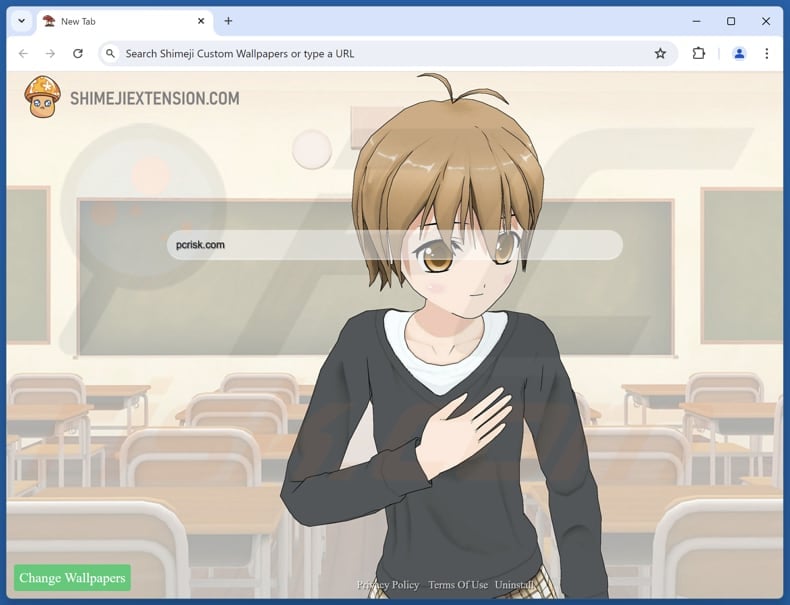
Shimejiextension.com overview
After entering a search query, shimejiextension.com redirects to yandex.ru, and possibly other addresses. Shimejiextension.com might lead users to unreliable search engines where users may encounter links to potentially malicious web pages. These sites may host malware or other unwanted software.
Also, links provided by dubious search engines might take users to phishing web pages, websites hosting various scams (e.g., technical support scams, fake lotteries, giveaways), and other unreliable sites. Thus, it is strongly recommended to avoid using dubious search engines, including fake ones like shimejiextension.com.
We found that shimejiextension.com is promoted through a browser hijacker called Shimeji Custom Wallpapers. This extension hijacks a browser by changing the default search engine, homepage, and new tab page to shimejiextension.com. It is also possible that Shimeji Custom Wallpapers does not allow to change these settings while it is present.
Additionally, Shimeji Custom Wallpapers may access and collect various data. This may include information such as browsing history, search queries, location data, etc. The collected data can be sold to third parties or misused in other ways, raising privacy concerns.
Thus, users should avoid adding extensions like Shimeji Custom Wallpapers to browsers and remove any browser hijackers that are (if they are) already present.
| Name | shimejiextension.com |
| Threat Type | Browser Hijacker, Redirect, Search Hijacker, Toolbar, Unwanted New Tab |
| Browser Extension(s) | Shimeji Custom Wallpapers |
| Supposed Functionality | Customized homepage |
| Promoted URL | shimejiextension.com |
| Detection Names (shimejiextension.com) | N/A (VirusTotal) |
| Serving IP Address (shimejiextension.com) | 13.249.87.57 |
| Affected Browser Settings | Homepage, new tab URL, default search engine |
| Symptoms | Manipulated Internet browser settings (homepage, default Internet search engine, new tab settings). Users are forced to visit the hijacker's website and search the Internet using their search engines. |
| Distribution methods | Deceptive pop-up ads, free software installers (bundling), fake Flash Player installers. |
| Damage | Internet browser tracking (potential privacy issues), display of unwanted ads, redirects to dubious websites. |
| Malware Removal (Windows) |
To eliminate possible malware infections, scan your computer with legitimate antivirus software. Our security researchers recommend using Combo Cleaner. Download Combo CleanerTo use full-featured product, you have to purchase a license for Combo Cleaner. 7 days free trial available. Combo Cleaner is owned and operated by RCS LT, the parent company of PCRisk.com. |
Fake search engines in general
These search engines are fake because they do not generate results. Instead, they redirect users to other addresses (legitimate or untrustworthy search engines). Most of them are promoted via browser hijackers. Overall, users should avoid using such search engines and use reputable ones (like Google) instead.
More examples of fake search engines are yogadailyfitness.com, find.snav-web.com, and quickswitchsearch.com.
How did Shimeji Custom Wallpapers install on my computer?
Users are often deceived into installing browser hijackers along with free or questionable software. This happens when they complete installations without reviewing and adjusting the available options, such as "Advanced", "Custom", "Manual", or equivalent settings. Typically, browser hijackers are mentioned within these settings.
Additionally, browser hijackers can be spread through unofficial app stores, third-party download managers, suspicious websites, peer-to-peer networks, and similar sources. Users might also be deceived into downloading and adding browser hijackers via shady ads, fake software updates, or notifications from dubious pages.
How to avoid installation of browser hijackers?
Avoid downloading applications from unofficial websites and similar sources. Instead, always use official websites or app stores. During installation, carefully review the installer and deselect any unwanted offers. Do not trust (click) pop-ups, ads, buttons, and alerts on suspicious websites.
Moreover, do not agree to receive notifications from questionable sites. Regularly scan your computer with reputable security software, and keep all your software and operating system up to date to ensure maximum protection. If your computer is already infected with Shimeji Custom Wallpapers, we recommend running a scan with Combo Cleaner Antivirus for Windows to automatically eliminate this browser hijacker.
Shimejiextension.com redirects to yandex.ru (GIF):
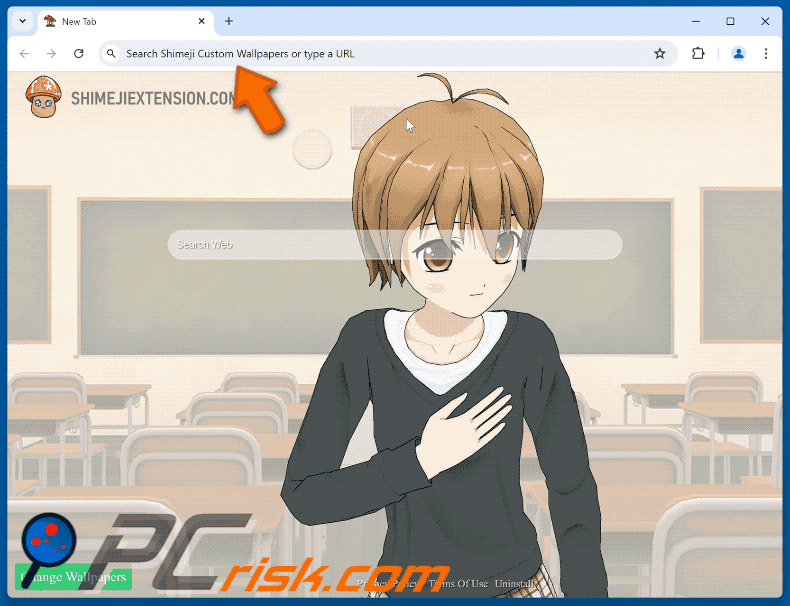
Permissions asked by Shimeji Custom Wallpapers browser hijacker:
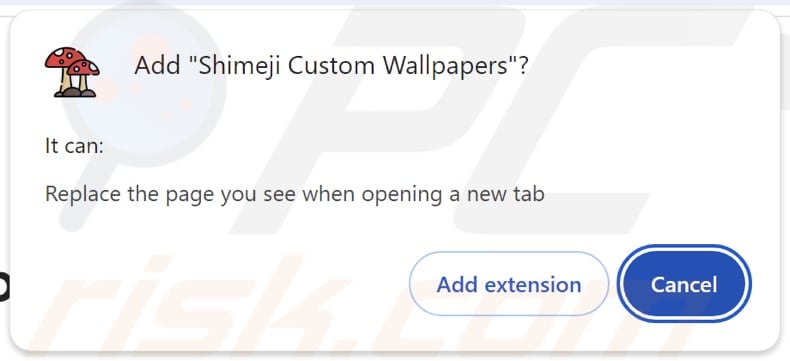
Website promoting Shimeji Custom Wallpapers browser hijacker:
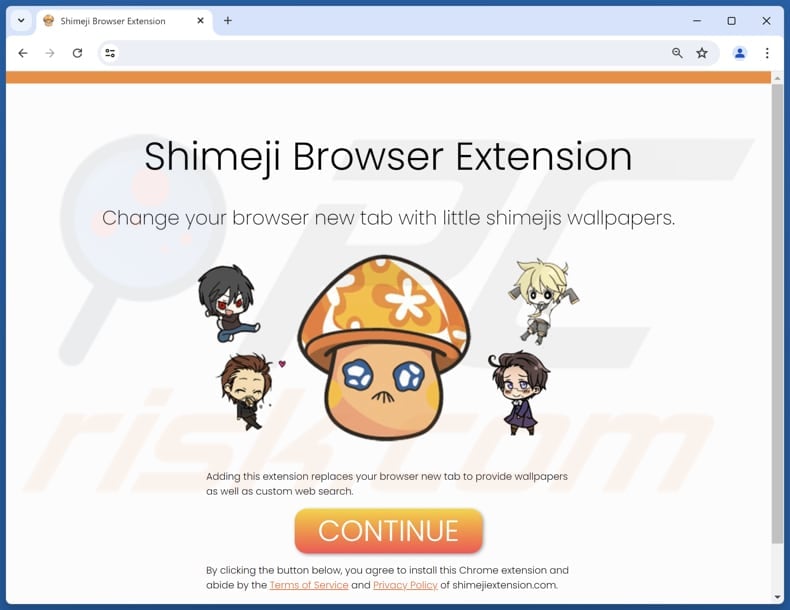
Instant automatic malware removal:
Manual threat removal might be a lengthy and complicated process that requires advanced IT skills. Combo Cleaner is a professional automatic malware removal tool that is recommended to get rid of malware. Download it by clicking the button below:
DOWNLOAD Combo CleanerBy downloading any software listed on this website you agree to our Privacy Policy and Terms of Use. To use full-featured product, you have to purchase a license for Combo Cleaner. 7 days free trial available. Combo Cleaner is owned and operated by RCS LT, the parent company of PCRisk.com.
Quick menu:
- What is shimejiextension.com?
- STEP 1. Uninstall Shimeji Custom Wallpapers application using Control Panel.
- STEP 2. Remove Shimeji Custom Wallpapers browser hijacker from Google Chrome.
- STEP 3. Remove shimejiextension.com homepage and default search engine from Mozilla Firefox.
- STEP 4. Remove shimejiextension.com redirect from Safari.
- STEP 5. Remove rogue plug-ins from Microsoft Edge.
Shimeji Custom Wallpapers browser hijacker removal:
Windows 11 users:

Right-click on the Start icon, select Apps and Features. In the opened window search for the application you want to uninstall, after locating it, click on the three vertical dots and select Uninstall.
Windows 10 users:

Right-click in the lower left corner of the screen, in the Quick Access Menu select Control Panel. In the opened window choose Programs and Features.
Windows 7 users:

Click Start (Windows Logo at the bottom left corner of your desktop), choose Control Panel. Locate Programs and click Uninstall a program.
macOS (OSX) users:

Click Finder, in the opened screen select Applications. Drag the app from the Applications folder to the Trash (located in your Dock), then right click the Trash icon and select Empty Trash.
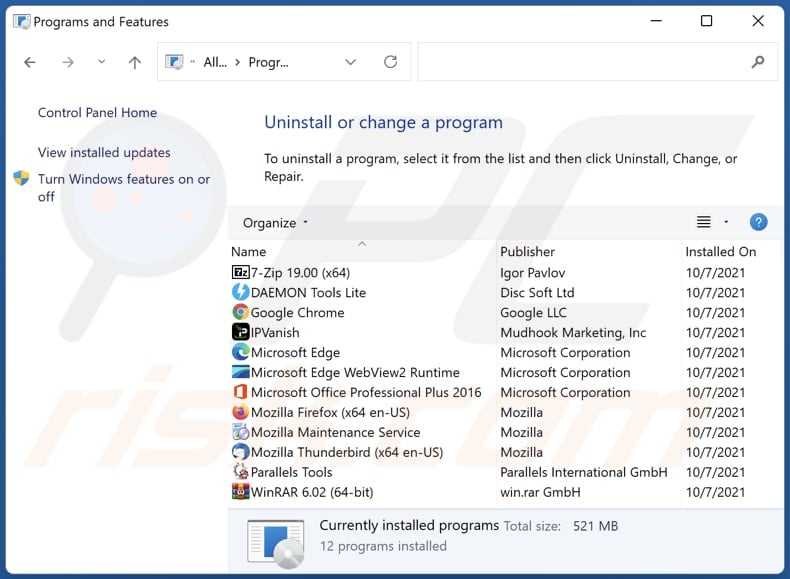
In the uninstall programs window: look for any recently installed suspicious applications, select these entries and click "Uninstall" or "Remove".
After uninstalling the potentially unwanted applications (which cause browser redirects to the shimejiextension.com website), scan your computer for any remaining unwanted components. To scan your computer, use recommended malware removal software.
DOWNLOAD remover for malware infections
Combo Cleaner checks if your computer is infected with malware. To use full-featured product, you have to purchase a license for Combo Cleaner. 7 days free trial available. Combo Cleaner is owned and operated by RCS LT, the parent company of PCRisk.com.
Shimeji Custom Wallpapers browser hijacker removal from Internet browsers:
Video showing how to remove Shimeji Custom Wallpapers browser hijacker using Combo Cleaner:
 Remove malicious extensions from Google Chrome:
Remove malicious extensions from Google Chrome:
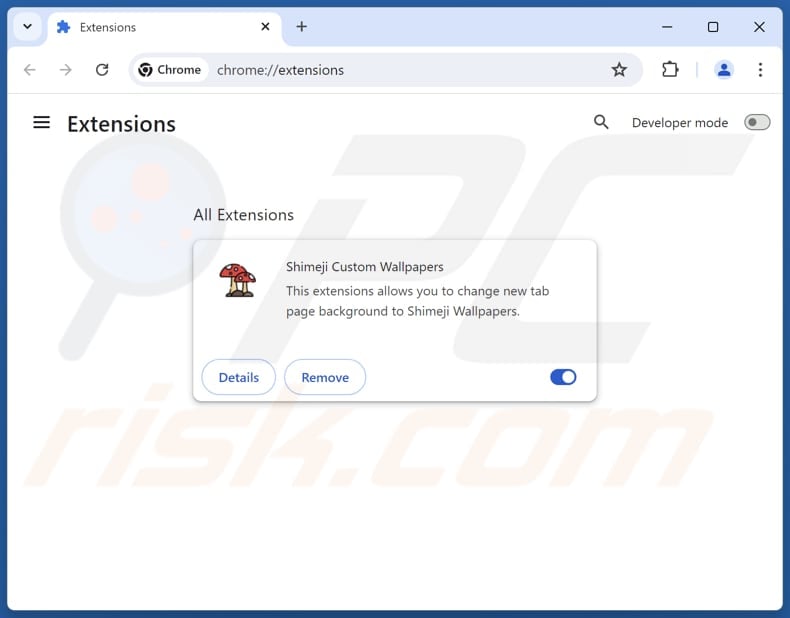
Click the Chrome menu icon ![]() (at the top right corner of Google Chrome), select "Extensions" and click "Manage Extensions". Locate "Shimeji Custom Wallpapers" and other recently-installed suspicious extensions, select these entries and click "Remove".
(at the top right corner of Google Chrome), select "Extensions" and click "Manage Extensions". Locate "Shimeji Custom Wallpapers" and other recently-installed suspicious extensions, select these entries and click "Remove".
Change your homepage:
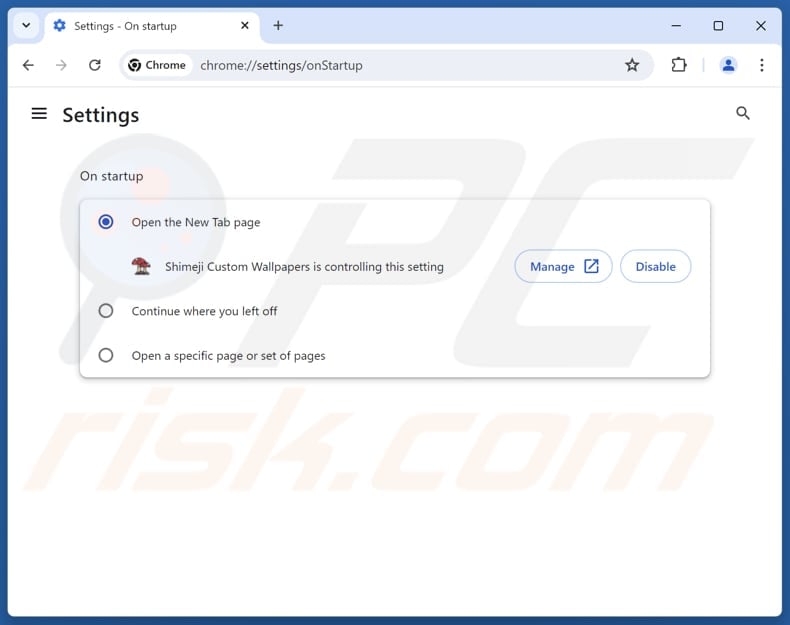
Click the Chrome menu icon ![]() (at the top right corner of Google Chrome), select "Settings". In the "On startup" section, disable "Shimeji Custom Wallpapers", look for a browser hijacker URL (hxxp://www.shimejiextension.com) below the "Open a specific or set of pages" option. If present click on the three vertical dots icon and select "Remove".
(at the top right corner of Google Chrome), select "Settings". In the "On startup" section, disable "Shimeji Custom Wallpapers", look for a browser hijacker URL (hxxp://www.shimejiextension.com) below the "Open a specific or set of pages" option. If present click on the three vertical dots icon and select "Remove".
Change your default search engine:
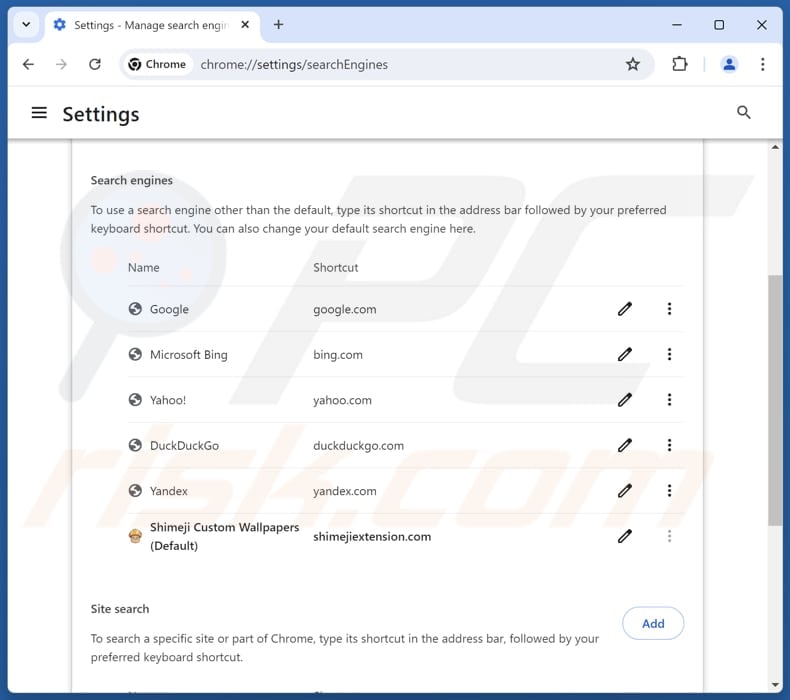
To change your default search engine in Google Chrome: Click the Chrome menu icon ![]() (at the top right corner of Google Chrome), select "Settings", in the "Search engine" section, click "Manage search engines...", in the opened list look for "shimejiextension.com", when located click the three vertical dots near this URL and select "Delete".
(at the top right corner of Google Chrome), select "Settings", in the "Search engine" section, click "Manage search engines...", in the opened list look for "shimejiextension.com", when located click the three vertical dots near this URL and select "Delete".
- If you continue to have problems with browser redirects and unwanted advertisements - Reset Google Chrome.
Optional method:
If you continue to have problems with removal of the shimeji custom wallpapers browser hijacker, reset your Google Chrome browser settings. Click the Chrome menu icon ![]() (at the top right corner of Google Chrome) and select Settings. Scroll down to the bottom of the screen. Click the Advanced… link.
(at the top right corner of Google Chrome) and select Settings. Scroll down to the bottom of the screen. Click the Advanced… link.

After scrolling to the bottom of the screen, click the Reset (Restore settings to their original defaults) button.

In the opened window, confirm that you wish to reset Google Chrome settings to default by clicking the Reset button.

 Remove malicious extensions from Mozilla Firefox:
Remove malicious extensions from Mozilla Firefox:
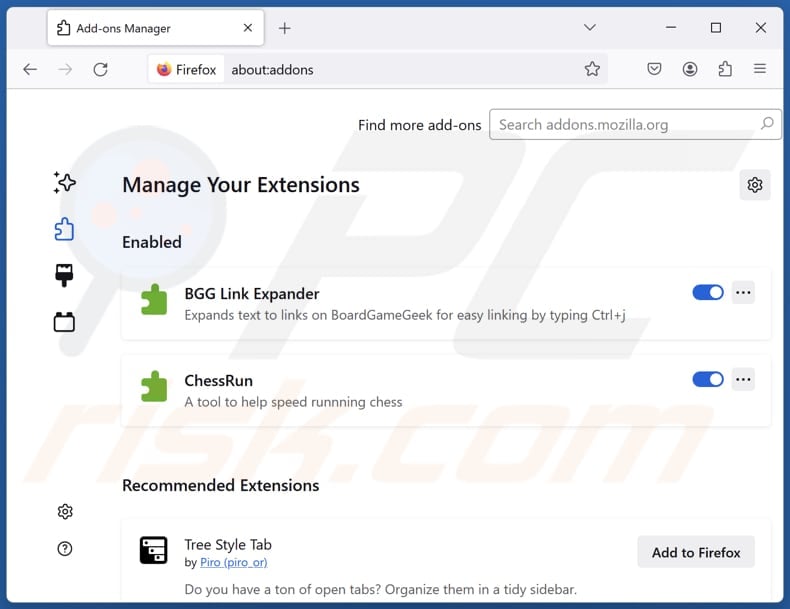
Click the Firefox menu ![]() (at the top right corner of the main window), select "Add-ons and themes". Click "Extensions", in the opened window locate "Shimeji Custom Wallpapers", as well as all recently-installed suspicious extensions, click on the three dots and then click "Remove".
(at the top right corner of the main window), select "Add-ons and themes". Click "Extensions", in the opened window locate "Shimeji Custom Wallpapers", as well as all recently-installed suspicious extensions, click on the three dots and then click "Remove".
Change your homepage:
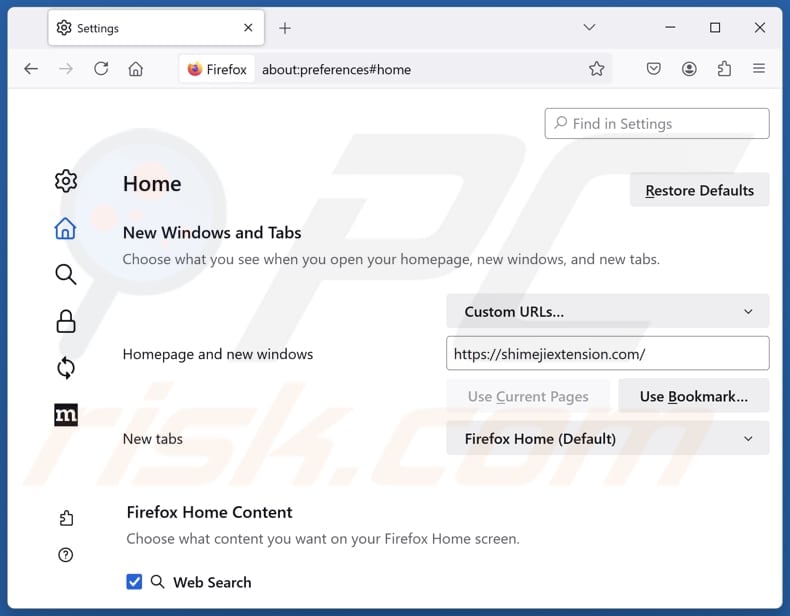
To reset your homepage, click the Firefox menu ![]() (at the top right corner of the main window), then select "Settings", in the opened window disable "Shimeji Custom Wallpapers", remove hxxp://shimejiextension.com and enter your preferred domain, which will open each time you start Mozilla Firefox.
(at the top right corner of the main window), then select "Settings", in the opened window disable "Shimeji Custom Wallpapers", remove hxxp://shimejiextension.com and enter your preferred domain, which will open each time you start Mozilla Firefox.
Change your default search engine:
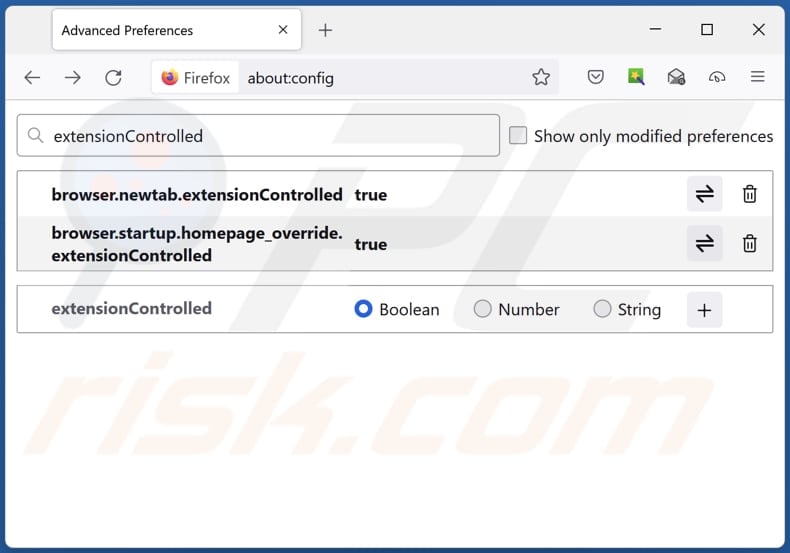
In the URL address bar, type "about:config" and press Enter. Click "Accept the Risk and Continue".
In the search filter at the top, type: "extensionControlled". Set both results to "false" by either double-clicking each entry or clicking the ![]() button.
button.
Optional method:
Computer users who have problems with shimeji custom wallpapers browser hijacker removal can reset their Mozilla Firefox settings.
Open Mozilla Firefox, at the top right corner of the main window, click the Firefox menu, ![]() in the opened menu, click Help.
in the opened menu, click Help.

Select Troubleshooting Information.

In the opened window, click the Refresh Firefox button.

In the opened window, confirm that you wish to reset Mozilla Firefox settings to default by clicking the Refresh Firefox button.

 Remove malicious extensions from Safari:
Remove malicious extensions from Safari:

Make sure your Safari browser is active and click Safari menu, then select Preferences...

In the preferences window select the Extensions tab. Look for any recently installed suspicious extensions and uninstall them.

In the preferences window select General tab and make sure that your homepage is set to a preferred URL, if its altered by a browser hijacker - change it.

In the preferences window select Search tab and make sure that your preferred Internet search engine is selected.
Optional method:
Make sure your Safari browser is active and click on Safari menu. From the drop down menu select Clear History and Website Data...

In the opened window select all history and click the Clear History button.

 Remove malicious extensions from Microsoft Edge:
Remove malicious extensions from Microsoft Edge:

Click the Edge menu icon ![]() (at the top right corner of Microsoft Edge), select "Extensions". Locate any recently-installed suspicious browser add-ons, and remove them.
(at the top right corner of Microsoft Edge), select "Extensions". Locate any recently-installed suspicious browser add-ons, and remove them.
Change your homepage and new tab settings:

Click the Edge menu icon ![]() (at the top right corner of Microsoft Edge), select "Settings". In the "On startup" section look for the name of the browser hijacker and click "Disable".
(at the top right corner of Microsoft Edge), select "Settings". In the "On startup" section look for the name of the browser hijacker and click "Disable".
Change your default Internet search engine:

To change your default search engine in Microsoft Edge: Click the Edge menu icon ![]() (at the top right corner of Microsoft Edge), select "Privacy and services", scroll to bottom of the page and select "Address bar". In the "Search engines used in address bar" section look for the name of the unwanted Internet search engine, when located click the "Disable" button near it. Alternatively you can click on "Manage search engines", in the opened menu look for unwanted Internet search engine. Click on the puzzle icon
(at the top right corner of Microsoft Edge), select "Privacy and services", scroll to bottom of the page and select "Address bar". In the "Search engines used in address bar" section look for the name of the unwanted Internet search engine, when located click the "Disable" button near it. Alternatively you can click on "Manage search engines", in the opened menu look for unwanted Internet search engine. Click on the puzzle icon ![]() near it and select "Disable".
near it and select "Disable".
Optional method:
If you continue to have problems with removal of the shimeji custom wallpapers browser hijacker, reset your Microsoft Edge browser settings. Click the Edge menu icon ![]() (at the top right corner of Microsoft Edge) and select Settings.
(at the top right corner of Microsoft Edge) and select Settings.

In the opened settings menu select Reset settings.

Select Restore settings to their default values. In the opened window, confirm that you wish to reset Microsoft Edge settings to default by clicking the Reset button.

- If this did not help, follow these alternative instructions explaining how to reset the Microsoft Edge browser.
Summary:
 A browser hijacker is a type of adware infection that modifies Internet browser settings by assigning the homepage and default Internet search engine settings to some other (unwanted) website URL. Commonly, this type of adware infiltrates operating systems through free software downloads. If your download is managed by a download client, ensure that you decline offers to install advertised toolbars or applications that seek to change your homepage and default Internet search engine settings.
A browser hijacker is a type of adware infection that modifies Internet browser settings by assigning the homepage and default Internet search engine settings to some other (unwanted) website URL. Commonly, this type of adware infiltrates operating systems through free software downloads. If your download is managed by a download client, ensure that you decline offers to install advertised toolbars or applications that seek to change your homepage and default Internet search engine settings.
Post a comment:
If you have additional information on shimeji custom wallpapers browser hijacker or it's removal please share your knowledge in the comments section below.
Frequently Asked Questions (FAQ)
What is the purpose of forcing users visit shimejiextension.com website?
This tactic aims to increase traffic and monetize user visits. Higher traffic allows the developers of shimejiextension.com to generate more revenue.
Is visiting shimejiextension.com a threat to my privacy?
Yes, visiting shimejiextension.com can pose a threat to your privacy, as it may track your browsing activities or expose you to potentially malicious pages.
How did a browser hijacker infiltrate my computer?
Users often unknowingly install browser hijackers with free or dubious software by not reviewing "Advanced", "Custom", or similar settings during installation. Browser hijackers can also be spread through unofficial app stores, third-party download managers, suspicious websites, peer-to-peer networks, shady ads, fake software updates, or notifications from dubious pages.
Will Combo Cleaner help me remove Shimeji Custom Wallpapers browser hijacker?
Yes, Combo Cleaner will scan your computer and remove existing browser-hijacking applications. Manual removal is not always effective because browser hijackers (when multiple hijackers are present) can sometimes reinstall each other. In such cases, all browser hijackers must be removed simultaneously to ensure complete elimination.
Share:

Tomas Meskauskas
Expert security researcher, professional malware analyst
I am passionate about computer security and technology. I have an experience of over 10 years working in various companies related to computer technical issue solving and Internet security. I have been working as an author and editor for pcrisk.com since 2010. Follow me on Twitter and LinkedIn to stay informed about the latest online security threats.
PCrisk security portal is brought by a company RCS LT.
Joined forces of security researchers help educate computer users about the latest online security threats. More information about the company RCS LT.
Our malware removal guides are free. However, if you want to support us you can send us a donation.
DonatePCrisk security portal is brought by a company RCS LT.
Joined forces of security researchers help educate computer users about the latest online security threats. More information about the company RCS LT.
Our malware removal guides are free. However, if you want to support us you can send us a donation.
Donate
▼ Show Discussion