How to remove the Rafel remote access trojan from your Android device
TrojanAlso Known As: Rafel remote access trojan
Get free scan and check if your device is infected.
Remove it nowTo use full-featured product, you have to purchase a license for Combo Cleaner. Seven days free trial available. Combo Cleaner is owned and operated by RCS LT, the parent company of PCRisk.com.
What kind of malware is Rafel?
Rafel (also known as Ratel) is an open-source Remote Access Trojan (RAT) that targets Android devices. This program enables remote control over infected machines. Rafel can manipulate devices, steal data, and operate as ransomware.
This RAT is compatible with Android versions 5 through 12 and has been used to infect various brands and models of smartphones. Rafel has been utilized in over 100 campaigns by different threat actors, including the "DoNot Team" espionage group (APT-C-35). The malware has been modified to suit the attackers' needs.
Rafel is used globally, with the most affected regions being the USA, China, India, and Indonesia. The trojan has been leveraged against well-known organizations and entities associated with the military. One noteworthy attack resulted in the successful hacking of a Pakistani government site.
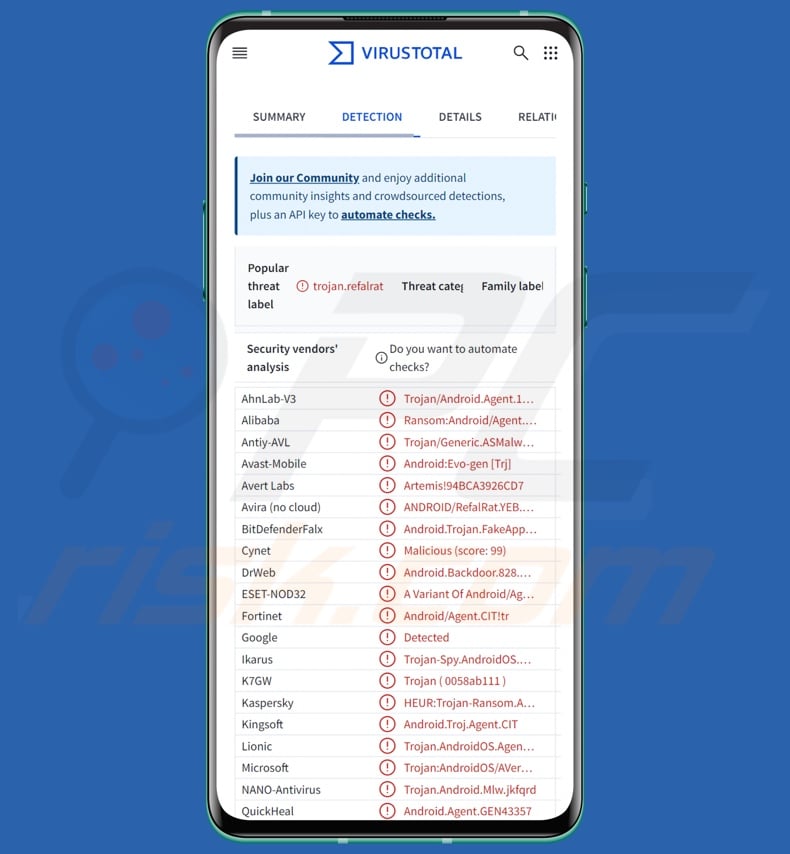
Rafel malware overview
As mentioned in the introduction, there are multiple versions of Rafel. The following is an overview of the most prevalent capabilities encountered throughout the variants. Typically, this trojan infiltrates devices under the guise of legitimate (or so-sounding) applications.
Rafel can either request to be granted various permissions by victims or stealthily acquire them (i.e., to not rouse suspicion by asking for irrelevant/invasive permissions). After successfully infiltrating a device and obtaining the necessary privileges/permissions, the remote access trojan begins collecting base device data.
Targeted information includes: device model specifics, hardware details (e.g., amount of RAM), root status, battery info (charge percentage), language settings, operator, geolocation data, installed apps, etc. Rafel can also track the device's location live.
Versions of this malware use anti-detection and persistence-ensuring mechanisms. For example, the trojan can imitate a legitimate application, bypass Google Play Protect, be exempted from being forced to "sleep" for battery-optimization purposes, automatically start upon system reboot, operate in the background even after the app is closed, and so on.
The RAT also abuses the Android Accessibility Services. They are intended as an additional device interaction aid for users who require it. Accessibility Services can read screens, simulate the touchscreen, interact with the keyboard, etc. Hence, malware that utilizes these services gains their full functionality. Many Android RATs rely on Android Accessibility Services to manipulate devices.
Additionally, Rafel can exfiltrate and delete files, and it can even wipe SD memory cards. The trojan can prevent screens from dimming/locking (wakelock), vibrate the device, and give text-to-speech commands (i.e., read out messages to victims).
The malware extracts contact lists and call logs, the latter of which it can delete as well. Rafel can collect and send SMS messages. Programs that have the ability to make phone calls or send SMSes can be used as Toll Fraud malware, although there have been no known attacks utilizing Rafel in this capacity.
Another functionality of this RAT is stealing notifications, and it has been used to obtain 2FA/MFA (Two/Multi-Factor Authentication) codes and OTPs (One-Time Passwords).
Furthermore, Rafel can operate as file-encrypting and screen-locking ransomware. Software categorized as such encrypts data and/or locks the device's screen to demand ransoms for the decryption/ access recovery.
In known Rafel ransomware infections, it encrypted files and rendered devices inaccessible by changing the lock-screen password. The device home-screen and lock-screen wallpapers were changed to a ransom-demanding message. The victim was also alerted of the attack via SMS with an accompanying vibrate command. However, this RAT could follow a different protocol (e.g., alert victims via Discord notification, text-to-speech message, etc.).
In summary, the presence of malware like Rafel on devices can result in permanent data loss, severe privacy issues, significant financial losses, and even identity theft. It is pertinent to mention that attacks leveraged against high-sensitivity targets (as Rafel has been in the past) carry risks of greater magnitude.
| Name | Rafel remote access trojan |
| Threat Type | Android malware, malicious application, Remote Access Trojan, Remote Administration Tool, RAT. |
| Detection Names | Avast-Mobile (Android:Evo-gen [Trj]), DrWeb (Android.Backdoor.828.origin), ESET-NOD32 (A Variant Of Android/Agent.CIT), Kaspersky (HEUR:Trojan-Ransom.AndroidOS.Agent.ak), Full List (VirusTotal) |
| Symptoms | Trojans are designed to stealthily infiltrate the victim's computer and remain silent, and thus no significant symptoms are clearly visible on an infected machine. However, the device might run slow, system settings get modified without user's permission, data and battery usage is increased. |
| Distribution methods | Infected email attachments, malicious online advertisements, social engineering, deceptive applications, scam websites. |
| Damage | Stolen personal information (private messages, logins/passwords, etc.), decreased device performance, battery is drained quickly, decreased Internet speed, huge data losses, monetary losses, stolen identity (malicious apps might abuse communication apps). |
| Malware Removal (Windows) |
To eliminate possible malware infections, scan your computer with legitimate antivirus software. Our security researchers recommend using Combo Cleaner. Download Combo CleanerTo use full-featured product, you have to purchase a license for Combo Cleaner. 7 days free trial available. Combo Cleaner is owned and operated by RCS LT, the parent company of PCRisk.com. |
Remote access trojan examples
Brokewell, Joker, VajraSpy, and Rusty Droid are just some of our latest articles on RATs that target Android devices. Remote access trojans can be incredibly multifunctional and versatile. Yet even malware with especially narrow range of capabilities endanger system integrity and user safety.
Therefore, regardless of how a malicious program operates – it must be eliminated immediately upon detection.
How did Rafel infiltrate my device?
Rafel has been observed being distributed through dubious sources that mimic legitimate entities. The malware has been observed wearing various disguises, including social media apps (Instagram), messengers (WhatsApp), e-commerce platforms, service support software, and anti-virus tools, among others.
However, it must be mentioned that this RAT could be proliferated by relying on different methods. Phishing and social engineering are prevalent in malware distribution. Malicious software is often disguised as or bundled with regular content.
The most widespread proliferation techniques include: untrustworthy download channels (e.g., freeware and free file-hosting sites, P2P sharing networks, third-party app stores, etc.), drive-by (stealthy/deceptive) downloads, pirated programs/media, malicious attachments/links in spam (e.g., emails, SMSes, PMs/DMs, social media posts, etc.), online scams, malvertising, illegal software activation tools ("cracks"), and fake updates.
What is more, some malicious programs can self-spread via local networks and removable storage devices (e.g., external hard drives, USB flash drives, etc.).
It is noteworthy that malware may be hosted by genuine download sources (e.g., Google Play Store, etc.). While its longevity on such platforms is usually brief (i.e., the malware is flagged and removed swiftly), the cyber criminals can deem it profitable enough.
How to avoid installation of malware?
We highly recommend researching software by reading terms and user/expert reviews, checking necessary permissions, verifying developer legitimacy, etc. Additionally, all downloads must be performed from official and verified channels.
Another recommendation is to activate and update programs using legitimate functions/tools, as those acquired from third-parties may contain malware.
We advise vigilance while browsing since fake and malicious online content usually appears legitimate and innocuous. Incoming emails and other messages must be approached with caution. Attachments or links found in suspicious/irrelevant mail must not be opened, as they can be infectious.
We must stress the importance of having a dependable anti-virus installed and kept updated. Security software must be used to run regular system scans and to remove detected threats and issues.
Disguises worn by Rafel RAT and requested permissions (image source – Check Point):
Update July 30, 2024 – Rafel (aka Ratel) RAT has been observed being distributed under the guise of Hamster Kombat. The malware impersonates a Telegram-based clicker game that promises to hold cryptocurrency airdrops for its players. Due to this advertised ability to earn digital currency, this 2024 game has amassed a significant player base, and as such – its name and graphics have been successfully incorporated by cyber criminals.
Disguised as Hamster Kombat, Rafel malware was observed being distributed through an unofficial Telegram channel. It is noteworthy that the fraudulent game app has no interface or gaming functionality. However, it immediately requests suspicious permissions, i.e., to become the default SMS application. Thus, Rafel gains the ability to manage all SMSes and notifications.
Additionally, fake Android app stores promoting the game were noted popping up; their purpose is to spam users with ads or trick them into downloading adware. Hamster Kombat imitators have also served as guises for Windows threats, such as the Lumma stealer.
Rafel – under the guise of Hamster Kombat – requesting permissions (image source – WeLiveSecurity by ESET):
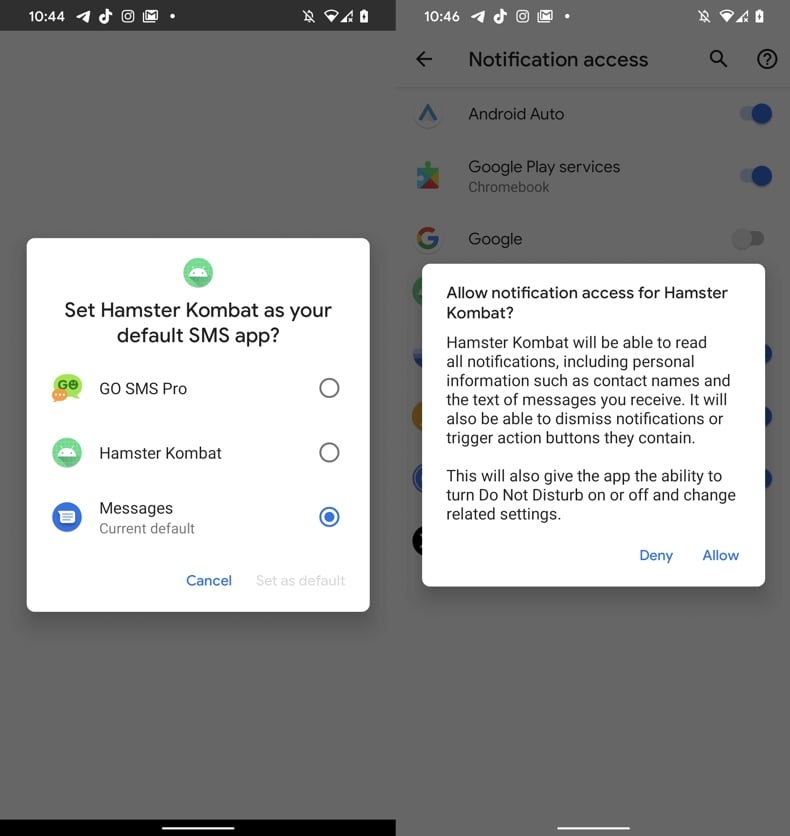
Fake app stores claiming to offer Hamster Kombat for download (image source – WeLiveSecurity by ESET):
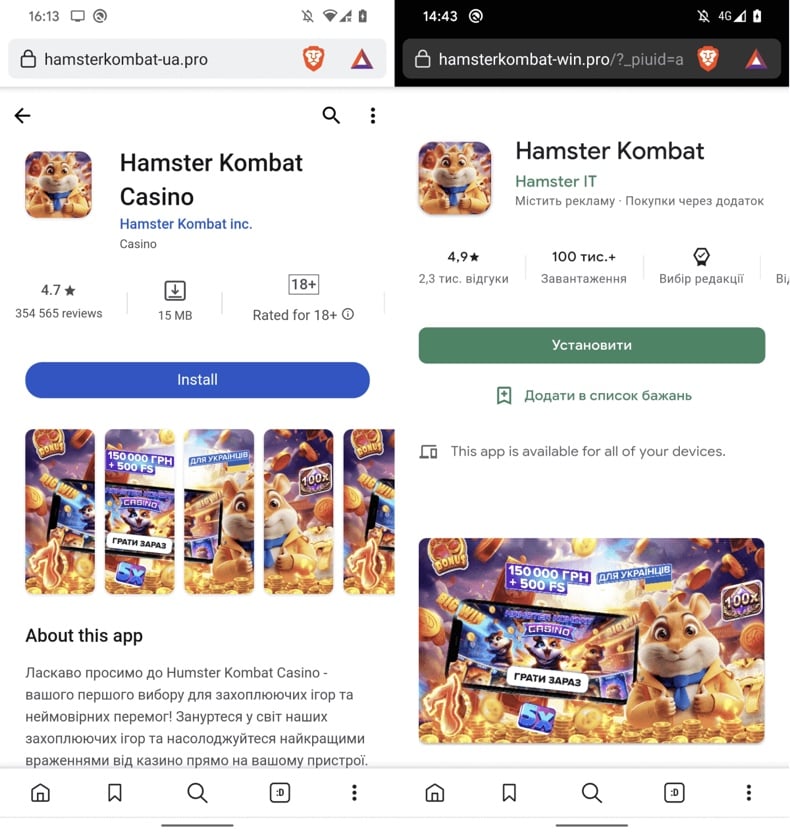
Quick menu:
- Introduction
- How to delete browsing history from the Chrome web browser?
- How to disable browser notifications in the Chrome web browser?
- How to reset the Chrome web browser?
- How to delete browsing history from the Firefox web browser?
- How to disable browser notifications in the Firefox web browser?
- How to reset the Firefox web browser?
- How to uninstall potentially unwanted and/or malicious applications?
- How to boot the Android device in "Safe Mode"?
- How to check the battery usage of various applications?
- How to check the data usage of various applications?
- How to install the latest software updates?
- How to reset the system to its default state?
- How to disable applications that have administrator privileges?
Delete browsing history from the Chrome web browser:

Tap the "Menu" button (three dots on the right-upper corner of the screen) and select "History" in the opened dropdown menu.

Tap "Clear browsing data", select "ADVANCED" tab, choose the time range and data types you want to delete and tap "Clear data".
Disable browser notifications in the Chrome web browser:

Tap the "Menu" button (three dots on the right-upper corner of the screen) and select "Settings" in the opened dropdown menu.

Scroll down until you see "Site settings" option and tap it. Scroll down until you see "Notifications" option and tap it.

Find the websites that deliver browser notifications, tap on them and click "Clear & reset". This will remove permissions granted for these websites to deliver notifications. However, once you visit the same site again, it may ask for a permission again. You can choose whether to give these permissions or not (if you choose to decline the website will go to "Blocked" section and will no longer ask you for the permission).
Reset the Chrome web browser:

Go to "Settings", scroll down until you see "Apps" and tap it.

Scroll down until you find "Chrome" application, select it and tap "Storage" option.

Tap "MANAGE STORAGE", then "CLEAR ALL DATA" and confirm the action by taping "OK". Note that resetting the browser will eliminate all data stored within. This means that all saved logins/passwords, browsing history, non-default settings and other data will be deleted. You will also have to re-login into all websites as well.
Delete browsing history from the Firefox web browser:

Tap the "Menu" button (three dots on the right-upper corner of the screen) and select "History" in the opened dropdown menu.

Scroll down until you see "Clear private data" and tap it. Select data types you want to remove and tap "CLEAR DATA".
Disable browser notifications in the Firefox web browser:

Visit the website that is delivering browser notifications, tap the icon displayed on the left of URL bar (the icon will not necessarily be a "Lock") and select "Edit Site Settings".

In the opened pop-up opt-in the "Notifications" option and tap "CLEAR".
Reset the Firefox web browser:

Go to "Settings", scroll down until you see "Apps" and tap it.

Scroll down until you find "Firefox" application, select it and tap "Storage" option.

Tap "CLEAR DATA" and confirm the action by taping "DELETE". Note that resetting the browser will eliminate all data stored within. This means that all saved logins/passwords, browsing history, non-default settings and other data will be deleted. You will also have to re-login into all websites as well.
Uninstall potentially unwanted and/or malicious applications:

Go to "Settings", scroll down until you see "Apps" and tap it.

Scroll down until you see a potentially unwanted and/or malicious application, select it and tap "Uninstall". If, for some reason, you are unable to remove the selected app (e.g., you are prompted with an error message), you should try using the "Safe Mode".
Boot the Android device in "Safe Mode":
The "Safe Mode" in Android operating system temporarily disables all third-party applications from running. Using this mode is a good way to diagnose and solve various issues (e.g., remove malicious applications that prevent users you from doing so when the device is running "normally").

Push the "Power" button and hold it until you see the "Power off" screen. Tap the "Power off" icon and hold it. After a few seconds the "Safe Mode" option will appear and you'll be able run it by restarting the device.
Check the battery usage of various applications:

Go to "Settings", scroll down until you see "Device maintenance" and tap it.

Tap "Battery" and check the usage of each application. Legitimate/genuine applications are designed to use as low energy as possible in order to provide the best user experience and to save power. Therefore, high battery usage may indicate that the application is malicious.
Check the data usage of various applications:

Go to "Settings", scroll down until you see "Connections" and tap it.

Scroll down until you see "Data usage" and select this option. As with battery, legitimate/genuine applications are designed to minimize data usage as much as possible. This means that huge data usage may indicate presence of malicious application. Note that some malicious applications might be designed to operate when the device is connected to wireless network only. For this reason, you should check both Mobile and Wi-Fi data usage.

If you find an application that uses a lot of data even though you never use it, then we strongly advise you to uninstall it as soon as possible.
Install the latest software updates:
Keeping the software up-to-date is a good practice when it comes to device safety. The device manufacturers are continually releasing various security patches and Android updates in order to fix errors and bugs that can be abused by cyber criminals. An outdated system is way more vulnerable, which is why you should always be sure that your device's software is up-to-date.

Go to "Settings", scroll down until you see "Software update" and tap it.

Tap "Download updates manually" and check if there are any updates available. If so, install them immediately. We also recommend to enable the "Download updates automatically" option - it will enable the system to notify you once an update is released and/or install it automatically.
Reset the system to its default state:
Performing a "Factory Reset" is a good way to remove all unwanted applications, restore system's settings to default and clean the device in general. However, you must keep in mind that all data within the device will be deleted, including photos, video/audio files, phone numbers (stored within the device, not the SIM card), SMS messages, and so forth. In other words, the device will be restored to its primal state.
You can also restore the basic system settings and/or simply network settings as well.

Go to "Settings", scroll down until you see "About phone" and tap it.

Scroll down until you see "Reset" and tap it. Now choose the action you want to perform:
"Reset settings" - restore all system settings to default;
"Reset network settings" - restore all network-related settings to default;
"Factory data reset" - reset the entire system and completely delete all stored data;
Disable applications that have administrator privileges:
If a malicious application gets administrator-level privileges it can seriously damage the system. To keep the device as safe as possible you should always check what apps have such privileges and disable the ones that shouldn't.

Go to "Settings", scroll down until you see "Lock screen and security" and tap it.

Scroll down until you see "Other security settings", tap it and then tap "Device admin apps".

Identify applications that should not have administrator privileges, tap them and then tap "DEACTIVATE".
Frequently Asked Questions (FAQ)
My Android device is infected with Rafel malware, should I format my storage device to get rid of it?
Malware removal rarely necessitates formatting.
What are the biggest issues that Rafel malware can cause?
The dangers linked to an infection depend on the malware's functionalities and the cyber criminals' modus operandi. Rafel is a RAT – a trojan that enables remote access/control over devices. It is also capable of stealing sensitive information and operating as ransomware.
Infections of this kind can result in data loss, serious privacy issues, financial losses, and identity theft. Rafel has been leveraged against high-profile organizations and entities related to the military – such attacks can pose greater threats.
What is the purpose of Rafel malware?
Malware is primarily used for profit, and Rafel has been utilized in such attacks. However, as mentioned in the answer above, this trojan has been used in infections carrying political/geopolitical motivations.
Aside from financial gain and attacks driven by ideological/international reasons, malware is used to amuse the attackers, carry out personal vendettas, disrupt processes (e.g., websites, services, companies, etc.), and engage in hacktivism.
How did Rafel malware infiltrate my Android device?
Rafel has been notably spread under the guise of legitimate and innocuous-looking software. The sources distributing it imitated genuine channels/entities. However, this trojan could be proliferated by relying on other techniques.
Widespread malware distribution methods include: dubious download sources (e.g., freeware and free file-hosting sites, P2P sharing networks, third-party app stores, etc.), drive-by downloads, online scams, spam mail, malvertising, pirated content, illegal software activation tools ("cracks"), and fake updates. Furthermore, some malicious programs can self-spread through local networks and removable storage devices.
Will Combo Cleaner protect me from malware?
Yes, Combo Cleaner can detect and eliminate nearly all known malware infections. Remember that sophisticated malicious software usually hides deep within systems – therefore, performing a full system scan is essential.
Share:

Tomas Meskauskas
Expert security researcher, professional malware analyst
I am passionate about computer security and technology. I have an experience of over 10 years working in various companies related to computer technical issue solving and Internet security. I have been working as an author and editor for pcrisk.com since 2010. Follow me on Twitter and LinkedIn to stay informed about the latest online security threats.
PCrisk security portal is brought by a company RCS LT.
Joined forces of security researchers help educate computer users about the latest online security threats. More information about the company RCS LT.
Our malware removal guides are free. However, if you want to support us you can send us a donation.
DonatePCrisk security portal is brought by a company RCS LT.
Joined forces of security researchers help educate computer users about the latest online security threats. More information about the company RCS LT.
Our malware removal guides are free. However, if you want to support us you can send us a donation.
Donate
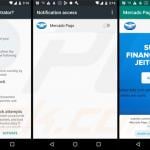
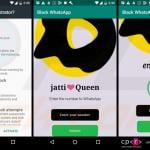
▼ Show Discussion