How to uninstall OriginalParameter from computers
![]() Written by Tomas Meskauskas on
Written by Tomas Meskauskas on
What kind of application is OriginalParameter?
We have examined the OriginalParameter application and concluded that it operates as adware. While active, OriginalParameter generates intrusive advertisements. Also, this app might be designed to harvest various data. Users should avoid installing apps like OriginalParameter.
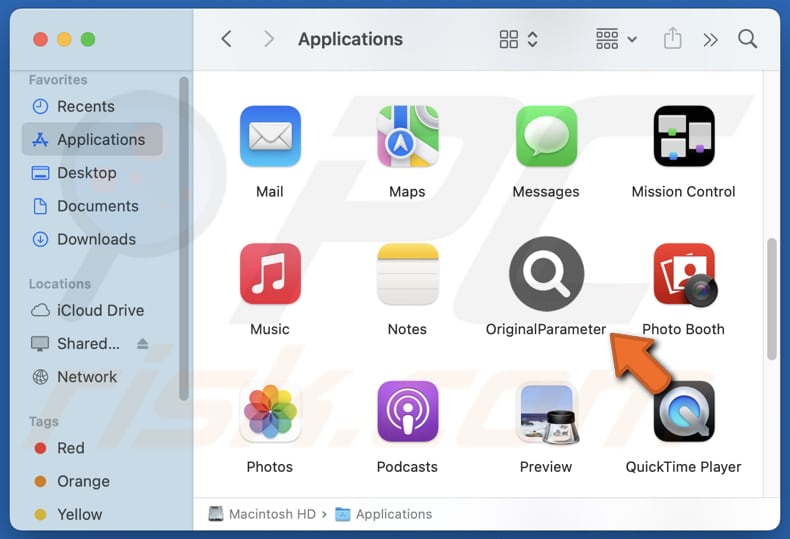
OriginalParameter adware in detail
OriginalParameter can generate annoying and misleading advertisements that can significantly disrupt the browsing experience. These ads may include pop-ups, banners, coupons, and similar ads. They can contain fake warnings, claims, or false promises to trick users into clicking them.
Interacting with ads from OriginalParameter can lead users to technical support scams, fake giveaways, lotteries, phishing sites, web pages hosting fake or potentially malicious applications, or even malware. Users might be tricked into sending scammers money, disclosing sensitive information, downloading potentially malicious software, or taking other actions.
Furthermore, OriginalParameter may be designed to collect a variety of personal data, including browsing history, search queries, and website visits. Sometimes, applications like OriginalParameter can capture sensitive information like login credentials or financial details. Harvested details can be misused for malicious purposes.
Moreover, it is often necessary to use anti-adware or anti-malware tools to remove adware from computers. Manual removal can be challenging as adware might install additional components or modify system settings to resist detection and removal. Additionally, adware can degrade system performance by consuming resources.
Overall, it is highly advisable to avoid installing apps like OriginalParameter.
| Name | Ads by OriginalParameter |
| Threat Type | Adware, Mac malware, Mac virus |
| Detection Names | Avast (MacOS:AdAgent-L [Adw]), Combo Cleaner (Gen:Variant.Adware.MAC.Adload.16), ESET-NOD32 (A Variant Of OSX/Adware.Synataeb.H), Kaspersky (Not-a-virus:HEUR:AdWare.OSX.Adload.j), Full List (VirusTotal) |
| Additional Information | This application belongs to Adload malware family. |
| Symptoms | Your Mac becomes slower than normal, you see unwanted pop-up ads, you are redirected to dubious websites. |
| Distribution methods | Deceptive pop-up ads, free software installers (bundling), torrent file downloads. |
| Damage | Internet browser tracking (potential privacy issues), display of unwanted ads, redirects to dubious websites, loss of private information. |
| Malware Removal (Mac) | To eliminate possible malware infections, scan your Mac with legitimate antivirus software. Our security researchers recommend using Combo Cleaner. |
Adware in general
Adware typically aims to generate revenue for its creators through the display of ads. Software of this type can cause annoyance and invade privacy. Typically, users download and install adware unintentionally (without being aware that it will display unwanted ads). Thus, users should be careful when installing apps to avoid adware.
Some examples of adware-type apps similar to OriginalParameter are CommonConsole, GuideInfo, and ConnectedSource.
How did OriginalParameter install on my computer?
Users often install adware during installations of free or untrustworthy programs. It happens when users finish installations without rejecting unwanted offers through the provided settings (e.g., "Advanced", "Custom") or checkboxes. This adware distribution method is known as bundling.
Adware can also be distributed through unofficial app stores or websites, third-party downloaders, misleading advertisements, peer-to-peer (P2P) networks, fake software updates, and notifications from unreliable sites, among other (similar) channels.
How to avoid installation of unwanted applications?
Always download software from official websites or app stores and read user reviews before proceeding (installing). During installation, ensure you deselect any optional or additional apps that you do not wish to install. Be cautious with ads, buttons, links, or other content encountered on shady pages.
Do not allow suspicious pages to send you notifications. Keep your operating system and all installed software up to date, and regularly scan your computer for unwanted applications. If your computer is already infected with OriginalParameter, we recommend running a scan with Combo Cleaner Antivirus for macOS to automatically eliminate this adware.
A message that appears after the installation of OriginalParameter:
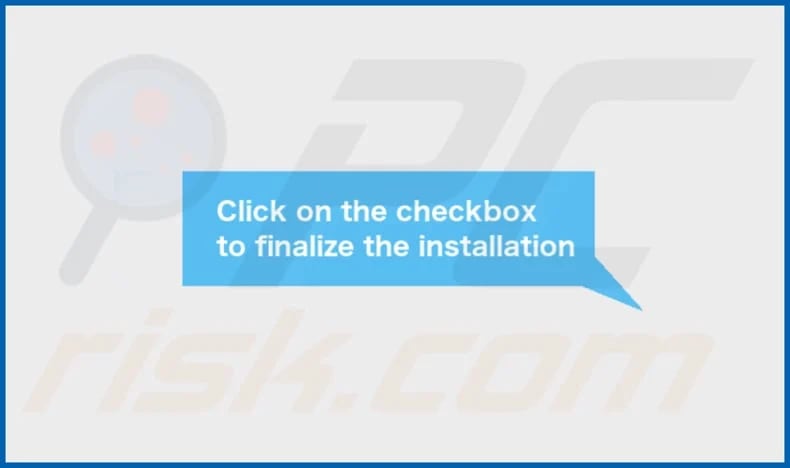
OriginalParameter's installation folder:
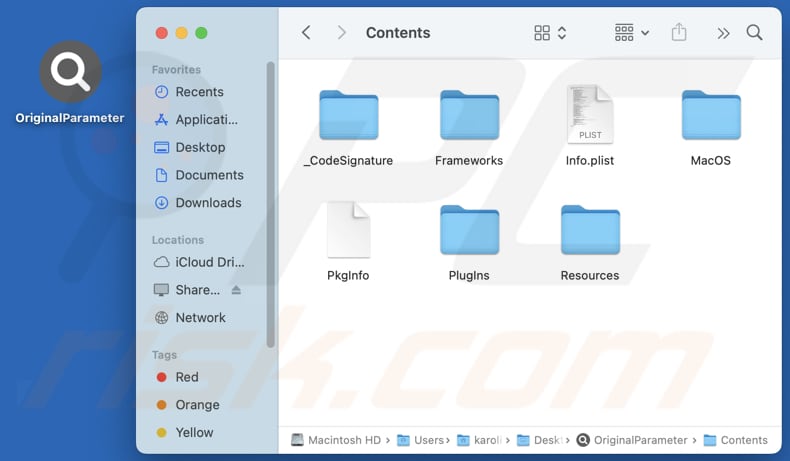
Instant automatic Mac malware removal:
Manual threat removal might be a lengthy and complicated process that requires advanced IT skills. Combo Cleaner is a professional automatic malware removal tool that is recommended to get rid of Mac malware. Download it by clicking the button below:
▼ DOWNLOAD Combo Cleaner for Mac
By downloading any software listed on this website you agree to our Privacy Policy and Terms of Use. To use full-featured product, you have to purchase a license for Combo Cleaner. Limited seven days free trial available. Combo Cleaner is owned and operated by Rcs Lt, the parent company of PCRisk.com read more.
Quick menu:
- What is OriginalParameter?
- STEP 1. Remove OriginalParameter related files and folders from OSX.
- STEP 2. Remove OriginalParameter ads from Safari.
- STEP 3. Remove OriginalParameter adware from Google Chrome.
- STEP 4. Remove OriginalParameter ads from Mozilla Firefox.
Video showing how to remove adware and browser hijackers from a Mac computer:
OriginalParameter adware removal:
Remove OriginalParameter-related potentially unwanted applications from your "Applications" folder:

Click the Finder icon. In the Finder window, select "Applications". In the applications folder, look for "MPlayerX", "NicePlayer", or other suspicious applications and drag them to the Trash. After removing the potentially unwanted application(s) that cause online ads, scan your Mac for any remaining unwanted components.
Remove adware-related files and folders

Click the Finder icon, from the menu bar. Choose Go, and click Go to Folder...
 Check for adware generated files in the /Library/LaunchAgents/ folder:
Check for adware generated files in the /Library/LaunchAgents/ folder:

In the Go to Folder... bar, type: /Library/LaunchAgents/

In the "LaunchAgents" folder, look for any recently-added suspicious files and move them to the Trash. Examples of files generated by adware - "installmac.AppRemoval.plist", "myppes.download.plist", "mykotlerino.ltvbit.plist", "kuklorest.update.plist", etc. Adware commonly installs several files with the exact same string.
 Check for adware generated files in the ~/Library/Application Support/ folder:
Check for adware generated files in the ~/Library/Application Support/ folder:

In the Go to Folder... bar, type: ~/Library/Application Support/

In the "Application Support" folder, look for any recently-added suspicious folders. For example, "MplayerX" or "NicePlayer", and move these folders to the Trash.
 Check for adware generated files in the ~/Library/LaunchAgents/ folder:
Check for adware generated files in the ~/Library/LaunchAgents/ folder:

In the Go to Folder... bar, type: ~/Library/LaunchAgents/

In the "LaunchAgents" folder, look for any recently-added suspicious files and move them to the Trash. Examples of files generated by adware - "installmac.AppRemoval.plist", "myppes.download.plist", "mykotlerino.ltvbit.plist", "kuklorest.update.plist", etc. Adware commonly installs several files with the exact same string.
 Check for adware generated files in the /Library/LaunchDaemons/ folder:
Check for adware generated files in the /Library/LaunchDaemons/ folder:

In the "Go to Folder..." bar, type: /Library/LaunchDaemons/

In the "LaunchDaemons" folder, look for recently-added suspicious files. For example "com.aoudad.net-preferences.plist", "com.myppes.net-preferences.plist", "com.kuklorest.net-preferences.plist", "com.avickUpd.plist", etc., and move them to the Trash.
 Scan your Mac with Combo Cleaner:
Scan your Mac with Combo Cleaner:
If you have followed all the steps correctly, your Mac should be clean of infections. To ensure your system is not infected, run a scan with Combo Cleaner Antivirus. Download it HERE. After downloading the file, double click combocleaner.dmg installer. In the opened window, drag and drop the Combo Cleaner icon on top of the Applications icon. Now open your launchpad and click on the Combo Cleaner icon. Wait until Combo Cleaner updates its virus definition database and click the "Start Combo Scan" button.

Combo Cleaner will scan your Mac for malware infections. If the antivirus scan displays "no threats found" - this means that you can continue with the removal guide; otherwise, it's recommended to remove any found infections before continuing.

After removing files and folders generated by the adware, continue to remove rogue extensions from your Internet browsers.
Remove malicious extensions from Internet browsers
 Remove malicious Safari extensions:
Remove malicious Safari extensions:

Open the Safari browser, from the menu bar, select "Safari" and click "Preferences...".

In the preferences window, select "Extensions" and look for any recently-installed suspicious extensions. When located, click the "Uninstall" button next to it/them. Note that you can safely uninstall all extensions from your Safari browser - none are crucial for regular browser operation.
- If you continue to have problems with browser redirects and unwanted advertisements - Reset Safari.
 Remove malicious extensions from Google Chrome:
Remove malicious extensions from Google Chrome:

Click the Chrome menu icon ![]() (at the top right corner of Google Chrome), select "More Tools" and click "Extensions". Locate all recently-installed suspicious extensions, select these entries and click "Remove".
(at the top right corner of Google Chrome), select "More Tools" and click "Extensions". Locate all recently-installed suspicious extensions, select these entries and click "Remove".

- If you continue to have problems with browser redirects and unwanted advertisements - Reset Google Chrome.
 Remove malicious extensions from Mozilla Firefox:
Remove malicious extensions from Mozilla Firefox:

Click the Firefox menu ![]() (at the top right corner of the main window) and select "Add-ons and themes". Click "Extensions", in the opened window locate all recently-installed suspicious extensions, click on the three dots and then click "Remove".
(at the top right corner of the main window) and select "Add-ons and themes". Click "Extensions", in the opened window locate all recently-installed suspicious extensions, click on the three dots and then click "Remove".

- If you continue to have problems with browser redirects and unwanted advertisements - Reset Mozilla Firefox.
Frequently Asked Questions (FAQ)
What harm can adware cause?
Adware can degrade computer performance, interfere with the browsing and computing experience through intrusive advertisements, and pose risks to privacy and security.
What does adware do?
The purpose of adware is to generate various advertisements. Additionally, it can be designed to harvest data.
How do adware developers generate revenue?
Adware developers often make money by promoting products, websites, or services through their software. They typically earn revenue through affiliate programs, where they receive commissions for directing users to specific sites or encouraging them to purchase products.
Will Combo Cleaner remove OriginalParameter adware?
Yes, Combo Cleaner will scan your computer and remove all adware-type applications. However, manual removal might not always be entirely effective, as residual files and components could remain hidden in the system (some of its parts might still be active).

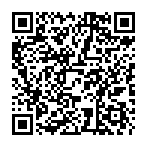
▼ Show Discussion