How to uninstall ConnectedSource from the operating system
Mac VirusAlso Known As: Ads by ConnectedSource
Get free scan and check if your device is infected.
Remove it nowTo use full-featured product, you have to purchase a license for Combo Cleaner. Seven days free trial available. Combo Cleaner is owned and operated by RCS LT, the parent company of PCRisk.com.
What is ConnectedSource?
We have examined the ConnectedSource application and found that it is intended to display intrusive advertisements. Consequently, we have classified ConnectedSource as adware. Besides showing ads, this type of software can also collect various types of data. Thus, affected users should remove such apps from their computers.
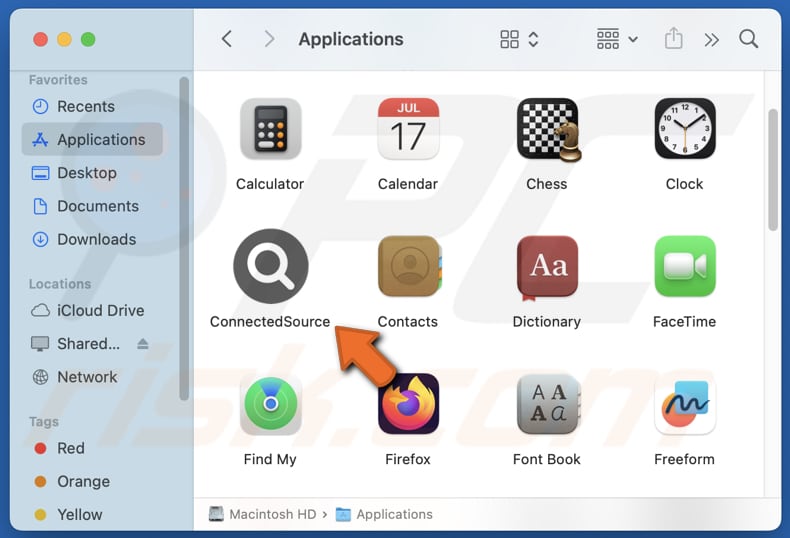
ConnectedSource adware in detail
Adware can be highly intrusive, displaying persistent and unwanted ads that disrupt user experience. ConnectedSource can display annoying pop-ups, banners, coupons, and other ads that can cover the contents of visited websites or appear elsewhere. ConnectedSource is not a reliable app. Therefore, clicking ads originating from it may lead users to potentially malicious web pages.
Advertisements from ConnectedSource could direct users to malicious pages designed to steal personal information (e.g., credit card details or passwords), host malware or other unwanted software, extract money from unsuspecting visitors, etc. Also, interacting with these ads may trigger unexpected downloads and installations.
Furthermore, the presence of ConnectedSource can slow down system's performance. It may consume excessive system resources, such as CPU and memory, leading to reduced overall speed and responsiveness. Additionally, this app app may gather IP addresses, device information, browsing history, and other information that may be misused for malicious purposes.
It is worth noting that more sophisticated adware may embed itself deeply into the system or integrate with browser settings, making removal more challenging. Reliable tools like Combo Cleaner can simplify the removal process by detecting and eliminating adware.
| Name | Ads by ConnectedSource |
| Threat Type | Adware, Mac malware, Mac virus |
| Detection Names | Avast (MacOS:Adload-AG [Adw]), Combo Cleaner (Gen:Variant.Adware.MAC.AdLoad.13), ESET-NOD32 (A Variant Of OSX/Adware.Synataeb.H), Kaspersky (Not-a-virus:HEUR:AdWare.OSX.Adload.j), Full List (VirusTotal) |
| Additional Information | This application belongs to Adload malware family. |
| Symptoms | Your Mac becomes slower than normal, you see unwanted pop-up ads, you are redirected to dubious websites. |
| Distribution methods | Deceptive pop-up ads, free software installers (bundling), torrent file downloads. |
| Damage | Internet browser tracking (potential privacy issues), display of unwanted ads, redirects to dubious websites, loss of private information. |
| Malware Removal (Windows) |
To eliminate possible malware infections, scan your computer with legitimate antivirus software. Our security researchers recommend using Combo Cleaner. Download Combo CleanerTo use full-featured product, you have to purchase a license for Combo Cleaner. 7 days free trial available. Combo Cleaner is owned and operated by RCS LT, the parent company of PCRisk.com. |
Conclusion
Adware is problematic because it displays constant, unwanted ads. It can also invade privacy by tracking personal information and reduce a computer's performance by consuming resources. Thus, it is advisable to avoid installing such software. Users should always be cautious about the software they download and ensure it is from a trusted source.
Examples of other adware-type apps are RecordInterface, PracticalEntry, and FilterBoost.
How did ConnectedSource install on my computer?
Adware is commonly installed via freeware installers or alongside unreliable software. During installation, adware can be deselected through checkboxes or settings such as "Advanced", "Custom", "Manual", or similar. Users inadvertently consent to adware installation by completing the setup process without rejecting these additional offers.
Other adware distribution channels include unofficial app stores or pages, third-party downloaders, deceptive advertisements, P2P networks, fake software updates, notifications from untrustworthy sites, etc.
How to avoid installation of unwanted applications?
Always use official pages or app stores as sources for downloading software and read reviews from other users before downloading. During installation, make sure to uncheck any optional or additional apps that you do not want to install. Be careful with ads, buttons, links, or other content encountered on dubious websites.
Avoid allowing notifications from suspicious sites. Additionally, keep your operating system and all installed software up to date, and regularly scan your computer for unwanted applications. If your computer is already infected with ConnectedSource, we recommend running a scan with Combo Cleaner Antivirus for Windows to automatically eliminate this adware.
A message that appears after the installation of ConnectedSource adware:
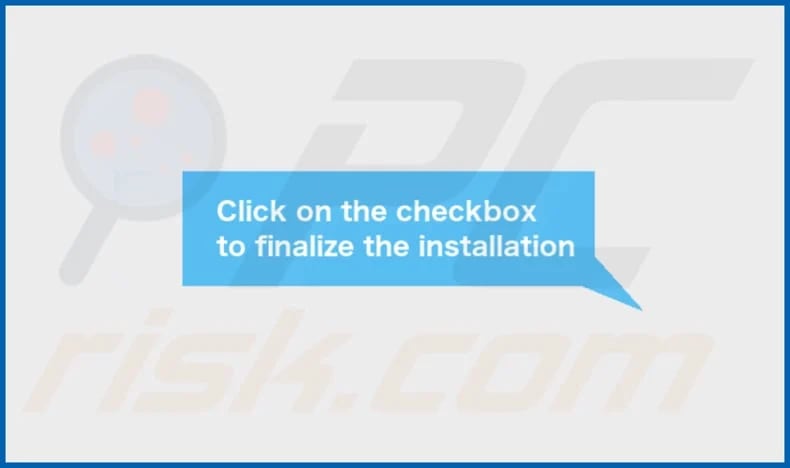
ConnectedSource's installation folder:
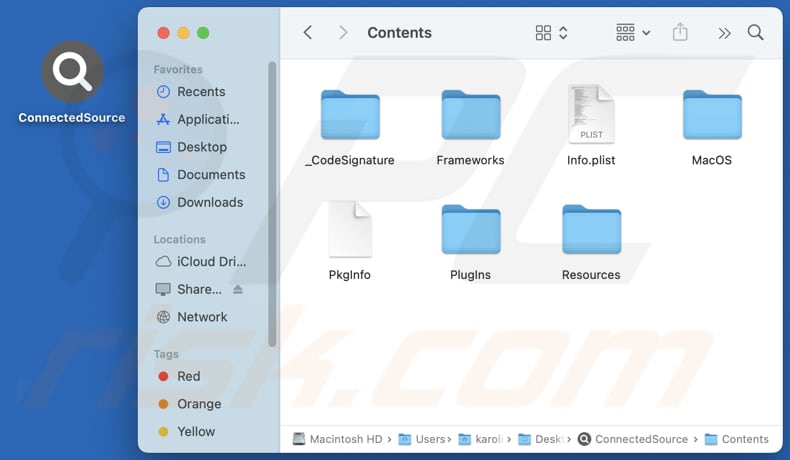
Instant automatic malware removal:
Manual threat removal might be a lengthy and complicated process that requires advanced IT skills. Combo Cleaner is a professional automatic malware removal tool that is recommended to get rid of malware. Download it by clicking the button below:
DOWNLOAD Combo CleanerBy downloading any software listed on this website you agree to our Privacy Policy and Terms of Use. To use full-featured product, you have to purchase a license for Combo Cleaner. 7 days free trial available. Combo Cleaner is owned and operated by RCS LT, the parent company of PCRisk.com.
Quick menu:
- What is ConnectedSource?
- STEP 1. Remove ConnectedSource related files and folders from OSX.
- STEP 2. Remove ConnectedSource ads from Safari.
- STEP 3. Remove ConnectedSource adware from Google Chrome.
- STEP 4. Remove ConnectedSource ads from Mozilla Firefox.
Video showing how to remove ConnectedSource adware using Combo Cleaner:
ConnectedSource adware removal:
Remove ConnectedSource-related potentially unwanted applications from your "Applications" folder:

Click the Finder icon. In the Finder window, select "Applications". In the applications folder, look for "MPlayerX", "NicePlayer", or other suspicious applications and drag them to the Trash. After removing the potentially unwanted application(s) that cause online ads, scan your Mac for any remaining unwanted components.
DOWNLOAD remover for malware infections
Combo Cleaner checks if your computer is infected with malware. To use full-featured product, you have to purchase a license for Combo Cleaner. 7 days free trial available. Combo Cleaner is owned and operated by RCS LT, the parent company of PCRisk.com.
Remove adware-related files and folders

Click the Finder icon, from the menu bar. Choose Go, and click Go to Folder...
 Check for adware generated files in the /Library/LaunchAgents/ folder:
Check for adware generated files in the /Library/LaunchAgents/ folder:

In the Go to Folder... bar, type: /Library/LaunchAgents/

In the "LaunchAgents" folder, look for any recently-added suspicious files and move them to the Trash. Examples of files generated by adware - "installmac.AppRemoval.plist", "myppes.download.plist", "mykotlerino.ltvbit.plist", "kuklorest.update.plist", etc. Adware commonly installs several files with the exact same string.
 Check for adware generated files in the ~/Library/Application Support/ folder:
Check for adware generated files in the ~/Library/Application Support/ folder:

In the Go to Folder... bar, type: ~/Library/Application Support/

In the "Application Support" folder, look for any recently-added suspicious folders. For example, "MplayerX" or "NicePlayer", and move these folders to the Trash.
 Check for adware generated files in the ~/Library/LaunchAgents/ folder:
Check for adware generated files in the ~/Library/LaunchAgents/ folder:

In the Go to Folder... bar, type: ~/Library/LaunchAgents/

In the "LaunchAgents" folder, look for any recently-added suspicious files and move them to the Trash. Examples of files generated by adware - "installmac.AppRemoval.plist", "myppes.download.plist", "mykotlerino.ltvbit.plist", "kuklorest.update.plist", etc. Adware commonly installs several files with the exact same string.
 Check for adware generated files in the /Library/LaunchDaemons/ folder:
Check for adware generated files in the /Library/LaunchDaemons/ folder:

In the "Go to Folder..." bar, type: /Library/LaunchDaemons/

In the "LaunchDaemons" folder, look for recently-added suspicious files. For example "com.aoudad.net-preferences.plist", "com.myppes.net-preferences.plist", "com.kuklorest.net-preferences.plist", "com.avickUpd.plist", etc., and move them to the Trash.
 Scan your Mac with Combo Cleaner:
Scan your Mac with Combo Cleaner:
If you have followed all the steps correctly, your Mac should be clean of infections. To ensure your system is not infected, run a scan with Combo Cleaner Antivirus. Download it HERE. After downloading the file, double click combocleaner.dmg installer. In the opened window, drag and drop the Combo Cleaner icon on top of the Applications icon. Now open your launchpad and click on the Combo Cleaner icon. Wait until Combo Cleaner updates its virus definition database and click the "Start Combo Scan" button.

Combo Cleaner will scan your Mac for malware infections. If the antivirus scan displays "no threats found" - this means that you can continue with the removal guide; otherwise, it's recommended to remove any found infections before continuing.

After removing files and folders generated by the adware, continue to remove rogue extensions from your Internet browsers.
Remove malicious extensions from Internet browsers
 Remove malicious Safari extensions:
Remove malicious Safari extensions:

Open the Safari browser, from the menu bar, select "Safari" and click "Preferences...".

In the preferences window, select "Extensions" and look for any recently-installed suspicious extensions. When located, click the "Uninstall" button next to it/them. Note that you can safely uninstall all extensions from your Safari browser - none are crucial for regular browser operation.
- If you continue to have problems with browser redirects and unwanted advertisements - Reset Safari.
 Remove malicious extensions from Google Chrome:
Remove malicious extensions from Google Chrome:

Click the Chrome menu icon ![]() (at the top right corner of Google Chrome), select "More Tools" and click "Extensions". Locate all recently-installed suspicious extensions, select these entries and click "Remove".
(at the top right corner of Google Chrome), select "More Tools" and click "Extensions". Locate all recently-installed suspicious extensions, select these entries and click "Remove".

- If you continue to have problems with browser redirects and unwanted advertisements - Reset Google Chrome.
 Remove malicious extensions from Mozilla Firefox:
Remove malicious extensions from Mozilla Firefox:

Click the Firefox menu ![]() (at the top right corner of the main window) and select "Add-ons and themes". Click "Extensions", in the opened window locate all recently-installed suspicious extensions, click on the three dots and then click "Remove".
(at the top right corner of the main window) and select "Add-ons and themes". Click "Extensions", in the opened window locate all recently-installed suspicious extensions, click on the three dots and then click "Remove".

- If you continue to have problems with browser redirects and unwanted advertisements - Reset Mozilla Firefox.
Frequently Asked Questions (FAQ)
What harm can adware cause?
Adware can impact users by slowing down computer performance, disrupting the browsing and computing experience with intrusive ads, and creating potential privacy and security vulnerabilities.
What does adware do?
Adware shows advertisements and may also monitor browsing activities, gather different types of data, and take control of a web browser.
How do adware developers generate revenue?
Adware developers often earn the majority of their revenue through affiliate programs. When users click on the ads displayed by the adware or make purchases through them, the developers receive commissions from these affiliate partnerships.
Will Combo Cleaner remove ConnectedSource adware?
Yes, Combo Cleaner will scan your computer and remove all adware-type applications. However, manual removal might not be fully effective since some file remnants can remain hidden in the system. Therefore, using specialized tools like Combo Cleaner may be necessary to ensure complete removal of adware.
Share:

Tomas Meskauskas
Expert security researcher, professional malware analyst
I am passionate about computer security and technology. I have an experience of over 10 years working in various companies related to computer technical issue solving and Internet security. I have been working as an author and editor for pcrisk.com since 2010. Follow me on Twitter and LinkedIn to stay informed about the latest online security threats.
PCrisk security portal is brought by a company RCS LT.
Joined forces of security researchers help educate computer users about the latest online security threats. More information about the company RCS LT.
Our malware removal guides are free. However, if you want to support us you can send us a donation.
DonatePCrisk security portal is brought by a company RCS LT.
Joined forces of security researchers help educate computer users about the latest online security threats. More information about the company RCS LT.
Our malware removal guides are free. However, if you want to support us you can send us a donation.
Donate
▼ Show Discussion