How to eliminate PXRECVOWEIWOEI malware from computers
TrojanAlso Known As: PXRECVOWEIWOEI information stealer
Get free scan and check if your device is infected.
Remove it nowTo use full-featured product, you have to purchase a license for Combo Cleaner. Seven days free trial available. Combo Cleaner is owned and operated by RCS LT, the parent company of PCRisk.com.
What kind of malware is PXRECVOWEIWOEI?
PXRECVOWEIWOEI (also known as 0bj3ctivity) is malware classified as an information stealer, commonly distributed via email. It specifically targets and extracts various types of sensitive information from infected systems. Victims should remove PXRECVOWEIWOEI from infected systems immediately.
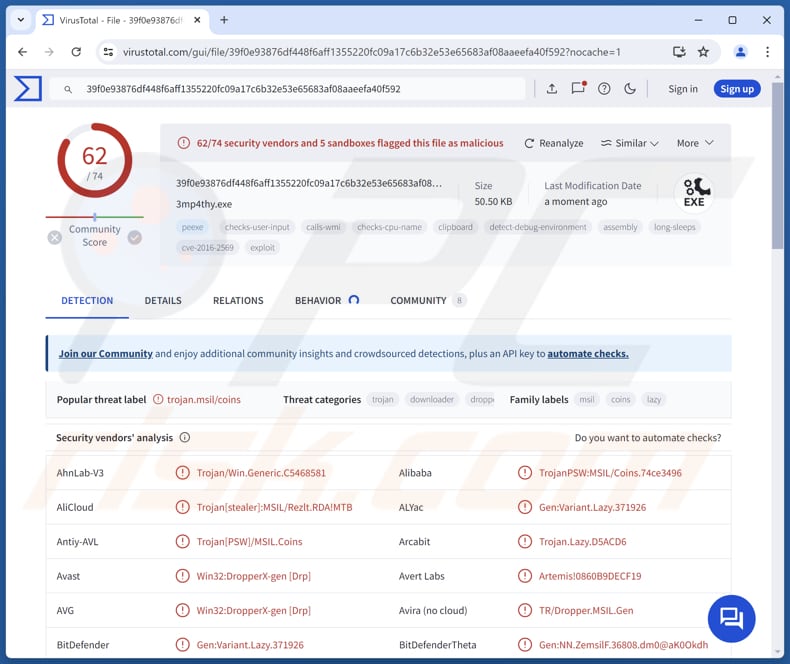
More about PXRECVOWEIWOEI
PXRECVOWEIWOEI is designed to collect a wide range of sensitive data from infected systems, including client names, passwords, credit card information, autofill data, top sites visited, cookies, bookmarks, and downloads history. Also, it can steal data from communication and gaming (and other) applications like BattleNet, Discord, Element, ICQ, Outlook, Pidgin, Signal, Skype, Steam, Telegram, Tox, Uplay, and Von.
Furthermore, PXRECVOWEIWOEI can extract data from crypto wallets (including browser wallets), FTP hosts, and capture saved Wi-Fi networks. Additionally, PXRECVOWEIWOEI can capture screenshots of the desktop and webcam to further compromise user privacy. With access to such extensive and varied data, cybercriminals can exploit PXRECVOWEIWOEI's capabilities in various ways.
They can initiate identity theft by using stolen credentials and financial information to make unauthorized transactions or access personal accounts. The harvested data from applications like Discord or Skype can be leveraged for phishing or other attacks. Additionally, compromising crypto wallets and FTP hosts allows them to steal cryptocurrency or gain unauthorized access to networks.
Screenshots taken from desktops and webcams give cybercriminals more details about victims' activities, making targeted attacks or other malicious activities easier. In essence, PXRECVOWEIWOEI provides cybercriminals with tools to exploit personal, financial, and other data for malicious purposes.
| Name | PXRECVOWEIWOEI information stealer |
| Threat Type | Stealer |
| Detection Names | Avast (Win32:DropperX-gen [Drp]), Combo Cleaner (Gen:Variant.Lazy.371926), ESET-NOD32 (A Variant Of MSIL/TrojanDownloader.Agent.AHZ), Kaspersky (HEUR:Trojan-PSW.MSIL.Coins.gen), Microsoft (Trojan:MSIL/Rezlt.RDA!MTB), Full List (VirusTotal) |
| Symptoms | Information stealers are designed to stealthily infiltrate the victim's computer and remain silent, and thus no particular symptoms are clearly visible on an infected machine. |
| Distribution methods | Infected email attachments, malicious online advertisements, social engineering, software 'cracks'. |
| Possible Damage | Stolen passwords, banking information, and other sensitive details, identity theft, financial loss, and more. |
| Malware Removal (Windows) |
To eliminate possible malware infections, scan your computer with legitimate antivirus software. Our security researchers recommend using Combo Cleaner. Download Combo CleanerTo use full-featured product, you have to purchase a license for Combo Cleaner. 7 days free trial available. Combo Cleaner is owned and operated by RCS LT, the parent company of PCRisk.com. |
Possible damage
PXRECVOWEIWOEI poses a significant threat by stealing sensitive information and capturing screenshots. It enables cybercriminals to exploit personal and financial data for malicious purposes, underscoring the importance of robust cybersecurity measures to protect against such threats.
Some examples of other information stealers are Fickle Stealer, Kematian Stealer, and KoiStealer.
How did PXRECVOWEIWOEI infiltrate my computer?
PXRECVOWEIWOEI is distributed via email by sending fraudulent emails containing a fake image and a malicious link. The email used to deliver PXRECVOWEIWOEI is disguised as a letter regarding a purchase list. In this email, cybercriminals instruct recipients to "view photo" and unknowingly download PXRECVOWEIWOEI stealer on their computers.
Other techniques commonly used for malware distribution are exploiting software vulnerabilities, spreading malicious online advertisements, hiding malware in pirated software (or cracking tools, key generators), using technical support scams, P2P networks, third-party downloaders, compromised or malicious pages, and similar methods.
How to avoid installation of malware?
Always download software and files from reliable sources, such as official websites and app stores. Avoid using P2P networks, unofficial sites, and similar sources and downloading pirated software or tools designed to bypass software activation. Be careful with email attachments and links, especially from unknown or suspicious senders.
Ensure your operating system, software applications, and antivirus software are up to date. Avoid clicking on pop-up ads and suspicious links on questionable websites. If you believe that your computer is already infected, we recommend running a scan with Combo Cleaner Antivirus for Windows to automatically eliminate infiltrated malware.
Fraudulent email distributing PXRECVOWEIWOEI:
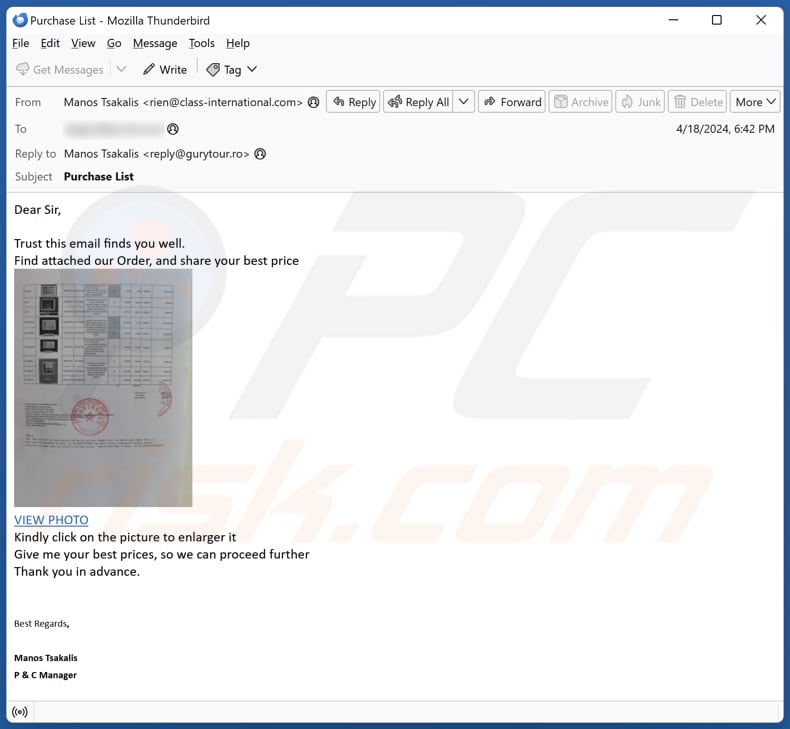
Text in this email:
Subject: Purchase List
Dear Sir,
Trust this email finds you well.
Find attached our Order, and share your best price
VIEW PHOTO
Kindly click on the picture to enlarger it
Give me your best prices, so we can proceed furtherThank you in advance.
Best Regards,Manos Tsakalis
P & C Manager
Lubrico - A. Tsakalis Ltd.
Tel: +30 21557393
Mob: +30 69474972
Web: www.lubrico.gr
Meet us at the World's Leading Trade Fair "IFAT 2020 Munich" in Germany.
Our stand's location is No. 522 in A3 Hall.
Instant automatic malware removal:
Manual threat removal might be a lengthy and complicated process that requires advanced IT skills. Combo Cleaner is a professional automatic malware removal tool that is recommended to get rid of malware. Download it by clicking the button below:
DOWNLOAD Combo CleanerBy downloading any software listed on this website you agree to our Privacy Policy and Terms of Use. To use full-featured product, you have to purchase a license for Combo Cleaner. 7 days free trial available. Combo Cleaner is owned and operated by RCS LT, the parent company of PCRisk.com.
Quick menu:
- What is PXRECVOWEIWOEI?
- STEP 1. Manual removal of PXRECVOWEIWOEI malware.
- STEP 2. Check if your computer is clean.
How to remove malware manually?
Manual malware removal is a complicated task - usually it is best to allow antivirus or anti-malware programs to do this automatically. To remove this malware we recommend using Combo Cleaner Antivirus for Windows.
If you wish to remove malware manually, the first step is to identify the name of the malware that you are trying to remove. Here is an example of a suspicious program running on a user's computer:

If you checked the list of programs running on your computer, for example, using task manager, and identified a program that looks suspicious, you should continue with these steps:
 Download a program called Autoruns. This program shows auto-start applications, Registry, and file system locations:
Download a program called Autoruns. This program shows auto-start applications, Registry, and file system locations:

 Restart your computer into Safe Mode:
Restart your computer into Safe Mode:
Windows XP and Windows 7 users: Start your computer in Safe Mode. Click Start, click Shut Down, click Restart, click OK. During your computer start process, press the F8 key on your keyboard multiple times until you see the Windows Advanced Option menu, and then select Safe Mode with Networking from the list.

Video showing how to start Windows 7 in "Safe Mode with Networking":
Windows 8 users: Start Windows 8 is Safe Mode with Networking - Go to Windows 8 Start Screen, type Advanced, in the search results select Settings. Click Advanced startup options, in the opened "General PC Settings" window, select Advanced startup.
Click the "Restart now" button. Your computer will now restart into the "Advanced Startup options menu". Click the "Troubleshoot" button, and then click the "Advanced options" button. In the advanced option screen, click "Startup settings".
Click the "Restart" button. Your PC will restart into the Startup Settings screen. Press F5 to boot in Safe Mode with Networking.

Video showing how to start Windows 8 in "Safe Mode with Networking":
Windows 10 users: Click the Windows logo and select the Power icon. In the opened menu click "Restart" while holding "Shift" button on your keyboard. In the "choose an option" window click on the "Troubleshoot", next select "Advanced options".
In the advanced options menu select "Startup Settings" and click on the "Restart" button. In the following window you should click the "F5" button on your keyboard. This will restart your operating system in safe mode with networking.

Video showing how to start Windows 10 in "Safe Mode with Networking":
 Extract the downloaded archive and run the Autoruns.exe file.
Extract the downloaded archive and run the Autoruns.exe file.

 In the Autoruns application, click "Options" at the top and uncheck "Hide Empty Locations" and "Hide Windows Entries" options. After this procedure, click the "Refresh" icon.
In the Autoruns application, click "Options" at the top and uncheck "Hide Empty Locations" and "Hide Windows Entries" options. After this procedure, click the "Refresh" icon.

 Check the list provided by the Autoruns application and locate the malware file that you want to eliminate.
Check the list provided by the Autoruns application and locate the malware file that you want to eliminate.
You should write down its full path and name. Note that some malware hides process names under legitimate Windows process names. At this stage, it is very important to avoid removing system files. After you locate the suspicious program you wish to remove, right click your mouse over its name and choose "Delete".

After removing the malware through the Autoruns application (this ensures that the malware will not run automatically on the next system startup), you should search for the malware name on your computer. Be sure to enable hidden files and folders before proceeding. If you find the filename of the malware, be sure to remove it.

Reboot your computer in normal mode. Following these steps should remove any malware from your computer. Note that manual threat removal requires advanced computer skills. If you do not have these skills, leave malware removal to antivirus and anti-malware programs.
These steps might not work with advanced malware infections. As always it is best to prevent infection than try to remove malware later. To keep your computer safe, install the latest operating system updates and use antivirus software. To be sure your computer is free of malware infections, we recommend scanning it with Combo Cleaner Antivirus for Windows.
Frequently Asked Questions (FAQ)
My computer is infected with PXRECVOWEIWOEI malware, should I format my storage device to get rid of it?
If your computer is infected with PXRECVOWEIWOEI malware, run a comprehensive scan with a reputable antivirus program to detect and remove the malware. This might be sufficient without needing to format your drive.
What are the biggest issues that malware can cause?
The impact of malware varies by type and can include identity theft, loss of money or data, slower computer performance, and increased vulnerability to other infections.
What is the purpose of PXRECVOWEIWOEI?
The purpose of PXRECVOWEIWOEI is to steal a wide range of sensitive information from infected systems. This includes personal data, login credentials, and data from various applications.
How did PXRECVOWEIWOEI infiltrate my computer?
PXRECVOWEIWOEI likely infiltrated your computer through a fraudulent email. Cybercriminals often use deceptive emails containing malicious links or attachments to trick recipients into downloading and executing malware.
Will Combo Cleaner protect me from malware?
Yes, Combo Cleaner can detect and remove nearly all known malware infections. However, advanced malware often conceals itself within the system, so it is essential to run a full system scan.
Share:

Tomas Meskauskas
Expert security researcher, professional malware analyst
I am passionate about computer security and technology. I have an experience of over 10 years working in various companies related to computer technical issue solving and Internet security. I have been working as an author and editor for pcrisk.com since 2010. Follow me on Twitter and LinkedIn to stay informed about the latest online security threats.
PCrisk security portal is brought by a company RCS LT.
Joined forces of security researchers help educate computer users about the latest online security threats. More information about the company RCS LT.
Our malware removal guides are free. However, if you want to support us you can send us a donation.
DonatePCrisk security portal is brought by a company RCS LT.
Joined forces of security researchers help educate computer users about the latest online security threats. More information about the company RCS LT.
Our malware removal guides are free. However, if you want to support us you can send us a donation.
Donate
▼ Show Discussion