How to stop redirects to quickswitchsearch.com
Browser HijackerAlso Known As: Quick Switch Search browser hijacker
Get free scan and check if your device is infected.
Remove it nowTo use full-featured product, you have to purchase a license for Combo Cleaner. Seven days free trial available. Combo Cleaner is owned and operated by RCS LT, the parent company of PCRisk.com.
What is quickswitchsearch.com?
We have tested quickswitchsearch.com and found that it is a fake search engine. Additionally, we learned that quickswitchsearch.com is promoted via an unwanted extension that functions as a browser hijacker. Therefore, users who encounter quickswitchsearch.com should remove this address (and the associated extension) from their browsers.
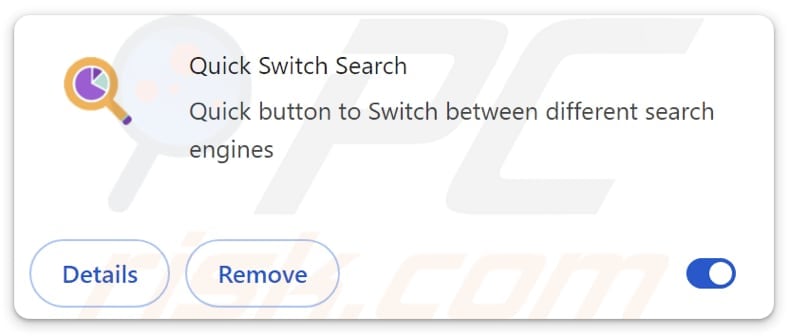
Quickswitchsearch.com overview
Upon entering a search query, quickswitchsearch.com redirects users to yandex.ru. It may also lead users to unreliable search engines (or other addresses). Thus, we classified quickswitchsearch.com as a fake search engine because it does generate results. Since quickswitchsearch.com may lead to unreliable sites, it should not be trusted.
Unreliable search engines often display misleading results. Clicking these results may lead users to adult sites, phishing pages, sites hosting technical support scams, bogus giveaways, fake lotteries, potentially malicious applications, etc. Thus, users may have personal information or identities stolen, computers infected, or encounter other issues.
As we mentioned in the introduction, quickswitchsearch.com is promoted via a browser hijacker. This extension is called Quick Switch Search. It is supposed to allow users to quickly switch between different search engines. However, it hijacks a browser by changing the homepage, default search engine, and new tab page to quickswitchsearch.com.
Moreover, Quick Switch Search can read and change data on quickswitchsearch.com and block content on any page. It may access and misuse personal or sensitive information and interfere with the browsing experience by preventing access to certain websites or altering the appearance of pages.
Overall, it is strongly recommended to avoid adding Quick Switch Search to browsers and visiting sites like quickswitchsearch.com to avoid privacy and security risks and other potential issues.
| Name | quickswitchsearch.com |
| Threat Type | Browser Hijacker, Redirect, Search Hijacker, Toolbar, Unwanted New Tab |
| Browser Extension(s) | Quick Switch Search |
| Supposed Functionality | Improved browsing experience |
| Promoted URL | quickswitchsearch.com |
| Detection Names (quickswitchsearch.com) | N/A (VirusTotal) |
| Serving IP Address (quickswitchsearch.com) | 65.8.49.122 |
| Affected Browser Settings | Homepage, new tab URL, default search engine |
| Symptoms | Manipulated Internet browser settings (homepage, default Internet search engine, new tab settings). Users are forced to visit the hijacker's website and search the Internet using their search engines. |
| Distribution methods | Deceptive pop-up ads, free software installers (bundling), fake Flash Player installers. |
| Damage | Internet browser tracking (potential privacy issues), display of unwanted ads, redirects to dubious websites. |
| Malware Removal (Windows) |
To eliminate possible malware infections, scan your computer with legitimate antivirus software. Our security researchers recommend using Combo Cleaner. Download Combo CleanerTo use full-featured product, you have to purchase a license for Combo Cleaner. 7 days free trial available. Combo Cleaner is owned and operated by RCS LT, the parent company of PCRisk.com. |
Conclusion
In conclusion, fake search engines can undermine the online experience by leading users to unreliable web pages that can display deceptive content. Their developers often generate revenue through misleading advertisements and (or) data collection. It is important to use reputable search engines and remain vigilant against suspicious links and deceptive online content.
Some examples of fake search engines are search.news-homepage.com, cf-isrc.com, and s1search.co.
How did Quick Switch Search install on my computer?
Quite often, users get tricked into adding or installing browser hijackers alongside free or dubious software. This occurs when users finish installations without checking and adjusting the provided settings (e.g., "Advanced", "Custom", "Manual"). Usually, browser hijackers are hidden under these settings.
Furthermore, browser hijackers may be distributed via unofficial app stores, third-party downloaders, dubious websites, peer-to-peer networks, and similar platforms. Users can also be tricked into downloading browser hijackers through unreliable advertisements, fake software updates, or notifications from questionable pages.
How to avoid installation of browser hijackers?
Avoid downloading applications from unofficial sites and similar sources. Always use official websites or app stores for software downloads. When installing programs, look for unwanted offers in their installers and deselect those offers. Do not trust pop-ups, ads, buttons, alerts, etc., on dubious websites.
Also, do not permit suspicious sites to send notifications. Additionally, regularly scan your computer for unwanted applications with reputable security software and ensure that all software and your operating system are up to date. If your computer is already infected with Quick Switch Search, we recommend running a scan with Combo Cleaner Antivirus for Windows to automatically eliminate this browser hijacker.
Quickswitchsearch.com redirects to yandex.ru (GIF):
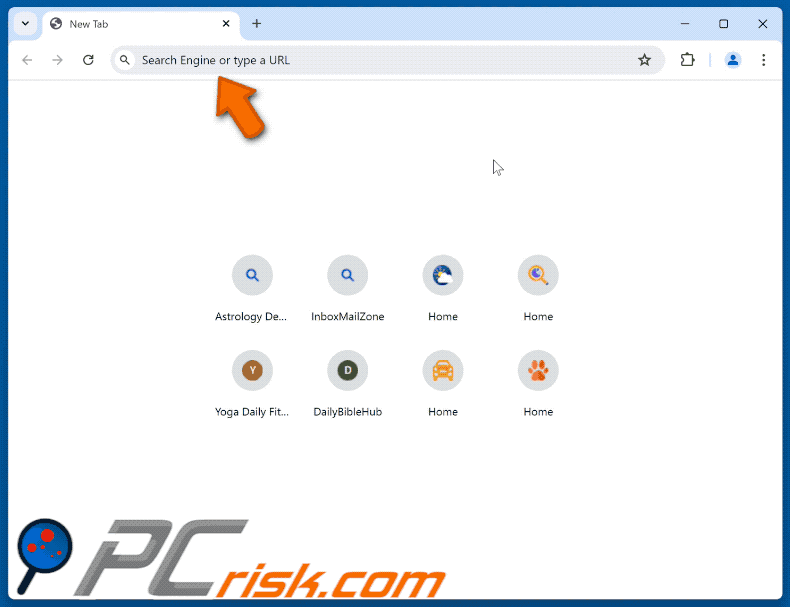
Permissions asked by Quick Switch Search browser hijacker:
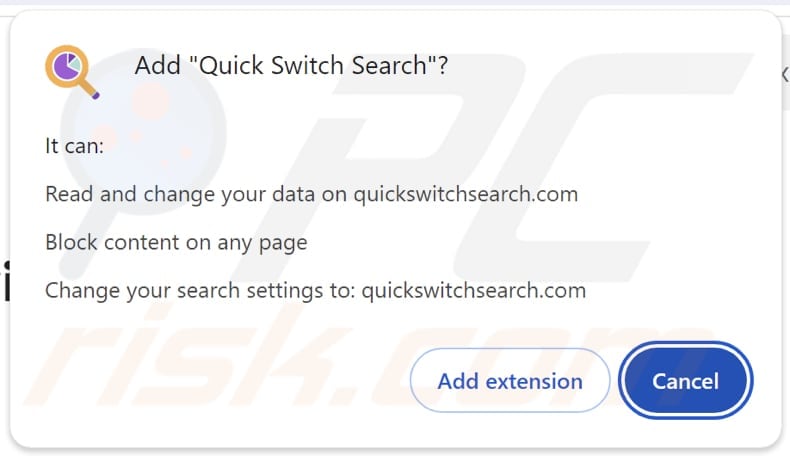
Website promoting Quick Switch Search browser hijacker:
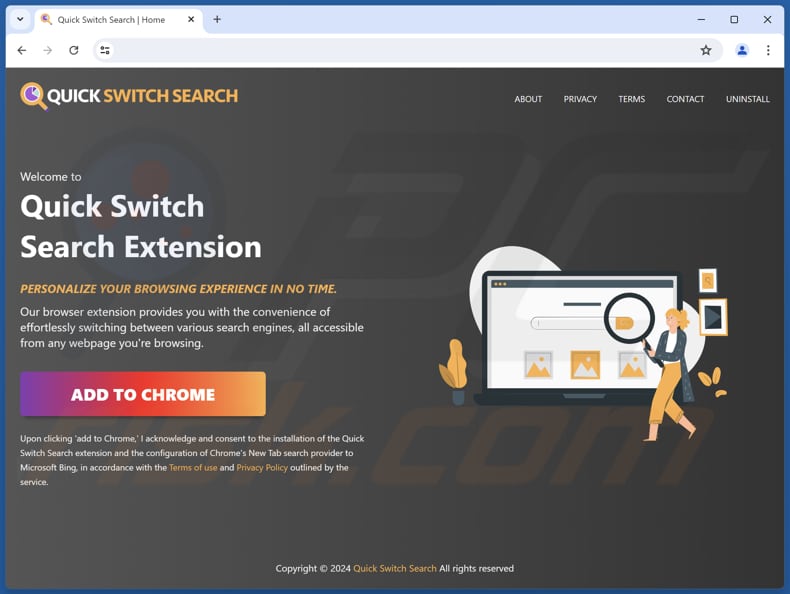
Instant automatic malware removal:
Manual threat removal might be a lengthy and complicated process that requires advanced IT skills. Combo Cleaner is a professional automatic malware removal tool that is recommended to get rid of malware. Download it by clicking the button below:
DOWNLOAD Combo CleanerBy downloading any software listed on this website you agree to our Privacy Policy and Terms of Use. To use full-featured product, you have to purchase a license for Combo Cleaner. 7 days free trial available. Combo Cleaner is owned and operated by RCS LT, the parent company of PCRisk.com.
Quick menu:
- What is quickswitchsearch.com?
- STEP 1. Uninstall Quick Switch Search application using Control Panel.
- STEP 2. Remove Quick Switch Search browser hijacker from Google Chrome.
- STEP 3. Remove quickswitchsearch.com homepage and default search engine from Mozilla Firefox.
- STEP 4. Remove quickswitchsearch.com redirect from Safari.
- STEP 5. Remove rogue plug-ins from Microsoft Edge.
Quick Switch Search browser hijacker removal:
Windows 11 users:

Right-click on the Start icon, select Apps and Features. In the opened window search for the application you want to uninstall, after locating it, click on the three vertical dots and select Uninstall.
Windows 10 users:

Right-click in the lower left corner of the screen, in the Quick Access Menu select Control Panel. In the opened window choose Programs and Features.
Windows 7 users:

Click Start (Windows Logo at the bottom left corner of your desktop), choose Control Panel. Locate Programs and click Uninstall a program.
macOS (OSX) users:

Click Finder, in the opened screen select Applications. Drag the app from the Applications folder to the Trash (located in your Dock), then right click the Trash icon and select Empty Trash.
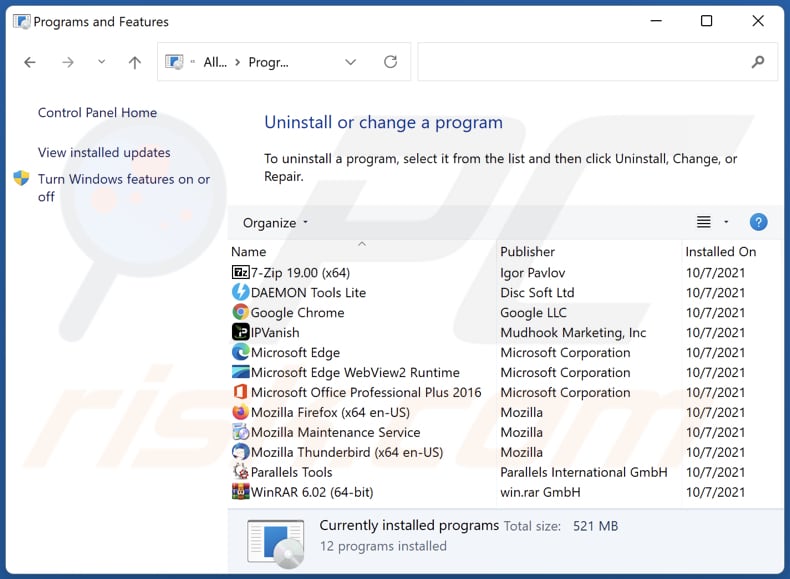
In the uninstall programs window: look for any recently installed suspicious applications, select these entries and click "Uninstall" or "Remove".
After uninstalling the potentially unwanted applications (which cause browser redirects to the quickswitchsearch.com website), scan your computer for any remaining unwanted components. To scan your computer, use recommended malware removal software.
DOWNLOAD remover for malware infections
Combo Cleaner checks if your computer is infected with malware. To use full-featured product, you have to purchase a license for Combo Cleaner. 7 days free trial available. Combo Cleaner is owned and operated by RCS LT, the parent company of PCRisk.com.
Quick Switch Search browser hijacker removal from Internet browsers:
Video showing how to remove Quick Switch Search browser hijacker using Combo Cleaner:
 Remove malicious extensions from Google Chrome:
Remove malicious extensions from Google Chrome:
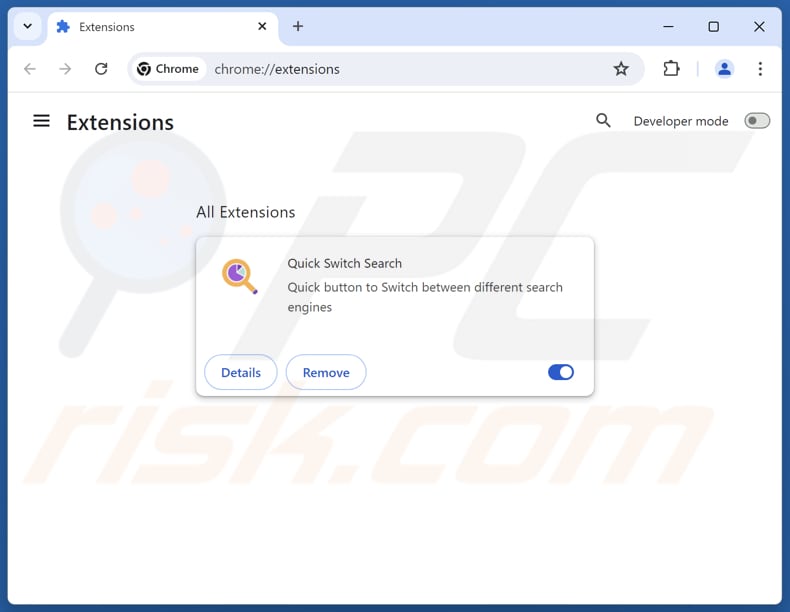
Click the Chrome menu icon ![]() (at the top right corner of Google Chrome), select "Extensions" and click "Manage Extensions". Locate "Quick Switch Search" and other recently-installed suspicious extensions, select these entries and click "Remove".
(at the top right corner of Google Chrome), select "Extensions" and click "Manage Extensions". Locate "Quick Switch Search" and other recently-installed suspicious extensions, select these entries and click "Remove".
Change your homepage:
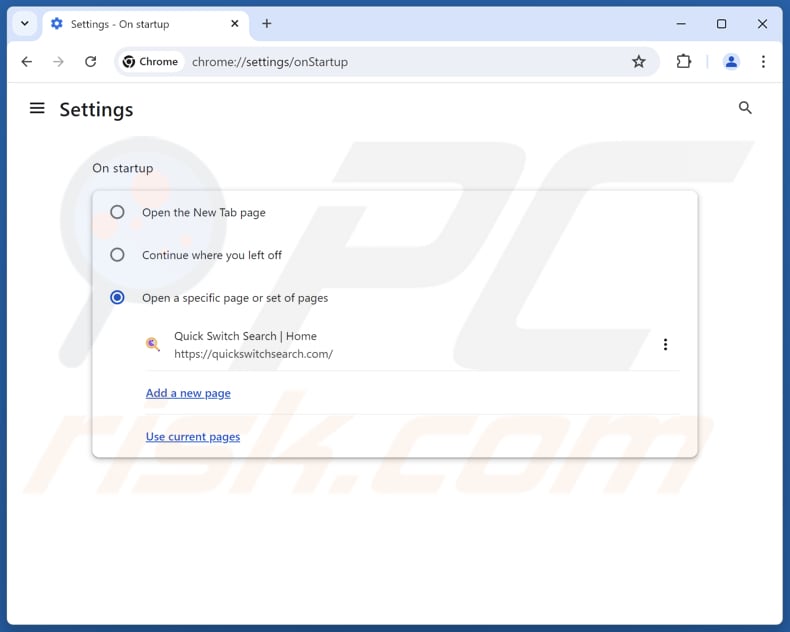
Click the Chrome menu icon ![]() (at the top right corner of Google Chrome), select "Settings". In the "On startup" section, disable "Quick Switch Search", look for a browser hijacker URL (hxxp://www.quickswitchsearch.com) below the "Open a specific or set of pages" option. If present click on the three vertical dots icon and select "Remove".
(at the top right corner of Google Chrome), select "Settings". In the "On startup" section, disable "Quick Switch Search", look for a browser hijacker URL (hxxp://www.quickswitchsearch.com) below the "Open a specific or set of pages" option. If present click on the three vertical dots icon and select "Remove".
Change your default search engine:
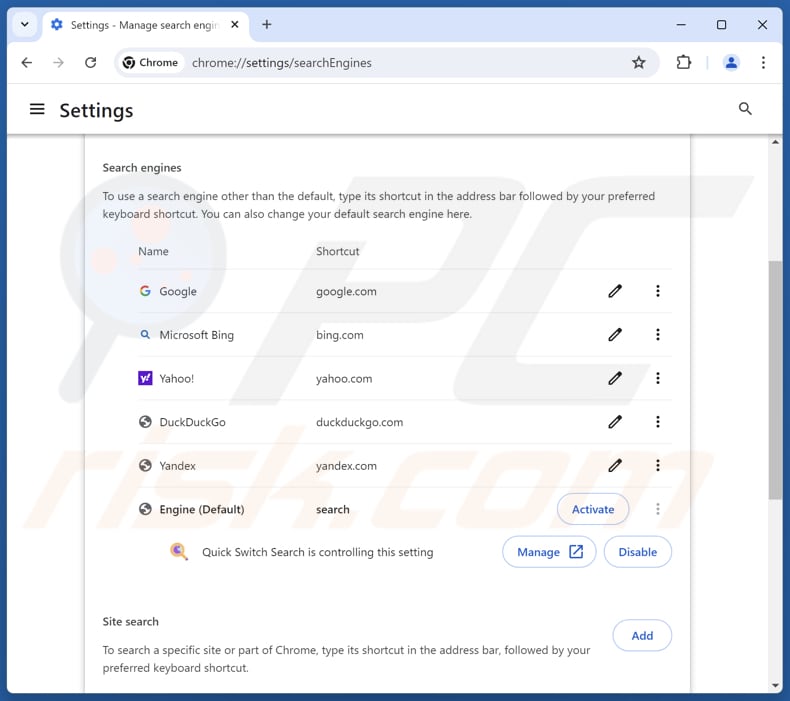
To change your default search engine in Google Chrome: Click the Chrome menu icon ![]() (at the top right corner of Google Chrome), select "Settings", in the "Search engine" section, click "Manage search engines...", in the opened list look for "quickswitchsearch.com", when located click the three vertical dots near this URL and select "Delete".
(at the top right corner of Google Chrome), select "Settings", in the "Search engine" section, click "Manage search engines...", in the opened list look for "quickswitchsearch.com", when located click the three vertical dots near this URL and select "Delete".
- If you continue to have problems with browser redirects and unwanted advertisements - Reset Google Chrome.
Optional method:
If you continue to have problems with removal of the quick switch search browser hijacker, reset your Google Chrome browser settings. Click the Chrome menu icon ![]() (at the top right corner of Google Chrome) and select Settings. Scroll down to the bottom of the screen. Click the Advanced… link.
(at the top right corner of Google Chrome) and select Settings. Scroll down to the bottom of the screen. Click the Advanced… link.

After scrolling to the bottom of the screen, click the Reset (Restore settings to their original defaults) button.

In the opened window, confirm that you wish to reset Google Chrome settings to default by clicking the Reset button.

 Remove malicious extensions from Mozilla Firefox:
Remove malicious extensions from Mozilla Firefox:
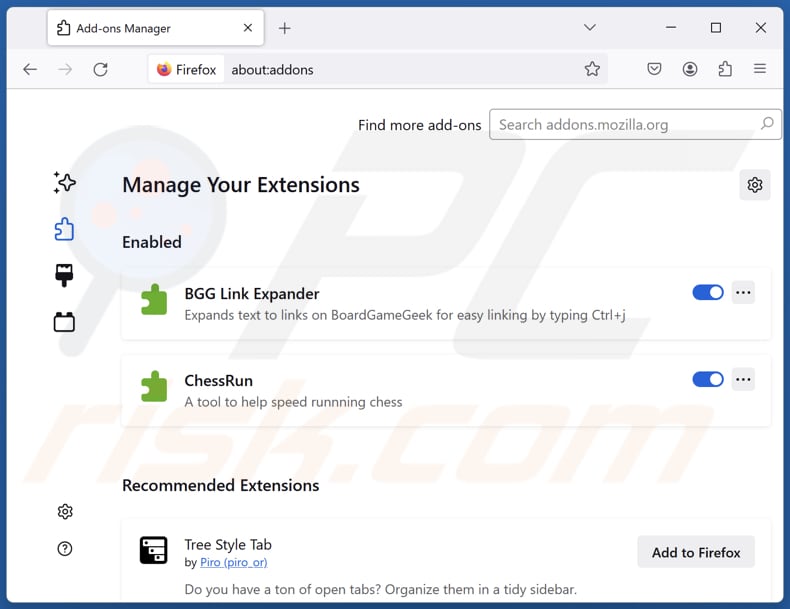
Click the Firefox menu ![]() (at the top right corner of the main window), select "Add-ons and themes". Click "Extensions", in the opened window locate "Quick Switch Search", as well as all recently-installed suspicious extensions, click on the three dots and then click "Remove".
(at the top right corner of the main window), select "Add-ons and themes". Click "Extensions", in the opened window locate "Quick Switch Search", as well as all recently-installed suspicious extensions, click on the three dots and then click "Remove".
Change your homepage:
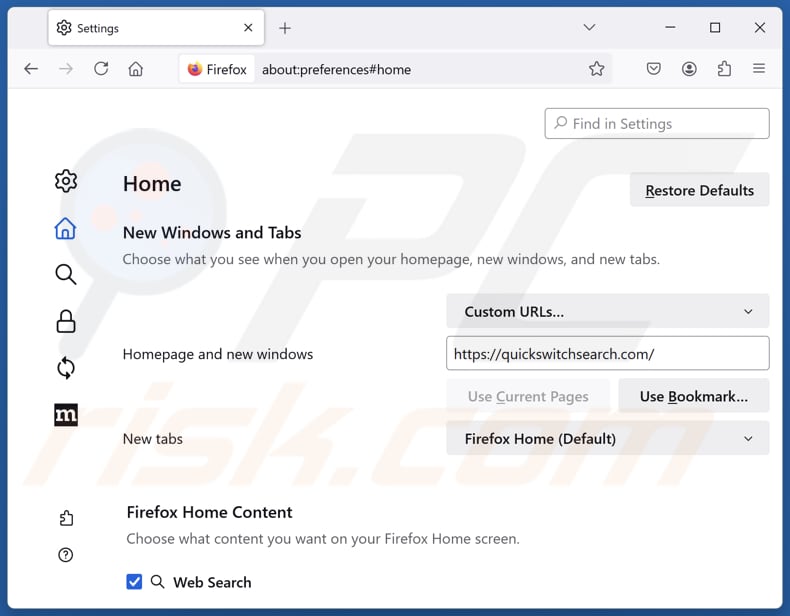
To reset your homepage, click the Firefox menu ![]() (at the top right corner of the main window), then select "Settings", in the opened window disable "Quick Switch Search", remove hxxp://quickswitchsearch.com and enter your preferred domain, which will open each time you start Mozilla Firefox.
(at the top right corner of the main window), then select "Settings", in the opened window disable "Quick Switch Search", remove hxxp://quickswitchsearch.com and enter your preferred domain, which will open each time you start Mozilla Firefox.
Change your default search engine:
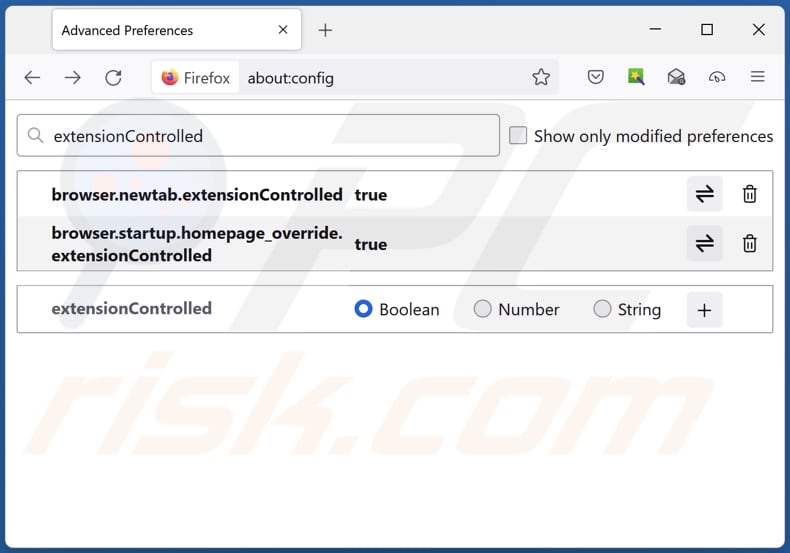
In the URL address bar, type "about:config" and press Enter. Click "Accept the Risk and Continue".
In the search filter at the top, type: "extensionControlled". Set both results to "false" by either double-clicking each entry or clicking the ![]() button.
button.
Optional method:
Computer users who have problems with quick switch search browser hijacker removal can reset their Mozilla Firefox settings.
Open Mozilla Firefox, at the top right corner of the main window, click the Firefox menu, ![]() in the opened menu, click Help.
in the opened menu, click Help.

Select Troubleshooting Information.

In the opened window, click the Refresh Firefox button.

In the opened window, confirm that you wish to reset Mozilla Firefox settings to default by clicking the Refresh Firefox button.

 Remove malicious extensions from Safari:
Remove malicious extensions from Safari:

Make sure your Safari browser is active and click Safari menu, then select Preferences...

In the preferences window select the Extensions tab. Look for any recently installed suspicious extensions and uninstall them.

In the preferences window select General tab and make sure that your homepage is set to a preferred URL, if its altered by a browser hijacker - change it.

In the preferences window select Search tab and make sure that your preferred Internet search engine is selected.
Optional method:
Make sure your Safari browser is active and click on Safari menu. From the drop down menu select Clear History and Website Data...

In the opened window select all history and click the Clear History button.

 Remove malicious extensions from Microsoft Edge:
Remove malicious extensions from Microsoft Edge:

Click the Edge menu icon ![]() (at the top right corner of Microsoft Edge), select "Extensions". Locate any recently-installed suspicious browser add-ons, and remove them.
(at the top right corner of Microsoft Edge), select "Extensions". Locate any recently-installed suspicious browser add-ons, and remove them.
Change your homepage and new tab settings:

Click the Edge menu icon ![]() (at the top right corner of Microsoft Edge), select "Settings". In the "On startup" section look for the name of the browser hijacker and click "Disable".
(at the top right corner of Microsoft Edge), select "Settings". In the "On startup" section look for the name of the browser hijacker and click "Disable".
Change your default Internet search engine:

To change your default search engine in Microsoft Edge: Click the Edge menu icon ![]() (at the top right corner of Microsoft Edge), select "Privacy and services", scroll to bottom of the page and select "Address bar". In the "Search engines used in address bar" section look for the name of the unwanted Internet search engine, when located click the "Disable" button near it. Alternatively you can click on "Manage search engines", in the opened menu look for unwanted Internet search engine. Click on the puzzle icon
(at the top right corner of Microsoft Edge), select "Privacy and services", scroll to bottom of the page and select "Address bar". In the "Search engines used in address bar" section look for the name of the unwanted Internet search engine, when located click the "Disable" button near it. Alternatively you can click on "Manage search engines", in the opened menu look for unwanted Internet search engine. Click on the puzzle icon ![]() near it and select "Disable".
near it and select "Disable".
Optional method:
If you continue to have problems with removal of the quick switch search browser hijacker, reset your Microsoft Edge browser settings. Click the Edge menu icon ![]() (at the top right corner of Microsoft Edge) and select Settings.
(at the top right corner of Microsoft Edge) and select Settings.

In the opened settings menu select Reset settings.

Select Restore settings to their default values. In the opened window, confirm that you wish to reset Microsoft Edge settings to default by clicking the Reset button.

- If this did not help, follow these alternative instructions explaining how to reset the Microsoft Edge browser.
Summary:
 A browser hijacker is a type of adware infection that modifies Internet browser settings by assigning the homepage and default Internet search engine settings to some other (unwanted) website URL. Commonly, this type of adware infiltrates operating systems through free software downloads. If your download is managed by a download client, ensure that you decline offers to install advertised toolbars or applications that seek to change your homepage and default Internet search engine settings.
A browser hijacker is a type of adware infection that modifies Internet browser settings by assigning the homepage and default Internet search engine settings to some other (unwanted) website URL. Commonly, this type of adware infiltrates operating systems through free software downloads. If your download is managed by a download client, ensure that you decline offers to install advertised toolbars or applications that seek to change your homepage and default Internet search engine settings.
Post a comment:
If you have additional information on quick switch search browser hijacker or it's removal please share your knowledge in the comments section below.
Frequently Asked Questions (FAQ)
What is the purpose of forcing users visit quickswitchsearch.com website?
The purpose of forcing users to visit quickswitchsearch.com is likely to generate revenue through increased web traffic.
Is visiting quickswitchsearch.com a threat to my privacy?
Yes, visiting quickswitchsearch.com can be a threat to your privacy, as the site may track your browsing activities, collect personal data, and expose you to unreliable or malicious content.
How did a browser hijacker infiltrate my computer?
Browser hijackers are commonly bundled with free or unreliable software and appear as optional offers during installation. They can also be distributed through unofficial app stores, third-party downloaders, dubious websites, and peer-to-peer networks. Additionally, users may be misled by unreliable ads, fake software updates, or notifications from questionable sites.
Will Combo Cleaner help me remove Quick Switch Search browser hijacker?
Yes, Combo Cleaner will scan your computer and remove any existing browser-hijacking applications. However, manual removal might not be entirely effective (especially if multiple hijackers are present). Therefore, it is recommended to eliminate browser hijackers using specialized tools.
Share:

Tomas Meskauskas
Expert security researcher, professional malware analyst
I am passionate about computer security and technology. I have an experience of over 10 years working in various companies related to computer technical issue solving and Internet security. I have been working as an author and editor for pcrisk.com since 2010. Follow me on Twitter and LinkedIn to stay informed about the latest online security threats.
PCrisk security portal is brought by a company RCS LT.
Joined forces of security researchers help educate computer users about the latest online security threats. More information about the company RCS LT.
Our malware removal guides are free. However, if you want to support us you can send us a donation.
DonatePCrisk security portal is brought by a company RCS LT.
Joined forces of security researchers help educate computer users about the latest online security threats. More information about the company RCS LT.
Our malware removal guides are free. However, if you want to support us you can send us a donation.
Donate
▼ Show Discussion