How to uninstall BinaryAccessibility from computers
Mac VirusAlso Known As: Ads by BinaryAccessibility
Get free scan and check if your device is infected.
Remove it nowTo use full-featured product, you have to purchase a license for Combo Cleaner. Seven days free trial available. Combo Cleaner is owned and operated by RCS LT, the parent company of PCRisk.com.
What is BinaryAccessibility?
Our team has tested BinaryAccessibility and found that this app falls into the category of adware. When installed and active, BinaryAccessibility can display annoying and possibly misleading advertisements. Users often install apps like BinaryAccessibility accidentally due to deceptive distribution methods.
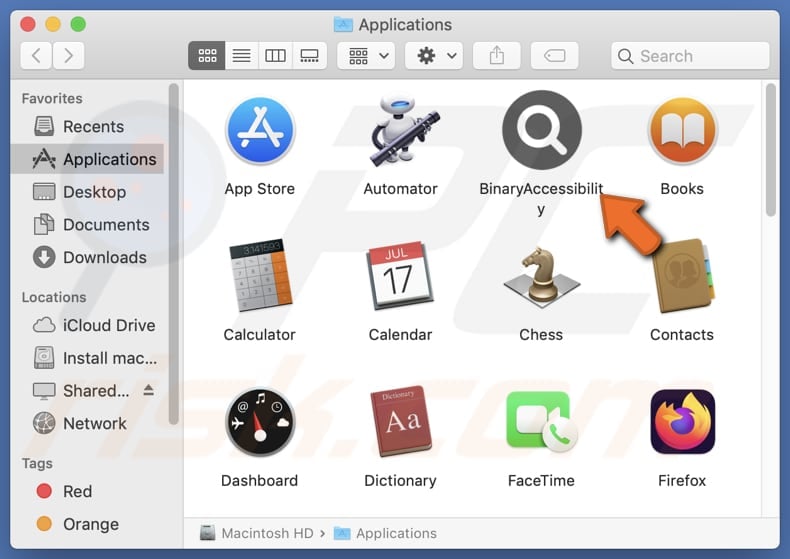
BinaryAccessibility adware in detail
BinaryAccessibility can display pop-up ads, banner ads, fake alerts (bogus warnings that prompt users to take action), misleading prompts to download software or files that may be unwanted or harmful, and similar content. Interacting with ads generated by BinaryAccessibility might take users to potentially malicious websites.
Users may encounter sites designed to trick them into providing sensitive information such as passwords, credit card numbers, or other details. Also, users might land on pages that distribute malicious software, and websites that promote fraudulent schemes or misleading offers, such as fake lotteries, tech support scams, or fake software.
Additionally, ads from BinaryAccessibility might open sites containing explicit or inappropriate content and websites pretending to be legitimate but designed to steal credit card information or sell fake products/services. Thus, it is recommended to avoid clicking ads from apps like BinaryAccessibility.
Additionally, BinaryAccessibility may gather IP addresses, geolocation information, browsing history, search queries, and other details. Moreover, it is possible that targeted data includes sensitive information like passwords and credit card details. Overall, BinaryAccessibility is not a reliable app that should not be trusted.
| Name | Ads by BinaryAccessibility |
| Threat Type | Adware, Mac malware, Mac virus |
| Detection Names | Avast (MacOS:Adload-AG [Adw]), Combo Cleaner (Gen:Variant.Adware.MAC.Adload.31), ESET-NOD32 (A Variant Of OSX/Adware.Synataeb.G), Kaspersky (Not-a-virus:HEUR:AdWare.OSX.Adload.h), Full List (VirusTotal) |
| Additional Information | This application belongs to Adload malware family. |
| Symptoms | Your Mac becomes slower than normal, you see unwanted pop-up ads, you are redirected to dubious websites. |
| Distribution methods | Deceptive pop-up ads, free software installers (bundling), torrent file downloads. |
| Damage | Internet browser tracking (potential privacy issues), display of unwanted ads, redirects to dubious websites, loss of private information. |
| Malware Removal (Windows) |
To eliminate possible malware infections, scan your computer with legitimate antivirus software. Our security researchers recommend using Combo Cleaner. Download Combo CleanerTo use full-featured product, you have to purchase a license for Combo Cleaner. 7 days free trial available. Combo Cleaner is owned and operated by RCS LT, the parent company of PCRisk.com. |
Conclusion
To um up, adware can cause issues to users by inundating them with intrusive and often deceptive advertisements. Beyond disrupting user experience, adware can lead to security risks and exposure to fraudulent schemes. It is advisable to be careful when downloading and installing software to avoid installing adware.
More examples of advertising-supported applications are CoreInterface, DeskBoost, and AssistiveEntry.
How did BinaryAccessibility install on my computer?
Adware is often bundled with free or questionable software. Users inadvertently install adware by completing installations without unchecking/deselecting unwanted offers. These offers are typically found in "Advanced", "Custom", or similar settings.
Furthermore, users might unknowingly install adware via misleading ads, deceptive pop-ups (like fake alerts or offers), third-party downloaders, peer-to-peer (P2P) networks, unofficial websites, or third-party app stores. Notifications delivered by shady pages can also trick users into downloading and installing adware.
How to avoid installation of unwanted applications?
Avoid downloading software from P2P networks, third-party app stores, or other unreliable sources. It is recommended to obtain software from official sources like official websites and app stores. Prior to installation, carefully review the installer for unwanted applications in "Advanced", "Custom", or equivalent settings, and decline any unwanted offers.
Do not consent to receive notifications from suspicious websites, and avoid interacting with pop-ups, banners, coupons, etc., on dubious sites. Keep all software and your operating system up to date, and perform routine scans on your computer to detect and remove unwanted applications or potential threats.
If your computer is already infected with BinaryAccessibility, we recommend running a scan with Combo Cleaner Antivirus for Windows to automatically eliminate this adware.
A pop-up that appears after the installation of BinaryAccessibility:

BinaryAccessibility's installation folder:
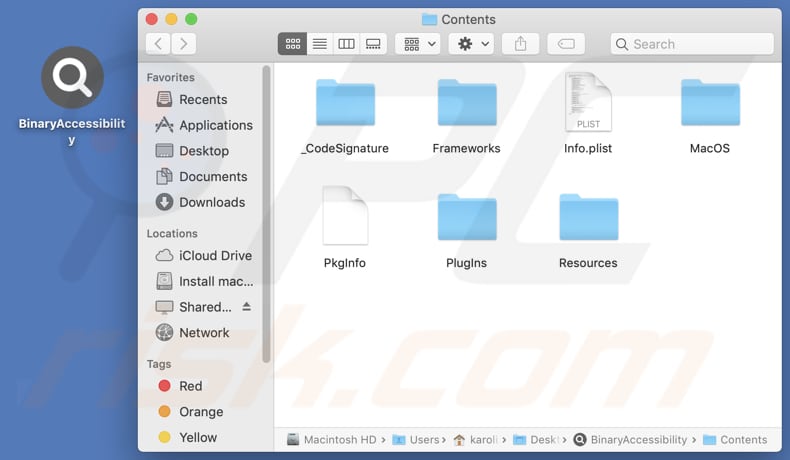
Instant automatic malware removal:
Manual threat removal might be a lengthy and complicated process that requires advanced IT skills. Combo Cleaner is a professional automatic malware removal tool that is recommended to get rid of malware. Download it by clicking the button below:
DOWNLOAD Combo CleanerBy downloading any software listed on this website you agree to our Privacy Policy and Terms of Use. To use full-featured product, you have to purchase a license for Combo Cleaner. 7 days free trial available. Combo Cleaner is owned and operated by RCS LT, the parent company of PCRisk.com.
Quick menu:
- What is BinaryAccessibility?
- STEP 1. Remove BinaryAccessibility related files and folders from OSX.
- STEP 2. Remove BinaryAccessibility ads from Safari.
- STEP 3. Remove BinaryAccessibility adware from Google Chrome.
- STEP 4. Remove BinaryAccessibility ads from Mozilla Firefox.
Video showing how to remove BinaryAccessibility adware using Combo Cleaner:
BinaryAccessibility adware removal:
Remove BinaryAccessibility-related potentially unwanted applications from your "Applications" folder:

Click the Finder icon. In the Finder window, select "Applications". In the applications folder, look for "MPlayerX", "NicePlayer", or other suspicious applications and drag them to the Trash. After removing the potentially unwanted application(s) that cause online ads, scan your Mac for any remaining unwanted components.
DOWNLOAD remover for malware infections
Combo Cleaner checks if your computer is infected with malware. To use full-featured product, you have to purchase a license for Combo Cleaner. 7 days free trial available. Combo Cleaner is owned and operated by RCS LT, the parent company of PCRisk.com.
Remove adware-related files and folders

Click the Finder icon, from the menu bar. Choose Go, and click Go to Folder...
 Check for adware generated files in the /Library/LaunchAgents/ folder:
Check for adware generated files in the /Library/LaunchAgents/ folder:

In the Go to Folder... bar, type: /Library/LaunchAgents/

In the "LaunchAgents" folder, look for any recently-added suspicious files and move them to the Trash. Examples of files generated by adware - "installmac.AppRemoval.plist", "myppes.download.plist", "mykotlerino.ltvbit.plist", "kuklorest.update.plist", etc. Adware commonly installs several files with the exact same string.
 Check for adware generated files in the ~/Library/Application Support/ folder:
Check for adware generated files in the ~/Library/Application Support/ folder:

In the Go to Folder... bar, type: ~/Library/Application Support/

In the "Application Support" folder, look for any recently-added suspicious folders. For example, "MplayerX" or "NicePlayer", and move these folders to the Trash.
 Check for adware generated files in the ~/Library/LaunchAgents/ folder:
Check for adware generated files in the ~/Library/LaunchAgents/ folder:

In the Go to Folder... bar, type: ~/Library/LaunchAgents/

In the "LaunchAgents" folder, look for any recently-added suspicious files and move them to the Trash. Examples of files generated by adware - "installmac.AppRemoval.plist", "myppes.download.plist", "mykotlerino.ltvbit.plist", "kuklorest.update.plist", etc. Adware commonly installs several files with the exact same string.
 Check for adware generated files in the /Library/LaunchDaemons/ folder:
Check for adware generated files in the /Library/LaunchDaemons/ folder:

In the "Go to Folder..." bar, type: /Library/LaunchDaemons/

In the "LaunchDaemons" folder, look for recently-added suspicious files. For example "com.aoudad.net-preferences.plist", "com.myppes.net-preferences.plist", "com.kuklorest.net-preferences.plist", "com.avickUpd.plist", etc., and move them to the Trash.
 Scan your Mac with Combo Cleaner:
Scan your Mac with Combo Cleaner:
If you have followed all the steps correctly, your Mac should be clean of infections. To ensure your system is not infected, run a scan with Combo Cleaner Antivirus. Download it HERE. After downloading the file, double click combocleaner.dmg installer. In the opened window, drag and drop the Combo Cleaner icon on top of the Applications icon. Now open your launchpad and click on the Combo Cleaner icon. Wait until Combo Cleaner updates its virus definition database and click the "Start Combo Scan" button.

Combo Cleaner will scan your Mac for malware infections. If the antivirus scan displays "no threats found" - this means that you can continue with the removal guide; otherwise, it's recommended to remove any found infections before continuing.

After removing files and folders generated by the adware, continue to remove rogue extensions from your Internet browsers.
Remove malicious extensions from Internet browsers
 Remove malicious Safari extensions:
Remove malicious Safari extensions:

Open the Safari browser, from the menu bar, select "Safari" and click "Preferences...".

In the preferences window, select "Extensions" and look for any recently-installed suspicious extensions. When located, click the "Uninstall" button next to it/them. Note that you can safely uninstall all extensions from your Safari browser - none are crucial for regular browser operation.
- If you continue to have problems with browser redirects and unwanted advertisements - Reset Safari.
 Remove malicious extensions from Google Chrome:
Remove malicious extensions from Google Chrome:

Click the Chrome menu icon ![]() (at the top right corner of Google Chrome), select "More Tools" and click "Extensions". Locate all recently-installed suspicious extensions, select these entries and click "Remove".
(at the top right corner of Google Chrome), select "More Tools" and click "Extensions". Locate all recently-installed suspicious extensions, select these entries and click "Remove".

- If you continue to have problems with browser redirects and unwanted advertisements - Reset Google Chrome.
 Remove malicious extensions from Mozilla Firefox:
Remove malicious extensions from Mozilla Firefox:

Click the Firefox menu ![]() (at the top right corner of the main window) and select "Add-ons and themes". Click "Extensions", in the opened window locate all recently-installed suspicious extensions, click on the three dots and then click "Remove".
(at the top right corner of the main window) and select "Add-ons and themes". Click "Extensions", in the opened window locate all recently-installed suspicious extensions, click on the three dots and then click "Remove".

- If you continue to have problems with browser redirects and unwanted advertisements - Reset Mozilla Firefox.
Frequently Asked Questions (FAQ)
What harm can adware cause?
Adware can expose users to untrustworthy websites, lead to unwanted downloads and installations, slow down computers, and diminish the web browsing experience.
What does adware do?
Adware displays various advertisements (e.g., banners, coupons, and pop-ups). Also, it can be designed to collect user data and promote fake search engines.
How do adware developers generate revenue?
Adware developers usually make money by advertising different products, websites, and (or) services. The majority of their income often comes from affiliate programs.
Will Combo Cleaner remove BinaryAccessibility adware?
Combo Cleaner will scan your computer and remove all adware applications. Manual removal is not always effective, as leftover files can remain hidden in the system, and some components may still run even after deletion. Therefore, it is advisable to remove adware automatically (using tools like Combo Cleaner).
Share:

Tomas Meskauskas
Expert security researcher, professional malware analyst
I am passionate about computer security and technology. I have an experience of over 10 years working in various companies related to computer technical issue solving and Internet security. I have been working as an author and editor for pcrisk.com since 2010. Follow me on Twitter and LinkedIn to stay informed about the latest online security threats.
PCrisk security portal is brought by a company RCS LT.
Joined forces of security researchers help educate computer users about the latest online security threats. More information about the company RCS LT.
Our malware removal guides are free. However, if you want to support us you can send us a donation.
DonatePCrisk security portal is brought by a company RCS LT.
Joined forces of security researchers help educate computer users about the latest online security threats. More information about the company RCS LT.
Our malware removal guides are free. However, if you want to support us you can send us a donation.
Donate
▼ Show Discussion