Get free scan and check if your device is infected.
Remove it nowTo use full-featured product, you have to purchase a license for Combo Cleaner. Seven days free trial available. Combo Cleaner is owned and operated by RCS LT, the parent company of PCRisk.com.
What is AssistiveEntry?
Upon finishing our examination of AssistiveEntry, we concluded that this app operates as adware. As a rule, software of this type generates advertisements (often annoying ones). AssistiveEntry is distributed using dubious methods. Thus, interacting with ads from AssistiveEntry might lead to potentially harmful sites.
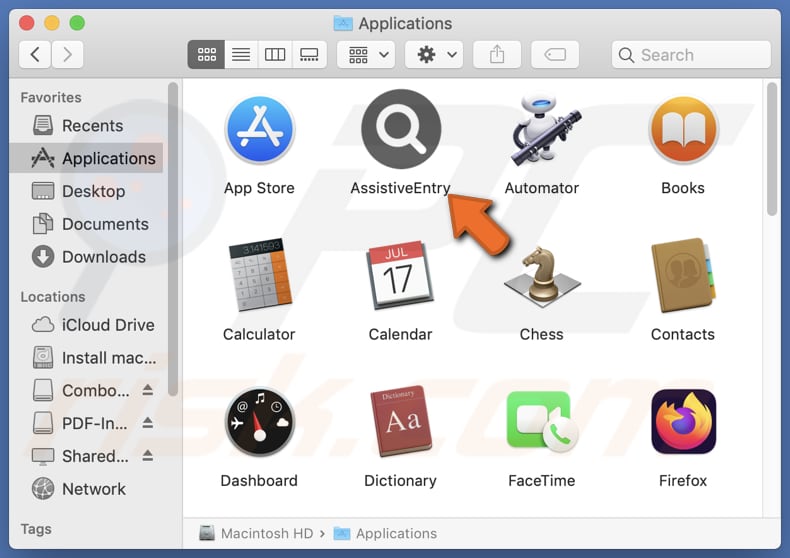
AssistiveEntry adware in detail
Ads presented by AssistiveEntry can include pop-ups, banners, coupons, and other forms of ads. However, these ads can be misleading. For instance, they can contain fake warnings about system errors or computer infections. Interacting with ads from AssistiveEntry might take users to various unreliable pages.
Users may land on fraudulent pages hosting fake giveaways, lotteries, surveys, potentially malicious programs, technical support scams, phishing schemes, etc. It means that users may unintentionally provide sensitive information to scammers, pay for fake services/products, download harmful software, or take other actions benefiting cybercriminals.
Therefore, is important for users to be cautious and avoid interacting with ads coming from apps like AssistiveEntry to protect their privacy and security online. In addition to displaying ads, AssistiveEntry might harvest browsing-related data (e.g., browsing history, geolocation data). Moreover, sometimes such apps can access passwords, credit card details, and more.
In such cases, users may become victims of identity theft, lose access to personal online accounts, and experience other problems. For these reasons, AssistiveEntry and similar software should be removed from computer as soon as possible. Our removal guide can be found below.
| Name | Ads by AssistiveEntry |
| Threat Type | Adware, Mac malware, Mac virus |
| Detection Names | Avast (MacOS:AdAgent-L [Adw]), Combo Cleaner (Gen:Variant.Adware.MAC.Adload.17), ESET-NOD32 (A Variant Of OSX/Adware.Synataeb.H), Kaspersky (Not-a-virus:HEUR:AdWare.OSX.Adload.j), Full List (VirusTotal) |
| Additional Information | This application belongs to Adload malware family. |
| Symptoms | Your Mac becomes slower than normal, you see unwanted pop-up ads, you are redirected to dubious websites. |
| Distribution methods | Deceptive pop-up ads, free software installers (bundling), torrent file downloads. |
| Damage | Internet browser tracking (potential privacy issues), display of unwanted ads, redirects to dubious websites, loss of private information. |
| Malware Removal (Windows) |
To eliminate possible malware infections, scan your computer with legitimate antivirus software. Our security researchers recommend using Combo Cleaner. Download Combo CleanerTo use full-featured product, you have to purchase a license for Combo Cleaner. 7 days free trial available. Combo Cleaner is owned and operated by RCS LT, the parent company of PCRisk.com. |
More about adware
To sum up, adware not only bombards users with intrusive advertisements but also can stealthily gather personal information. Additionally, it can significantly impact a computer's performance. It is advisable for users to steer clear of installing applications from untrustworthy sources to prevent adware from infiltrating their devices.
Some examples of apps sharing similarities with AssistiveEntry are AdjustableFrame, EssentialTask, and AssistiveSpace.
How did AssistiveEntry install on my computer?
Adware is often hidden in freeware or dubious software installers. Users agree to install adware by finishing software installation without deselecting additional components (adware). Typically, additional offers are placed in "Advanced", "Custom", or similar settings, or installers have checkboxes indicating optional installations.
Moreover, users may inadvertently install adware through deceptive advertisements, misleading pop-ups (e.g., fake warnings or offers), third-party downloaders, P2P networks, unofficial pages, or app stores. Notifications from unreliable sites can also deceive users into downloading and installing adware.
How to avoid installation of unwanted applications?
Do not download software from P2P networks, third-party app stores or downloaders, and similar sources. Obtain it exclusively from official sources such as official websites and app stores. Before installing software, inspect the installer for unwanted apps in "Advanced", "Custom", or similar settings and reject unwanted offers.
Do not allow shady sites to send notifications, and avoid clicking on pop-ups, banners, coupons, and similar content on questionable websites. Ensure all software and the operating system are regularly updated, and conduct regular scans on your computer for unwanted apps or other threats.
If your computer is already infected with AssistiveEntry, we recommend running a scan with Combo Cleaner Antivirus for Windows to automatically eliminate this adware.
A pop-up that appears after the installation of AssistiveEntry:
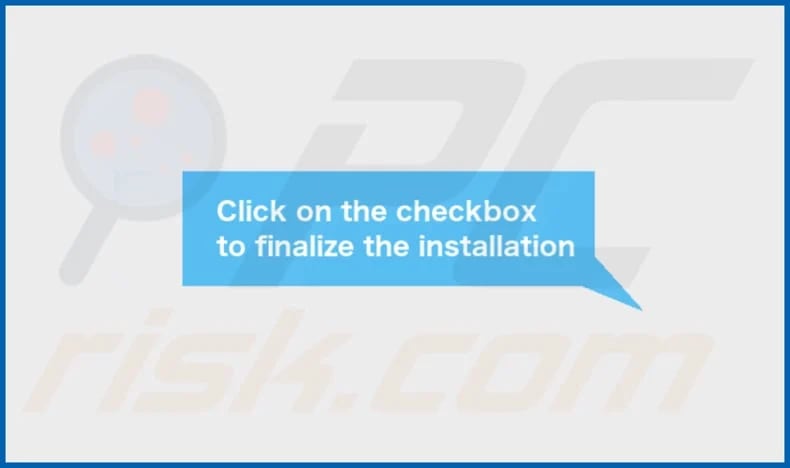
AssistiveEntry's installation folder:
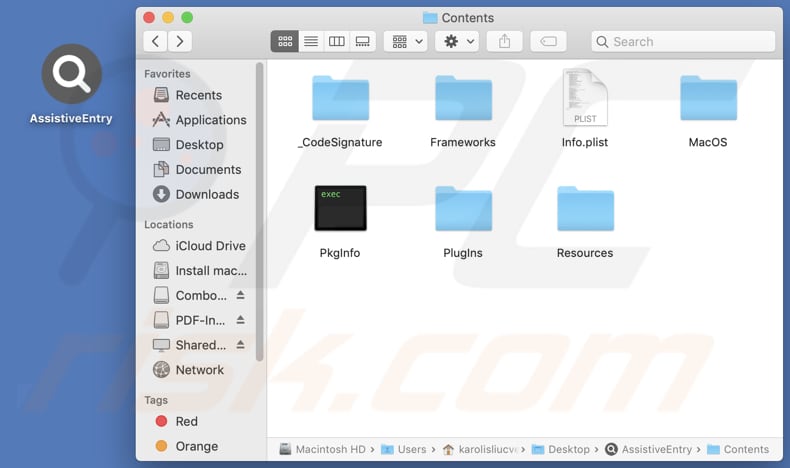
Instant automatic malware removal:
Manual threat removal might be a lengthy and complicated process that requires advanced IT skills. Combo Cleaner is a professional automatic malware removal tool that is recommended to get rid of malware. Download it by clicking the button below:
DOWNLOAD Combo CleanerBy downloading any software listed on this website you agree to our Privacy Policy and Terms of Use. To use full-featured product, you have to purchase a license for Combo Cleaner. 7 days free trial available. Combo Cleaner is owned and operated by RCS LT, the parent company of PCRisk.com.
Quick menu:
- What is AssistiveEntry?
- STEP 1. Remove AssistiveEntry related files and folders from OSX.
- STEP 2. Remove AssistiveEntry ads from Safari.
- STEP 3. Remove AssistiveEntry adware from Google Chrome.
- STEP 4. Remove AssistiveEntry ads from Mozilla Firefox.
Video showing how to remove AssistiveEntry adware using Combo Cleaner:
AssistiveEntry adware removal:
Remove AssistiveEntry-related potentially unwanted applications from your "Applications" folder:

Click the Finder icon. In the Finder window, select "Applications". In the applications folder, look for "MPlayerX", "NicePlayer", or other suspicious applications and drag them to the Trash. After removing the potentially unwanted application(s) that cause online ads, scan your Mac for any remaining unwanted components.
DOWNLOAD remover for malware infections
Combo Cleaner checks if your computer is infected with malware. To use full-featured product, you have to purchase a license for Combo Cleaner. 7 days free trial available. Combo Cleaner is owned and operated by RCS LT, the parent company of PCRisk.com.
Remove adware-related files and folders

Click the Finder icon, from the menu bar. Choose Go, and click Go to Folder...
 Check for adware generated files in the /Library/LaunchAgents/ folder:
Check for adware generated files in the /Library/LaunchAgents/ folder:

In the Go to Folder... bar, type: /Library/LaunchAgents/

In the "LaunchAgents" folder, look for any recently-added suspicious files and move them to the Trash. Examples of files generated by adware - "installmac.AppRemoval.plist", "myppes.download.plist", "mykotlerino.ltvbit.plist", "kuklorest.update.plist", etc. Adware commonly installs several files with the exact same string.
 Check for adware generated files in the ~/Library/Application Support/ folder:
Check for adware generated files in the ~/Library/Application Support/ folder:

In the Go to Folder... bar, type: ~/Library/Application Support/

In the "Application Support" folder, look for any recently-added suspicious folders. For example, "MplayerX" or "NicePlayer", and move these folders to the Trash.
 Check for adware generated files in the ~/Library/LaunchAgents/ folder:
Check for adware generated files in the ~/Library/LaunchAgents/ folder:

In the Go to Folder... bar, type: ~/Library/LaunchAgents/

In the "LaunchAgents" folder, look for any recently-added suspicious files and move them to the Trash. Examples of files generated by adware - "installmac.AppRemoval.plist", "myppes.download.plist", "mykotlerino.ltvbit.plist", "kuklorest.update.plist", etc. Adware commonly installs several files with the exact same string.
 Check for adware generated files in the /Library/LaunchDaemons/ folder:
Check for adware generated files in the /Library/LaunchDaemons/ folder:

In the "Go to Folder..." bar, type: /Library/LaunchDaemons/

In the "LaunchDaemons" folder, look for recently-added suspicious files. For example "com.aoudad.net-preferences.plist", "com.myppes.net-preferences.plist", "com.kuklorest.net-preferences.plist", "com.avickUpd.plist", etc., and move them to the Trash.
 Scan your Mac with Combo Cleaner:
Scan your Mac with Combo Cleaner:
If you have followed all the steps correctly, your Mac should be clean of infections. To ensure your system is not infected, run a scan with Combo Cleaner Antivirus. Download it HERE. After downloading the file, double click combocleaner.dmg installer. In the opened window, drag and drop the Combo Cleaner icon on top of the Applications icon. Now open your launchpad and click on the Combo Cleaner icon. Wait until Combo Cleaner updates its virus definition database and click the "Start Combo Scan" button.

Combo Cleaner will scan your Mac for malware infections. If the antivirus scan displays "no threats found" - this means that you can continue with the removal guide; otherwise, it's recommended to remove any found infections before continuing.

After removing files and folders generated by the adware, continue to remove rogue extensions from your Internet browsers.
Remove malicious extensions from Internet browsers
 Remove malicious Safari extensions:
Remove malicious Safari extensions:

Open the Safari browser, from the menu bar, select "Safari" and click "Preferences...".

In the preferences window, select "Extensions" and look for any recently-installed suspicious extensions. When located, click the "Uninstall" button next to it/them. Note that you can safely uninstall all extensions from your Safari browser - none are crucial for regular browser operation.
- If you continue to have problems with browser redirects and unwanted advertisements - Reset Safari.
 Remove malicious extensions from Google Chrome:
Remove malicious extensions from Google Chrome:

Click the Chrome menu icon ![]() (at the top right corner of Google Chrome), select "More Tools" and click "Extensions". Locate all recently-installed suspicious extensions, select these entries and click "Remove".
(at the top right corner of Google Chrome), select "More Tools" and click "Extensions". Locate all recently-installed suspicious extensions, select these entries and click "Remove".

- If you continue to have problems with browser redirects and unwanted advertisements - Reset Google Chrome.
 Remove malicious extensions from Mozilla Firefox:
Remove malicious extensions from Mozilla Firefox:

Click the Firefox menu ![]() (at the top right corner of the main window) and select "Add-ons and themes". Click "Extensions", in the opened window locate all recently-installed suspicious extensions, click on the three dots and then click "Remove".
(at the top right corner of the main window) and select "Add-ons and themes". Click "Extensions", in the opened window locate all recently-installed suspicious extensions, click on the three dots and then click "Remove".

- If you continue to have problems with browser redirects and unwanted advertisements - Reset Mozilla Firefox.
Frequently Asked Questions (FAQ)
What harm can adware cause?
Adware can degrade both browsing experience and system performance. It displays ads that can lead to system infections, financial losses, and other serious issues. Additionally, adware poses a privacy threat due to its data-tracking capabilities.
What does adware do?
Adware delivers intrusive advertisements. Additionally, it can gather data and function as a browser hijacker.
How do adware developers generate revenue?
Adware generates revenue by promoting websites, apps, products, and services. Developers earn commissions from ad clicks, webpage visits, downloads, purchases, and subscriptions, primarily through affiliate programs.
Will Combo Cleaner remove AssistiveEntry adware?
Yes, Combo Cleaner will scan your system and eliminate all installed adware. Manual removal might leave behind hidden remnants that continue to cause issues. Therefore, using a security program to thoroughly remove adware and unwanted software is recommended.
Share:

Tomas Meskauskas
Expert security researcher, professional malware analyst
I am passionate about computer security and technology. I have an experience of over 10 years working in various companies related to computer technical issue solving and Internet security. I have been working as an author and editor for pcrisk.com since 2010. Follow me on Twitter and LinkedIn to stay informed about the latest online security threats.
PCrisk security portal is brought by a company RCS LT.
Joined forces of security researchers help educate computer users about the latest online security threats. More information about the company RCS LT.
Our malware removal guides are free. However, if you want to support us you can send us a donation.
DonatePCrisk security portal is brought by a company RCS LT.
Joined forces of security researchers help educate computer users about the latest online security threats. More information about the company RCS LT.
Our malware removal guides are free. However, if you want to support us you can send us a donation.
Donate
▼ Show Discussion