Get free scan and check if your device is infected.
Remove it nowTo use full-featured product, you have to purchase a license for Combo Cleaner. Seven days free trial available. Combo Cleaner is owned and operated by RCS LT, the parent company of PCRisk.com.
What is DeskBoost?
During our testing of the DeskBoost application, we learned that it generates annoying advertisements. For this reason, we classified DeskBoost as adware. It is uncommon for apps like DeskBoost to be downloaded knowingly due to their promotion and distribution methods. Users are advised against installing DeskBoost and similar apps.
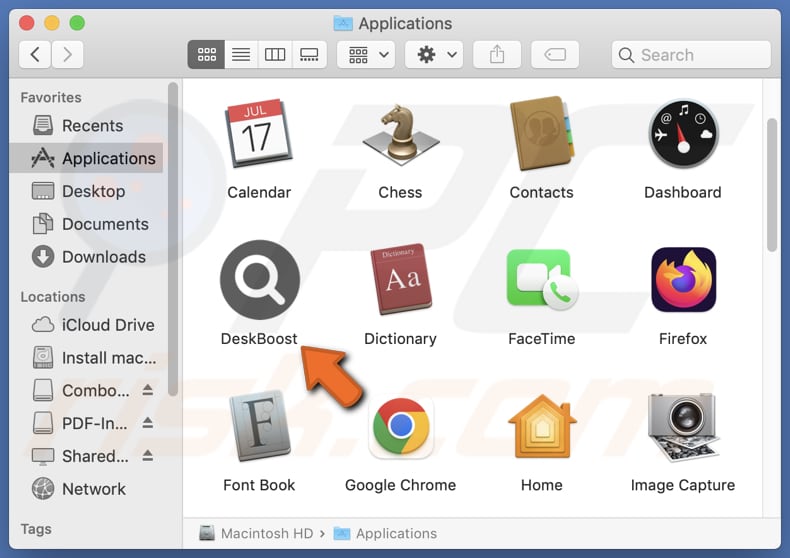
DeskBoost adware in detail
Upon installing DeskBoost, users may encounter intrusive banners, pop-ups, coupons, and similar ads containing fake warnings, offers, and similar content. Moreover, interacting with these ads can trigger unwanted downloads and installations and open untrustworthy websites designed to trick visitors into taking certain actions.
Ads from DeskBoost may lead users to phishing websites, technical support scams, bogus giveaways, lotteries, web pages hosting adult content, etc. Thus, unsuspecting users may disclose sensitive information (e.g., passwords or credit card details) to scammers, pay for fake products or services, download potentially malicious programs, and more.
Additionally, DeskBoost can be designed to gather IP addresses, browsing history, geolocation data, and other details, which could compromise user privacy. Sometimes, apps like DeskBoost can access credit card details, login credentials, names, phone numbers, and other personal information, which can be misused for malicious purposes (e.g., to steal money or personal accounts).
Another reason to uninstall DeskBoost is that it can slow down computers. If this app has a certain persistence mechanism that prevents removal, we recommend using Combo Cleaner for complete eradication.
| Name | Ads by DeskBoost |
| Threat Type | Adware, Mac malware, Mac virus |
| Detection Names | Avast (MacOS:Adload-AG [Adw]), Combo Cleaner (Gen:Variant.Adware.MAC.AdLoad.13), ESET-NOD32 (A Variant Of OSX/Adware.Synataeb.H), Kaspersky (Not-a-virus:HEUR:AdWare.OSX.Adload.j), Full List (VirusTotal) |
| Additional Information | This application belongs to Adload malware family. |
| Symptoms | Your Mac becomes slower than normal, you see unwanted pop-up ads, you are redirected to dubious websites. |
| Distribution methods | Deceptive pop-up ads, free software installers (bundling), torrent file downloads. |
| Damage | Internet browser tracking (potential privacy issues), display of unwanted ads, redirects to dubious websites, loss of private information. |
| Malware Removal (Windows) |
To eliminate possible malware infections, scan your computer with legitimate antivirus software. Our security researchers recommend using Combo Cleaner. Download Combo CleanerTo use full-featured product, you have to purchase a license for Combo Cleaner. 7 days free trial available. Combo Cleaner is owned and operated by RCS LT, the parent company of PCRisk.com. |
Conclusion
To sum up, adware bombards users with annoying ads and can illicitly gather personal information. It also has the potential to degrade computer performance. To avoid adware, users should avoid installing apps from unreliable sources and take other security measures.
A couple of examples of apps similar to DeskBoost are NetworkServer, BalanceDesktop, and AdjustableFrame.
How did DeskBoost install on my computer?
Adware is often bundled with free or questionable software. In such cases, users can find adware mentioned in "Advanced", "Custom", or similar settings or alongside checkboxes during installations. Users install adware when they do not change these settings or untick checkboxes (deselect unwanted offers/optional installations).
Downloading software from P2P networks, unofficial pages or app stores, third-party downloaders, and similar sources can also lead to unwanted installations. Additionally, adware can infiltrate systems through misleading advertisements, notifications from unreliable pages, fake software updates, etc.
How to avoid installation of unwanted applications?
Download software only from trusted and official sources like legitimate websites and app stores. During installation, opt for "Advanced" or "Custom" settings to review and decline unwanted offers/additional software. Avoid clicking suspicious ads, pop-ups, or download links on questionable websites.
Update your operating system and software regularly to patch security vulnerabilities, and use reputable antivirus software to remove potential threats. If your computer is already infected with DeskBoost, we recommend running a scan with Combo Cleaner Antivirus for Windows to automatically eliminate this adware.
A pop-up that appears after the installation of DeskBoost:
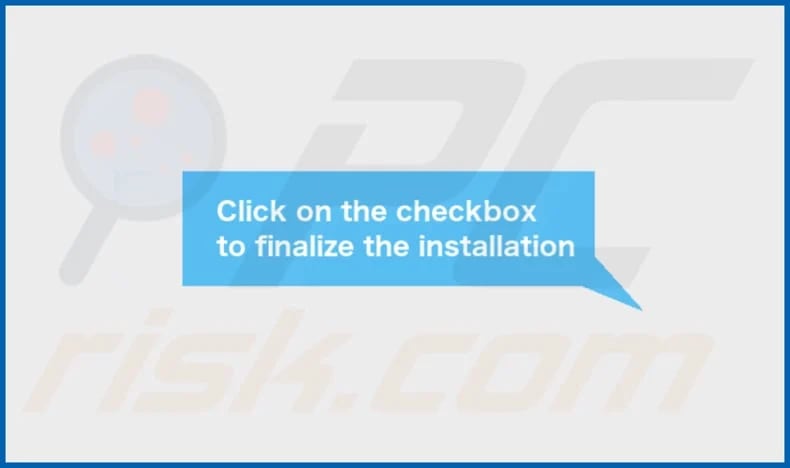
DeskBoost's installation folder:
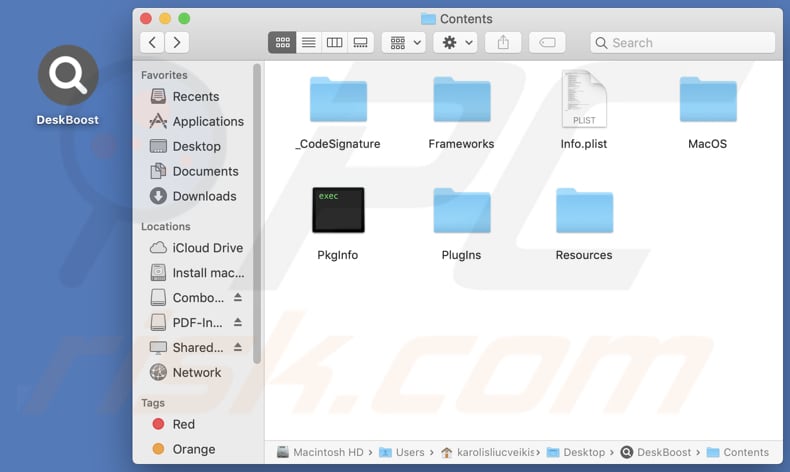
Instant automatic malware removal:
Manual threat removal might be a lengthy and complicated process that requires advanced IT skills. Combo Cleaner is a professional automatic malware removal tool that is recommended to get rid of malware. Download it by clicking the button below:
DOWNLOAD Combo CleanerBy downloading any software listed on this website you agree to our Privacy Policy and Terms of Use. To use full-featured product, you have to purchase a license for Combo Cleaner. 7 days free trial available. Combo Cleaner is owned and operated by RCS LT, the parent company of PCRisk.com.
Quick menu:
- What is DeskBoost?
- STEP 1. Remove DeskBoost related files and folders from OSX.
- STEP 2. Remove DeskBoost ads from Safari.
- STEP 3. Remove DeskBoost adware from Google Chrome.
- STEP 4. Remove DeskBoost ads from Mozilla Firefox.
Video showing how to remove DeskBoost adware using Combo Cleaner:
DeskBoost adware removal:
Remove DeskBoost-related potentially unwanted applications from your "Applications" folder:

Click the Finder icon. In the Finder window, select "Applications". In the applications folder, look for "MPlayerX", "NicePlayer", or other suspicious applications and drag them to the Trash. After removing the potentially unwanted application(s) that cause online ads, scan your Mac for any remaining unwanted components.
DOWNLOAD remover for malware infections
Combo Cleaner checks if your computer is infected with malware. To use full-featured product, you have to purchase a license for Combo Cleaner. 7 days free trial available. Combo Cleaner is owned and operated by RCS LT, the parent company of PCRisk.com.
Remove adware-related files and folders

Click the Finder icon, from the menu bar. Choose Go, and click Go to Folder...
 Check for adware generated files in the /Library/LaunchAgents/ folder:
Check for adware generated files in the /Library/LaunchAgents/ folder:

In the Go to Folder... bar, type: /Library/LaunchAgents/

In the "LaunchAgents" folder, look for any recently-added suspicious files and move them to the Trash. Examples of files generated by adware - "installmac.AppRemoval.plist", "myppes.download.plist", "mykotlerino.ltvbit.plist", "kuklorest.update.plist", etc. Adware commonly installs several files with the exact same string.
 Check for adware generated files in the ~/Library/Application Support/ folder:
Check for adware generated files in the ~/Library/Application Support/ folder:

In the Go to Folder... bar, type: ~/Library/Application Support/

In the "Application Support" folder, look for any recently-added suspicious folders. For example, "MplayerX" or "NicePlayer", and move these folders to the Trash.
 Check for adware generated files in the ~/Library/LaunchAgents/ folder:
Check for adware generated files in the ~/Library/LaunchAgents/ folder:

In the Go to Folder... bar, type: ~/Library/LaunchAgents/

In the "LaunchAgents" folder, look for any recently-added suspicious files and move them to the Trash. Examples of files generated by adware - "installmac.AppRemoval.plist", "myppes.download.plist", "mykotlerino.ltvbit.plist", "kuklorest.update.plist", etc. Adware commonly installs several files with the exact same string.
 Check for adware generated files in the /Library/LaunchDaemons/ folder:
Check for adware generated files in the /Library/LaunchDaemons/ folder:

In the "Go to Folder..." bar, type: /Library/LaunchDaemons/

In the "LaunchDaemons" folder, look for recently-added suspicious files. For example "com.aoudad.net-preferences.plist", "com.myppes.net-preferences.plist", "com.kuklorest.net-preferences.plist", "com.avickUpd.plist", etc., and move them to the Trash.
 Scan your Mac with Combo Cleaner:
Scan your Mac with Combo Cleaner:
If you have followed all the steps correctly, your Mac should be clean of infections. To ensure your system is not infected, run a scan with Combo Cleaner Antivirus. Download it HERE. After downloading the file, double click combocleaner.dmg installer. In the opened window, drag and drop the Combo Cleaner icon on top of the Applications icon. Now open your launchpad and click on the Combo Cleaner icon. Wait until Combo Cleaner updates its virus definition database and click the "Start Combo Scan" button.

Combo Cleaner will scan your Mac for malware infections. If the antivirus scan displays "no threats found" - this means that you can continue with the removal guide; otherwise, it's recommended to remove any found infections before continuing.

After removing files and folders generated by the adware, continue to remove rogue extensions from your Internet browsers.
Remove malicious extensions from Internet browsers
 Remove malicious Safari extensions:
Remove malicious Safari extensions:

Open the Safari browser, from the menu bar, select "Safari" and click "Preferences...".

In the preferences window, select "Extensions" and look for any recently-installed suspicious extensions. When located, click the "Uninstall" button next to it/them. Note that you can safely uninstall all extensions from your Safari browser - none are crucial for regular browser operation.
- If you continue to have problems with browser redirects and unwanted advertisements - Reset Safari.
 Remove malicious extensions from Google Chrome:
Remove malicious extensions from Google Chrome:

Click the Chrome menu icon ![]() (at the top right corner of Google Chrome), select "More Tools" and click "Extensions". Locate all recently-installed suspicious extensions, select these entries and click "Remove".
(at the top right corner of Google Chrome), select "More Tools" and click "Extensions". Locate all recently-installed suspicious extensions, select these entries and click "Remove".

- If you continue to have problems with browser redirects and unwanted advertisements - Reset Google Chrome.
 Remove malicious extensions from Mozilla Firefox:
Remove malicious extensions from Mozilla Firefox:

Click the Firefox menu ![]() (at the top right corner of the main window) and select "Add-ons and themes". Click "Extensions", in the opened window locate all recently-installed suspicious extensions, click on the three dots and then click "Remove".
(at the top right corner of the main window) and select "Add-ons and themes". Click "Extensions", in the opened window locate all recently-installed suspicious extensions, click on the three dots and then click "Remove".

- If you continue to have problems with browser redirects and unwanted advertisements - Reset Mozilla Firefox.
Frequently Asked Questions (FAQ)
What harm can adware cause?
Software of this type can diminish the browsing experience, cause privacy and security issues, and (or) slow down computers.
What does adware do?
Usually, adware is designed to display various advertisements. Additionally, it can be crafted to hijack browsers and collect data.
How do adware developers generate revenue?
Adware developers earn money by promoting products, websites, or services through affiliate programs. Through these programs they receive commissions for driving traffic to pages, increasing sales, or other forms of promotion.
Will Combo Cleaner remove DeskBoost adware?
Yes, Combo Cleaner will run a system scan and remove all installed adware (and other unwanted software). It is recommended to use specialized tools to completely remove adware from the system. Manual removal does not always work, as some files remain in the system even after removal.
Share:

Tomas Meskauskas
Expert security researcher, professional malware analyst
I am passionate about computer security and technology. I have an experience of over 10 years working in various companies related to computer technical issue solving and Internet security. I have been working as an author and editor for pcrisk.com since 2010. Follow me on Twitter and LinkedIn to stay informed about the latest online security threats.
PCrisk security portal is brought by a company RCS LT.
Joined forces of security researchers help educate computer users about the latest online security threats. More information about the company RCS LT.
Our malware removal guides are free. However, if you want to support us you can send us a donation.
DonatePCrisk security portal is brought by a company RCS LT.
Joined forces of security researchers help educate computer users about the latest online security threats. More information about the company RCS LT.
Our malware removal guides are free. However, if you want to support us you can send us a donation.
Donate
▼ Show Discussion