How to stop redirects to getsearchredirecting.com
AdwareAlso Known As: getsearchredirecting.com browser hijacker
Get free scan and check if your device is infected.
Remove it nowTo use full-featured product, you have to purchase a license for Combo Cleaner. Seven days free trial available. Combo Cleaner is owned and operated by RCS LT, the parent company of PCRisk.com.
What kind of program is getsearchredirecting.com?
We have inspected getsearchredirecting.com and found that it redirects users to at least two other addresses and is promoted via a fake extension. Neither getsearchredirecting.com nor the app promoting it is reliable. Users who encounter redirects from getsearchredirecting.com should remove the associated extension as soon as possible.
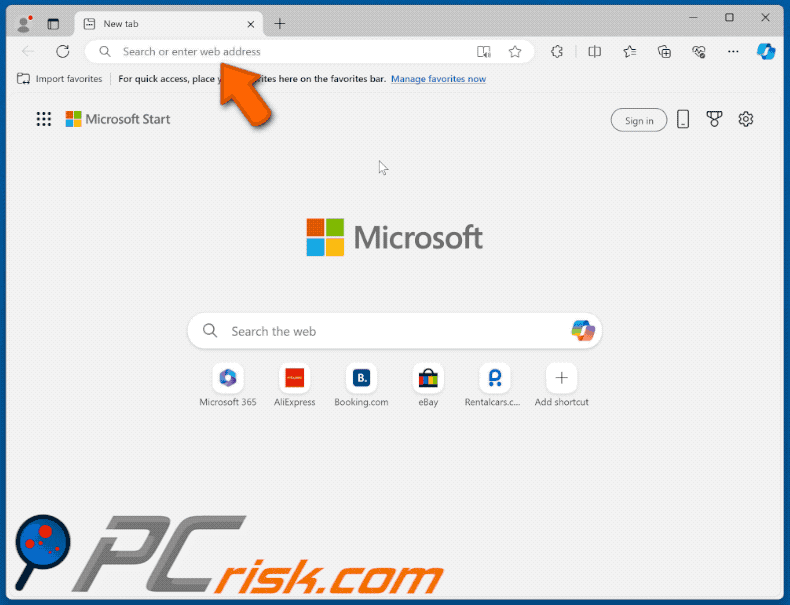
Getsearchredirecting.com in detail
Getsearchredirecting.com is promoted via a fake extension known as Norton Safe Search Enhanced. Upon entering a search query, this app forces users to visit getsearchredirecting.com, which then redirects them to bing.com via find.nsrc-now.com, another dubious address. Bing.com is a legitimate search engine.
Since getsearchredirecting.com is associated with another suspicious address and a fake browser extension, it should not be trusted/visited. To avoid visiting getsearchredirecting.com, users must remove Norton Safe Search Enhanced from affected browsers. Another reason to remove this extension is that it can activate the "Managed by your organization" feature in Chrome and Edge browsers.
When Norton Safe Search Enhanced controls the aforementioned feature, it can read and change data on all websites and manage themes, apps, and extensions. It could pose significant privacy risks by exposing sensitive information. It may also lead to security vulnerabilities through the addition of malicious extensions or disabling of security measures.
Additionally, these changes can cause browser instability and performance issues and prevent users from accessing certain websites. Therefore, shady extensions that enable the "Managed by your organization" feature should be removed from browsers immediately.
It is noteworthy that addresses like getsearchredirecting.com can redirect users to dubious pages. Users may land on websites hosting various scams, potentially malicious apps, and similar content.
| Name | getsearchredirecting.com browser hijacker |
| Threat Type | Redirect, Search Hijacker |
| Browser Extension(s) | Norton Safe Search Enhanced |
| Supposed Functionality | The app is supposed to provide maximum protection for browsers |
| Detection Names (Installer) | CrowdStrike Falcon (Win/grayware_confidence_70% (D)), DrWeb (Program.Unwanted.5508), McAfee Scanner (Ti!33CE4178B157), Trapmine (Suspicious.low.ml.score), Full List (VirusTotal) |
| Detection Names (getsearchredirecting.com) | Seclookup (Malicious), Full List (VirusTotal) |
| Detection Names (find.nsrc-now.com) | N/A (VirusTotal) |
| Symptoms | Unwanted redirects to getsearchredirecting.com and find.nsrc-now.com |
| Distribution methods | Deceptive pop-up ads, free software installers (bundling), dubious websites, and similar channels. |
| Damage | Internet browser tracking (potential privacy issues), display of unwanted ads, redirects to dubious websites. |
| Malware Removal (Windows) |
To eliminate possible malware infections, scan your computer with legitimate antivirus software. Our security researchers recommend using Combo Cleaner. Download Combo CleanerTo use full-featured product, you have to purchase a license for Combo Cleaner. 7 days free trial available. Combo Cleaner is owned and operated by RCS LT, the parent company of PCRisk.com. |
Conclusion
Getsearchredirecting.com is part of a network involving a fraudulent extension and other questionable domains. This association poses risks such as privacy violations, security vulnerabilities, and unwanted alterations to browser settings. Users are encouraged to remain vigilant and consider removing related extensions to ensure their online safety.
How did unwanted software install on my computer?
The Norton Safe Search Enhanced extension is distributed via a misleading site that falsely claims that a browser is outdated and that data is vulnerable. If users follow the instructions on this untrustworthy site, the extension is added to their browser.
Furthermore, unwanted installations may occur through deceptive advertisements or pop-ups (e.g., fake warnings), as well as when using unofficial app stores, third-party downloaders, P2P networks, and similar download sources.
Moreover, unreliable applications tend to be included as extra offers in the installation packages of free or dubious programs. Users inadvertently install or add these extras when they proceed with the installation without modifying the default settings to deselect the unwanted offers.
How to avoid installation of unwanted applications?
Download software exclusively from official websites and reputable app stores, steering clear of unofficial sources. During software installation, carefully review the installer for optional installations and deselect them when necessary. Do not allow notifications from suspicious websites, and exercise caution with pop-ups, ads, or similar content on dubious web pages.
Ensure your operating system and installed software are up to date, and conduct regular scans for unwanted applications. Utilize a trusted security tool for enhanced protection against threats. If your computer is already infected with rogue applications, we recommend running a scan with Combo Cleaner Antivirus for Windows to automatically eliminate them.
Website promoting the fake Norton Safe Search Enhanced extension:
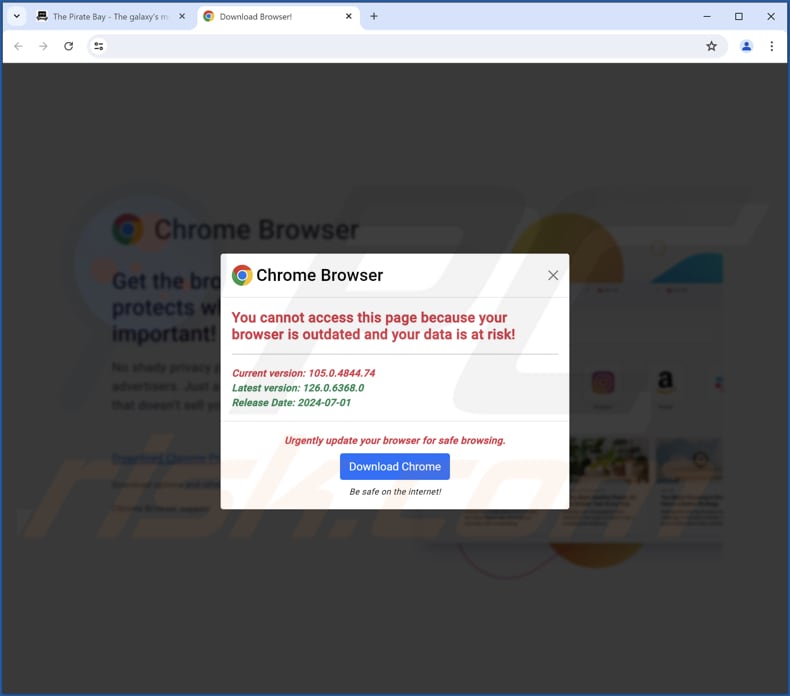
Norton Safe Search Enhanced extension's description:

Norton Safe Search Enhanced on Edge:
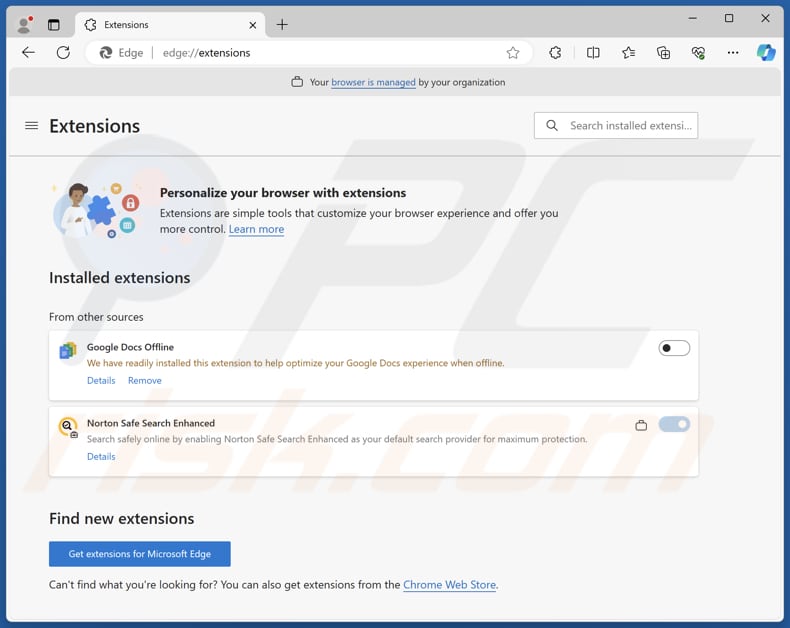
Instant automatic malware removal:
Manual threat removal might be a lengthy and complicated process that requires advanced IT skills. Combo Cleaner is a professional automatic malware removal tool that is recommended to get rid of malware. Download it by clicking the button below:
DOWNLOAD Combo CleanerBy downloading any software listed on this website you agree to our Privacy Policy and Terms of Use. To use full-featured product, you have to purchase a license for Combo Cleaner. 7 days free trial available. Combo Cleaner is owned and operated by RCS LT, the parent company of PCRisk.com.
Quick menu:
- What is getsearchredirecting.com?
- STEP 1. Uninstall unwanted applications using Control Panel.
- STEP 2. Remove rogue plug-ins from Google Chrome.
- STEP 3. Remove shady extensions from Mozilla Firefox.
- STEP 4. Remove malicious extensions from Safari.
- STEP 5. Remove rogue plug-ins from Microsoft Edge.
Unwanted software removal:
Windows 11 users:

Right-click on the Start icon, select Apps and Features. In the opened window search for the application you want to uninstall, after locating it, click on the three vertical dots and select Uninstall.
Windows 10 users:

Right-click in the lower left corner of the screen, in the Quick Access Menu select Control Panel. In the opened window choose Programs and Features.
Windows 7 users:

Click Start (Windows Logo at the bottom left corner of your desktop), choose Control Panel. Locate Programs and click Uninstall a program.
macOS (OSX) users:

Click Finder, in the opened screen select Applications. Drag the app from the Applications folder to the Trash (located in your Dock), then right click the Trash icon and select Empty Trash.
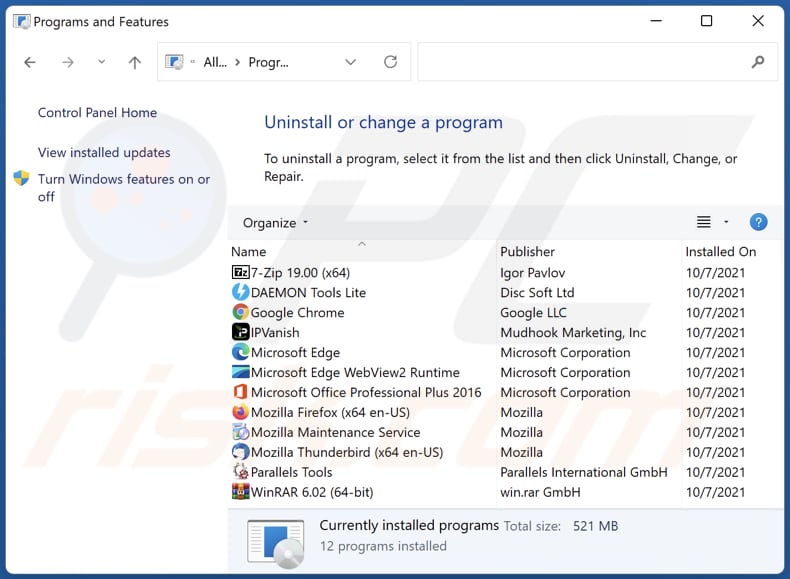
In the uninstall programs window, look for any unwanted applications, select these entries and click "Uninstall" or "Remove".
After uninstalling the unwanted application, scan your computer for any remaining unwanted components or possible malware infections. To scan your computer, use recommended malware removal software.
DOWNLOAD remover for malware infections
Combo Cleaner checks if your computer is infected with malware. To use full-featured product, you have to purchase a license for Combo Cleaner. 7 days free trial available. Combo Cleaner is owned and operated by RCS LT, the parent company of PCRisk.com.
Remove adware from Internet browsers:
Video showing how to remove unwanted browser add-ons:
 Remove malicious extensions from Google Chrome:
Remove malicious extensions from Google Chrome:
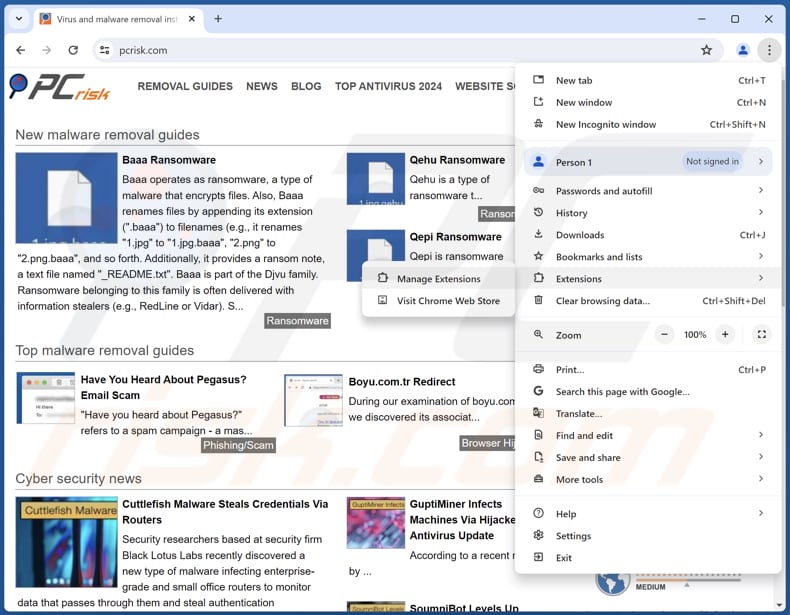
Click the Chrome menu icon ![]() (at the top right corner of Google Chrome), select "Extensions" and click "Manage Extensions". Locate "Norton Safe Search Enhanced" or other suspicious extensions, select these entries and click "Remove".
(at the top right corner of Google Chrome), select "Extensions" and click "Manage Extensions". Locate "Norton Safe Search Enhanced" or other suspicious extensions, select these entries and click "Remove".
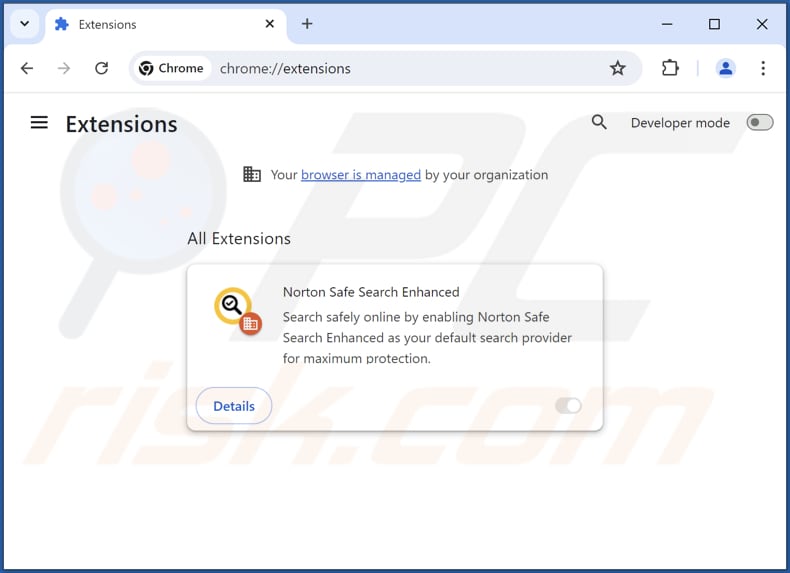
Optional method:
If you continue to have problems with removal of the getsearchredirecting.com browser hijacker, reset your Google Chrome browser settings. Click the Chrome menu icon ![]() (at the top right corner of Google Chrome) and select Settings. Scroll down to the bottom of the screen. Click the Advanced… link.
(at the top right corner of Google Chrome) and select Settings. Scroll down to the bottom of the screen. Click the Advanced… link.

After scrolling to the bottom of the screen, click the Reset (Restore settings to their original defaults) button.

In the opened window, confirm that you wish to reset Google Chrome settings to default by clicking the Reset button.

 Remove malicious plug-ins from Mozilla Firefox:
Remove malicious plug-ins from Mozilla Firefox:
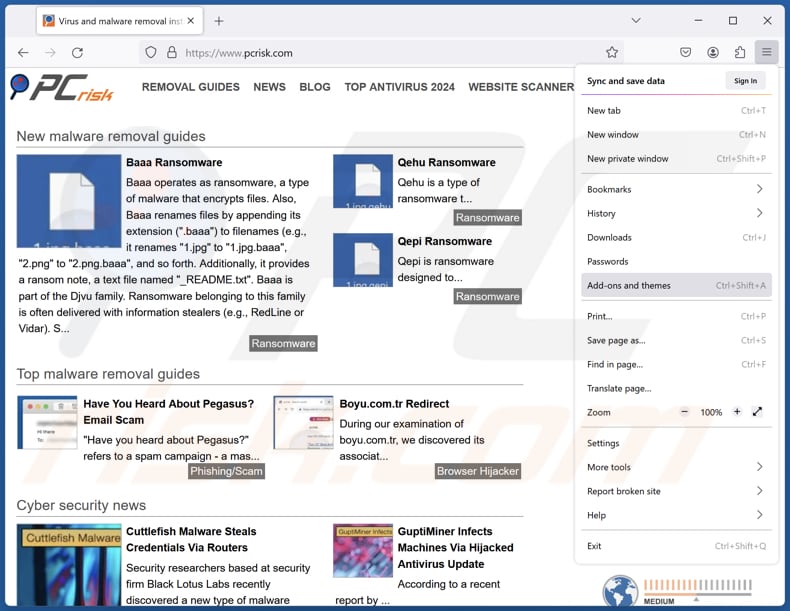
Click the Firefox menu ![]() (at the top right corner of the main window), select "Add-ons and themes". Click "Extensions", in the opened window locate all recently-installed suspicious extensions, click on the three dots and then click "Remove".
(at the top right corner of the main window), select "Add-ons and themes". Click "Extensions", in the opened window locate all recently-installed suspicious extensions, click on the three dots and then click "Remove".
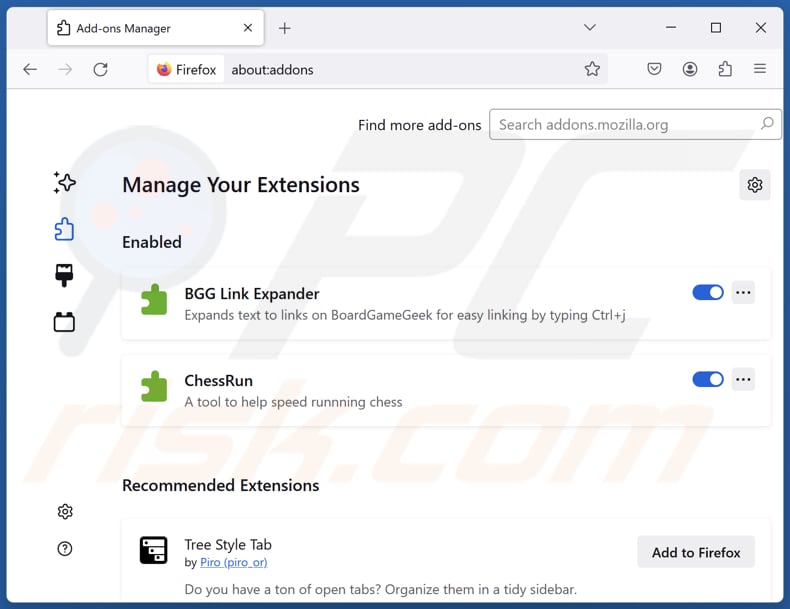
Optional method:
Computer users who have problems with getsearchredirecting.com browser hijacker removal can reset their Mozilla Firefox settings.
Open Mozilla Firefox, at the top right corner of the main window, click the Firefox menu, ![]() in the opened menu, click Help.
in the opened menu, click Help.

Select Troubleshooting Information.

In the opened window, click the Refresh Firefox button.

In the opened window, confirm that you wish to reset Mozilla Firefox settings to default by clicking the Refresh Firefox button.

 Remove malicious extensions from Safari:
Remove malicious extensions from Safari:

Make sure your Safari browser is active, click Safari menu, and select Preferences....

In the opened window click Extensions, locate any recently installed suspicious extension, select it and click Uninstall.
Optional method:
Make sure your Safari browser is active and click on Safari menu. From the drop down menu select Clear History and Website Data...

In the opened window select all history and click the Clear History button.

 Remove malicious extensions from Microsoft Edge:
Remove malicious extensions from Microsoft Edge:

Click the Edge menu icon ![]() (at the upper-right corner of Microsoft Edge), select "Extensions". Locate all recently-installed suspicious browser add-ons and click "Remove" below their names.
(at the upper-right corner of Microsoft Edge), select "Extensions". Locate all recently-installed suspicious browser add-ons and click "Remove" below their names.

Optional method:
If you continue to have problems with removal of the getsearchredirecting.com browser hijacker, reset your Microsoft Edge browser settings. Click the Edge menu icon ![]() (at the top right corner of Microsoft Edge) and select Settings.
(at the top right corner of Microsoft Edge) and select Settings.

In the opened settings menu select Reset settings.

Select Restore settings to their default values. In the opened window, confirm that you wish to reset Microsoft Edge settings to default by clicking the Reset button.

- If this did not help, follow these alternative instructions explaining how to reset the Microsoft Edge browser.
Summary:
 Commonly, adware or potentially unwanted applications infiltrate Internet browsers through free software downloads. Note that the safest source for downloading free software is via developers' websites only. To avoid installation of adware, be very attentive when downloading and installing free software. When installing previously-downloaded free programs, choose the custom or advanced installation options – this step will reveal any potentially unwanted applications listed for installation together with your chosen free program.
Commonly, adware or potentially unwanted applications infiltrate Internet browsers through free software downloads. Note that the safest source for downloading free software is via developers' websites only. To avoid installation of adware, be very attentive when downloading and installing free software. When installing previously-downloaded free programs, choose the custom or advanced installation options – this step will reveal any potentially unwanted applications listed for installation together with your chosen free program.
Post a comment:
If you have additional information on getsearchredirecting.com browser hijacker or it's removal please share your knowledge in the comments section below.
Frequently Asked Questions (FAQ)
What is the purpose of forcing users visit getsearchredirecting.com website?
Forcing users to visit getsearchredirecting.com can generate more revenue by increasing the site's visitor count, which can be monetized through various methods.
Is visiting getsearchredirecting.com a threat to my privacy?
Yes, visiting getsearchredirecting.com can jeopardizes your privacy. This site may collect personal information, track your online activities, or redirect you to untrustworthy sites aimed at stealing personal data, distributing dubious apps, promoting scams, etc.
How did an unwanted extension infiltrate my browser?
The Norton Safe Search Enhanced extension is distributed via deceptive pages. Unreliable extensions can also be added when users install free or dubious software without adjusting the default settings in installers. Additionally, unwanted installations may occur through misleading ads, pop-ups, unofficial app stores, third-party downloaders, and peer-to-peer (P2P) networks.
Will Combo Cleaner help me remove Norton Safe Search Enhanced?
Combo Cleaner scans computers and identifies and removes unwanted software. Manual removal of such software can be challenging, as residual data may persist in the system even after deletion. Therefore, using specialized tools for removal is recommended to ensure thorough cleanup.
Share:

Tomas Meskauskas
Expert security researcher, professional malware analyst
I am passionate about computer security and technology. I have an experience of over 10 years working in various companies related to computer technical issue solving and Internet security. I have been working as an author and editor for pcrisk.com since 2010. Follow me on Twitter and LinkedIn to stay informed about the latest online security threats.
PCrisk security portal is brought by a company RCS LT.
Joined forces of security researchers help educate computer users about the latest online security threats. More information about the company RCS LT.
Our malware removal guides are free. However, if you want to support us you can send us a donation.
DonatePCrisk security portal is brought by a company RCS LT.
Joined forces of security researchers help educate computer users about the latest online security threats. More information about the company RCS LT.
Our malware removal guides are free. However, if you want to support us you can send us a donation.
Donate
▼ Show Discussion