How to remove the fake Norton Safe Search Enhanced extension
AdwareAlso Known As: Norton Safe Search Enhanced unwanted extension
Get free scan and check if your device is infected.
Remove it nowTo use full-featured product, you have to purchase a license for Combo Cleaner. Seven days free trial available. Combo Cleaner is owned and operated by RCS LT, the parent company of PCRisk.com.
What kind of extension is Norton Safe Search Enhanced?
During our inspection of the Norton Safe Search Enhanced browser extension, we found that it is a fake extension that has nothing to do with legitimate Norton products. This extension is promoted as a tool that provides maximum browsing protection. However, its true purpose is to promote dubious addresses.
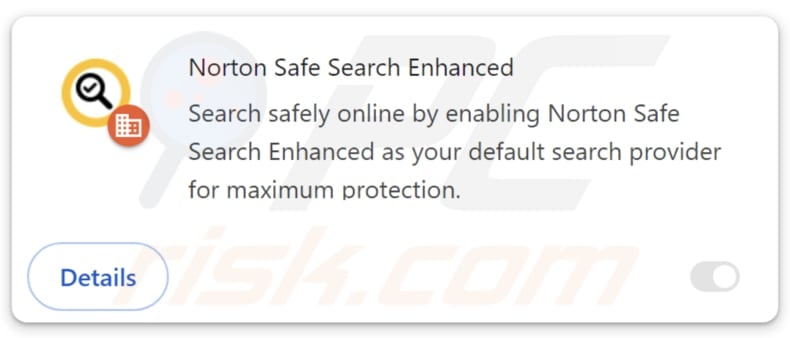
Norton Safe Search Enhanced in detail
Norton Safe Search Enhanced is a fake extension that shares similarities with browser hijackers. However, this extension does not change any settings within a browser. It detects when a user enters a search query and redirects from getsearchredirecting.com to find.nsrc-now.com, and then bing.com. In some cases users are initially redirected to maxask.com instead.
This extension is supposed to provide search results but instead, it redirects users to bing.com via two dubious addresses. It is important to note that bing.com is a legitimate search engine (its results are reliable). However, extensions like Norton Safe Search Enhanced can lead users to untrustworthy search engines.
Using shady search engines can result in being redirected to sites hosting various scams (e.g., phishing or technical support scams), potentially malicious applications, fake giveaways, surveys, lotteries, etc. Thus, users may become victims of identity theft, lose money, download malicious software, or encounter other issues.
Furthermore, Norton Safe Search Enhanced extension can enable the "Managed by your organization" feature in Chrome and Edge browsers. It means that this extension can read and change data on all websites and manage apps, extensions, and themes. This raises concerns related to privacy, security, browser performance, and user control over browser settings.
Users may be unable to access certain websites, unwanted apps and extensions, or themes could be added to a browser, accessed data may be misused for malicious purposes, and more. Thus, it is highly recommended to remove Norton Safe Search Enhanced from affected browsers to avoid potential harm.
| Name | Norton Safe Search Enhanced unwanted extension |
| Threat Type | Fake Extension, Unwanted Extension |
| Detection Names (Installer) | CrowdStrike Falcon (Win/grayware_confidence_70% (D)), DrWeb (Program.Unwanted.5508), Trapmine (Suspicious.low.ml.score), Full List (VirusTotal) |
| Detection Names (getsearchredirecting.com) | Seclookup (Malicious), Full List (VirusTotal) |
| Detection Names (find.nsrc-now.com) | N/A (VirusTotal) |
| Symptoms | Your browser becomes slower than normal, you see unwanted pop-up ads, you are redirected to dubious websites. |
| Distribution methods | Deceptive websites, pop-up ads, free software installers (bundling), torrent file downloads. |
| Damage | Internet browser tracking (potential privacy issues), display of unwanted ads, redirects to dubious websites, loss of private information. |
| Malware Removal (Windows) |
To eliminate possible malware infections, scan your computer with legitimate antivirus software. Our security researchers recommend using Combo Cleaner. Download Combo CleanerTo use full-featured product, you have to purchase a license for Combo Cleaner. 7 days free trial available. Combo Cleaner is owned and operated by RCS LT, the parent company of PCRisk.com. |
Conclusion
In conclusion, Norton Safe Search Enhanced is a fake extension disguised as a legitimate tool. Once added, it can cause unwanted redirects, access various data, and take control of a web browser by managing certain components. Overall, this extension can cause users various issues and should not be added to browsers.
How did unwanted software install on my computer?
Norton Safe Search Enhanced extension is distributed via a deceptive page claiming that a user cannot access the website because a browser is outdated and data is at risk. The extension is added to a browser after following the instructions provided by the misleading website.
It is also common for shady apps to be included as additional offers in installers of free or shady programs. Users unknowingly agree to install/add unwanted apps by finishing installations without changing the provided settings (deselecting unwanted offers). Unwanted installations can also be caused by clicking misleading ads or pop-ups or using unofficial app stores, third-party downloaders, etc.
How to avoid installation of unwanted applications?
Download software only from official websites and trusted app stores; avoid unofficial sources. Before installing software, check for any bundled unwanted apps in the installer and deselect them. Refrain from allowing notifications from suspicious websites. Do not trust pop-ups, ads, or similar content on dubious web pages.
Ensure your operating system and installed software are always up to date, and perform regular scans for unwanted apps. Use a reputable security tool to enhance protection against threats. If your computer is already infected with rogue applications, we recommend running a scan with Combo Cleaner Antivirus for Windows to automatically eliminate them.
Getsearchredirecting.com redirects to find.nsrc-now.com and bing.com (GIF):
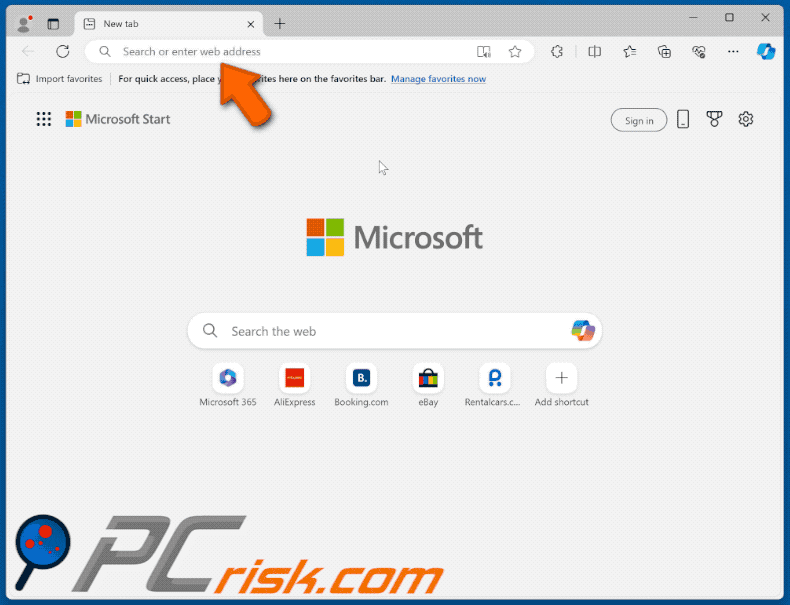
Website promoting the fake Norton Safe Search Enhanced extension:
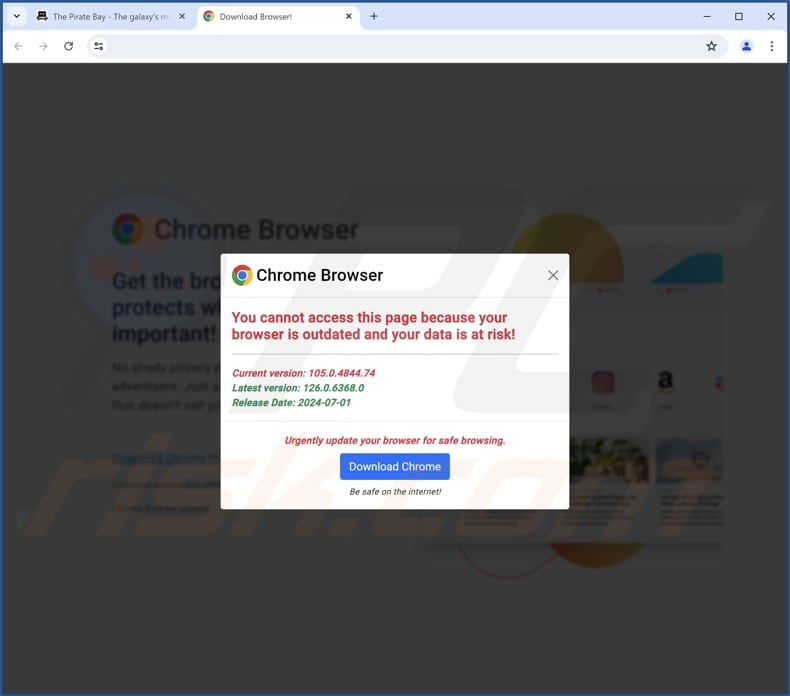
Norton Safe Search Enhanced extension's description:
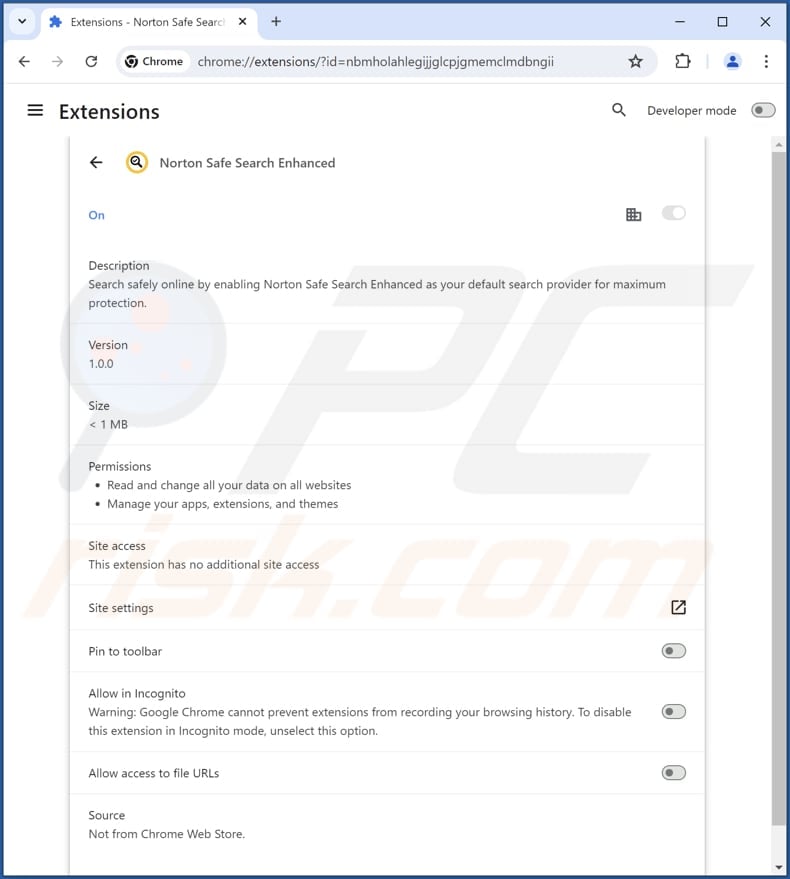
Fake Norton Safe Search Enhanced extension on Edge browser:
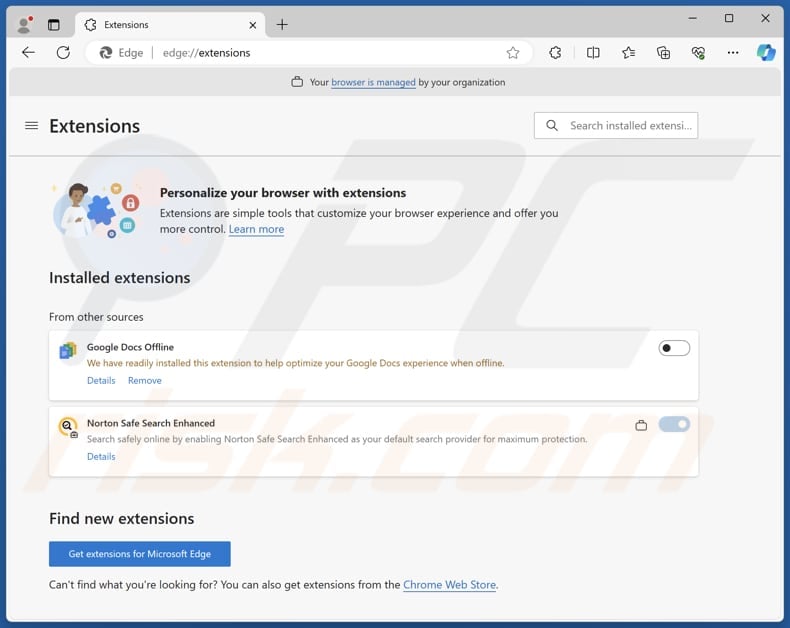
Instant automatic malware removal:
Manual threat removal might be a lengthy and complicated process that requires advanced IT skills. Combo Cleaner is a professional automatic malware removal tool that is recommended to get rid of malware. Download it by clicking the button below:
DOWNLOAD Combo CleanerBy downloading any software listed on this website you agree to our Privacy Policy and Terms of Use. To use full-featured product, you have to purchase a license for Combo Cleaner. 7 days free trial available. Combo Cleaner is owned and operated by RCS LT, the parent company of PCRisk.com.
Quick menu:
- What is Norton Safe Search Enhanced?
- STEP 1. Uninstall unwanted applications using Control Panel.
- STEP 2. Remove rogue plug-ins from Google Chrome.
- STEP 3. Remove rogue extensions from Mozilla Firefox.
- STEP 4. Remove malicious extensions from Safari.
- STEP 5. Remove rogue plug-ins from Microsoft Edge.
Unwanted software removal:
Windows 11 users:

Right-click on the Start icon, select Apps and Features. In the opened window search for the application you want to uninstall, after locating it, click on the three vertical dots and select Uninstall.
Windows 10 users:

Right-click in the lower left corner of the screen, in the Quick Access Menu select Control Panel. In the opened window choose Programs and Features.
Windows 7 users:

Click Start (Windows Logo at the bottom left corner of your desktop), choose Control Panel. Locate Programs and click Uninstall a program.
macOS (OSX) users:

Click Finder, in the opened screen select Applications. Drag the app from the Applications folder to the Trash (located in your Dock), then right click the Trash icon and select Empty Trash.
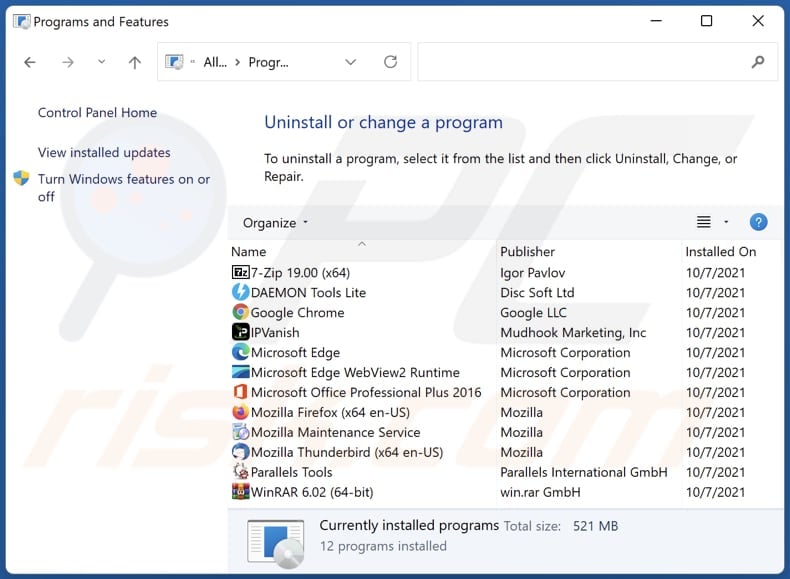
In the uninstall programs window, look for any unwanted applications, select these entries and click "Uninstall" or "Remove".
After uninstalling the unwanted application, scan your computer for any remaining unwanted components or possible malware infections. To scan your computer, use recommended malware removal software.
DOWNLOAD remover for malware infections
Combo Cleaner checks if your computer is infected with malware. To use full-featured product, you have to purchase a license for Combo Cleaner. 7 days free trial available. Combo Cleaner is owned and operated by RCS LT, the parent company of PCRisk.com.
Remove unwanted extensions from Internet browsers:
Video showing how to remove unwanted browser add-ons:
 Remove malicious extensions from Google Chrome:
Remove malicious extensions from Google Chrome:
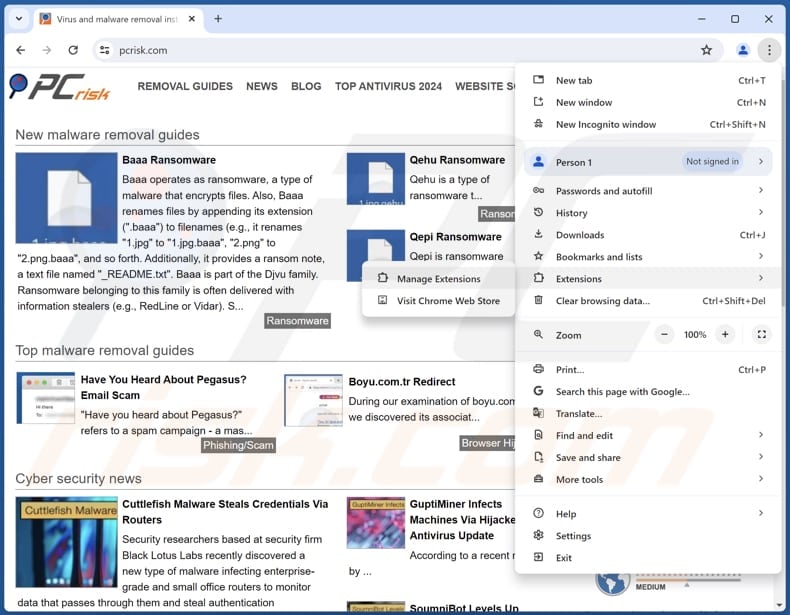
Click the Chrome menu icon ![]() (at the top right corner of Google Chrome), select "Extensions" and click "Manage Extensions". Locate "Norton Safe Search Enhanced" or other recently-installed suspicious extensions, select these entries and click "Remove".
(at the top right corner of Google Chrome), select "Extensions" and click "Manage Extensions". Locate "Norton Safe Search Enhanced" or other recently-installed suspicious extensions, select these entries and click "Remove".
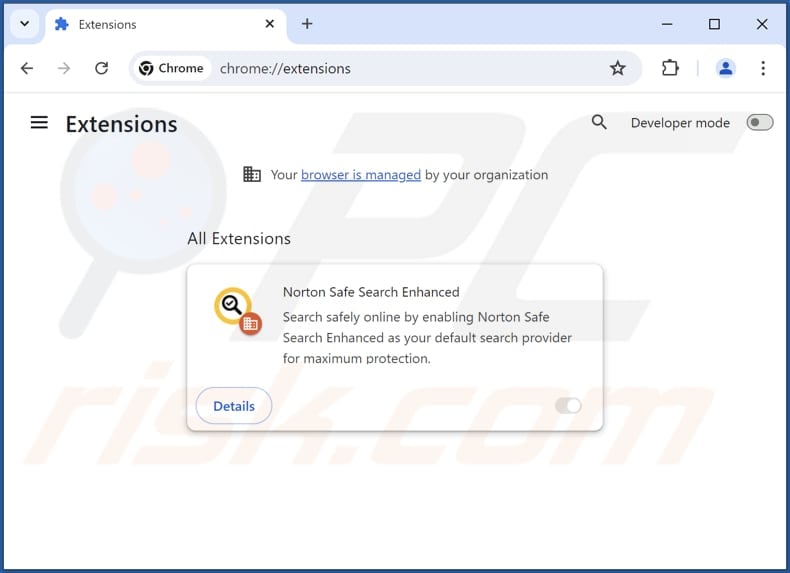
Optional method:
If you continue to have problems with removal of the norton safe search enhanced unwanted extension, reset your Google Chrome browser settings. Click the Chrome menu icon ![]() (at the top right corner of Google Chrome) and select Settings. Scroll down to the bottom of the screen. Click the Advanced… link.
(at the top right corner of Google Chrome) and select Settings. Scroll down to the bottom of the screen. Click the Advanced… link.

After scrolling to the bottom of the screen, click the Reset (Restore settings to their original defaults) button.

In the opened window, confirm that you wish to reset Google Chrome settings to default by clicking the Reset button.

 Remove malicious plug-ins from Mozilla Firefox:
Remove malicious plug-ins from Mozilla Firefox:
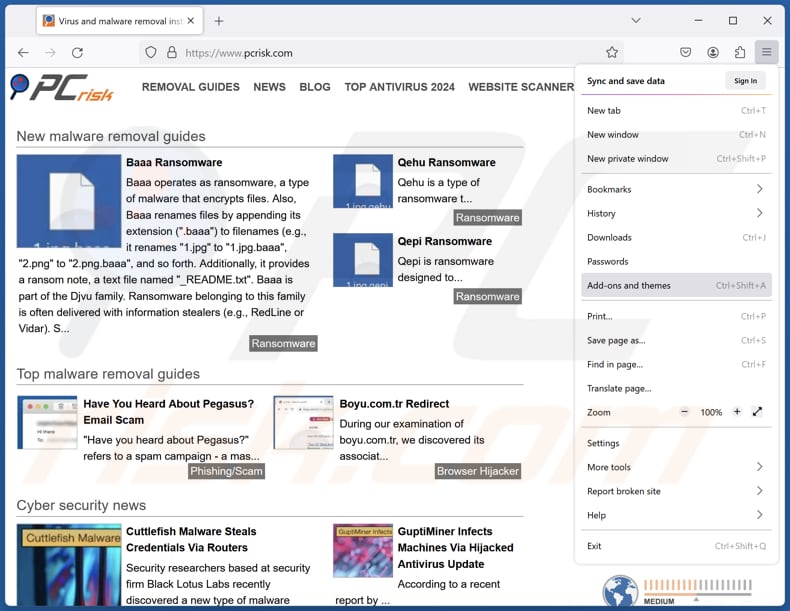
Click the Firefox menu ![]() (at the top right corner of the main window), select "Add-ons and themes". Click "Extensions", in the opened window locate all recently-installed suspicious extensions, click on the three dots and then click "Remove".
(at the top right corner of the main window), select "Add-ons and themes". Click "Extensions", in the opened window locate all recently-installed suspicious extensions, click on the three dots and then click "Remove".
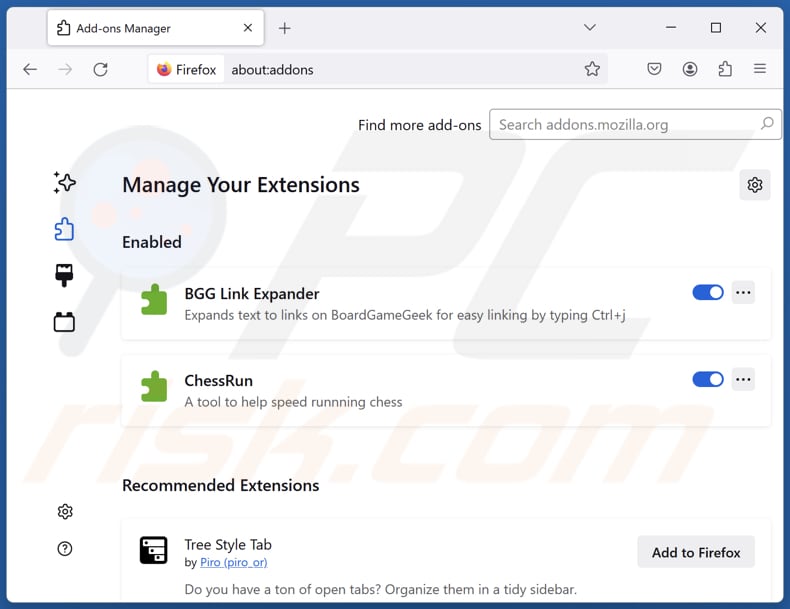
Optional method:
Computer users who have problems with norton safe search enhanced unwanted extension removal can reset their Mozilla Firefox settings.
Open Mozilla Firefox, at the top right corner of the main window, click the Firefox menu, ![]() in the opened menu, click Help.
in the opened menu, click Help.

Select Troubleshooting Information.

In the opened window, click the Refresh Firefox button.

In the opened window, confirm that you wish to reset Mozilla Firefox settings to default by clicking the Refresh Firefox button.

 Remove malicious extensions from Safari:
Remove malicious extensions from Safari:

Make sure your Safari browser is active, click Safari menu, and select Preferences....

In the opened window click Extensions, locate any recently installed suspicious extension, select it and click Uninstall.
Optional method:
Make sure your Safari browser is active and click on Safari menu. From the drop down menu select Clear History and Website Data...

In the opened window select all history and click the Clear History button.

 Remove malicious extensions from Microsoft Edge:
Remove malicious extensions from Microsoft Edge:

Click the Edge menu icon ![]() (at the upper-right corner of Microsoft Edge), select "Extensions". Locate all recently-installed suspicious browser add-ons and click "Remove" below their names.
(at the upper-right corner of Microsoft Edge), select "Extensions". Locate all recently-installed suspicious browser add-ons and click "Remove" below their names.

Optional method:
If you continue to have problems with removal of the norton safe search enhanced unwanted extension, reset your Microsoft Edge browser settings. Click the Edge menu icon ![]() (at the top right corner of Microsoft Edge) and select Settings.
(at the top right corner of Microsoft Edge) and select Settings.

In the opened settings menu select Reset settings.

Select Restore settings to their default values. In the opened window, confirm that you wish to reset Microsoft Edge settings to default by clicking the Reset button.

- If this did not help, follow these alternative instructions explaining how to reset the Microsoft Edge browser.
Summary:
 Commonly, adware or potentially unwanted applications infiltrate Internet browsers through free software downloads. Note that the safest source for downloading free software is via developers' websites only. To avoid installation of adware, be very attentive when downloading and installing free software. When installing previously-downloaded free programs, choose the custom or advanced installation options – this step will reveal any potentially unwanted applications listed for installation together with your chosen free program.
Commonly, adware or potentially unwanted applications infiltrate Internet browsers through free software downloads. Note that the safest source for downloading free software is via developers' websites only. To avoid installation of adware, be very attentive when downloading and installing free software. When installing previously-downloaded free programs, choose the custom or advanced installation options – this step will reveal any potentially unwanted applications listed for installation together with your chosen free program.
Post a comment:
If you have additional information on norton safe search enhanced unwanted extension or it's removal please share your knowledge in the comments section below.
Frequently Asked Questions (FAQ)
What harm can Norton Safe Search Enhanced cause?
This extension can cause issues related to online privacy and safety. Also, it can diminishg the web browsing experience.
What does Norton Safe Search Enhanced do?
It can enable the "Managed by your organization" feature. This allows the extension to read various data, manage extensions, apps, and themes, and perform other actions. Also, Norton Safe Search Enhanced causes unwanted redirects.
How do Norton Safe Search Enhanced developers generate revenue?
The developers of this extension may sell the collected data to third parties or misuse it for marketing purposes. Also, they may monetize the extension through the promotion of shady websites, services, products, and other untrustworthy applications and extensions.
Will Combo Cleaner remove Norton Safe Search Enhanced?
Yes, Combo Cleaner scans computers and removes all unwanted applications. However, manually removing them may not be perfect, as some leftover files could remain hidden in the system even after the software is deleted. Thus, it is advisable to use tools like Combo Cleaner for removal.
Share:

Tomas Meskauskas
Expert security researcher, professional malware analyst
I am passionate about computer security and technology. I have an experience of over 10 years working in various companies related to computer technical issue solving and Internet security. I have been working as an author and editor for pcrisk.com since 2010. Follow me on Twitter and LinkedIn to stay informed about the latest online security threats.
PCrisk security portal is brought by a company RCS LT.
Joined forces of security researchers help educate computer users about the latest online security threats. More information about the company RCS LT.
Our malware removal guides are free. However, if you want to support us you can send us a donation.
DonatePCrisk security portal is brought by a company RCS LT.
Joined forces of security researchers help educate computer users about the latest online security threats. More information about the company RCS LT.
Our malware removal guides are free. However, if you want to support us you can send us a donation.
Donate
▼ Show Discussion