How to stop a browser from redirecting to find.nsrc-now.com
AdwareAlso Known As: find.nsrc-now.com browser hijacker
Get free scan and check if your device is infected.
Remove it nowTo use full-featured product, you have to purchase a license for Combo Cleaner. Seven days free trial available. Combo Cleaner is owned and operated by RCS LT, the parent company of PCRisk.com.
What is find.nsrc-now.com?
During our examination of find.nsrc-now.com, we noticed that it is an address that serves as part of a redirection chain. We also found that find.nsrc-now.com is associated with a fake extension. Thus, users who encounter redirects to and from find.nsrc-now.com should remove an unwanted extension (or extensions) from their browsers.
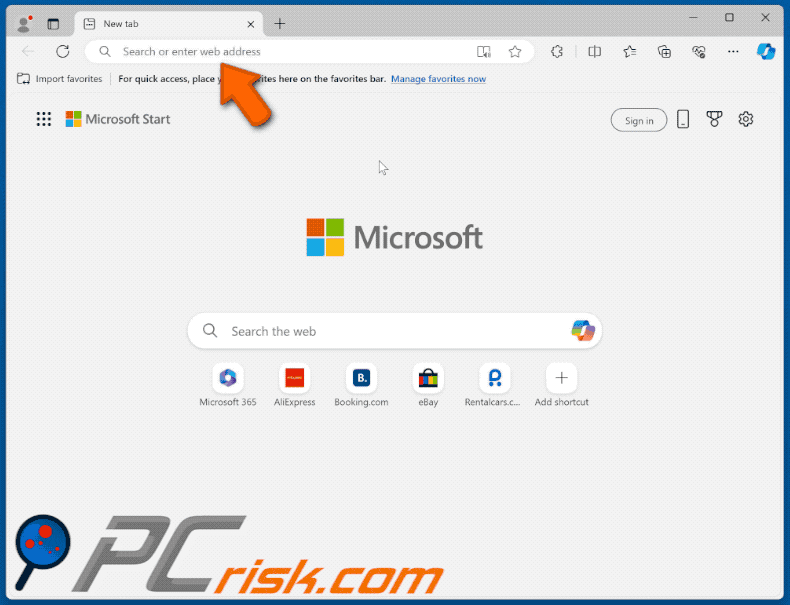
Find.nsrc-now.com in detail
Find.nsrc-now.com is an address that users are redirected to from getsearchredirecting.com after they enter a search query using a browser with the fake extension Norton Safe Search Enhanced added to it. From find.nsrc-now.com, users are redirected to bing.com, a legitimate search engine.
The app promoting find.nsrc-now.com (Norton Safe Search Enhanced) does not change the settings of a web browser. However, it activates the "Managed by your organization" feature in Chrome and Edge browsers. With control over this feature, the extension can read and change data on all pages, and manage apps, themes, and extensions.
Users might experience restricted access to certain websites, unwanted apps and extensions being added, and the misuse of accessed data for malicious purposes. For this reason, Norton Safe Search Enhanced should be removed from affected browsers as soon as possible to prevent potential harm.
It is also worth noting that extensions like Norton Safe Search Enhanced may redirect users not only to dubious addresses like getsearchredirecting.com and find.nsrc-now.com, but also to unreliable search engines. In such cases, users may be exposed to scams, potentially malicious websites and software, fake giveaways, etc.
| Name | find.nsrc-now.com browser hijacker |
| Threat Type | Redirect, Search Hijacker |
| Browser Extension(s) | Norton Safe Search Enhanced |
| Supposed Functionality | The app is supposed to provide maximum protection for browsers |
| Detection Names (Installer) | CrowdStrike Falcon (Win/grayware_confidence_70% (D)), DrWeb (Program.Unwanted.5508), Trapmine (Suspicious.low.ml.score), Full List (VirusTotal) |
| Detection Names (getsearchredirecting.com) | Seclookup (Malicious), Full List (VirusTotal) |
| Detection Names (find.nsrc-now.com) | N/A (VirusTotal) |
| Symptoms | Unwanted redirects to getsearchredirecting.com and find.nsrc-now.com |
| Distribution methods | Deceptive pop-up ads, free software installers (bundling), dubious websites, and similar channels. |
| Damage | Internet browser tracking (potential privacy issues), display of unwanted ads, redirects to dubious websites. |
| Malware Removal (Windows) |
To eliminate possible malware infections, scan your computer with legitimate antivirus software. Our security researchers recommend using Combo Cleaner. Download Combo CleanerTo use full-featured product, you have to purchase a license for Combo Cleaner. 7 days free trial available. Combo Cleaner is owned and operated by RCS LT, the parent company of PCRisk.com. |
Conclusion
Find.nsrc-now.com is an unreliable site associated with a fake extension and other dubious addresses. This connection highlights risks, including potential privacy breaches, security vulnerabilities, and unwanted browser behavior. Users should be cautious and consider removing any associated extensions to protect their browsing experience and personal information.
How did unwanted software install on my computer?
The Norton Safe Search Enhanced extension is distributed through a deceptive page that falsely claims a user's browser is outdated, and their data is at risk. Following the instructions on this misleading website results in the extension being added to the user's browser.
Also, unreliable apps are often bundled with free or dubious programs as additional offers in their installers. Users unknowingly install or add these unwanted apps by completing the installation without adjusting the default settings to deselect the unwanted offers.
Additionally, unwanted installations can occur by clicking on misleading ads or pop-ups or by using unofficial app stores, third-party downloaders, P2P networks, and similar sources for downloads.
How to avoid installation of unwanted applications?
Keep your operating system and installed software updated, and regularly scan for unwanted applications. Employ a reputable security tool to safeguard against threats. When installing software, always inspect the installer for optional installations (unwanted apps) and deselect them.
Only download software from official websites and trusted app stores, avoiding unofficial sources. Do not consent to receive notifications from suspicious websites, and avoid trusting pop-ups, ads, or similar content on dubious web pages. If your computer is already infected with rogue applications, we recommend running a scan with Combo Cleaner Antivirus for Windows to automatically eliminate them.
Website promoting the app that causes redirects to find.nsrc-now.com:
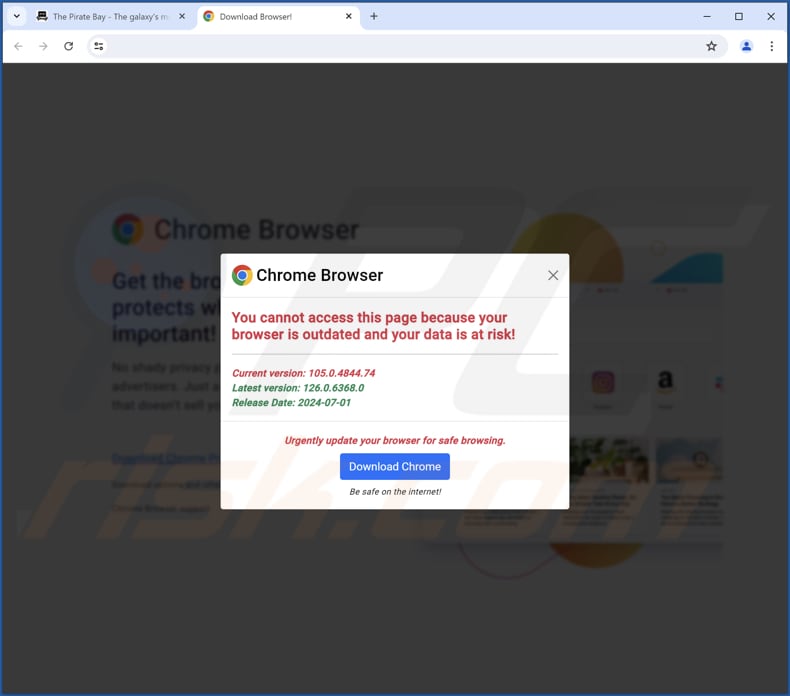
Norton Safe Search Enhanced on Edge browser:
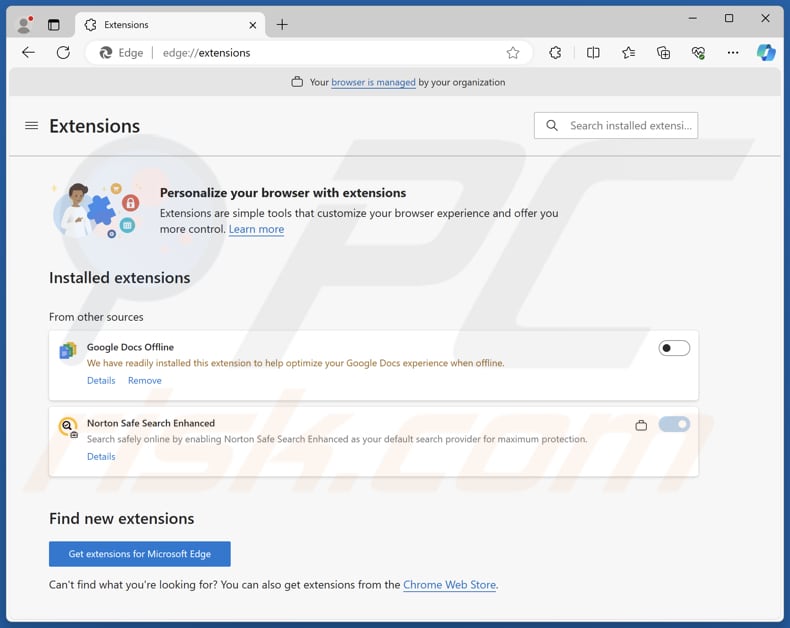
Norton Safe Search Enhanced extension's description:
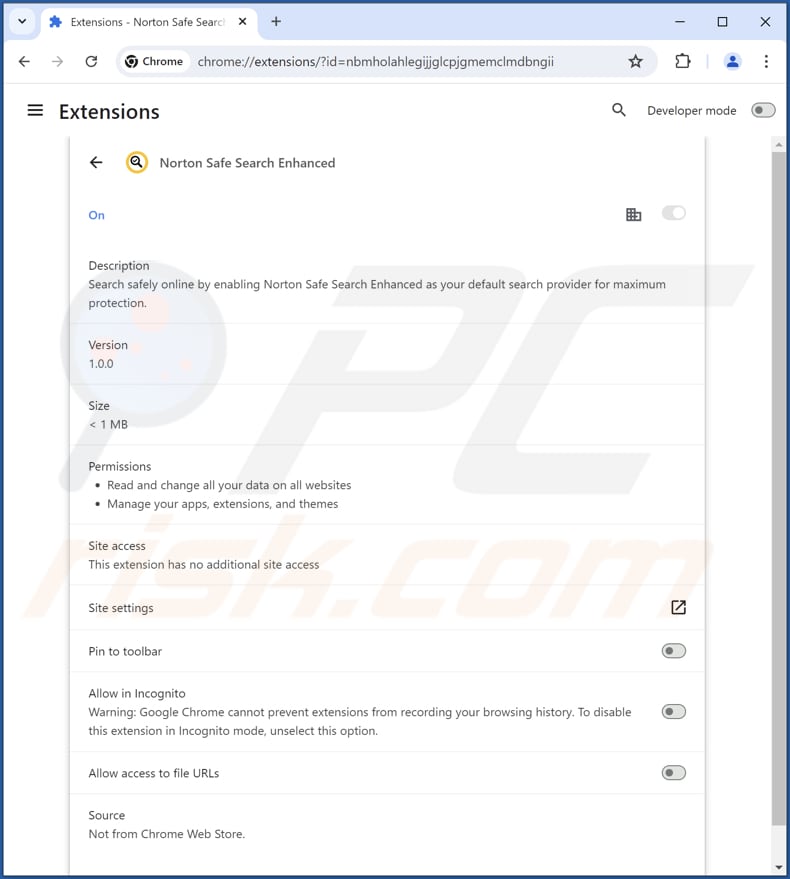
Instant automatic malware removal:
Manual threat removal might be a lengthy and complicated process that requires advanced IT skills. Combo Cleaner is a professional automatic malware removal tool that is recommended to get rid of malware. Download it by clicking the button below:
DOWNLOAD Combo CleanerBy downloading any software listed on this website you agree to our Privacy Policy and Terms of Use. To use full-featured product, you have to purchase a license for Combo Cleaner. 7 days free trial available. Combo Cleaner is owned and operated by RCS LT, the parent company of PCRisk.com.
Quick menu:
- What is find.nsrc-now.com?
- STEP 1. Uninstall unwanted applications using Control Panel.
- STEP 2. Remove rogue plug-ins from Google Chrome.
- STEP 3. Remove shady extensions from Mozilla Firefox.
- STEP 4. Remove malicious extensions from Safari.
- STEP 5. Remove rogue plug-ins from Microsoft Edge.
Unwanted software removal:
Windows 11 users:

Right-click on the Start icon, select Apps and Features. In the opened window search for the application you want to uninstall, after locating it, click on the three vertical dots and select Uninstall.
Windows 10 users:

Right-click in the lower left corner of the screen, in the Quick Access Menu select Control Panel. In the opened window choose Programs and Features.
Windows 7 users:

Click Start (Windows Logo at the bottom left corner of your desktop), choose Control Panel. Locate Programs and click Uninstall a program.
macOS (OSX) users:

Click Finder, in the opened screen select Applications. Drag the app from the Applications folder to the Trash (located in your Dock), then right click the Trash icon and select Empty Trash.
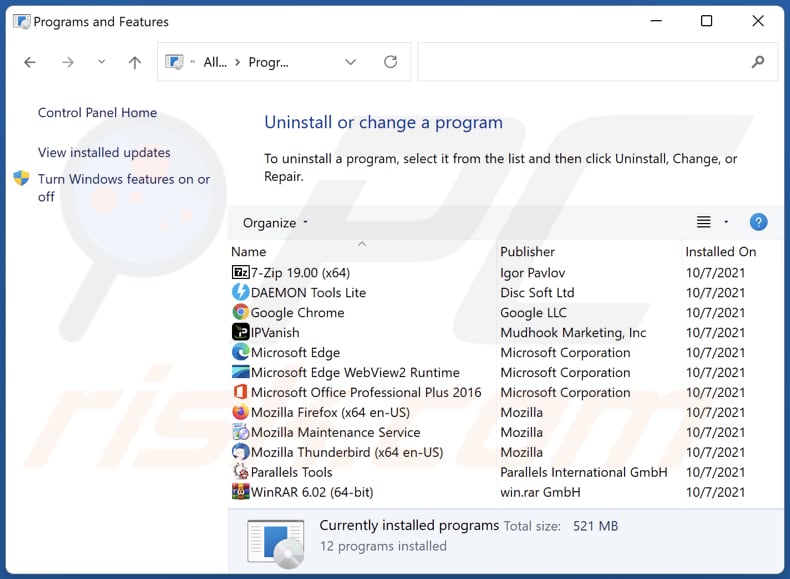
In the uninstall programs window, look for any unwanted applications, select these entries and click "Uninstall" or "Remove".
After uninstalling the unwanted application, scan your computer for any remaining unwanted components or possible malware infections. To scan your computer, use recommended malware removal software.
DOWNLOAD remover for malware infections
Combo Cleaner checks if your computer is infected with malware. To use full-featured product, you have to purchase a license for Combo Cleaner. 7 days free trial available. Combo Cleaner is owned and operated by RCS LT, the parent company of PCRisk.com.
Remove unwanted apps from Internet browsers:
Video showing how to remove unwanted browser add-ons:
 Remove malicious extensions from Google Chrome:
Remove malicious extensions from Google Chrome:
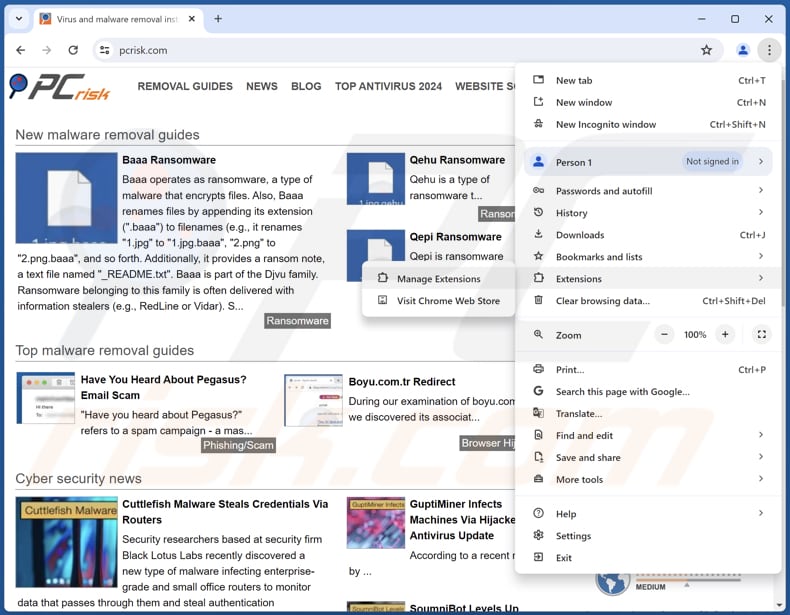
Click the Chrome menu icon ![]() (at the top right corner of Google Chrome), select "Extensions" and click "Manage Extensions". Locate "Norton Safe Search Enhanced" or other suspicious extensions, select these entries and click "Remove".
(at the top right corner of Google Chrome), select "Extensions" and click "Manage Extensions". Locate "Norton Safe Search Enhanced" or other suspicious extensions, select these entries and click "Remove".
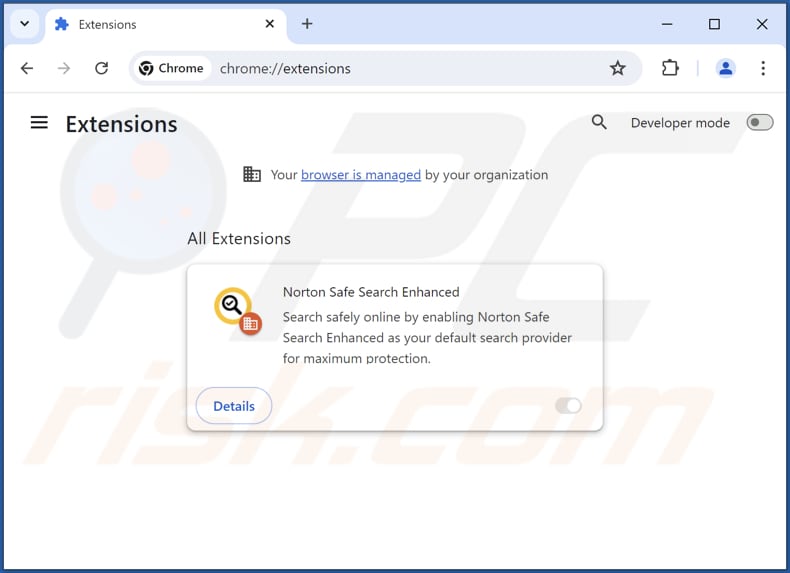
Optional method:
If you continue to have problems with removal of the find.nsrc-now.com browser hijacker, reset your Google Chrome browser settings. Click the Chrome menu icon ![]() (at the top right corner of Google Chrome) and select Settings. Scroll down to the bottom of the screen. Click the Advanced… link.
(at the top right corner of Google Chrome) and select Settings. Scroll down to the bottom of the screen. Click the Advanced… link.

After scrolling to the bottom of the screen, click the Reset (Restore settings to their original defaults) button.

In the opened window, confirm that you wish to reset Google Chrome settings to default by clicking the Reset button.

 Remove malicious plug-ins from Mozilla Firefox:
Remove malicious plug-ins from Mozilla Firefox:
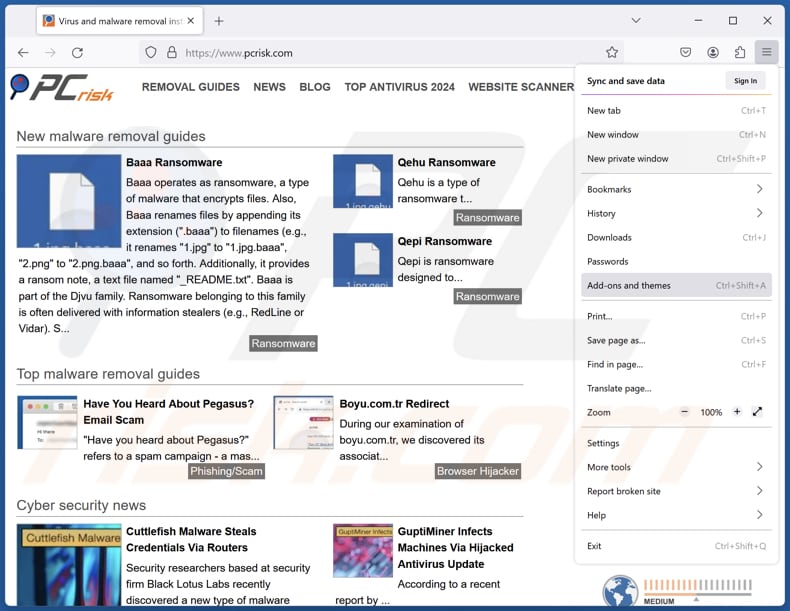
Click the Firefox menu ![]() (at the top right corner of the main window), select "Add-ons and themes". Click "Extensions", in the opened window locate all recently-installed suspicious extensions, click on the three dots and then click "Remove".
(at the top right corner of the main window), select "Add-ons and themes". Click "Extensions", in the opened window locate all recently-installed suspicious extensions, click on the three dots and then click "Remove".
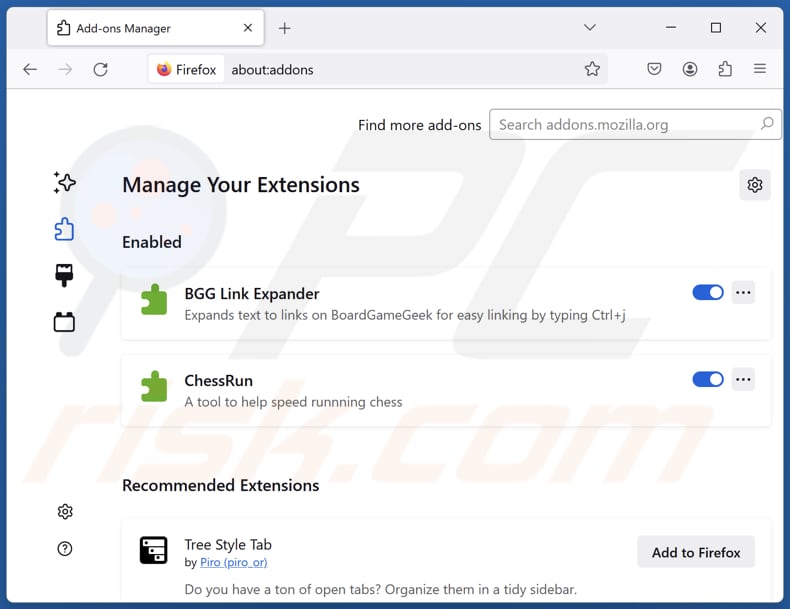
Optional method:
Computer users who have problems with find.nsrc-now.com browser hijacker removal can reset their Mozilla Firefox settings.
Open Mozilla Firefox, at the top right corner of the main window, click the Firefox menu, ![]() in the opened menu, click Help.
in the opened menu, click Help.

Select Troubleshooting Information.

In the opened window, click the Refresh Firefox button.

In the opened window, confirm that you wish to reset Mozilla Firefox settings to default by clicking the Refresh Firefox button.

 Remove malicious extensions from Safari:
Remove malicious extensions from Safari:

Make sure your Safari browser is active, click Safari menu, and select Preferences....

In the opened window click Extensions, locate any recently installed suspicious extension, select it and click Uninstall.
Optional method:
Make sure your Safari browser is active and click on Safari menu. From the drop down menu select Clear History and Website Data...

In the opened window select all history and click the Clear History button.

 Remove malicious extensions from Microsoft Edge:
Remove malicious extensions from Microsoft Edge:

Click the Edge menu icon ![]() (at the upper-right corner of Microsoft Edge), select "Extensions". Locate all recently-installed suspicious browser add-ons and click "Remove" below their names.
(at the upper-right corner of Microsoft Edge), select "Extensions". Locate all recently-installed suspicious browser add-ons and click "Remove" below their names.

Optional method:
If you continue to have problems with removal of the find.nsrc-now.com browser hijacker, reset your Microsoft Edge browser settings. Click the Edge menu icon ![]() (at the top right corner of Microsoft Edge) and select Settings.
(at the top right corner of Microsoft Edge) and select Settings.

In the opened settings menu select Reset settings.

Select Restore settings to their default values. In the opened window, confirm that you wish to reset Microsoft Edge settings to default by clicking the Reset button.

- If this did not help, follow these alternative instructions explaining how to reset the Microsoft Edge browser.
Summary:
 Commonly, adware or potentially unwanted applications infiltrate Internet browsers through free software downloads. Note that the safest source for downloading free software is via developers' websites only. To avoid installation of adware, be very attentive when downloading and installing free software. When installing previously-downloaded free programs, choose the custom or advanced installation options – this step will reveal any potentially unwanted applications listed for installation together with your chosen free program.
Commonly, adware or potentially unwanted applications infiltrate Internet browsers through free software downloads. Note that the safest source for downloading free software is via developers' websites only. To avoid installation of adware, be very attentive when downloading and installing free software. When installing previously-downloaded free programs, choose the custom or advanced installation options – this step will reveal any potentially unwanted applications listed for installation together with your chosen free program.
Post a comment:
If you have additional information on find.nsrc-now.com browser hijacker or it's removal please share your knowledge in the comments section below.
Frequently Asked Questions (FAQ)
What is the purpose of forcing users visit find.nsrc-now.com website?
Redirecting users to the find.nsrc-now.com website can increase revenue by boosting the number of visitors to the site, which can be monetized in several ways.
Is visiting find.nsrc-now.com a threat to my privacy?
Yes, visiting find.nsrc-now.com poses a threat to your privacy, as it may collect personal information, track your online activities, or redirect you to unreliable sites designed to steal personal data.
How did an unwanted extension infiltrate my browser?
The Norton Safe Search Enhanced extension is distributed through a deceptive page that falsely claims a user's browser is outdated. Unreliable extensions can also be added when users download free or dubious programs without adjusting default settings provided in installers. Additionally, unwanted installations can happen through misleading ads, pop-ups, unofficial app stores, third-party downloaders, and P2P networks.
Will Combo Cleaner help me remove Norton Safe Search Enhanced?
Yes, Combo Cleaner will scan your computer, detect unwanted software, and remove it. It may be difficult to eliminate unwanted software manually. Some data might remain in the system even after the removal. Therefore, it is advisable to use specialized tools for removal.
Share:

Tomas Meskauskas
Expert security researcher, professional malware analyst
I am passionate about computer security and technology. I have an experience of over 10 years working in various companies related to computer technical issue solving and Internet security. I have been working as an author and editor for pcrisk.com since 2010. Follow me on Twitter and LinkedIn to stay informed about the latest online security threats.
PCrisk security portal is brought by a company RCS LT.
Joined forces of security researchers help educate computer users about the latest online security threats. More information about the company RCS LT.
Our malware removal guides are free. However, if you want to support us you can send us a donation.
DonatePCrisk security portal is brought by a company RCS LT.
Joined forces of security researchers help educate computer users about the latest online security threats. More information about the company RCS LT.
Our malware removal guides are free. However, if you want to support us you can send us a donation.
Donate
▼ Show Discussion