Get free scan and check if your device is infected.
Remove it nowTo use full-featured product, you have to purchase a license for Combo Cleaner. Seven days free trial available. Combo Cleaner is owned and operated by RCS LT, the parent company of PCRisk.com.
What kind of malware is Triton RAT?
While checking malware samples submitted to VirusTotal, we discovered Triton RAT, a Remote Access Trojan allowing the attackers to perform various malicious activities on the infected device. In most cases, RATs are used to steal sensitive information and (or) deliver additional malicious payloads. Victims should remove Triton RAT immediately.
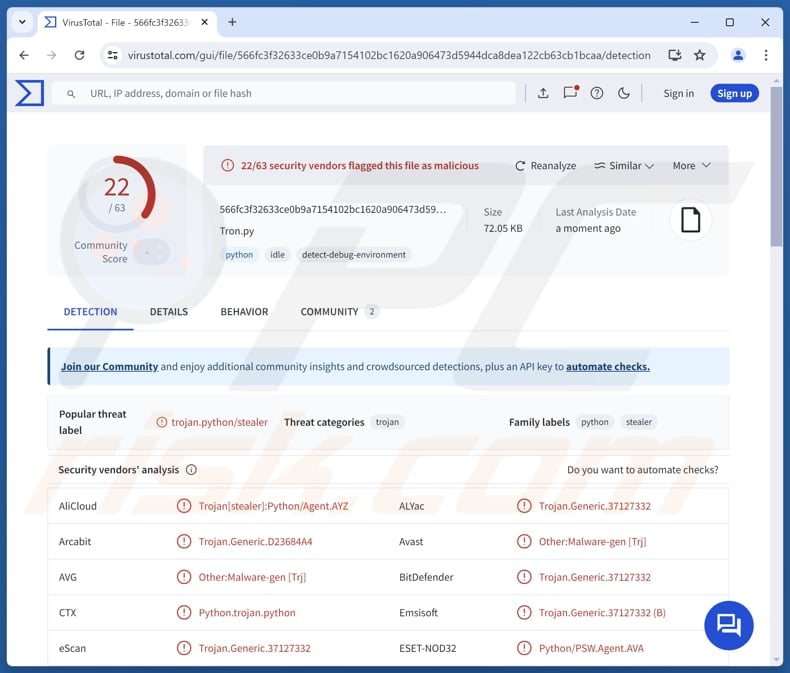
More about Triton RAT
Triton RAT has various capabilities, including the ability to log keystrokes, download and upload files, execute shell commands, pilfer data saved in the clipboard, collect system information, steal saved passwords, and access the victim's webcam. The malware can also change the victim's wallpaper and record screen.
Additionally, Triton RAT can extract Roblox security cookies (stored in Brave, Chrome, Chromium, Edge, Firefox, and Opera browsers), gather Wi-Fi details, and evade detection. Keylogging enables Triton RAT to capture every keystroke typed by the victim, including sensitive information, such as usernames, passwords, credit card details, personal messages, and other confidential data.
File downloading and uploading allows Triton RAT to transfer files between the infected system and the attacker. Cybercriminals can use this feature to download malware (and other payloads) and upload stolen files, such as documents, images, or other sensitive data.
Triton RAT's capability to execute shell commands allows the attackers to control the system remotely, perform tasks like file manipulation, process termination, or even install additional malicious software. The ability to steal information from the clipboard provides cybercriminals with access to anything stored in it (e.g., passwords or credit card details).
Triton RAT is also capable of stealing Roblox security cookies, which are browser cookies that store user session data. These cookies can be used to access a Roblox account by bypassing two-factor authentication (2FA). Other capabilities allow cybercriminals to access the same or other sensitive information.
All the stolen data is transmitted to Telegram through a Telegram bot.
| Name | Triton Remote Access Trojan |
| Threat Type | Remote Access Trojan (RAT) |
| Detection Names | Avast (Other:Malware-gen [Trj]), Combo Cleaner (Trojan.Generic.37127332), ESET-NOD32 (Python/PSW.Agent.AVA), Kaspersky (HEUR:Trojan-PSW.Python.Agent.gen), Tencent (Win32.Trojan-QQPass.QQRob.Wwhl), Full List (VirusTotal) |
| Symptoms | Remote Administration Trojans are designed to stealthily infiltrate the victim's computer and remain silent, and thus no particular symptoms are clearly visible on an infected machine. |
| Distribution methods | Infected email attachments, malicious online advertisements, social engineering, software 'cracks', technical support scams. |
| Damage | Stolen passwords and banking information, identity theft, the victim's computer added to a botnet, additional computer infections, monetary loss, account takeover. |
| Malware Removal (Windows) |
To eliminate possible malware infections, scan your computer with legitimate antivirus software. Our security researchers recommend using Combo Cleaner. Download Combo CleanerTo use full-featured product, you have to purchase a license for Combo Cleaner. 7 days free trial available. Combo Cleaner is owned and operated by RCS LT, the parent company of PCRisk.com. |
Possible damage
In conclusion, Triton RAT is a dangerous malware with a wide range of capabilities designed to compromise user privacy and security. Triton RAT's numerous functions make it a formidable tool for attackers, enabling them to exfiltrate valuable data, control the infected device, plant more malware, and perform other malicious actions.
More examples of RATs are Bee RAT, StilachiRAT, and NonEuclid RAT.
How did Triton RAT infiltrate my computer?
Threat actors employ multiple methods to trick users into infecting computers. They often plant malware in pirated software, cracking tools, and key generators or use tactics like technical support scams, deceptive and malicious ads, and fraudulent emails with malicious attachments or links.
Additionally, threat actors can distribute malware via peer-to-peer (P2P) networks, third-party downloaders, compromised websites, infected USB drives, or by exploiting software vulnerabilities. The primary objective is to manipulate users into performing certain actions that lead to system compromise.
How to avoid installation of malware?
Keep your operating system and software up to date, and make it a habit to regularly scan your system using a trusted security tool to spot any potential threats. Exercise caution when opening email attachments or clicking on links, especially if they come from unfamiliar or suspicious sources.
Avoid interacting with suspicious links, pop-ups, or ads from untrustworthy websites, and avoid granting them notification permissions. Always download software and files from legitimate sources or well-known app stores, steering clear of third-party sites and pirated content.
If you believe that your computer is already infected, we recommend running a scan with Combo Cleaner Antivirus for Windows to automatically eliminate infiltrated malware.
Instant automatic malware removal:
Manual threat removal might be a lengthy and complicated process that requires advanced IT skills. Combo Cleaner is a professional automatic malware removal tool that is recommended to get rid of malware. Download it by clicking the button below:
DOWNLOAD Combo CleanerBy downloading any software listed on this website you agree to our Privacy Policy and Terms of Use. To use full-featured product, you have to purchase a license for Combo Cleaner. 7 days free trial available. Combo Cleaner is owned and operated by RCS LT, the parent company of PCRisk.com.
Quick menu:
- What is Triton RAT?
- STEP 1. Manual removal of Triton RAT malware.
- STEP 2. Check if your computer is clean.
How to remove malware manually?
Manual malware removal is a complicated task - usually it is best to allow antivirus or anti-malware programs to do this automatically. To remove this malware we recommend using Combo Cleaner Antivirus for Windows.
If you wish to remove malware manually, the first step is to identify the name of the malware that you are trying to remove. Here is an example of a suspicious program running on a user's computer:

If you checked the list of programs running on your computer, for example, using task manager, and identified a program that looks suspicious, you should continue with these steps:
 Download a program called Autoruns. This program shows auto-start applications, Registry, and file system locations:
Download a program called Autoruns. This program shows auto-start applications, Registry, and file system locations:

 Restart your computer into Safe Mode:
Restart your computer into Safe Mode:
Windows XP and Windows 7 users: Start your computer in Safe Mode. Click Start, click Shut Down, click Restart, click OK. During your computer start process, press the F8 key on your keyboard multiple times until you see the Windows Advanced Option menu, and then select Safe Mode with Networking from the list.

Video showing how to start Windows 7 in "Safe Mode with Networking":
Windows 8 users: Start Windows 8 is Safe Mode with Networking - Go to Windows 8 Start Screen, type Advanced, in the search results select Settings. Click Advanced startup options, in the opened "General PC Settings" window, select Advanced startup.
Click the "Restart now" button. Your computer will now restart into the "Advanced Startup options menu". Click the "Troubleshoot" button, and then click the "Advanced options" button. In the advanced option screen, click "Startup settings".
Click the "Restart" button. Your PC will restart into the Startup Settings screen. Press F5 to boot in Safe Mode with Networking.

Video showing how to start Windows 8 in "Safe Mode with Networking":
Windows 10 users: Click the Windows logo and select the Power icon. In the opened menu click "Restart" while holding "Shift" button on your keyboard. In the "choose an option" window click on the "Troubleshoot", next select "Advanced options".
In the advanced options menu select "Startup Settings" and click on the "Restart" button. In the following window you should click the "F5" button on your keyboard. This will restart your operating system in safe mode with networking.

Video showing how to start Windows 10 in "Safe Mode with Networking":
 Extract the downloaded archive and run the Autoruns.exe file.
Extract the downloaded archive and run the Autoruns.exe file.

 In the Autoruns application, click "Options" at the top and uncheck "Hide Empty Locations" and "Hide Windows Entries" options. After this procedure, click the "Refresh" icon.
In the Autoruns application, click "Options" at the top and uncheck "Hide Empty Locations" and "Hide Windows Entries" options. After this procedure, click the "Refresh" icon.

 Check the list provided by the Autoruns application and locate the malware file that you want to eliminate.
Check the list provided by the Autoruns application and locate the malware file that you want to eliminate.
You should write down its full path and name. Note that some malware hides process names under legitimate Windows process names. At this stage, it is very important to avoid removing system files. After you locate the suspicious program you wish to remove, right click your mouse over its name and choose "Delete".

After removing the malware through the Autoruns application (this ensures that the malware will not run automatically on the next system startup), you should search for the malware name on your computer. Be sure to enable hidden files and folders before proceeding. If you find the filename of the malware, be sure to remove it.

Reboot your computer in normal mode. Following these steps should remove any malware from your computer. Note that manual threat removal requires advanced computer skills. If you do not have these skills, leave malware removal to antivirus and anti-malware programs.
These steps might not work with advanced malware infections. As always it is best to prevent infection than try to remove malware later. To keep your computer safe, install the latest operating system updates and use antivirus software. To be sure your computer is free of malware infections, we recommend scanning it with Combo Cleaner Antivirus for Windows.
Frequently Asked Questions (FAQ)
My computer is infected with Triton RAT, should I format my storage device to get rid of it?
To remove Triton RAT, it is best to use a trusted antivirus or malware removal tool like Combo Cleaner for scanning and cleaning your device. Although formatting your storage can remove the malware, it will also erase all data on the device.
What are the biggest issues that malware can cause?
The actions and damage caused by malware vary depending on its type. It can lead to problems such as data encryption, financial loss, further infections, identity theft, and other serious consequences.
What is the purpose of Triton RAT?
The purpose of Triton RAT is to gain unauthorized access to infected systems and enable remote control by cybercriminals. It allows attackers to steal sensitive information, execute malicious commands, and manipulate the system.
How did a malware infiltrate my computer?
Threat actors use various methods to trick users into infecting their computers, such as hiding malware in pirated software, cracking tools, and key generators, as well as using scams, malicious ads, and deceptive emails. They can also distribute malware through P2P networks, third-party downloaders, compromised websites, infected USB drives, or by exploiting software vulnerabilities.
Will Combo Cleaner protect me from malware?
Combo Cleaner can detect and remove most malware infections, but some advanced threats may hide deep within the system. To ensure complete removal, it is crucial to perform a full system scan, which helps identify any deeply embedded malware that could otherwise go unnoticed.
Share:

Tomas Meskauskas
Expert security researcher, professional malware analyst
I am passionate about computer security and technology. I have an experience of over 10 years working in various companies related to computer technical issue solving and Internet security. I have been working as an author and editor for pcrisk.com since 2010. Follow me on Twitter and LinkedIn to stay informed about the latest online security threats.
PCrisk security portal is brought by a company RCS LT.
Joined forces of security researchers help educate computer users about the latest online security threats. More information about the company RCS LT.
Our malware removal guides are free. However, if you want to support us you can send us a donation.
DonatePCrisk security portal is brought by a company RCS LT.
Joined forces of security researchers help educate computer users about the latest online security threats. More information about the company RCS LT.
Our malware removal guides are free. However, if you want to support us you can send us a donation.
Donate
▼ Show Discussion