How to remove search.sports-newz.com and Social Feed from browsers
![]() Written by Tomas Meskauskas on (updated)
Written by Tomas Meskauskas on (updated)
What is search.sports-newz.com?
Our team has tested search.sports-newz.com and learned that it is a fake search engine promoted through a browser hijacker called Sports Social Feed. The hijacker promoting search.sports-newz.com is designed to modify the settings of a browser. It is not recommended to trust apps like Sports Social Feed or fake search engines promoted through them.
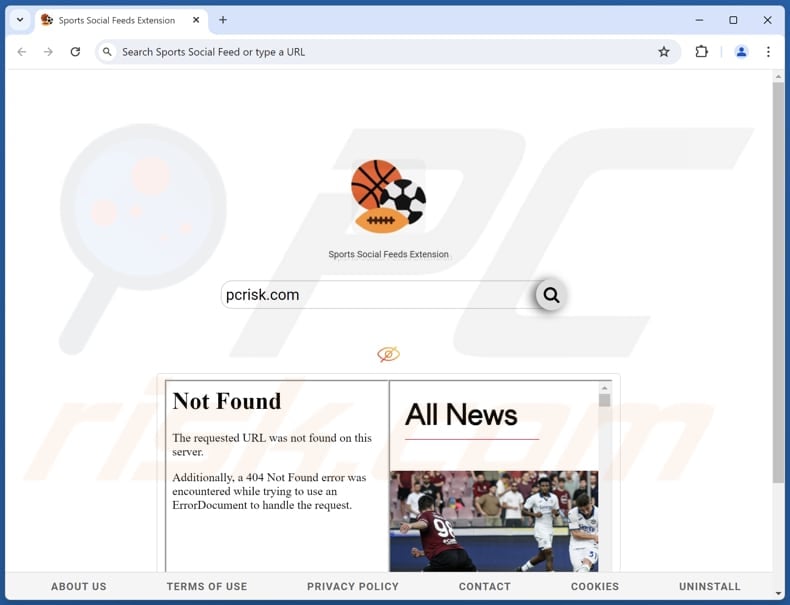
Sports Social Feed browser hijacker and search.sports-newz.com overview
When a search query is entered using a browser hijacked by Sports Social Feed, users are forced to visit search.sports-newz.com which redirects them to search.yahoo.com. Search.sports-newz.com does not provide results of its own. Instead, users receive search results provided by bing.com, a legitimate search engine.
Thus, we classified search.sports-newz.com as a fake search engine. Users are advised not to trust such search engines, even if they end up receiving results from legitimate search engines. Users who rely on fake search engines risk encountering deceptive content. They may be directed to unreliable search engines or other shady sites (e.g., phishing sites or pages hosting malware).
Users who rely on fake search engines risk encountering deceptive content, falling victim to scams, and compromising their personal information or entire operating systems. Therefore, it is crucial to use reputable search engines to ensure a safe and reliable browsing experience.
It is worth noting that some browser hijackers may be persistent - users may find it difficult to remove these apps from their browsers. In such cases, using specialized tools and (or) taking manual removal steps are required to eliminate browser hijackers (and fake search engines).
| Name | Sports Social Feed |
| Threat Type | Browser Hijacker, Redirect, Search Hijacker, Toolbar, Unwanted New Tab |
| Browser Extension(s) | Sports Social Feed |
| Supposed Functionality | This app is supposed to make browsing easier |
| Promoted URL | search.sports-newz.com |
| Detection Names (search.sports-newz.com) | N/A (VirusTotal) |
| Serving IP Address (search.sports-newz.com) | 104.21.74.30 |
| Affected Browser Settings | Homepage, new tab URL, default search engine |
| Symptoms | Manipulated Internet browser settings (homepage, default Internet search engine, new tab settings). Users are forced to visit the hijacker's website and search the Internet using their search engines. |
| Distribution methods | Deceptive pop-up ads, free software installers (bundling), fake Flash Player installers. |
| Damage | Internet browser tracking (potential privacy issues), display of unwanted ads, redirects to dubious websites. |
| Malware Removal (Windows) | To eliminate possible malware infections, scan your computer with legitimate antivirus software. Our security researchers recommend using Combo Cleaner. |
Browser hijackers in general
Browser hijackers are commonly promoted as useful and legitimate apps. For instance, Sports Social Feed is advertised as a tool that enhances the web browsing experience by providing sports feeds. In reality, these apps rarely provide the offered features. Usually, their primary goal is to force users to browse the web using shady search engines.
Some examples of fake search engines are my-search-newtab.com, wonderstab.com, and quest-finder.com.
How did Sports Social Feed install on my computer?
Users often add browser hijackers through downloads from third-party app stores, unofficial websites, third-party downloaders, P2P networks, or similar sources. Installing unreliable or free apps can also lead to browser hijacking. Such apps often have additional offers in their installers, and users do not notice them (and unknowingly agree to install/add unwanted apps).
In other cases, browser hijackers infiltrate browsers or systems via deceptive advertisements, pop-ups, fake warnings, etc., delivered by untrustworthy sites or adware. Sometimes, unwanted apps can be delivered via fraudulent emails containing attachments or links.
How to avoid installation of browser hijackers?
Download software and files only from official websites and app stores. Avoid using P2P networks, third-party downloaders, and other unofficial sources. During program installations, be sure to look for and deselect any optional apps using the available settings or checkboxes. Refrain from opening files and links in suspicious emails or messages.
Do not allow questionable websites to send notifications, and steer clear of interacting with ads, pop-ups, warnings, or banners on suspicious pages. Additionally, keep all software and your operating system up to date, and use reputable security software for protection.
If your computer is already infected with Sports Social Feed, we recommend running a scan with Combo Cleaner Antivirus for Windows to automatically eliminate this browser hijacker.
Search.sports-newz.com redirects to search.yahoo.com (GIF):
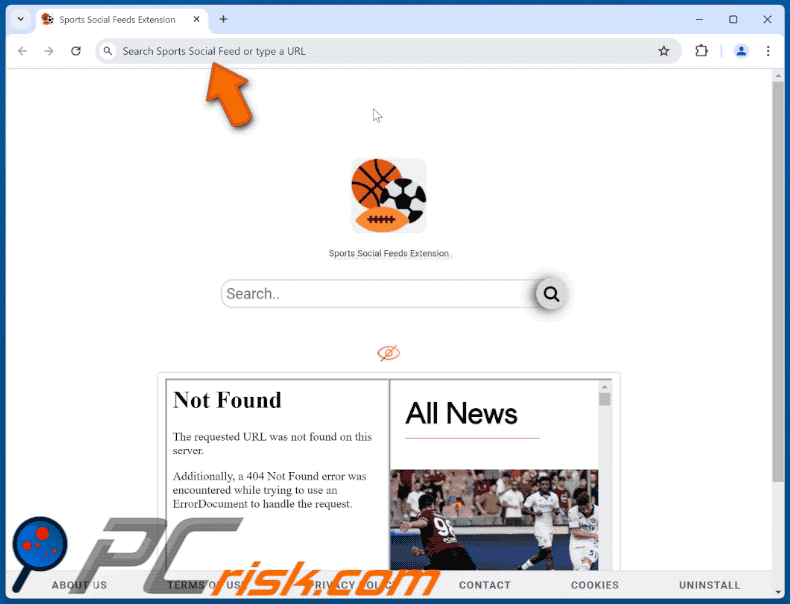
Permissions asked by Sports Social Feed browser hijacker:
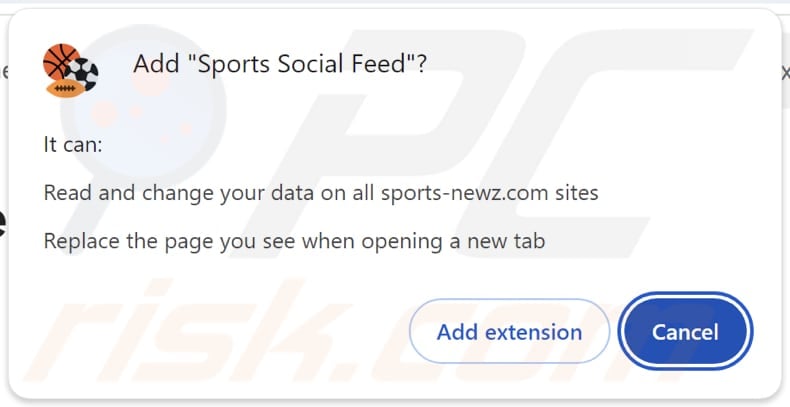
Website promoting Sports Social Feed browser hijacker:
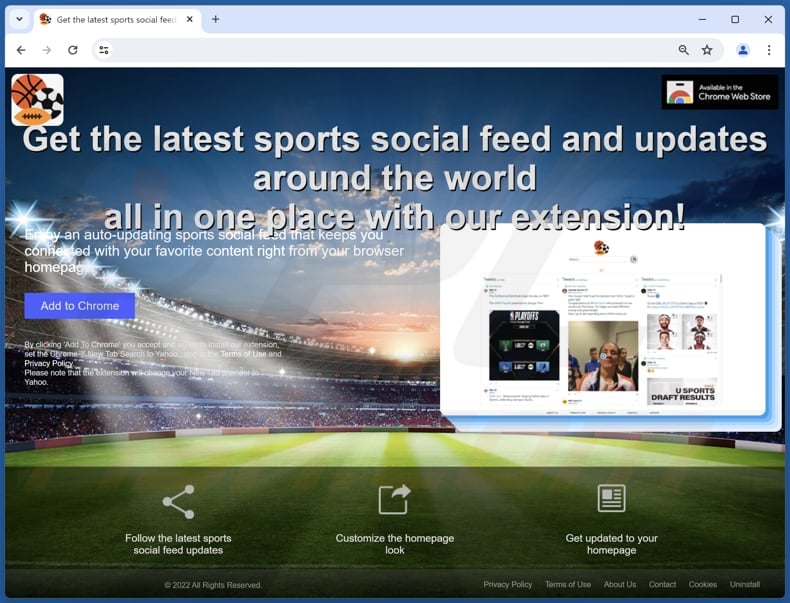
Instant automatic malware removal:
Manual threat removal might be a lengthy and complicated process that requires advanced IT skills. Combo Cleaner is a professional automatic malware removal tool that is recommended to get rid of malware. Download it by clicking the button below:
▼ DOWNLOAD Combo Cleaner
By downloading any software listed on this website you agree to our Privacy Policy and Terms of Use. To use full-featured product, you have to purchase a license for Combo Cleaner. 7 days free trial available. Combo Cleaner is owned and operated by Rcs Lt, the parent company of PCRisk.com read more.
Quick menu:
- What is Sports Social Feed?
- STEP 1. Uninstall Sports Social Feed application using Control Panel.
- STEP 2. Remove Sports Social Feed browser hijacker from Google Chrome.
- STEP 3. Remove search.sports-newz.com homepage and default search engine from Mozilla Firefox.
- STEP 4. Remove search.sports-newz.com redirect from Safari.
- STEP 5. Remove rogue plug-ins from Microsoft Edge.
Sports Social Feed browser hijacker removal:
Windows 11 users:

Right-click on the Start icon, select Apps and Features. In the opened window search for the application you want to uninstall, after locating it, click on the three vertical dots and select Uninstall.
Windows 10 users:

Right-click in the lower left corner of the screen, in the Quick Access Menu select Control Panel. In the opened window choose Programs and Features.
Windows 7 users:

Click Start (Windows Logo at the bottom left corner of your desktop), choose Control Panel. Locate Programs and click Uninstall a program.
macOS (OSX) users:

Click Finder, in the opened screen select Applications. Drag the app from the Applications folder to the Trash (located in your Dock), then right click the Trash icon and select Empty Trash.
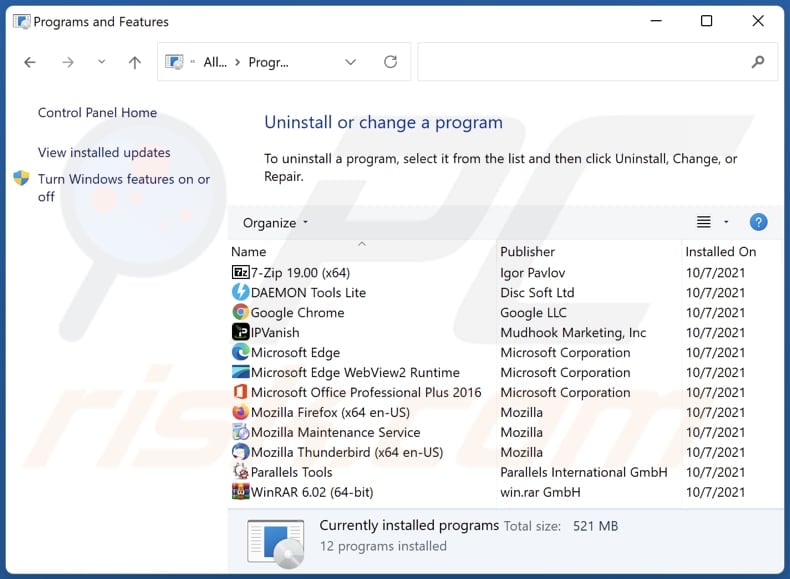
In the uninstall programs window: look for any recently installed suspicious applications, select these entries and click "Uninstall" or "Remove".
After uninstalling the potentially unwanted applications (which cause browser redirects to the search.sports-newz.com website), scan your computer for any remaining unwanted components. To scan your computer, use recommended malware removal software.
Sports Social Feed browser hijacker removal from Internet browsers:
Video showing how to remove Sports Social Feed browser hijacker using Combo Cleaner:
 Remove malicious extensions from Google Chrome:
Remove malicious extensions from Google Chrome:
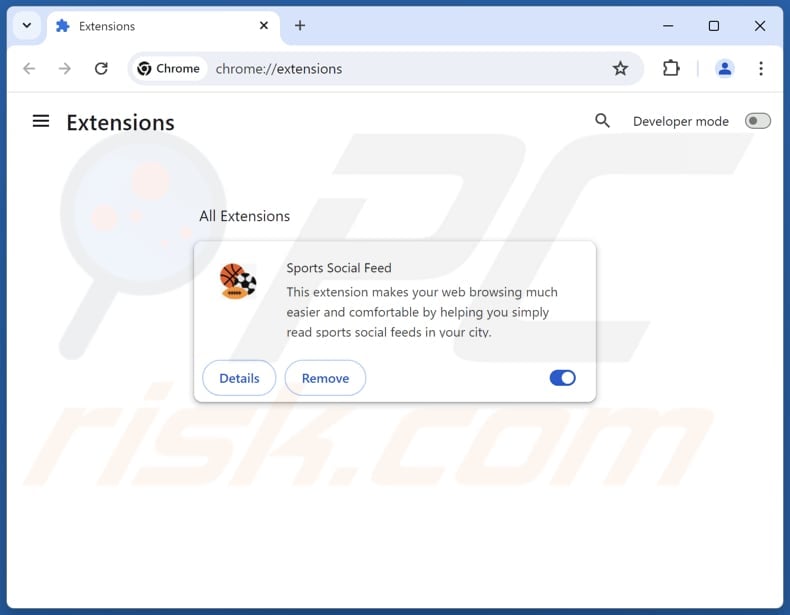
Click the Chrome menu icon ![]() (at the top right corner of Google Chrome), select "Extensions" and click "Manage Extensions". Locate "Sports Social Feed" and other recently-installed suspicious extensions, select these entries and click "Remove".
(at the top right corner of Google Chrome), select "Extensions" and click "Manage Extensions". Locate "Sports Social Feed" and other recently-installed suspicious extensions, select these entries and click "Remove".
Change your homepage:
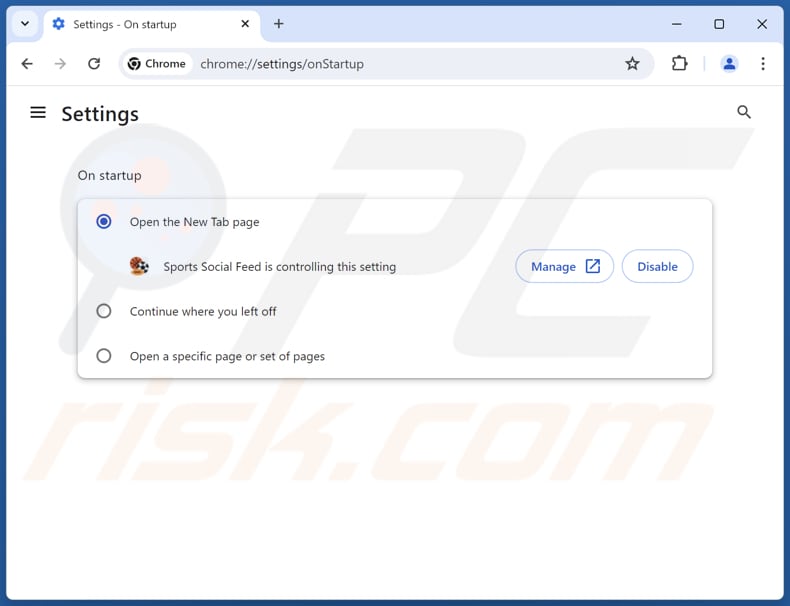
Click the Chrome menu icon ![]() (at the top right corner of Google Chrome), select "Settings". In the "On startup" section, disable "Sports Social Feed", look for a browser hijacker URL (hxxp://www.search.sports-newz.com) below the "Open a specific or set of pages" option. If present click on the three vertical dots icon and select "Remove".
(at the top right corner of Google Chrome), select "Settings". In the "On startup" section, disable "Sports Social Feed", look for a browser hijacker URL (hxxp://www.search.sports-newz.com) below the "Open a specific or set of pages" option. If present click on the three vertical dots icon and select "Remove".
Change your default search engine:
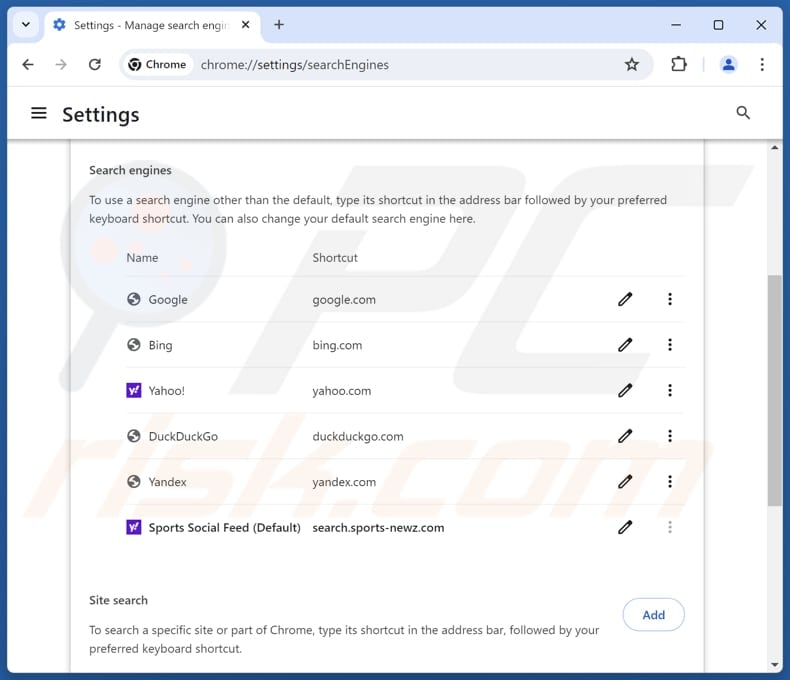
To change your default search engine in Google Chrome: Click the Chrome menu icon ![]() (at the top right corner of Google Chrome), select "Settings", in the "Search engine" section, click "Manage search engines...", in the opened list look for "search.sports-newz.com", when located click the three vertical dots near this URL and select "Delete".
(at the top right corner of Google Chrome), select "Settings", in the "Search engine" section, click "Manage search engines...", in the opened list look for "search.sports-newz.com", when located click the three vertical dots near this URL and select "Delete".
- If you continue to have problems with browser redirects and unwanted advertisements - Reset Google Chrome.
Optional method:
If you continue to have problems with removal of the sports social feed browser hijacker, reset your Google Chrome browser settings. Click the Chrome menu icon ![]() (at the top right corner of Google Chrome) and select Settings. Scroll down to the bottom of the screen. Click the Advanced… link.
(at the top right corner of Google Chrome) and select Settings. Scroll down to the bottom of the screen. Click the Advanced… link.

After scrolling to the bottom of the screen, click the Reset (Restore settings to their original defaults) button.

In the opened window, confirm that you wish to reset Google Chrome settings to default by clicking the Reset button.

 Remove malicious extensions from Mozilla Firefox:
Remove malicious extensions from Mozilla Firefox:
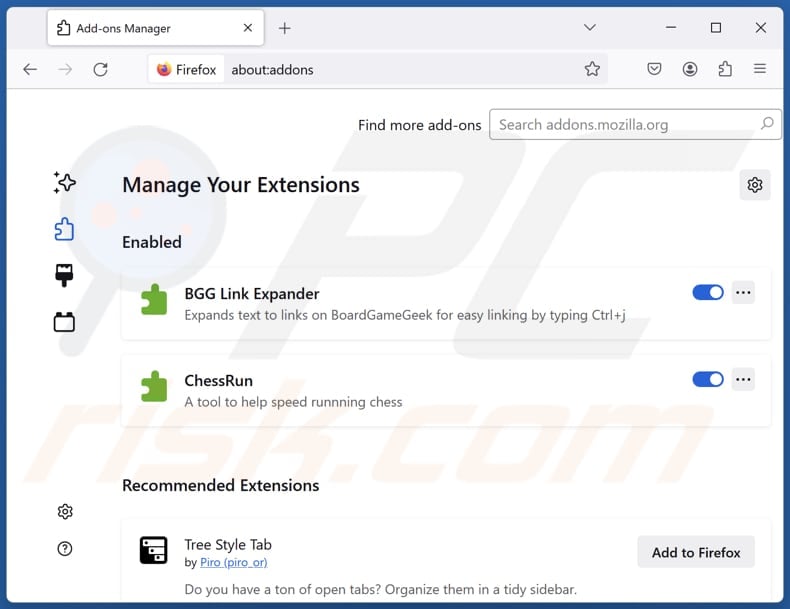
Click the Firefox menu ![]() (at the top right corner of the main window), select "Add-ons and themes". Click "Extensions", in the opened window locate "Sports Social Feed", as well as all recently-installed suspicious extensions, click on the three dots and then click "Remove".
(at the top right corner of the main window), select "Add-ons and themes". Click "Extensions", in the opened window locate "Sports Social Feed", as well as all recently-installed suspicious extensions, click on the three dots and then click "Remove".
Change your homepage:
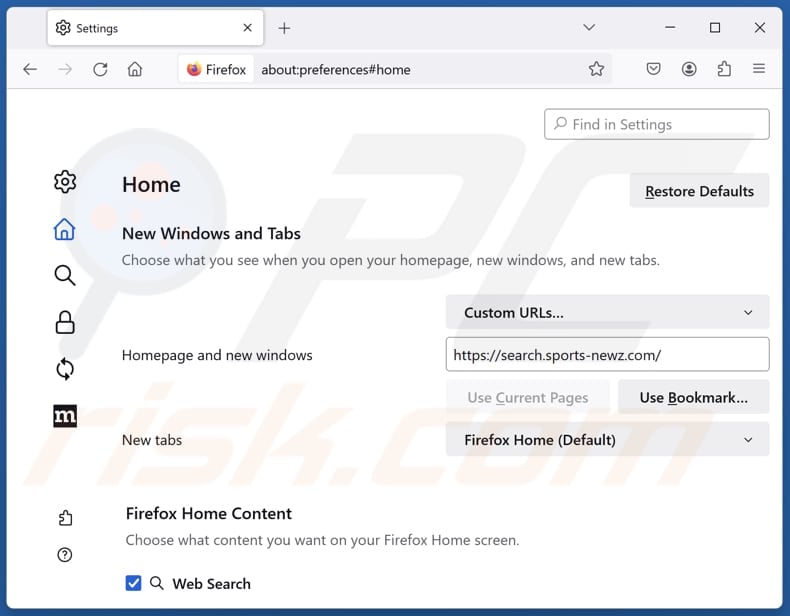
To reset your homepage, click the Firefox menu ![]() (at the top right corner of the main window), then select "Settings", in the opened window disable "Sports Social Feed", remove hxxp://search.sports-newz.com and enter your preferred domain, which will open each time you start Mozilla Firefox.
(at the top right corner of the main window), then select "Settings", in the opened window disable "Sports Social Feed", remove hxxp://search.sports-newz.com and enter your preferred domain, which will open each time you start Mozilla Firefox.
Change your default search engine:
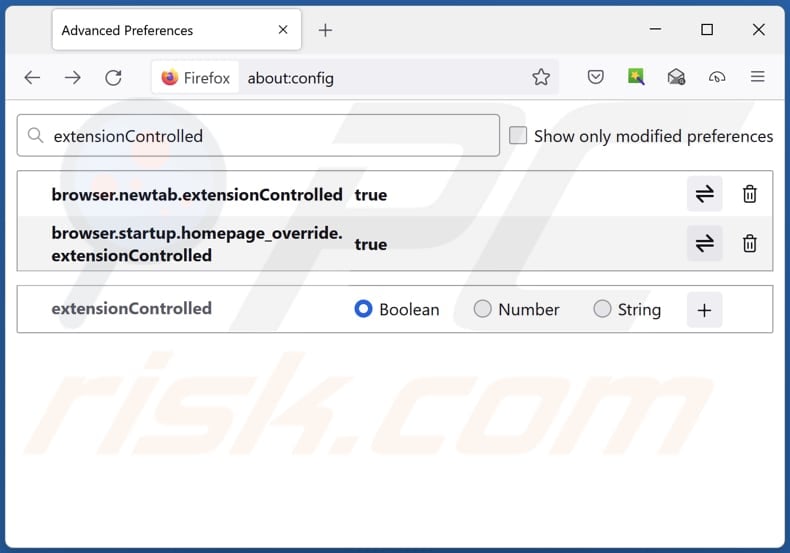
In the URL address bar, type "about:config" and press Enter. Click "Accept the Risk and Continue".
In the search filter at the top, type: "extensionControlled". Set both results to "false" by either double-clicking each entry or clicking the ![]() button.
button.
Optional method:
Computer users who have problems with sports social feed browser hijacker removal can reset their Mozilla Firefox settings.
Open Mozilla Firefox, at the top right corner of the main window, click the Firefox menu, ![]() in the opened menu, click Help.
in the opened menu, click Help.

Select Troubleshooting Information.

In the opened window, click the Refresh Firefox button.

In the opened window, confirm that you wish to reset Mozilla Firefox settings to default by clicking the Refresh Firefox button.

 Remove malicious extensions from Safari:
Remove malicious extensions from Safari:

Make sure your Safari browser is active and click Safari menu, then select Preferences...

In the preferences window select the Extensions tab. Look for any recently installed suspicious extensions and uninstall them.

In the preferences window select General tab and make sure that your homepage is set to a preferred URL, if its altered by a browser hijacker - change it.

In the preferences window select Search tab and make sure that your preferred Internet search engine is selected.
Optional method:
Make sure your Safari browser is active and click on Safari menu. From the drop down menu select Clear History and Website Data...

In the opened window select all history and click the Clear History button.

 Remove malicious extensions from Microsoft Edge:
Remove malicious extensions from Microsoft Edge:

Click the Edge menu icon ![]() (at the top right corner of Microsoft Edge), select "Extensions". Locate any recently-installed suspicious browser add-ons, and remove them.
(at the top right corner of Microsoft Edge), select "Extensions". Locate any recently-installed suspicious browser add-ons, and remove them.
Change your homepage and new tab settings:

Click the Edge menu icon ![]() (at the top right corner of Microsoft Edge), select "Settings". In the "On startup" section look for the name of the browser hijacker and click "Disable".
(at the top right corner of Microsoft Edge), select "Settings". In the "On startup" section look for the name of the browser hijacker and click "Disable".
Change your default Internet search engine:

To change your default search engine in Microsoft Edge: Click the Edge menu icon ![]() (at the top right corner of Microsoft Edge), select "Privacy and services", scroll to bottom of the page and select "Address bar". In the "Search engines used in address bar" section look for the name of the unwanted Internet search engine, when located click the "Disable" button near it. Alternatively you can click on "Manage search engines", in the opened menu look for unwanted Internet search engine. Click on the puzzle icon
(at the top right corner of Microsoft Edge), select "Privacy and services", scroll to bottom of the page and select "Address bar". In the "Search engines used in address bar" section look for the name of the unwanted Internet search engine, when located click the "Disable" button near it. Alternatively you can click on "Manage search engines", in the opened menu look for unwanted Internet search engine. Click on the puzzle icon ![]() near it and select "Disable".
near it and select "Disable".
Optional method:
If you continue to have problems with removal of the sports social feed browser hijacker, reset your Microsoft Edge browser settings. Click the Edge menu icon ![]() (at the top right corner of Microsoft Edge) and select Settings.
(at the top right corner of Microsoft Edge) and select Settings.

In the opened settings menu select Reset settings.

Select Restore settings to their default values. In the opened window, confirm that you wish to reset Microsoft Edge settings to default by clicking the Reset button.

- If this did not help, follow these alternative instructions explaining how to reset the Microsoft Edge browser.
Summary:
 A browser hijacker is a type of adware infection that modifies Internet browser settings by assigning the homepage and default Internet search engine settings to some other (unwanted) website URL. Commonly, this type of adware infiltrates operating systems through free software downloads. If your download is managed by a download client, ensure that you decline offers to install advertised toolbars or applications that seek to change your homepage and default Internet search engine settings.
A browser hijacker is a type of adware infection that modifies Internet browser settings by assigning the homepage and default Internet search engine settings to some other (unwanted) website URL. Commonly, this type of adware infiltrates operating systems through free software downloads. If your download is managed by a download client, ensure that you decline offers to install advertised toolbars or applications that seek to change your homepage and default Internet search engine settings.
Post a comment:
If you have additional information on sports social feed browser hijacker or it's removal please share your knowledge in the comments section below.
Frequently Asked Questions (FAQ)
What is the purpose of forcing users visit search.sports-newz.com website?
The goal of directing users to the search.sports-newz.com website is to boost its traffic. This higher traffic can then be monetized.
Is visiting search.sports-newz.com a threat to my privacy?
Using/visiting search.sports-newz.com can cause privacy issues, as sites like this often engage in data collection practices (they collect browsing-related and potentially other data).
How did a browser hijacker infiltrate my computer?
In most cases, users download and install/add browser hijackers via unofficial app stores, peer-to-peer networks, third-party downloaders, misleading advertisements, notifications from shady web pages, installers with optional offers, and similar channels.
Will Combo Cleaner help me remove Sports Social Feed browser hijacker?
Combo Cleaner is designed to scan computers and eliminate browser hijackers, along with other threats. Utilizing tools like Combo Cleaner is recommended for removing these apps, as manual removal may not always be effective, especially when dealing with multiple hijackers.


▼ Show Discussion