How to remove redirects to the my-search-newtab.com site
Browser HijackerAlso Known As: My Search Newtab browser hijacker
Get free scan and check if your device is infected.
Remove it nowTo use full-featured product, you have to purchase a license for Combo Cleaner. Seven days free trial available. Combo Cleaner is owned and operated by RCS LT, the parent company of PCRisk.com.
What kind of website is my-search-newtab.com?
While browsing questionable sites, our researchers found the My Search Newtab browser hijacker, which promotes the my-search-newtab.com fake search engine. This rogue browser extension modifies browser settings to generate redirects to the my-search-newtab.com website.
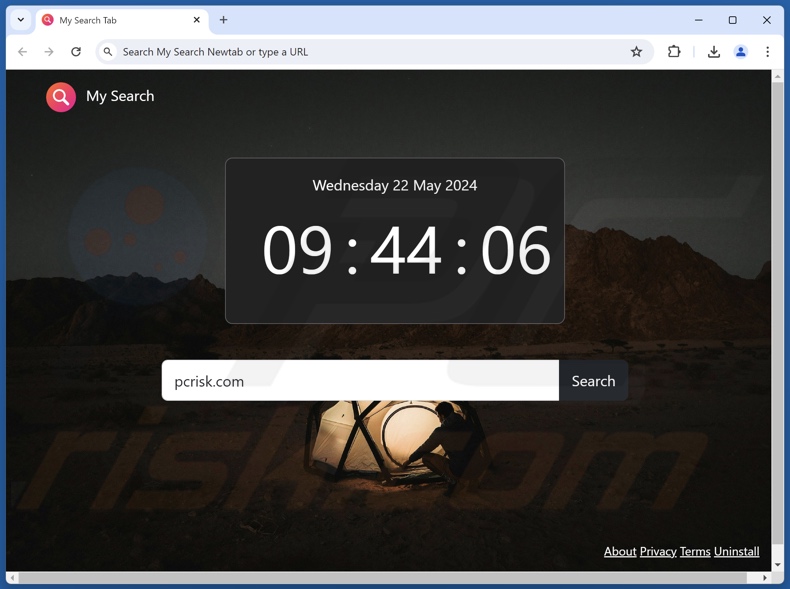
My Search Newtab browser hijacker overview
Typically, browser hijackers change browsers' default search engines, homepages, and new tabs/windows. Hence, whenever the Web is searched via the URL bar or a new browser tab/window is opened – the user is redirected to the endorsed fake search engine. In the case of My Search Newtab, the redirects lead to my-search-newtab.com.
Fraudulent search engines usually cannot provide search results, so they land on genuine Internet search websites. My-search-newtab.com leads to the Bing search engine (bing.com). However, it could lead elsewhere since factors like user geolocation might influence redirects.
Furthermore, browser-hijacking software tends to use persistence-ensuring techniques to complicate its removal and prevent browser recovery.
What is more, My Search Newtab might have data-tracking abilities. Browser hijackers usually collect browsing and search engine histories, Internet cookies, usernames/passwords, personally identifiable details, finance-related information, and so on. This vulnerable data can be monetized via sale to third-parties or otherwise abused for profit.
In summary, software like My Search Newtab may cause system infections, severe privacy issues, financial losses, and identity theft.
| Name | My Search Newtab |
| Threat Type | Browser Hijacker, Redirect, Search Hijacker, Toolbar, Unwanted New Tab |
| Browser Extension(s) | My Search Newtab |
| Promoted URL | my-search-newtab.com |
| Detection Names (my-search-newtab.com) | N/A (VirusTotal) |
| Serving IP Address (my-search-newtab.com) | 172.67.135.246 |
| Affected Browser Settings | Homepage, new tab URL, default search engine |
| Symptoms | Manipulated Internet browser settings (homepage, default Internet search engine, new tab settings). Users are forced to visit the hijacker's website and search the Internet using their search engines. |
| Distribution methods | Deceptive pop-up ads, free software installers (bundling). |
| Damage | Internet browser tracking (potential privacy issues), display of unwanted ads, redirects to dubious websites. |
| Malware Removal (Windows) |
To eliminate possible malware infections, scan your computer with legitimate antivirus software. Our security researchers recommend using Combo Cleaner. Download Combo CleanerTo use full-featured product, you have to purchase a license for Combo Cleaner. 7 days free trial available. Combo Cleaner is owned and operated by RCS LT, the parent company of PCRisk.com. |
Browser hijacker examples
We have inspected countless browser hijackers; SearchThisAll, Last-Page Architecture Browser Backgrounds, Web-Organize People Backgrounds, and Guardian Angel are just some of our latest articles.
Software within this classification usually appears ordinary and offers various features. However, these functionalities seldom work as promised, and in most cases – they do not work at all. Keep in mind that operational features do not prove a software's legitimacy or safety.
How did My Search Newtab install on my computer?
We obtained My Search Newtab from its "official" promotional webpage. In addition to such sites, browser hijackers are endorsed by scam pages. Most visitors access such webpages via redirects caused by intrusive ads, websites using rogue advertising networks, spam browser notifications, mistyped URLs, and installed adware.
Some intrusive advertisements can execute scripts to perform stealthy downloads/installations upon being clicked. These adverts are also used to proliferate browser-hijacking software.
"Bundling" – packing regular program installation setups with unwanted/malicious additions – is another prevalent technique in browser hijacker distribution.
The risk of allowing bundled content into the system is increased by downloading from untrustworthy sources (e.g., freeware and free file-hosting sites, Peer-to-Peer sharing networks, etc.) and by treating installation processes with negligence (e.g., skipping sections, using "Easy/Express" settings, etc.).
How to avoid installation of browser hijackers?
We strongly recommend researching software prior to downloading or purchasing. Furthermore, all downloads must be performed from official and verified channels. When installing, we advise reading terms, exploring possible options, using the "Custom/Advanced" settings, and opting out of all additional apps, extensions, features, and so forth.
Another recommendation is to be vigilant while browsing, as fraudulent and dangerous online content usually appears legitimate and harmless. For example, intrusive ads may look innocuous – however, they redirect users to unreliable and questionable websites (e.g., scam-promoting, pornography, gambling, adult dating, etc.).
If you keep encountering advertisements and/or redirects of this kind, inspect the system and immediately remove all suspicious applications and browser extensions/plug-ins. If your computer is already infected with My Search Newtab, we recommend running a scan with Combo Cleaner Antivirus for Windows to automatically eliminate this browser hijacker.
Appearance of my-search-newtab.com redirecting to the Bing search engine (GIF):
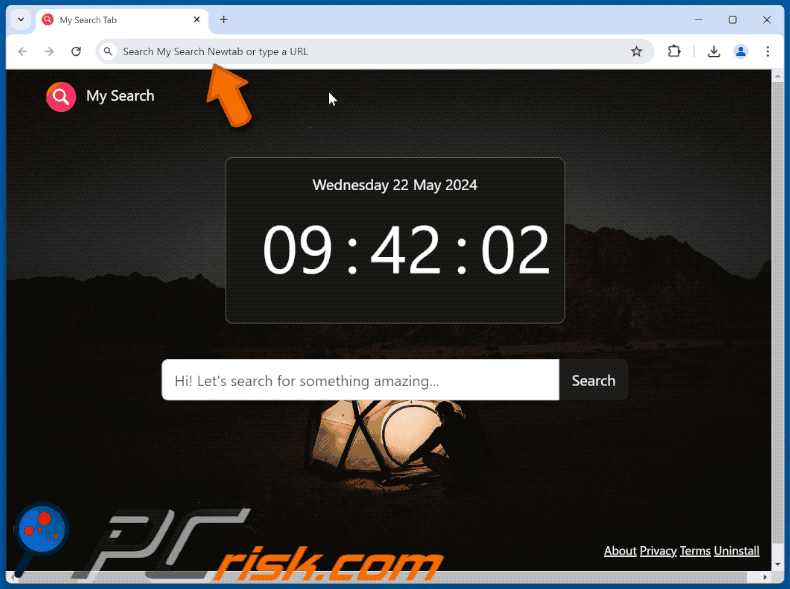
Permissions asked by My Search Newtab browser hijacker:
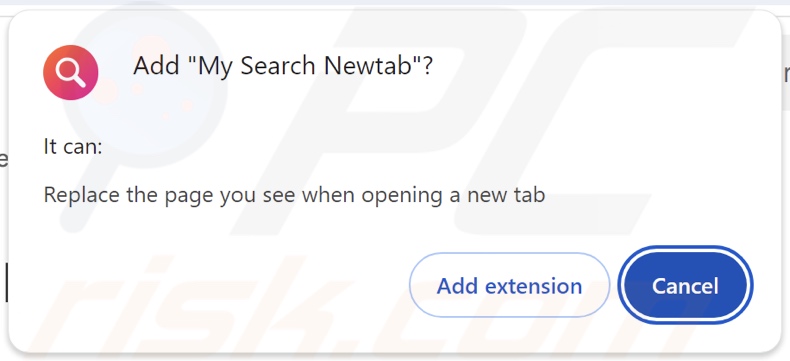
Website promoting My Search Newtab browser hijacker:
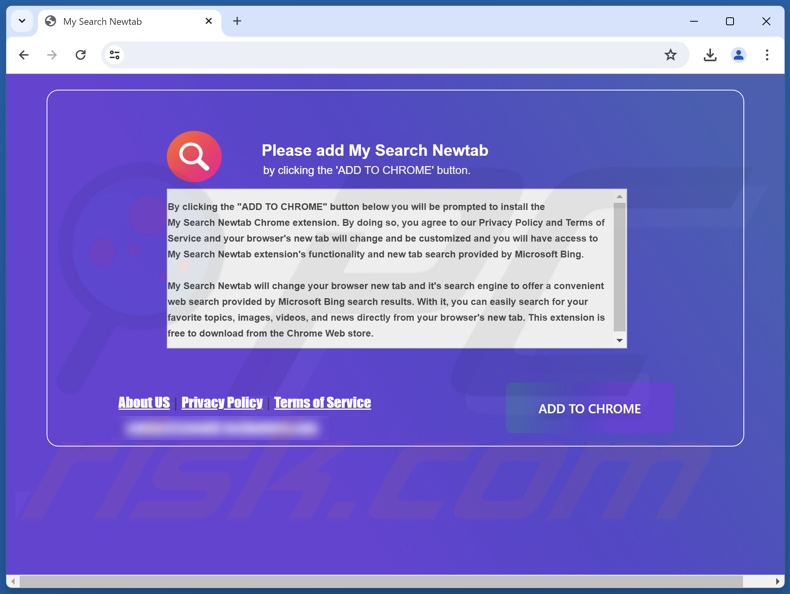
Instant automatic malware removal:
Manual threat removal might be a lengthy and complicated process that requires advanced IT skills. Combo Cleaner is a professional automatic malware removal tool that is recommended to get rid of malware. Download it by clicking the button below:
DOWNLOAD Combo CleanerBy downloading any software listed on this website you agree to our Privacy Policy and Terms of Use. To use full-featured product, you have to purchase a license for Combo Cleaner. 7 days free trial available. Combo Cleaner is owned and operated by RCS LT, the parent company of PCRisk.com.
Quick menu:
- What is My Search Newtab?
- STEP 1. Uninstall unwanted applications using Control Panel.
- STEP 2. Remove My Search Newtab browser hijacker from Google Chrome.
- STEP 3. Remove my-search-newtab.com homepage and default search engine from Mozilla Firefox.
- STEP 4. Remove my-search-newtab.com redirect from Safari.
- STEP 5. Remove rogue plug-ins from Microsoft Edge.
My Search Newtab browser hijacker removal:
Windows 11 users:

Right-click on the Start icon, select Apps and Features. In the opened window search for the application you want to uninstall, after locating it, click on the three vertical dots and select Uninstall.
Windows 10 users:

Right-click in the lower left corner of the screen, in the Quick Access Menu select Control Panel. In the opened window choose Programs and Features.
Windows 7 users:

Click Start (Windows Logo at the bottom left corner of your desktop), choose Control Panel. Locate Programs and click Uninstall a program.
macOS (OSX) users:

Click Finder, in the opened screen select Applications. Drag the app from the Applications folder to the Trash (located in your Dock), then right click the Trash icon and select Empty Trash.

In the uninstall programs window: look for any recently installed suspicious applications, select these entries and click "Uninstall" or "Remove".
After uninstalling the potentially unwanted applications, scan your computer for any remaining unwanted components. To scan your computer, use recommended malware removal software.
DOWNLOAD remover for malware infections
Combo Cleaner checks if your computer is infected with malware. To use full-featured product, you have to purchase a license for Combo Cleaner. 7 days free trial available. Combo Cleaner is owned and operated by RCS LT, the parent company of PCRisk.com.
My Search Newtab browser hijacker removal from Internet browsers:
Video showing how to remove My Search Newtab browser hijacker using Combo Cleaner:
 Remove malicious extensions from Google Chrome:
Remove malicious extensions from Google Chrome:
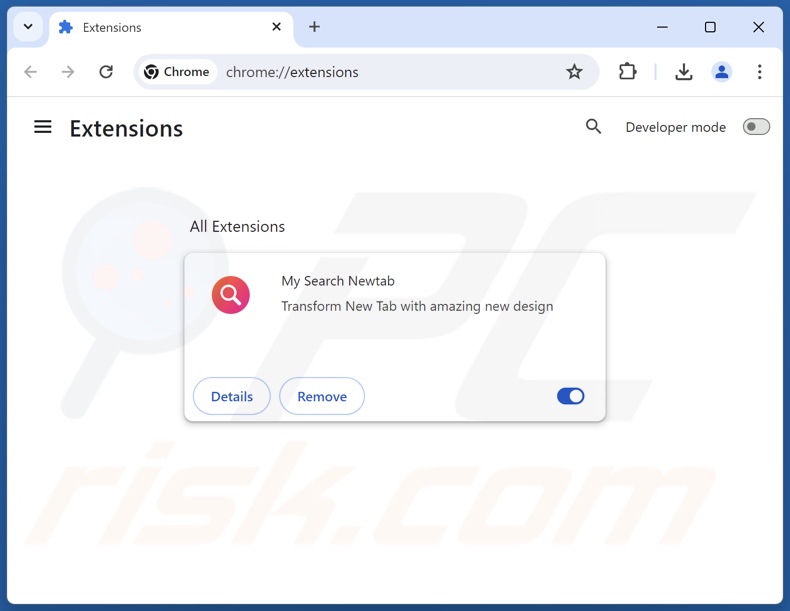
Click the Chrome menu icon ![]() (at the top right corner of Google Chrome), select "Extensions" and click "Manage Extensions". Locate "My Search Newtab" and other recently-installed suspicious extensions, select these entries and click "Remove".
(at the top right corner of Google Chrome), select "Extensions" and click "Manage Extensions". Locate "My Search Newtab" and other recently-installed suspicious extensions, select these entries and click "Remove".
Change your homepage:
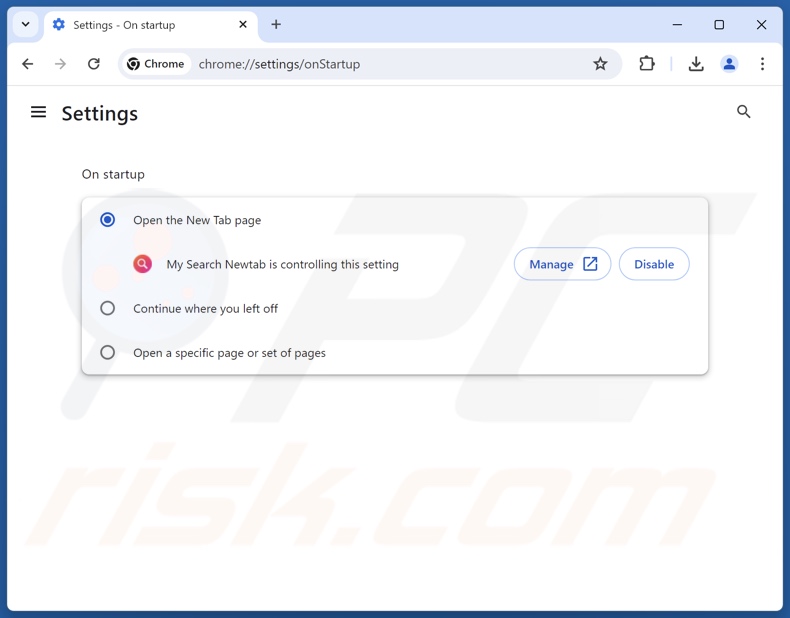
Click the Chrome menu icon ![]() (at the top right corner of Google Chrome), select "Settings". In the "On startup" section, disable "My Search Newtab", look for a browser hijacker URL (hxxp://www.my-search-newtab.com) below the "Open a specific or set of pages" option. If present click on the three vertical dots icon and select "Remove".
(at the top right corner of Google Chrome), select "Settings". In the "On startup" section, disable "My Search Newtab", look for a browser hijacker URL (hxxp://www.my-search-newtab.com) below the "Open a specific or set of pages" option. If present click on the three vertical dots icon and select "Remove".
Change your default search engine:
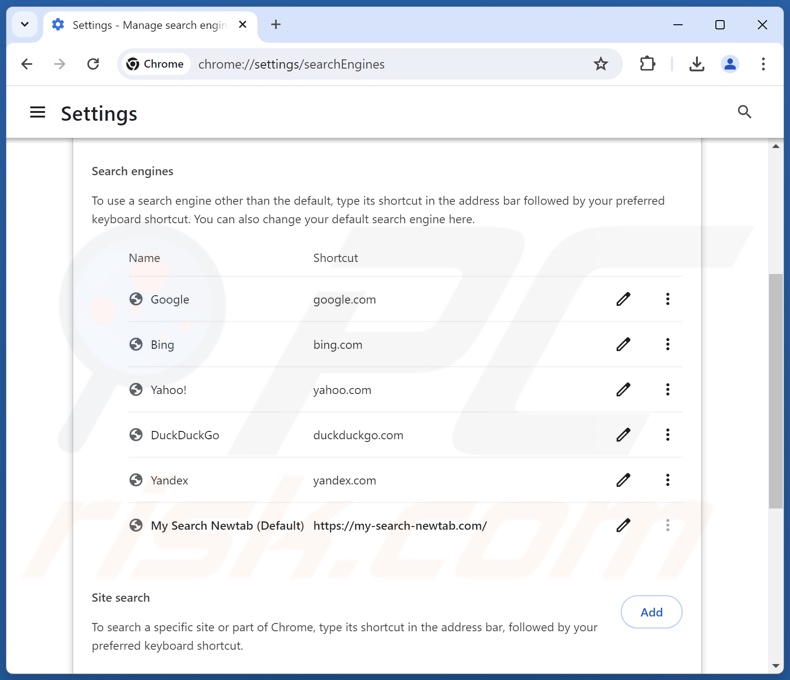
To change your default search engine in Google Chrome: Click the Chrome menu icon ![]() (at the top right corner of Google Chrome), select "Settings", in the "Search engine" section, click "Manage search engines...", in the opened list look for "my-search-newtab.com", when located click the three vertical dots near this URL and select "Delete".
(at the top right corner of Google Chrome), select "Settings", in the "Search engine" section, click "Manage search engines...", in the opened list look for "my-search-newtab.com", when located click the three vertical dots near this URL and select "Delete".
- If you continue to have problems with browser redirects and unwanted advertisements - Reset Google Chrome.
Optional method:
If you continue to have problems with removal of the my search newtab browser hijacker, reset your Google Chrome browser settings. Click the Chrome menu icon ![]() (at the top right corner of Google Chrome) and select Settings. Scroll down to the bottom of the screen. Click the Advanced… link.
(at the top right corner of Google Chrome) and select Settings. Scroll down to the bottom of the screen. Click the Advanced… link.

After scrolling to the bottom of the screen, click the Reset (Restore settings to their original defaults) button.

In the opened window, confirm that you wish to reset Google Chrome settings to default by clicking the Reset button.

 Remove malicious extensions from Mozilla Firefox:
Remove malicious extensions from Mozilla Firefox:
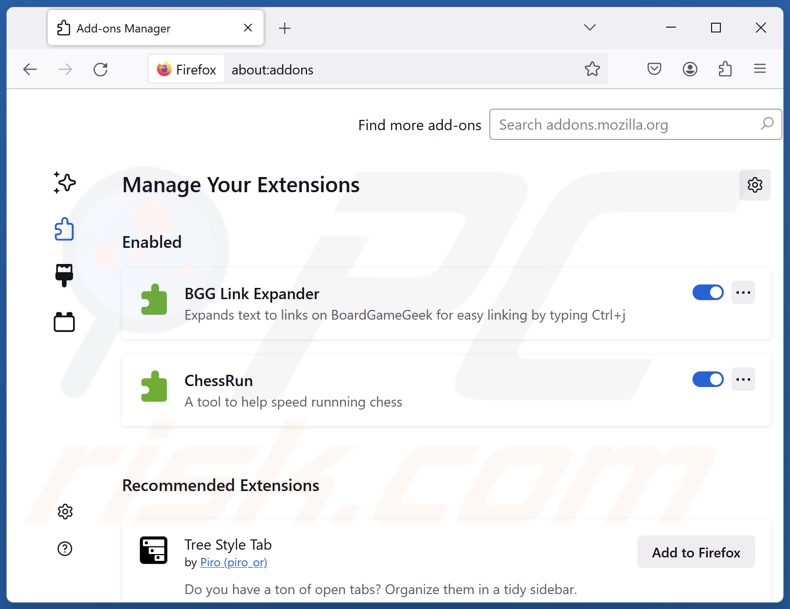
Click the Firefox menu ![]() (at the top right corner of the main window), select "Add-ons and themes". Click "Extensions", in the opened window locate "My Search Newtab", as well as all recently-installed suspicious extensions, click on the three dots and then click "Remove".
(at the top right corner of the main window), select "Add-ons and themes". Click "Extensions", in the opened window locate "My Search Newtab", as well as all recently-installed suspicious extensions, click on the three dots and then click "Remove".
Change your homepage:
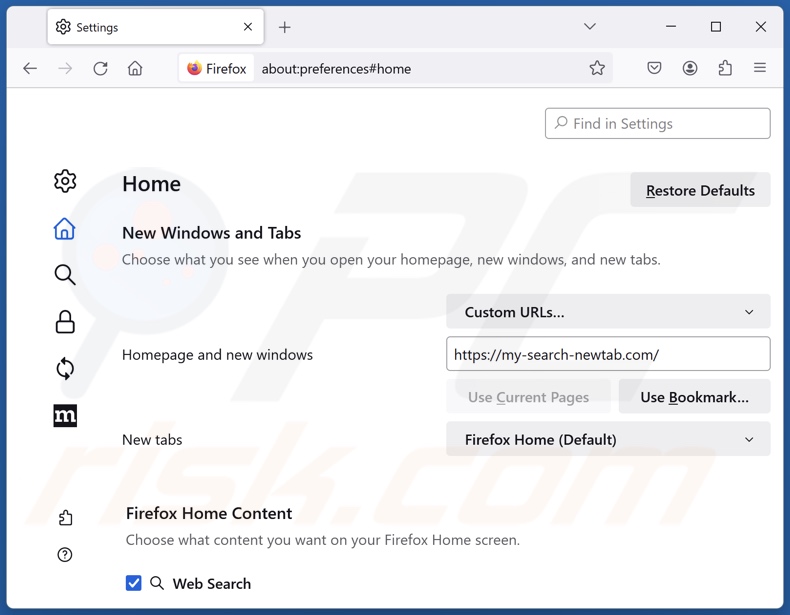
To reset your homepage, click the Firefox menu ![]() (at the top right corner of the main window), then select "Settings", in the opened window disable "My Search Newtab", remove hxxp://my-search-newtab.com and enter your preferred domain, which will open each time you start Mozilla Firefox.
(at the top right corner of the main window), then select "Settings", in the opened window disable "My Search Newtab", remove hxxp://my-search-newtab.com and enter your preferred domain, which will open each time you start Mozilla Firefox.
Change your default search engine:
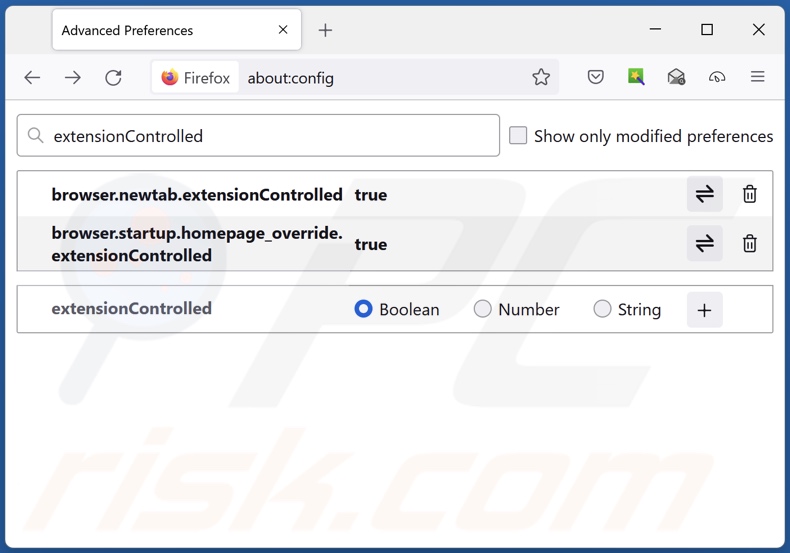
In the URL address bar, type "about:config" and press Enter. Click "Accept the Risk and Continue".
In the search filter at the top, type: "extensionControlled". Set both results to "false" by either double-clicking each entry or clicking the ![]() button.
button.
Optional method:
Computer users who have problems with my search newtab browser hijacker removal can reset their Mozilla Firefox settings.
Open Mozilla Firefox, at the top right corner of the main window, click the Firefox menu, ![]() in the opened menu, click Help.
in the opened menu, click Help.

Select Troubleshooting Information.

In the opened window, click the Refresh Firefox button.

In the opened window, confirm that you wish to reset Mozilla Firefox settings to default by clicking the Refresh Firefox button.

 Remove malicious extensions from Safari:
Remove malicious extensions from Safari:

Make sure your Safari browser is active and click Safari menu, then select Preferences...

In the preferences window select the Extensions tab. Look for any recently installed suspicious extensions and uninstall them.

In the preferences window select General tab and make sure that your homepage is set to a preferred URL, if its altered by a browser hijacker - change it.

In the preferences window select Search tab and make sure that your preferred Internet search engine is selected.
Optional method:
Make sure your Safari browser is active and click on Safari menu. From the drop down menu select Clear History and Website Data...

In the opened window select all history and click the Clear History button.

 Remove malicious extensions from Microsoft Edge:
Remove malicious extensions from Microsoft Edge:

Click the Edge menu icon ![]() (at the top right corner of Microsoft Edge), select "Extensions". Locate any recently-installed suspicious browser add-ons, and remove them.
(at the top right corner of Microsoft Edge), select "Extensions". Locate any recently-installed suspicious browser add-ons, and remove them.
Change your homepage and new tab settings:

Click the Edge menu icon ![]() (at the top right corner of Microsoft Edge), select "Settings". In the "On startup" section look for the name of the browser hijacker and click "Disable".
(at the top right corner of Microsoft Edge), select "Settings". In the "On startup" section look for the name of the browser hijacker and click "Disable".
Change your default Internet search engine:

To change your default search engine in Microsoft Edge: Click the Edge menu icon ![]() (at the top right corner of Microsoft Edge), select "Privacy and services", scroll to bottom of the page and select "Address bar". In the "Search engines used in address bar" section look for the name of the unwanted Internet search engine, when located click the "Disable" button near it. Alternatively you can click on "Manage search engines", in the opened menu look for unwanted Internet search engine. Click on the puzzle icon
(at the top right corner of Microsoft Edge), select "Privacy and services", scroll to bottom of the page and select "Address bar". In the "Search engines used in address bar" section look for the name of the unwanted Internet search engine, when located click the "Disable" button near it. Alternatively you can click on "Manage search engines", in the opened menu look for unwanted Internet search engine. Click on the puzzle icon ![]() near it and select "Disable".
near it and select "Disable".
Optional method:
If you continue to have problems with removal of the my search newtab browser hijacker, reset your Microsoft Edge browser settings. Click the Edge menu icon ![]() (at the top right corner of Microsoft Edge) and select Settings.
(at the top right corner of Microsoft Edge) and select Settings.

In the opened settings menu select Reset settings.

Select Restore settings to their default values. In the opened window, confirm that you wish to reset Microsoft Edge settings to default by clicking the Reset button.

- If this did not help, follow these alternative instructions explaining how to reset the Microsoft Edge browser.
Summary:
 A browser hijacker is a type of adware infection that modifies Internet browser settings by assigning the homepage and default Internet search engine settings to some other (unwanted) website URL. Commonly, this type of adware infiltrates operating systems through free software downloads. If your download is managed by a download client, ensure that you decline offers to install advertised toolbars or applications that seek to change your homepage and default Internet search engine settings.
A browser hijacker is a type of adware infection that modifies Internet browser settings by assigning the homepage and default Internet search engine settings to some other (unwanted) website URL. Commonly, this type of adware infiltrates operating systems through free software downloads. If your download is managed by a download client, ensure that you decline offers to install advertised toolbars or applications that seek to change your homepage and default Internet search engine settings.
Post a comment:
If you have additional information on my search newtab browser hijacker or it's removal please share your knowledge in the comments section below.
Frequently Asked Questions (FAQ)
What is the purpose of forcing users to visit my-search-newtab.com website?
The motivation behind developing software that causes rogue redirects is profit. In other words, cyber criminals generate revenue through redirects to websites like my-search-newtab.com.
Is visiting my-search-newtab.com a threat to my privacy?
Most likely, yes. Sites like my-search-newtab.com typically gather (and sell) information about their visitors.
How did a browser hijacker infiltrate my computer?
Browser hijackers are mainly distributed via deceptive promotional webpages, bundled installation setups, freeware and free file-hosting websites, P2P sharing networks, online scams, spam browser notifications, and intrusive adverts.
Will Combo Cleaner help me remove My Search Newtab browser hijacker?
Yes, Combo Cleaner can scan systems and eliminate all browser-hijacking apps present. It is noteworthy that manual removal (unaided by security software) might not be an ideal solution. In cases where multiple browser hijackers have infiltrated the system, after one is removed – the others may reinstall it. Additionally, removal-related settings might be inaccessible when this software is installed. Therefore, it is paramount to eliminate browser hijackers thoroughly and all at once.
Share:

Tomas Meskauskas
Expert security researcher, professional malware analyst
I am passionate about computer security and technology. I have an experience of over 10 years working in various companies related to computer technical issue solving and Internet security. I have been working as an author and editor for pcrisk.com since 2010. Follow me on Twitter and LinkedIn to stay informed about the latest online security threats.
PCrisk security portal is brought by a company RCS LT.
Joined forces of security researchers help educate computer users about the latest online security threats. More information about the company RCS LT.
Our malware removal guides are free. However, if you want to support us you can send us a donation.
DonatePCrisk security portal is brought by a company RCS LT.
Joined forces of security researchers help educate computer users about the latest online security threats. More information about the company RCS LT.
Our malware removal guides are free. However, if you want to support us you can send us a donation.
Donate
▼ Show Discussion