How to remove last-page.co and Last-Page Architecture Browser Backgrounds
Browser HijackerAlso Known As: Last-Page Architecture Browser Backgrounds browser hijacker
Get free scan and check if your device is infected.
Remove it nowTo use full-featured product, you have to purchase a license for Combo Cleaner. Seven days free trial available. Combo Cleaner is owned and operated by RCS LT, the parent company of PCRisk.com.
What is last-page.co?
During our evaluation, we found that last-page.co is supposed to be a search engine. We also found that last-page.co is promoted via a browser hijacker (an app called Last-Page Architecture Browser Backgrounds). Usually, browser hijackers change the settings of web browsers to force users to visit sites like last-page.co.
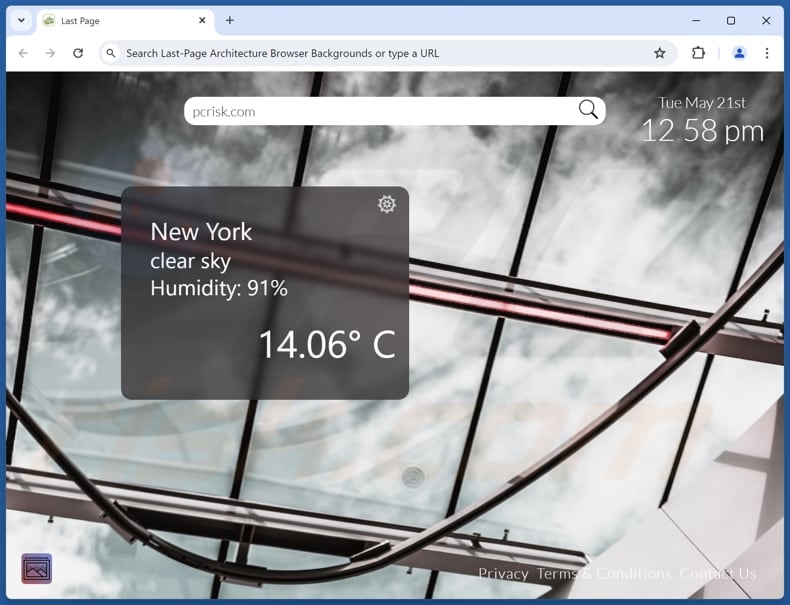
Last-Page Architecture Browser Backgrounds browser hijacker and last-page.co overview
Last-page.co is promoted via Last-Page Architecture Browser Backgrounds, which makes last-page.co as the default search engine, homepage, and new tab page. When we tested last-page.co, it did not provide any search results. However, it seems that last-page.co is supposed to operate as a search engine.
Last-Page Architecture Browser Backgrounds is a browser hijacker promoted as a tool allowing users to set the wallpaper in a new tab and check weather reports. Its description also mentions providing Bing (bing.com) search results, making last-page.co a fake search engine. Fake search engines should not be trusted, especially when promoted via browser hijackers.
These search engines are known for promoting misleading or harmful content and collecting user data without consent. This data can be used for various purposes, including targeted advertising and profiling, and it can even be sold to third parties. Thus, using such search engines puts users at risk of encountering deceptive content and compromising their privacy and security.
It is worth noting that restoring preferred settings on hijacked browsers can be difficult. Using trusted security software and following thorough removal steps can be required to eliminate browser hijackers (and fake search engines) and revert the settings to their previous state.
| Name | Last-Page Architecture Browser Backgrounds |
| Threat Type | Browser Hijacker, Redirect, Search Hijacker, Toolbar, Unwanted New Tab |
| Browser Extension(s) | Last-Page Architecture Browser Backgrounds |
| Supposed Functionality | Customized new tab |
| Promoted URL | last-page.co |
| Detection Names (last-page.co) | N/A (VirusTotal) |
| Serving IP Address (last-page.co) | 143.198.168.30 |
| Affected Browser Settings | Homepage, new tab URL, default search engine |
| Symptoms | Manipulated Internet browser settings (homepage, default Internet search engine, new tab settings). Users are forced to visit the hijacker's website and search the Internet using their search engines. |
| Distribution methods | Deceptive pop-up ads, free software installers (bundling), fake Flash Player installers. |
| Damage | Internet browser tracking (potential privacy issues), display of unwanted ads, redirects to dubious websites. |
| Malware Removal (Windows) |
To eliminate possible malware infections, scan your computer with legitimate antivirus software. Our security researchers recommend using Combo Cleaner. Download Combo CleanerTo use full-featured product, you have to purchase a license for Combo Cleaner. 7 days free trial available. Combo Cleaner is owned and operated by RCS LT, the parent company of PCRisk.com. |
Conclusion
Browser hijackers are unwanted applications that alter browser settings to direct users to unwanted websites (most commonly fake search engines). These apps can disrupt the browsing experience, compromise user privacy, and expose users to security risks. Thus, it is recommended to avoid browser hijackers and remove them from affected browsers as soon as possible.
Some examples of fake search engines promoted via browser hijackers are searchthisall.com, wonderstab.com, and bimq.co.
How did Last-Page Architecture Browser Backgrounds install on my computer?
Browser hijackers are often included as optional offers in installers of free (or shady) programs. Users agree to add/install browser hijackers when they finish installations without rejecting unwanted offers (deselecting browser hijackers) using "Advanced", "Custom", or similar settings or checkboxes.
Other channels used to distribute browser hijackers are misleading advertisements, unofficial app stores, P2P networks, fake software updates, notifications from shady web pages, etc. Typically, users add/install browser hijackers unintentionally.
How to avoid installation of browser hijackers?
Only download software from reputable sources (official pages and app stores), avoiding third-party app stores, P2P networks, shady pages, etc. Avoid clicking on suspicious pop-up ads or banners or agreeing to receive notifications from questionable websites. During software installation, reject unwanted offers (applications) if included in a setup.
Keep all apps and the operating system up to date. Additionally, install reputable antivirus and anti-malware software and regularly update them to detect and remove hijackers. If your computer is already infected with Last-Page Architecture Browser Backgrounds, we recommend running a scan with Combo Cleaner Antivirus for Windows to automatically eliminate this browser hijacker.
Entering a search query using a browser hijacked by Last-Page Architecture Browser Backgrounds (GIF):
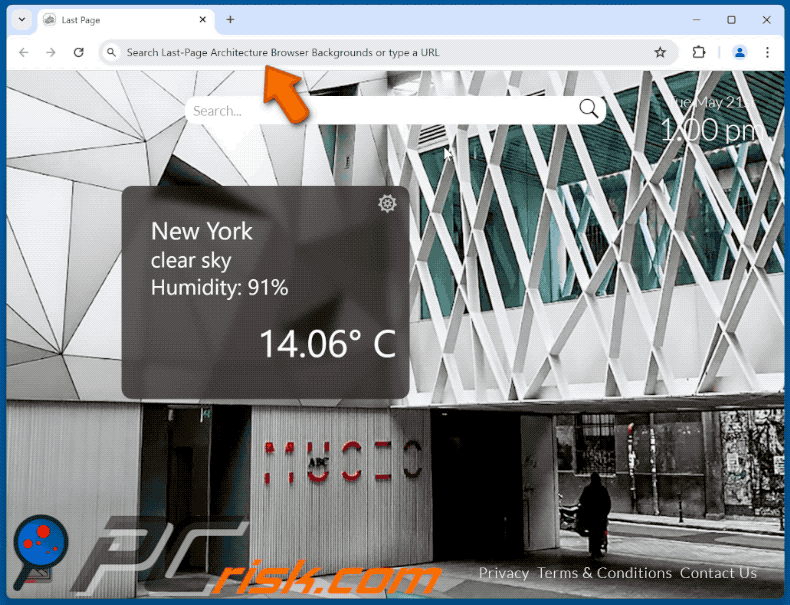
Permissions asked by Last-Page Architecture Browser Backgrounds browser hijacker:
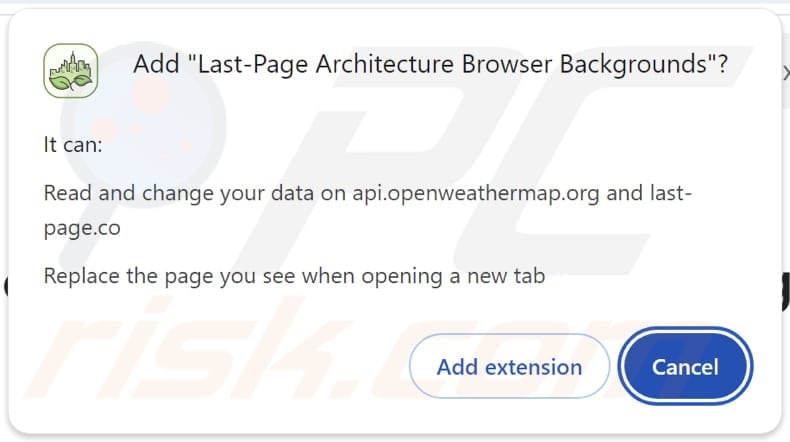
Website promoting Last-Page Architecture Browser Backgrounds browser hijacker:
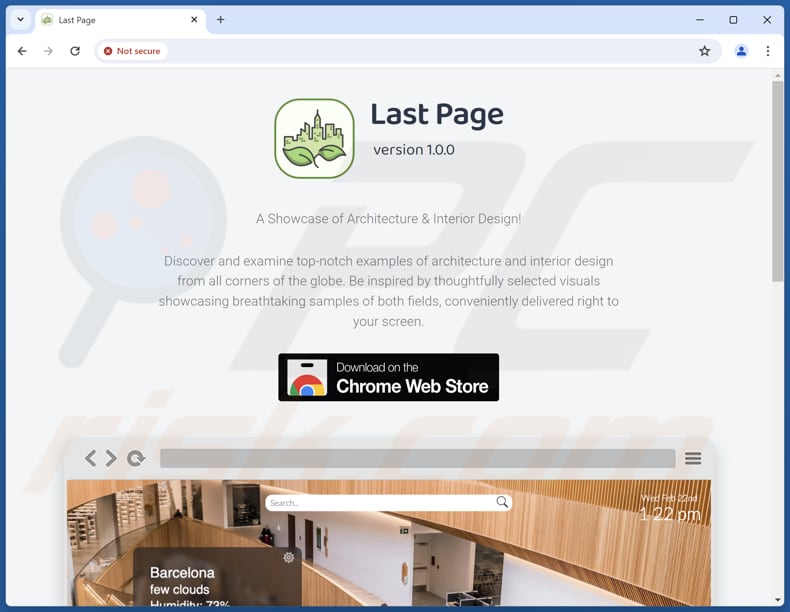
Instant automatic malware removal:
Manual threat removal might be a lengthy and complicated process that requires advanced IT skills. Combo Cleaner is a professional automatic malware removal tool that is recommended to get rid of malware. Download it by clicking the button below:
DOWNLOAD Combo CleanerBy downloading any software listed on this website you agree to our Privacy Policy and Terms of Use. To use full-featured product, you have to purchase a license for Combo Cleaner. 7 days free trial available. Combo Cleaner is owned and operated by RCS LT, the parent company of PCRisk.com.
Quick menu:
- What is Last-Page Architecture Browser Backgrounds?
- STEP 1. Uninstall Last-Page Architecture Browser Backgrounds application using Control Panel.
- STEP 2. Remove Last-Page Architecture Browser Backgrounds browser hijacker from Google Chrome.
- STEP 3. Remove last-page.co homepage and default search engine from Mozilla Firefox.
- STEP 4. Remove last-page.co redirect from Safari.
- STEP 5. Remove rogue plug-ins from Microsoft Edge.
Last-Page Architecture Browser Backgrounds browser hijacker removal:
Windows 11 users:

Right-click on the Start icon, select Apps and Features. In the opened window search for the application you want to uninstall, after locating it, click on the three vertical dots and select Uninstall.
Windows 10 users:

Right-click in the lower left corner of the screen, in the Quick Access Menu select Control Panel. In the opened window choose Programs and Features.
Windows 7 users:

Click Start (Windows Logo at the bottom left corner of your desktop), choose Control Panel. Locate Programs and click Uninstall a program.
macOS (OSX) users:

Click Finder, in the opened screen select Applications. Drag the app from the Applications folder to the Trash (located in your Dock), then right click the Trash icon and select Empty Trash.
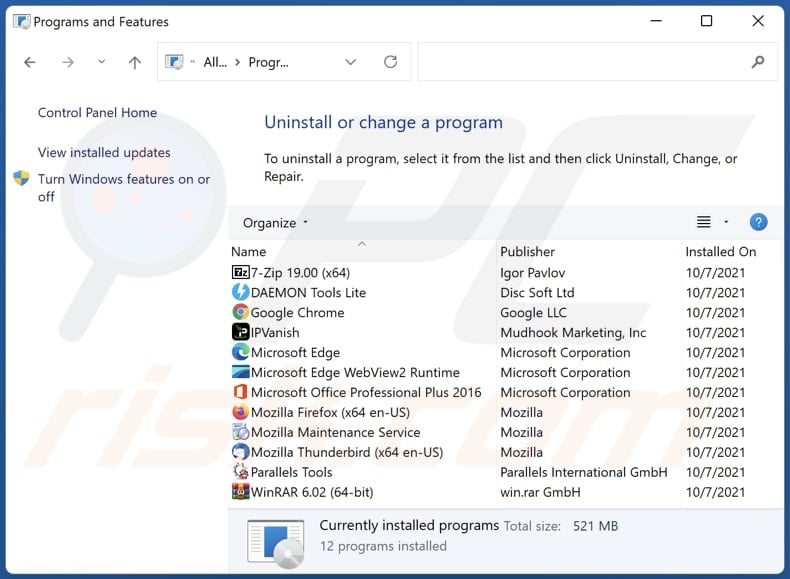
In the uninstall programs window: look for any recently installed suspicious applications, select these entries and click "Uninstall" or "Remove".
After uninstalling the potentially unwanted applications (which cause browser redirects to the last-page.co website), scan your computer for any remaining unwanted components. To scan your computer, use recommended malware removal software.
DOWNLOAD remover for malware infections
Combo Cleaner checks if your computer is infected with malware. To use full-featured product, you have to purchase a license for Combo Cleaner. 7 days free trial available. Combo Cleaner is owned and operated by RCS LT, the parent company of PCRisk.com.
Last-Page Architecture Browser Backgrounds browser hijacker removal from Internet browsers:
Video showing how to remove browser redirects:
 Remove malicious extensions from Google Chrome:
Remove malicious extensions from Google Chrome:

Click the Chrome menu icon ![]() (at the top right corner of Google Chrome), select "Extensions" and click "Manage Extensions". Locate "Last-Page Architecture Browser Backgrounds" and other recently-installed suspicious extensions, select these entries and click "Remove".
(at the top right corner of Google Chrome), select "Extensions" and click "Manage Extensions". Locate "Last-Page Architecture Browser Backgrounds" and other recently-installed suspicious extensions, select these entries and click "Remove".
Change your homepage:
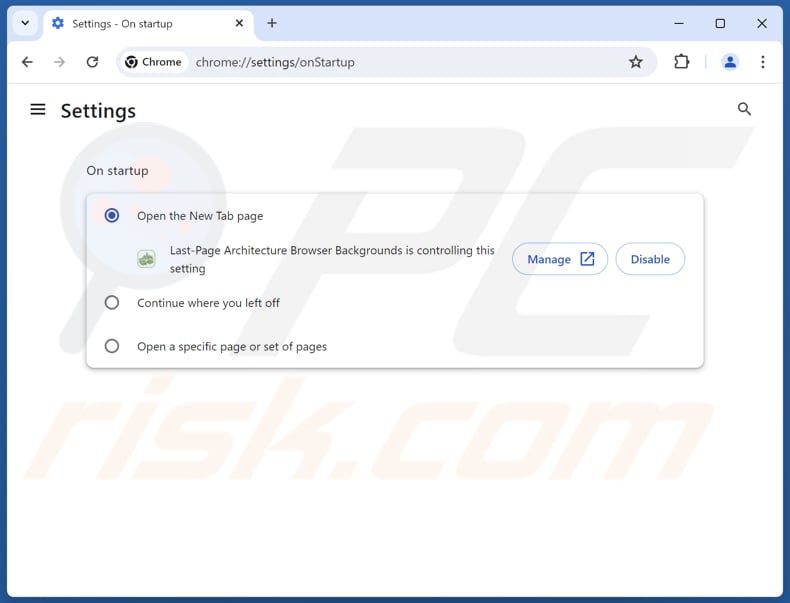
Click the Chrome menu icon ![]() (at the top right corner of Google Chrome), select "Settings". In the "On startup" section, disable "Last-Page Architecture Browser Backgrounds", look for a browser hijacker URL (hxxp://www.last-page.co) below the "Open a specific or set of pages" option. If present click on the three vertical dots icon and select "Remove".
(at the top right corner of Google Chrome), select "Settings". In the "On startup" section, disable "Last-Page Architecture Browser Backgrounds", look for a browser hijacker URL (hxxp://www.last-page.co) below the "Open a specific or set of pages" option. If present click on the three vertical dots icon and select "Remove".
Change your default search engine:
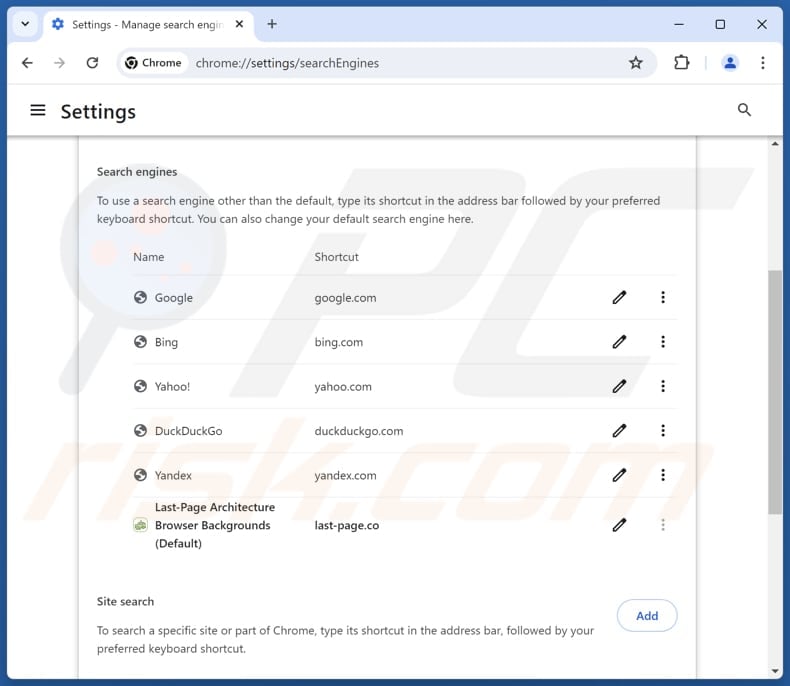
To change your default search engine in Google Chrome: Click the Chrome menu icon ![]() (at the top right corner of Google Chrome), select "Settings", in the "Search engine" section, click "Manage search engines...", in the opened list look for "last-page.co", when located click the three vertical dots near this URL and select "Delete".
(at the top right corner of Google Chrome), select "Settings", in the "Search engine" section, click "Manage search engines...", in the opened list look for "last-page.co", when located click the three vertical dots near this URL and select "Delete".
- If you continue to have problems with browser redirects and unwanted advertisements - Reset Google Chrome.
Optional method:
If you continue to have problems with removal of the last-page architecture browser backgrounds browser hijacker, reset your Google Chrome browser settings. Click the Chrome menu icon ![]() (at the top right corner of Google Chrome) and select Settings. Scroll down to the bottom of the screen. Click the Advanced… link.
(at the top right corner of Google Chrome) and select Settings. Scroll down to the bottom of the screen. Click the Advanced… link.

After scrolling to the bottom of the screen, click the Reset (Restore settings to their original defaults) button.

In the opened window, confirm that you wish to reset Google Chrome settings to default by clicking the Reset button.

 Remove malicious extensions from Mozilla Firefox:
Remove malicious extensions from Mozilla Firefox:
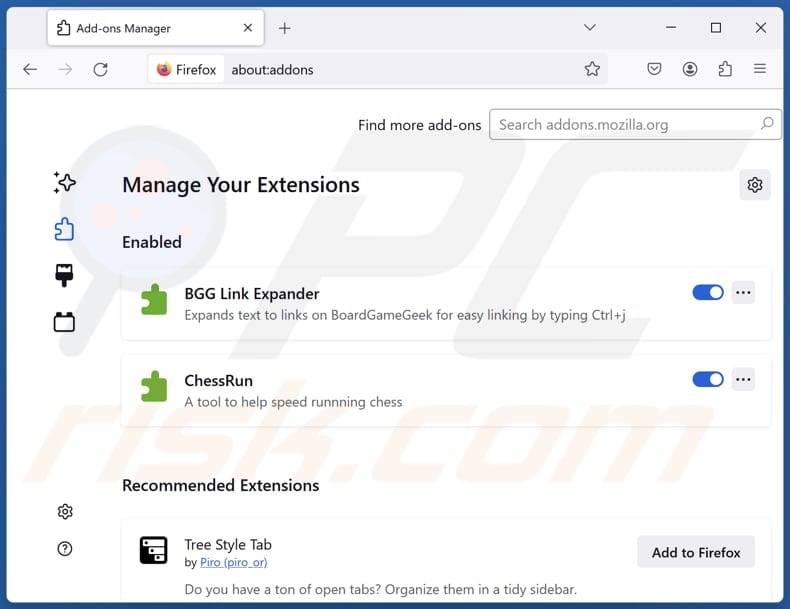
Click the Firefox menu ![]() (at the top right corner of the main window), select "Add-ons and themes". Click "Extensions", in the opened window locate "Last-Page Architecture Browser Backgrounds", as well as all recently-installed suspicious extensions, click on the three dots and then click "Remove".
(at the top right corner of the main window), select "Add-ons and themes". Click "Extensions", in the opened window locate "Last-Page Architecture Browser Backgrounds", as well as all recently-installed suspicious extensions, click on the three dots and then click "Remove".
Change your homepage:
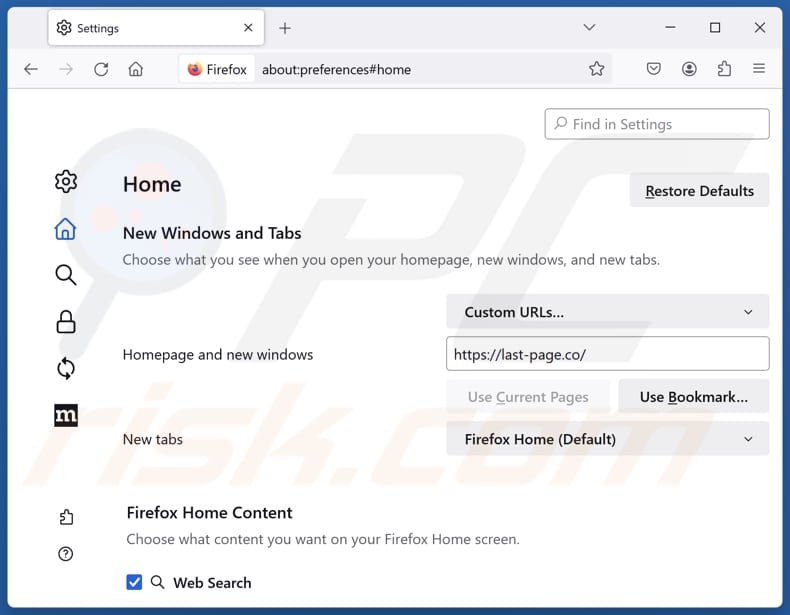
To reset your homepage, click the Firefox menu ![]() (at the top right corner of the main window), then select "Settings", in the opened window disable "Last-Page Architecture Browser Backgrounds", remove hxxp://last-page.co and enter your preferred domain, which will open each time you start Mozilla Firefox.
(at the top right corner of the main window), then select "Settings", in the opened window disable "Last-Page Architecture Browser Backgrounds", remove hxxp://last-page.co and enter your preferred domain, which will open each time you start Mozilla Firefox.
Change your default search engine:
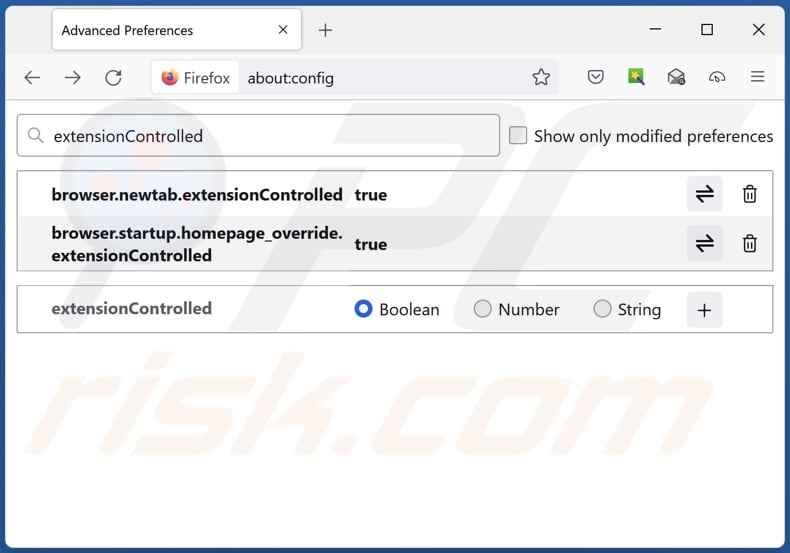
In the URL address bar, type "about:config" and press Enter. Click "Accept the Risk and Continue".
In the search filter at the top, type: "extensionControlled". Set both results to "false" by either double-clicking each entry or clicking the ![]() button.
button.
Optional method:
Computer users who have problems with last-page architecture browser backgrounds browser hijacker removal can reset their Mozilla Firefox settings.
Open Mozilla Firefox, at the top right corner of the main window, click the Firefox menu, ![]() in the opened menu, click Help.
in the opened menu, click Help.

Select Troubleshooting Information.

In the opened window, click the Refresh Firefox button.

In the opened window, confirm that you wish to reset Mozilla Firefox settings to default by clicking the Refresh Firefox button.

 Remove malicious extensions from Safari:
Remove malicious extensions from Safari:

Make sure your Safari browser is active and click Safari menu, then select Preferences...

In the preferences window select the Extensions tab. Look for any recently installed suspicious extensions and uninstall them.

In the preferences window select General tab and make sure that your homepage is set to a preferred URL, if its altered by a browser hijacker - change it.

In the preferences window select Search tab and make sure that your preferred Internet search engine is selected.
Optional method:
Make sure your Safari browser is active and click on Safari menu. From the drop down menu select Clear History and Website Data...

In the opened window select all history and click the Clear History button.

 Remove malicious extensions from Microsoft Edge:
Remove malicious extensions from Microsoft Edge:

Click the Edge menu icon ![]() (at the top right corner of Microsoft Edge), select "Extensions". Locate any recently-installed suspicious browser add-ons, and remove them.
(at the top right corner of Microsoft Edge), select "Extensions". Locate any recently-installed suspicious browser add-ons, and remove them.
Change your homepage and new tab settings:

Click the Edge menu icon ![]() (at the top right corner of Microsoft Edge), select "Settings". In the "On startup" section look for the name of the browser hijacker and click "Disable".
(at the top right corner of Microsoft Edge), select "Settings". In the "On startup" section look for the name of the browser hijacker and click "Disable".
Change your default Internet search engine:

To change your default search engine in Microsoft Edge: Click the Edge menu icon ![]() (at the top right corner of Microsoft Edge), select "Privacy and services", scroll to bottom of the page and select "Address bar". In the "Search engines used in address bar" section look for the name of the unwanted Internet search engine, when located click the "Disable" button near it. Alternatively you can click on "Manage search engines", in the opened menu look for unwanted Internet search engine. Click on the puzzle icon
(at the top right corner of Microsoft Edge), select "Privacy and services", scroll to bottom of the page and select "Address bar". In the "Search engines used in address bar" section look for the name of the unwanted Internet search engine, when located click the "Disable" button near it. Alternatively you can click on "Manage search engines", in the opened menu look for unwanted Internet search engine. Click on the puzzle icon ![]() near it and select "Disable".
near it and select "Disable".
Optional method:
If you continue to have problems with removal of the last-page architecture browser backgrounds browser hijacker, reset your Microsoft Edge browser settings. Click the Edge menu icon ![]() (at the top right corner of Microsoft Edge) and select Settings.
(at the top right corner of Microsoft Edge) and select Settings.

In the opened settings menu select Reset settings.

Select Restore settings to their default values. In the opened window, confirm that you wish to reset Microsoft Edge settings to default by clicking the Reset button.

- If this did not help, follow these alternative instructions explaining how to reset the Microsoft Edge browser.
Summary:
 A browser hijacker is a type of adware infection that modifies Internet browser settings by assigning the homepage and default Internet search engine settings to some other (unwanted) website URL. Commonly, this type of adware infiltrates operating systems through free software downloads. If your download is managed by a download client, ensure that you decline offers to install advertised toolbars or applications that seek to change your homepage and default Internet search engine settings.
A browser hijacker is a type of adware infection that modifies Internet browser settings by assigning the homepage and default Internet search engine settings to some other (unwanted) website URL. Commonly, this type of adware infiltrates operating systems through free software downloads. If your download is managed by a download client, ensure that you decline offers to install advertised toolbars or applications that seek to change your homepage and default Internet search engine settings.
Post a comment:
If you have additional information on last-page architecture browser backgrounds browser hijacker or it's removal please share your knowledge in the comments section below.
Frequently Asked Questions (FAQ)
What is the purpose of forcing users visit last-page.co website?
Forcing users to visit the last-page.co website aims to boost traffic, which can then be monetized through various means.
Is visiting last-page.co a threat to my privacy?
Visiting last-page.co can potentially pose a threat to your privacy. Fake search engines may engage in data collection practices without your consent, tracking your browsing habits, search queries, and other personal information.
How did a browser hijacker infiltrate my computer?
Browser hijackers are frequently distributed through unofficial app stores, peer-to-peer networks, third-party downloaders, and deceptive advertisements. Moreover, users might unintentionally add/install them when downloading free or untrustworthy apps, as hijackers are commonly bundled with such software.
Will Combo Cleaner help me remove Last-Page Architecture Browser Backgrounds browser hijacker?
Combo Cleaner can perform comprehensive scans on computers, targeting and removing any identified unwanted applications, including browser hijackers. Utilizing tools like Combo Cleaner is recommended for effectively eliminating such apps, as manual removal may not always be sufficient, especially when dealing with multiple hijackers.
Share:

Tomas Meskauskas
Expert security researcher, professional malware analyst
I am passionate about computer security and technology. I have an experience of over 10 years working in various companies related to computer technical issue solving and Internet security. I have been working as an author and editor for pcrisk.com since 2010. Follow me on Twitter and LinkedIn to stay informed about the latest online security threats.
PCrisk security portal is brought by a company RCS LT.
Joined forces of security researchers help educate computer users about the latest online security threats. More information about the company RCS LT.
Our malware removal guides are free. However, if you want to support us you can send us a donation.
DonatePCrisk security portal is brought by a company RCS LT.
Joined forces of security researchers help educate computer users about the latest online security threats. More information about the company RCS LT.
Our malware removal guides are free. However, if you want to support us you can send us a donation.
Donate
▼ Show Discussion