Get free scan and check if your device is infected.
Remove it nowTo use full-featured product, you have to purchase a license for Combo Cleaner. Seven days free trial available. Combo Cleaner is owned and operated by RCS LT, the parent company of PCRisk.com.
What kind of extension is Guardian Angel?
We have inspected the Guardian Angel application and found that it has capabilities commonly associated with browser hijackers. During our examination, we noticed that Guardian Angel is designed to promote boyu.com.tr. It is advisable to avoid using apps like Guardian Angel and visiting sites like boyu.com.tr.
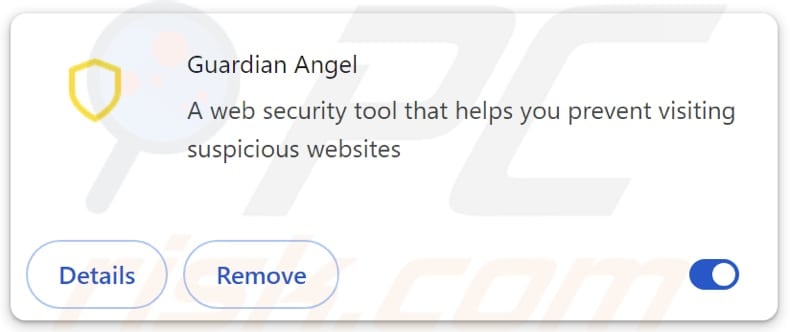
Guardian Angel overview
A typical browser hijacker changes the settings of a web browser to promote a fake search engine or other unreliable page. However, Guardian Angel carries out its activities without changing any settings. This app detects when a search query is entered and redirects users to boyu.com.tr.
Since boyu.com.tr is associated with Guardian Angel (and other apps intended to hijack browsers), it should not be trusted. Such associations suggest that the search engine might engage in unethical practices, including unauthorized data collection, redirecting users to potentially harmful websites, and displaying misleading search results.
Boyu.com.tr may gather information about the websites visited by users, details of the searches conducted on the search engine, details about the user's device, information about the user's geographical location, and even sensitive details. This data may be used for various purposes, including malicious ones.
Moreover, boyu.com.tr may present misleading results directing users to phishing websites, pages hosting potentially malicious apps, fake giveaways, lotteries, adult sites, and similar web pages. Therefore, it is strongly advisable to avoid using boyu.com.tr and use reputable search engines like Google instead.
| Name | boyu.com.tr redirect |
| Threat Type | Browser Hijacker, Redirect, Search Hijacker, Toolbar, Unwanted New Tab |
| Browser Extension(s) | Guardian Angel |
| Supposed Functionality | This app is supposed to prevent users from visiting suspicious websites |
| Detection Names (boyu.com.tr) | Gridinsoft (Spam), Full List (VirusTotal) |
| Symptoms | Your computer becomes slower than normal, you see unwanted pop-up ads, you are redirected to dubious websites. |
| Distribution methods | Deceptive pop-up ads, free software installers (bundling), torrent file downloads. |
| Damage | Internet browser tracking (potential privacy issues), display of unwanted ads, redirects to dubious websites, loss of private information. |
| Malware Removal (Windows) |
To eliminate possible malware infections, scan your computer with legitimate antivirus software. Our security researchers recommend using Combo Cleaner. Download Combo CleanerTo use full-featured product, you have to purchase a license for Combo Cleaner. 7 days free trial available. Combo Cleaner is owned and operated by RCS LT, the parent company of PCRisk.com. |
Apps of this type in general
Typically, browser hijackers are promoted as useful tools. For instance, Guardian Angel is promoted as a web security tool that helps users prevent visiting suspicious websites. However, once added to browsers, they change their settings to promote shady addresses (or they promote them without making changes in the settings).
There are numerous examples of browser hijackers (some of them are SearchThisAll, Quest-Finder, and SerachMates.
How did unwanted software install on my computer?
Quite often, users add/install browser hijackers via downloads from unofficial app stores or websites, P2P networks, third-party downloaders, sites hosting pirated/illegal content, etc. It can also be caused via misleading pop-ups, notifications from shady sites, deceptive ads, fake download buttons, and similar channels.
Another popular distribution method is known as bundling. Untrustworthy and (or) free programs are often bundled with browser hijackers or other shady apps. Users agree to install/add unwanted apps by finishing installations without deselecting those apps.
How to avoid installation of unwanted applications?
Use official websites and app stores as sources for downloading software (and files). Avoid downloading from P2P networks, third-party downloaders, and other unofficial channels. Also, do not permit questionable pages to send notifications or interact with ads (and pop-ups, warnings, banners, etc.) on shady web pages.
When installing programs, look for optional apps and deselect them using the provided settings or checkboxes. Avoid opening files and links in suspicious emails or messages. Additionally, regularly update all software and the operating system and use reputable security software.
If your computer is already infected with rogue applications, we recommend running a scan with Combo Cleaner Antivirus for Windows to automatically eliminate them.
Guardian Angel detects a search query and redirects to boyu.com.tr (GIF):
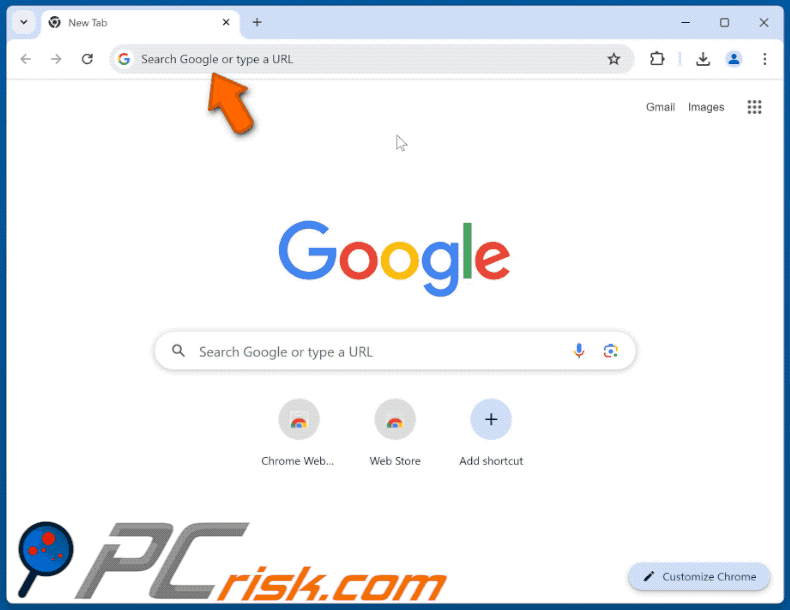
Instant automatic malware removal:
Manual threat removal might be a lengthy and complicated process that requires advanced IT skills. Combo Cleaner is a professional automatic malware removal tool that is recommended to get rid of malware. Download it by clicking the button below:
DOWNLOAD Combo CleanerBy downloading any software listed on this website you agree to our Privacy Policy and Terms of Use. To use full-featured product, you have to purchase a license for Combo Cleaner. 7 days free trial available. Combo Cleaner is owned and operated by RCS LT, the parent company of PCRisk.com.
Quick menu:
- What is Guardian Angel?
- STEP 1. Uninstall unwanted applications using Control Panel.
- STEP 2. Remove rogue plug-ins from Google Chrome.
- STEP 3. Remove rogue extensions from Mozilla Firefox.
- STEP 4. Remove malicious extensions from Safari.
- STEP 5. Remove rogue plug-ins from Microsoft Edge.
Unwanted software removal:
Windows 11 users:

Right-click on the Start icon, select Apps and Features. In the opened window search for the application you want to uninstall, after locating it, click on the three vertical dots and select Uninstall.
Windows 10 users:

Right-click in the lower left corner of the screen, in the Quick Access Menu select Control Panel. In the opened window choose Programs and Features.
Windows 7 users:

Click Start (Windows Logo at the bottom left corner of your desktop), choose Control Panel. Locate Programs and click Uninstall a program.
macOS (OSX) users:

Click Finder, in the opened screen select Applications. Drag the app from the Applications folder to the Trash (located in your Dock), then right click the Trash icon and select Empty Trash.
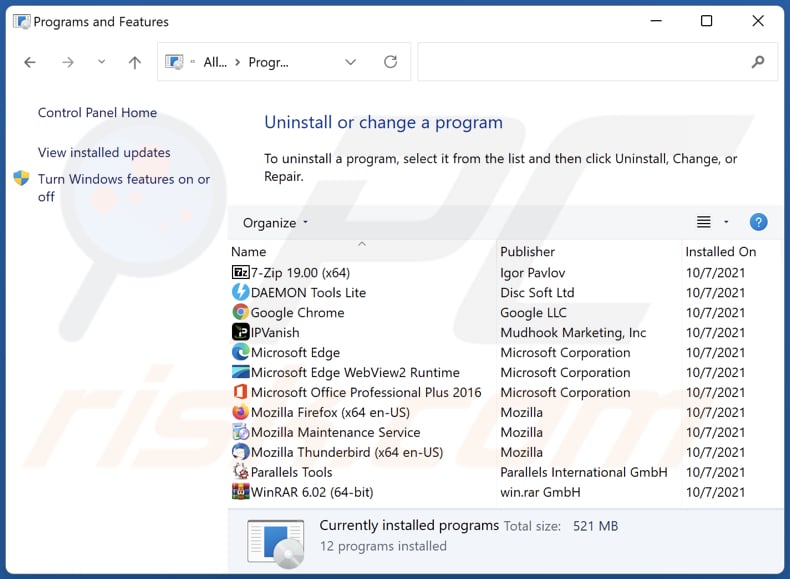
In the uninstall programs window, look for any unwanted applications, select these entries and click "Uninstall" or "Remove".
After uninstalling the unwanted application, scan your computer for any remaining unwanted components or possible malware infections. To scan your computer, use recommended malware removal software.
DOWNLOAD remover for malware infections
Combo Cleaner checks if your computer is infected with malware. To use full-featured product, you have to purchase a license for Combo Cleaner. 7 days free trial available. Combo Cleaner is owned and operated by RCS LT, the parent company of PCRisk.com.
Remove unwanted apps from Internet browsers:
Video showing how to remove unwanted browser add-ons:
 Remove malicious extensions from Google Chrome:
Remove malicious extensions from Google Chrome:
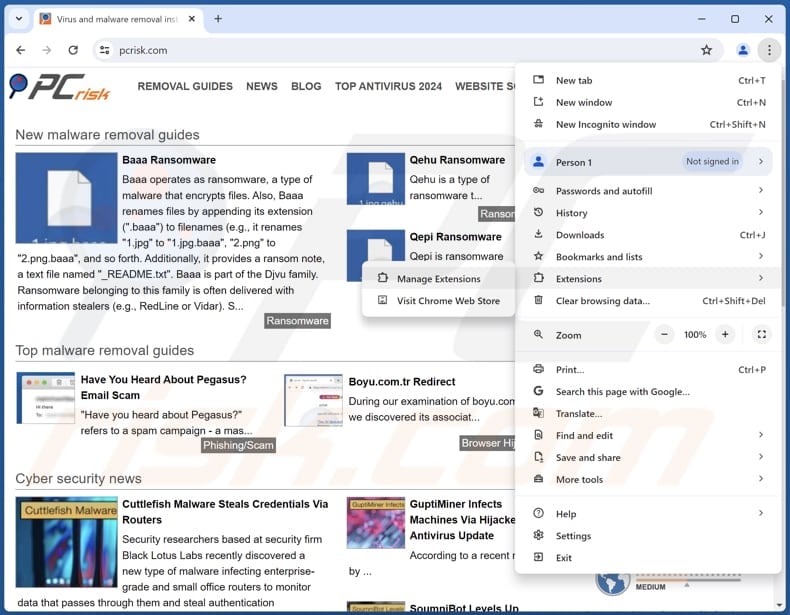
Click the Chrome menu icon ![]() (at the top right corner of Google Chrome), select "Extensions" and click "Manage Extensions". Locate "Guardian Angel" or other suspicious extensions, select these entries and click "Remove".
(at the top right corner of Google Chrome), select "Extensions" and click "Manage Extensions". Locate "Guardian Angel" or other suspicious extensions, select these entries and click "Remove".
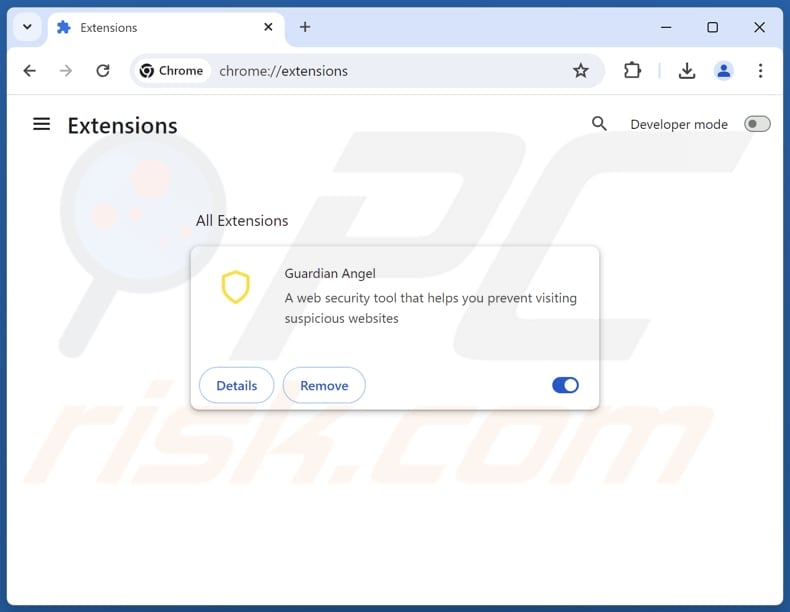
Optional method:
If you continue to have problems with removal of the boyu.com.tr redirect, reset your Google Chrome browser settings. Click the Chrome menu icon ![]() (at the top right corner of Google Chrome) and select Settings. Scroll down to the bottom of the screen. Click the Advanced… link.
(at the top right corner of Google Chrome) and select Settings. Scroll down to the bottom of the screen. Click the Advanced… link.

After scrolling to the bottom of the screen, click the Reset (Restore settings to their original defaults) button.

In the opened window, confirm that you wish to reset Google Chrome settings to default by clicking the Reset button.

 Remove malicious plug-ins from Mozilla Firefox:
Remove malicious plug-ins from Mozilla Firefox:
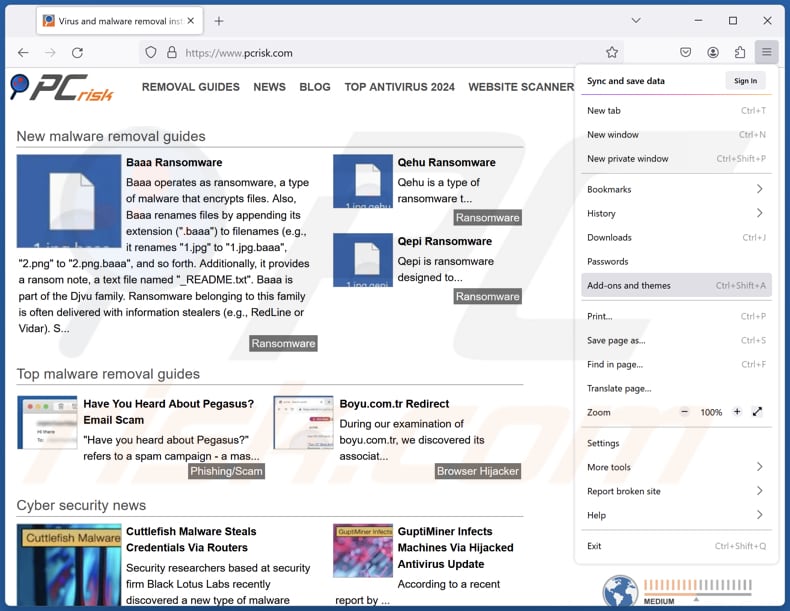
Click the Firefox menu ![]() (at the top right corner of the main window), select "Add-ons and themes". Click "Extensions", in the opened window locate all recently-installed suspicious extensions, click on the three dots and then click "Remove".
(at the top right corner of the main window), select "Add-ons and themes". Click "Extensions", in the opened window locate all recently-installed suspicious extensions, click on the three dots and then click "Remove".
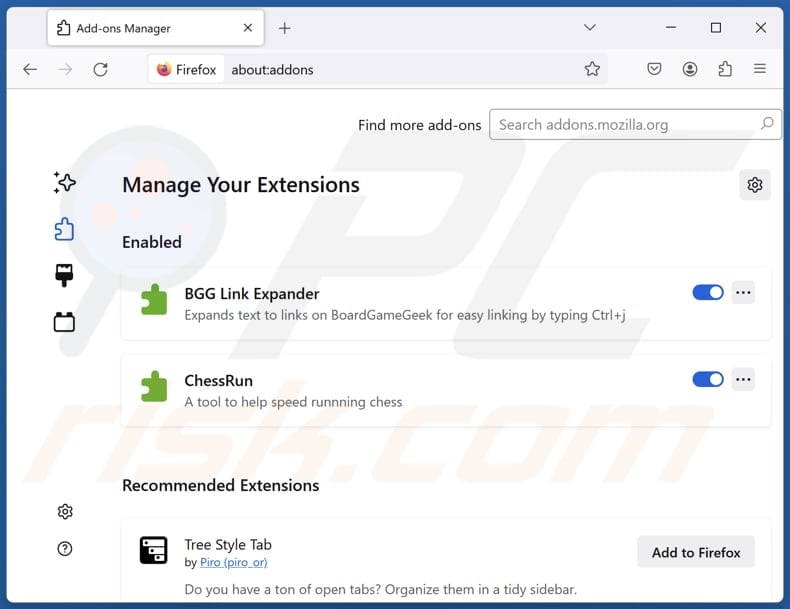
Optional method:
Computer users who have problems with boyu.com.tr redirect removal can reset their Mozilla Firefox settings.
Open Mozilla Firefox, at the top right corner of the main window, click the Firefox menu, ![]() in the opened menu, click Help.
in the opened menu, click Help.

Select Troubleshooting Information.

In the opened window, click the Refresh Firefox button.

In the opened window, confirm that you wish to reset Mozilla Firefox settings to default by clicking the Refresh Firefox button.

 Remove malicious extensions from Safari:
Remove malicious extensions from Safari:

Make sure your Safari browser is active and click Safari menu, then select Preferences...

In the preferences window select the Extensions tab. Look for any recently installed suspicious extensions and uninstall them.

In the preferences window select General tab and make sure that your homepage is set to a preferred URL, if its altered by a browser hijacker - change it.

In the preferences window select Search tab and make sure that your preferred Internet search engine is selected.
Optional method:
Make sure your Safari browser is active and click on Safari menu. From the drop down menu select Clear History and Website Data...

In the opened window select all history and click the Clear History button.

 Remove malicious extensions from Microsoft Edge:
Remove malicious extensions from Microsoft Edge:

Click the Edge menu icon ![]() (at the top right corner of Microsoft Edge), select "Extensions". Locate any recently-installed suspicious browser add-ons, and remove them.
(at the top right corner of Microsoft Edge), select "Extensions". Locate any recently-installed suspicious browser add-ons, and remove them.
Change your homepage and new tab settings:

Click the Edge menu icon ![]() (at the top right corner of Microsoft Edge), select "Settings". In the "On startup" section look for the name of the browser hijacker and click "Disable".
(at the top right corner of Microsoft Edge), select "Settings". In the "On startup" section look for the name of the browser hijacker and click "Disable".
Change your default Internet search engine:

To change your default search engine in Microsoft Edge: Click the Edge menu icon ![]() (at the top right corner of Microsoft Edge), select "Privacy and services", scroll to bottom of the page and select "Address bar". In the "Search engines used in address bar" section look for the name of the unwanted Internet search engine, when located click the "Disable" button near it. Alternatively you can click on "Manage search engines", in the opened menu look for unwanted Internet search engine. Click on the puzzle icon
(at the top right corner of Microsoft Edge), select "Privacy and services", scroll to bottom of the page and select "Address bar". In the "Search engines used in address bar" section look for the name of the unwanted Internet search engine, when located click the "Disable" button near it. Alternatively you can click on "Manage search engines", in the opened menu look for unwanted Internet search engine. Click on the puzzle icon ![]() near it and select "Disable".
near it and select "Disable".
Optional method:
If you continue to have problems with removal of the boyu.com.tr redirect, reset your Microsoft Edge browser settings. Click the Edge menu icon ![]() (at the top right corner of Microsoft Edge) and select Settings.
(at the top right corner of Microsoft Edge) and select Settings.

In the opened settings menu select Reset settings.

Select Restore settings to their default values. In the opened window, confirm that you wish to reset Microsoft Edge settings to default by clicking the Reset button.

- If this did not help, follow these alternative instructions explaining how to reset the Microsoft Edge browser.
Summary:
 A browser hijacker is a type of adware infection that modifies Internet browser settings by assigning the homepage and default Internet search engine settings to some other (unwanted) website URL. Commonly, this type of adware infiltrates operating systems through free software downloads. If your download is managed by a download client, ensure that you decline offers to install advertised toolbars or applications that seek to change your homepage and default Internet search engine settings.
A browser hijacker is a type of adware infection that modifies Internet browser settings by assigning the homepage and default Internet search engine settings to some other (unwanted) website URL. Commonly, this type of adware infiltrates operating systems through free software downloads. If your download is managed by a download client, ensure that you decline offers to install advertised toolbars or applications that seek to change your homepage and default Internet search engine settings.
Post a comment:
If you have additional information on boyu.com.tr redirect or it's removal please share your knowledge in the comments section below.
Frequently Asked Questions (FAQ)
What is the purpose of forcing users visit boyu.com.tr website?
Forcing users to visit the boyu.com.tr website is intended to boost its traffic. This increased traffic can be leveraged for monetization, including displaying ads, promoting affiliate links, or selling user data to third parties.
Is visiting boyu.com.tr a threat to my privacy?
Yes, visiting boyu.com.tr could potentially pose a threat to your privacy, especially considering its association with browser hijackers and potential data collection practices.
How did a browser hijacker infiltrate my computer?
Browser hijackers are delivered via unofficial app stores, peer-to-peer networks, third-party downloaders, misleading advertisements, installers containing optional offers, and similar channels. Users often add/install such apps unknowingly.
Will Combo Cleaner help me remove Guardian Angel browser hijacker?
Combo Cleaner is designed to scan computers and eliminate browser hijackers (and other threats). Using tools like Combo Cleaner is advisable for removing such apps, as manual removal may not always be sufficient, especially when confronting multiple hijackers that can reinstall each other.
Share:

Tomas Meskauskas
Expert security researcher, professional malware analyst
I am passionate about computer security and technology. I have an experience of over 10 years working in various companies related to computer technical issue solving and Internet security. I have been working as an author and editor for pcrisk.com since 2010. Follow me on Twitter and LinkedIn to stay informed about the latest online security threats.
PCrisk security portal is brought by a company RCS LT.
Joined forces of security researchers help educate computer users about the latest online security threats. More information about the company RCS LT.
Our malware removal guides are free. However, if you want to support us you can send us a donation.
DonatePCrisk security portal is brought by a company RCS LT.
Joined forces of security researchers help educate computer users about the latest online security threats. More information about the company RCS LT.
Our malware removal guides are free. However, if you want to support us you can send us a donation.
Donate
▼ Show Discussion