How to remove web-organize.co and Web-Organize People Backgrounds
Browser HijackerAlso Known As: Web-Organize People Backgrounds browser hijacker
Get free scan and check if your device is infected.
Remove it nowTo use full-featured product, you have to purchase a license for Combo Cleaner. Seven days free trial available. Combo Cleaner is owned and operated by RCS LT, the parent company of PCRisk.com.
What is web-organize.co?
In our assessment, we discovered that web-organize.co presents itself as a search engine. However, it came to our attention that web-organize.co is being promoted through Web-Organize People Backgrounds, an app that functions as a browser hijacker. Typically, browser hijackers alter browser settings to compel users to visit websites such as web-organize.co.
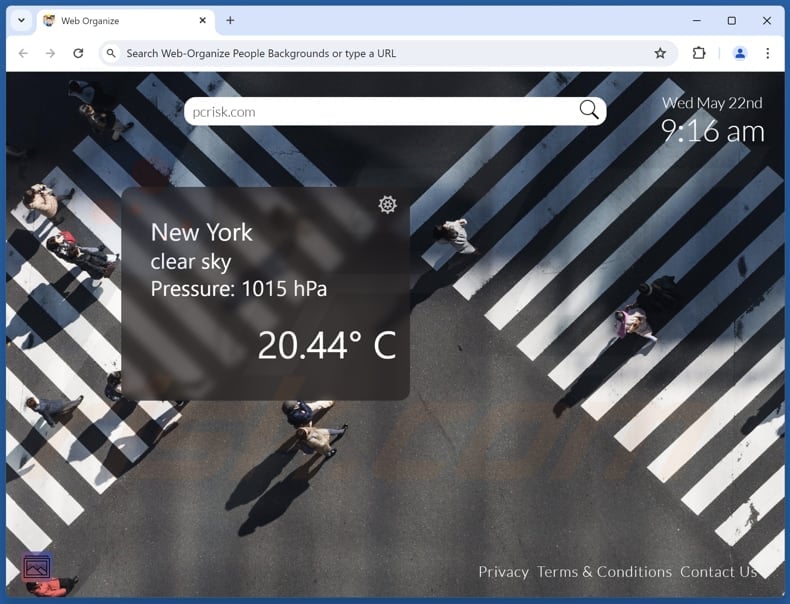
Web-Organize People Backgrounds and web-organize.co overview
Web-organize.co is promoted through Web-Organize People Backgrounds, which sets it as the default search engine, homepage, and new tab page. In our evaluation, web-organize.co failed to yield any search results. Nevertheless, it appears that it is intended to function as a search engine.
Web-Organize People Backgrounds masquerades as a tool enabling users to customize the wallpaper in a new tab and view weather forecasts. Also, its description includes a claim of providing Bing (bing.com) search results, indicating that web-organize.co is a fake search engine. Fake search engines should be avoided.
Search engines of this kind can be designed to trick users into visiting untrustworthy websites, such as sites hosting various scams and potentially malicious applications. They can also lead users to shady search engines that can provide misleading results and contain deceptive ads. Furthermore, fake search engines (and browser hijackers) can be designed to gather various information.
They can gather a range of information, including browsing habits, search queries, personal identifiers like IP addresses, device information, and more. In such cases, users may experience privacy issues or other problems. Therefore, apps like Web-Organize People Backgrounds and search engines like web-organize.co should be removed from browsers as soon as possible.
| Name | Web-Organize People Backgrounds |
| Threat Type | Browser Hijacker, Redirect, Search Hijacker, Toolbar, Unwanted New Tab |
| Browser Extension(s) | Web-Organize People Backgrounds |
| Supposed Functionality | Custpmized new tab page |
| Promoted URL | web-organize.co |
| Detection Names (web-organize.co) | N/A (VirusTotal) |
| Serving IP Address (web-organize.co) | 143.198.168.30 |
| Affected Browser Settings | Homepage, new tab URL, default search engine |
| Symptoms | Manipulated Internet browser settings (homepage, default Internet search engine, new tab settings). Users are forced to visit the hijacker's website and search the Internet using their search engines. |
| Distribution methods | Deceptive pop-up ads, free software installers (bundling), fake Flash Player installers. |
| Damage | Internet browser tracking (potential privacy issues), display of unwanted ads, redirects to dubious websites. |
| Malware Removal (Windows) |
To eliminate possible malware infections, scan your computer with legitimate antivirus software. Our security researchers recommend using Combo Cleaner. Download Combo CleanerTo use full-featured product, you have to purchase a license for Combo Cleaner. 7 days free trial available. Combo Cleaner is owned and operated by RCS LT, the parent company of PCRisk.com. |
Conclusion
Browser hijackers are intrusive programs that change browser settings to steer users toward unwanted websites, typically fake search engines. They can diminish the browsing experience, jeopardize privacy, and pose security threats. In order to prevent browser hijacking, it is essential to be attentive when downloading apps.
A couple of examples of fake search engines promoted via browser hijackers are searchthisall.com, wonderstab.com, and bimq.co.
How did Web-Organize People Backgrounds install on my computer?
Browser hijackers are commonly packaged with free and questionable software. Users unintentionally install/add these hijackers by not opting out of additional offers during installations. In these cases, browser hijacking can be avoided by changing "Advanced", "Custom", or similar settings.
Browser hijackers are also distributed through misleading advertisements and pop-ups (or similar content) on dubious sites, notifications from deceptive sites, unofficial app stores, P2P networks, etc. Either way, most users add/install browser hijackers inadvertently.
How to avoid installation of browser hijackers?
Download software exclusively from reputable sources, such as official websites and app stores, and avoid third-party app stores, P2P networks, and suspicious websites. During software installation, be sure to reject any unwanted offers/applications included in the setup. Do not click on suspicious pop-ups and ads, and avoid agreeing to receive notifications from suspicious sites.
Keep all applications and your operating system up to date. Additionally, use reputable security and run system scans regularly. If your computer is already infected with Web-Organize People Backgrounds, we recommend running a scan with Combo Cleaner Antivirus for Windows to automatically eliminate this browser hijacker.
Entering a search query using a browser hijacked by Web-Organize People Backgrounds (GIF):
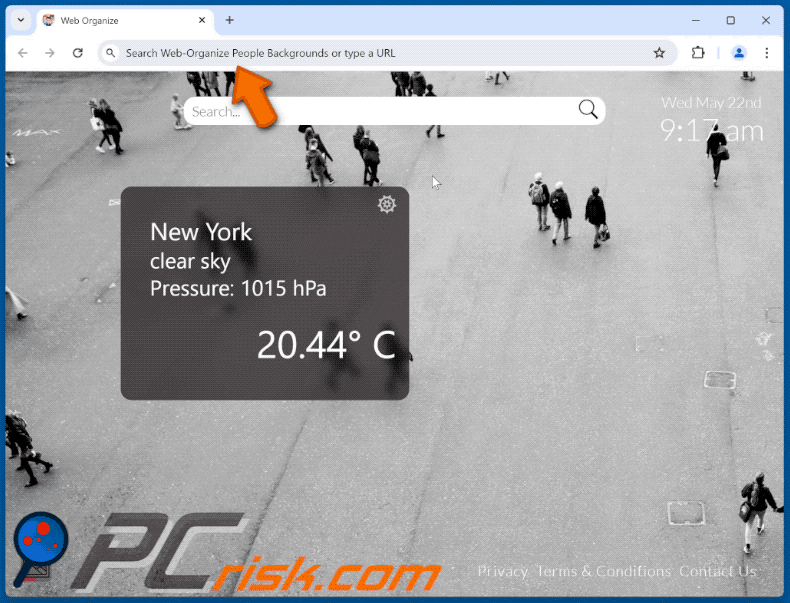
Permissions asked by Web-Organize People Backgrounds browser hijacker:
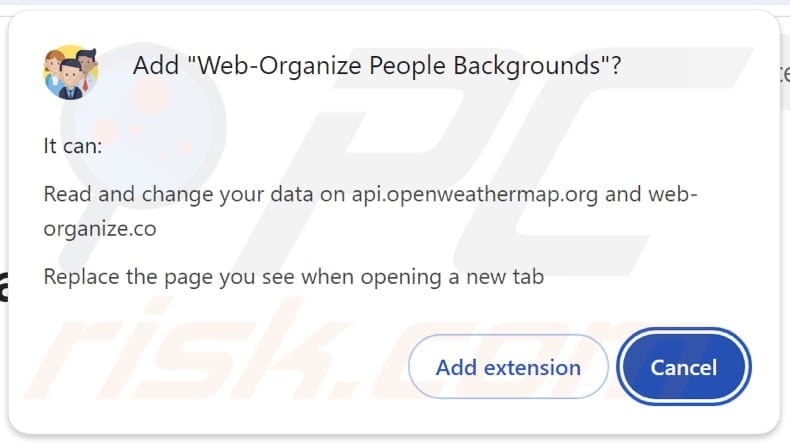
Website promoting Web-Organize People Backgrounds browser hijacker:
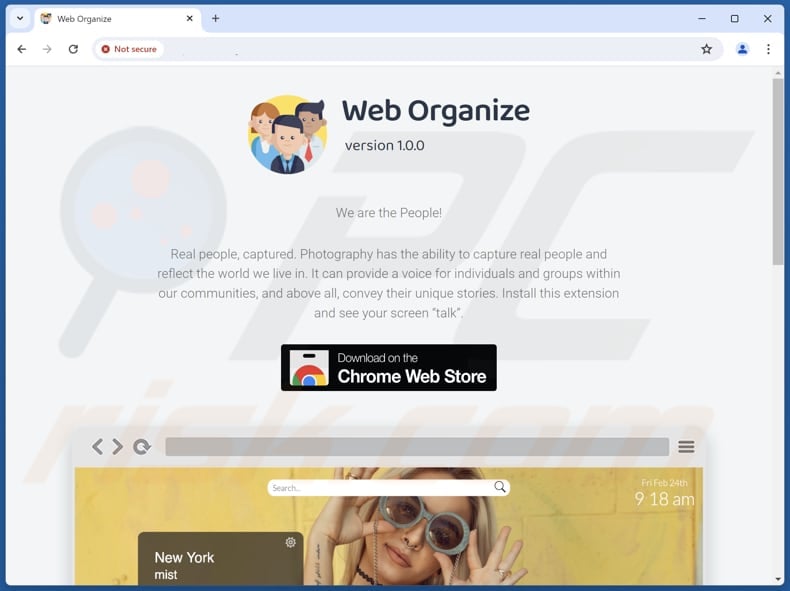
Instant automatic malware removal:
Manual threat removal might be a lengthy and complicated process that requires advanced IT skills. Combo Cleaner is a professional automatic malware removal tool that is recommended to get rid of malware. Download it by clicking the button below:
DOWNLOAD Combo CleanerBy downloading any software listed on this website you agree to our Privacy Policy and Terms of Use. To use full-featured product, you have to purchase a license for Combo Cleaner. 7 days free trial available. Combo Cleaner is owned and operated by RCS LT, the parent company of PCRisk.com.
Quick menu:
- What is Web-Organize People Backgrounds?
- STEP 1. Uninstall Web-Organize People Backgrounds application using Control Panel.
- STEP 2. Remove Web-Organize People Backgrounds browser hijacker from Google Chrome.
- STEP 3. Remove web-organize.co homepage and default search engine from Mozilla Firefox.
- STEP 4. Remove web-organize.co redirect from Safari.
- STEP 5. Remove rogue plug-ins from Microsoft Edge.
Web-Organize People Backgrounds browser hijacker removal:
Windows 11 users:

Right-click on the Start icon, select Apps and Features. In the opened window search for the application you want to uninstall, after locating it, click on the three vertical dots and select Uninstall.
Windows 10 users:

Right-click in the lower left corner of the screen, in the Quick Access Menu select Control Panel. In the opened window choose Programs and Features.
Windows 7 users:

Click Start (Windows Logo at the bottom left corner of your desktop), choose Control Panel. Locate Programs and click Uninstall a program.
macOS (OSX) users:

Click Finder, in the opened screen select Applications. Drag the app from the Applications folder to the Trash (located in your Dock), then right click the Trash icon and select Empty Trash.
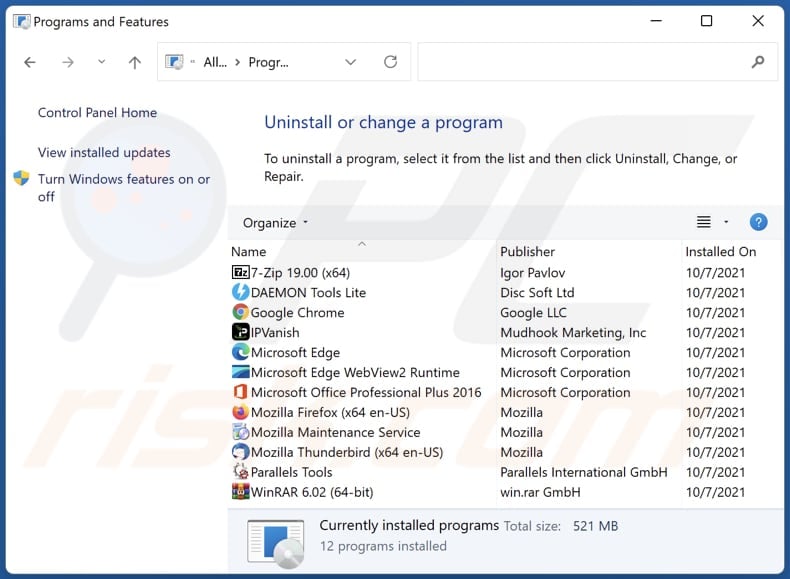
In the uninstall programs window: look for any recently installed suspicious applications, select these entries and click "Uninstall" or "Remove".
After uninstalling the potentially unwanted applications (which cause browser redirects to the web-organize.co website), scan your computer for any remaining unwanted components. To scan your computer, use recommended malware removal software.
DOWNLOAD remover for malware infections
Combo Cleaner checks if your computer is infected with malware. To use full-featured product, you have to purchase a license for Combo Cleaner. 7 days free trial available. Combo Cleaner is owned and operated by RCS LT, the parent company of PCRisk.com.
Web-Organize People Backgrounds browser hijacker removal from Internet browsers:
Video showing how to remove Web-Organize People Backgrounds browser hijacker using Combo Cleaner:
 Remove malicious extensions from Google Chrome:
Remove malicious extensions from Google Chrome:
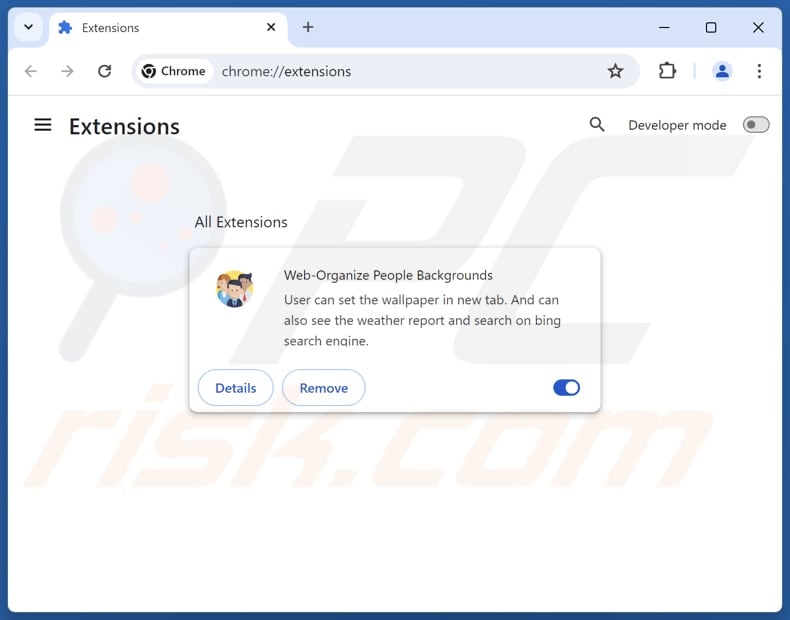
Click the Chrome menu icon ![]() (at the top right corner of Google Chrome), select "Extensions" and click "Manage Extensions". Locate "Web-Organize People Backgrounds" and other recently-installed suspicious extensions, select these entries and click "Remove".
(at the top right corner of Google Chrome), select "Extensions" and click "Manage Extensions". Locate "Web-Organize People Backgrounds" and other recently-installed suspicious extensions, select these entries and click "Remove".
Change your homepage:
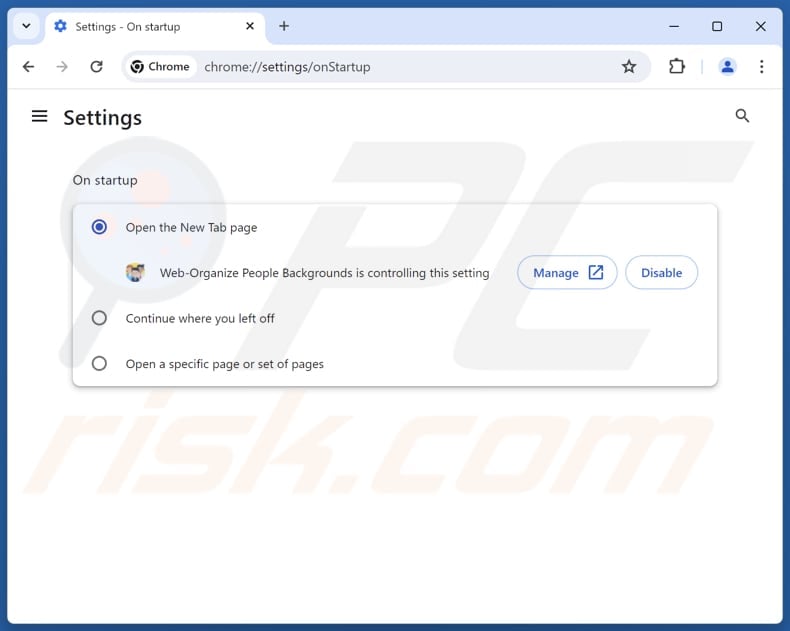
Click the Chrome menu icon ![]() (at the top right corner of Google Chrome), select "Settings". In the "On startup" section, disable "Web-Organize People Backgrounds", look for a browser hijacker URL (hxxp://www.web-organize.co) below the "Open a specific or set of pages" option. If present click on the three vertical dots icon and select "Remove".
(at the top right corner of Google Chrome), select "Settings". In the "On startup" section, disable "Web-Organize People Backgrounds", look for a browser hijacker URL (hxxp://www.web-organize.co) below the "Open a specific or set of pages" option. If present click on the three vertical dots icon and select "Remove".
Change your default search engine:
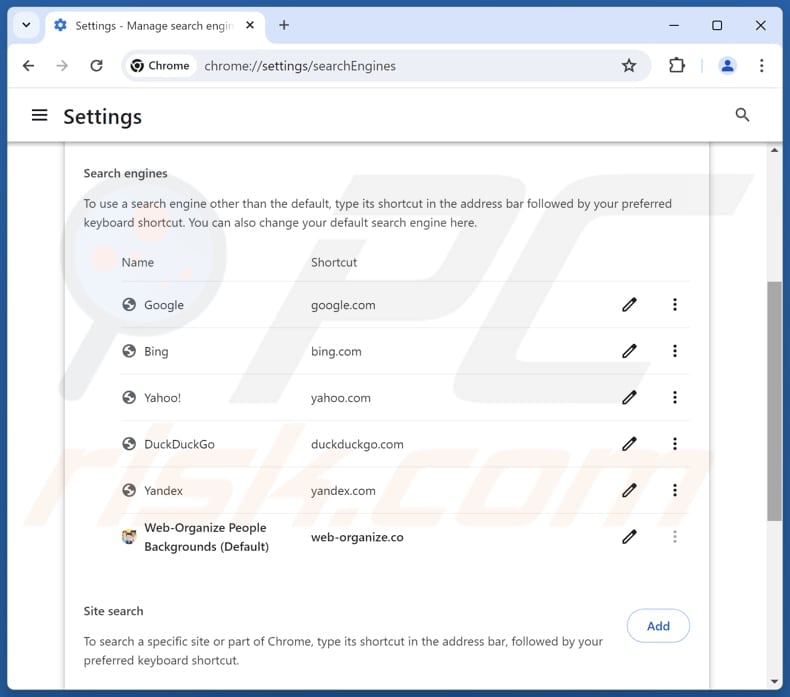
To change your default search engine in Google Chrome: Click the Chrome menu icon ![]() (at the top right corner of Google Chrome), select "Settings", in the "Search engine" section, click "Manage search engines...", in the opened list look for "web-organize.co", when located click the three vertical dots near this URL and select "Delete".
(at the top right corner of Google Chrome), select "Settings", in the "Search engine" section, click "Manage search engines...", in the opened list look for "web-organize.co", when located click the three vertical dots near this URL and select "Delete".
- If you continue to have problems with browser redirects and unwanted advertisements - Reset Google Chrome.
Optional method:
If you continue to have problems with removal of the web-organize people backgrounds browser hijacker, reset your Google Chrome browser settings. Click the Chrome menu icon ![]() (at the top right corner of Google Chrome) and select Settings. Scroll down to the bottom of the screen. Click the Advanced… link.
(at the top right corner of Google Chrome) and select Settings. Scroll down to the bottom of the screen. Click the Advanced… link.

After scrolling to the bottom of the screen, click the Reset (Restore settings to their original defaults) button.

In the opened window, confirm that you wish to reset Google Chrome settings to default by clicking the Reset button.

 Remove malicious extensions from Mozilla Firefox:
Remove malicious extensions from Mozilla Firefox:
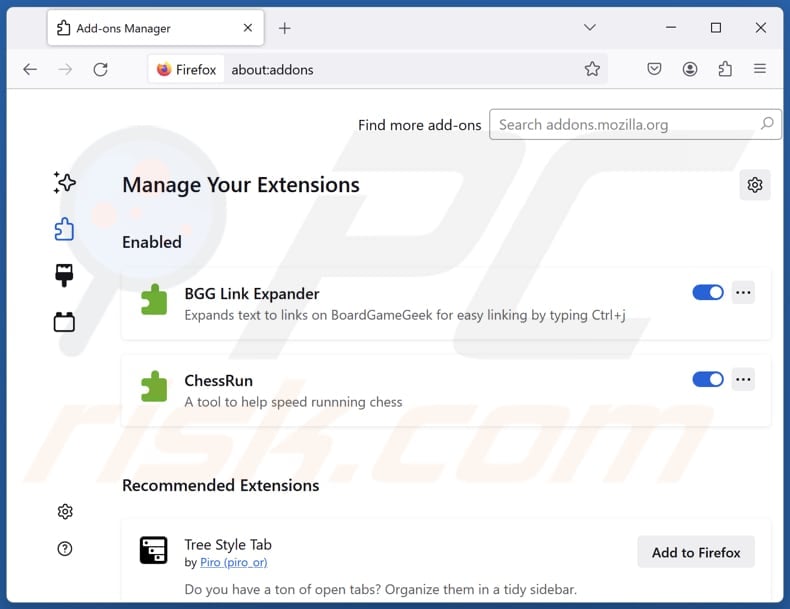
Click the Firefox menu ![]() (at the top right corner of the main window), select "Add-ons and themes". Click "Extensions", in the opened window locate "Web-Organize People Backgrounds", as well as all recently-installed suspicious extensions, click on the three dots and then click "Remove".
(at the top right corner of the main window), select "Add-ons and themes". Click "Extensions", in the opened window locate "Web-Organize People Backgrounds", as well as all recently-installed suspicious extensions, click on the three dots and then click "Remove".
Change your homepage:
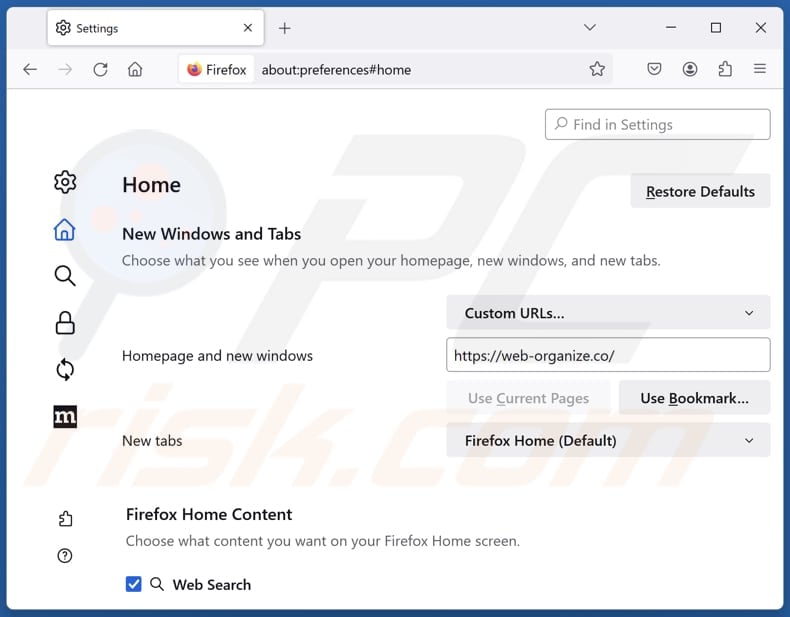
To reset your homepage, click the Firefox menu ![]() (at the top right corner of the main window), then select "Settings", in the opened window disable "Web-Organize People Backgrounds", remove hxxp://web-organize.co and enter your preferred domain, which will open each time you start Mozilla Firefox.
(at the top right corner of the main window), then select "Settings", in the opened window disable "Web-Organize People Backgrounds", remove hxxp://web-organize.co and enter your preferred domain, which will open each time you start Mozilla Firefox.
Change your default search engine:
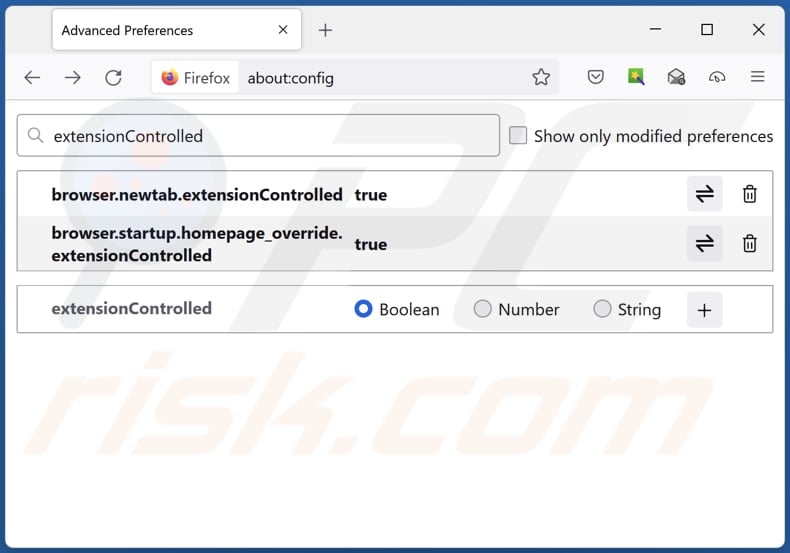
In the URL address bar, type "about:config" and press Enter. Click "Accept the Risk and Continue".
In the search filter at the top, type: "extensionControlled". Set both results to "false" by either double-clicking each entry or clicking the ![]() button.
button.
Optional method:
Computer users who have problems with web-organize people backgrounds browser hijacker removal can reset their Mozilla Firefox settings.
Open Mozilla Firefox, at the top right corner of the main window, click the Firefox menu, ![]() in the opened menu, click Help.
in the opened menu, click Help.

Select Troubleshooting Information.

In the opened window, click the Refresh Firefox button.

In the opened window, confirm that you wish to reset Mozilla Firefox settings to default by clicking the Refresh Firefox button.

 Remove malicious extensions from Safari:
Remove malicious extensions from Safari:

Make sure your Safari browser is active and click Safari menu, then select Preferences...

In the preferences window select the Extensions tab. Look for any recently installed suspicious extensions and uninstall them.

In the preferences window select General tab and make sure that your homepage is set to a preferred URL, if its altered by a browser hijacker - change it.

In the preferences window select Search tab and make sure that your preferred Internet search engine is selected.
Optional method:
Make sure your Safari browser is active and click on Safari menu. From the drop down menu select Clear History and Website Data...

In the opened window select all history and click the Clear History button.

 Remove malicious extensions from Microsoft Edge:
Remove malicious extensions from Microsoft Edge:

Click the Edge menu icon ![]() (at the top right corner of Microsoft Edge), select "Extensions". Locate any recently-installed suspicious browser add-ons, and remove them.
(at the top right corner of Microsoft Edge), select "Extensions". Locate any recently-installed suspicious browser add-ons, and remove them.
Change your homepage and new tab settings:

Click the Edge menu icon ![]() (at the top right corner of Microsoft Edge), select "Settings". In the "On startup" section look for the name of the browser hijacker and click "Disable".
(at the top right corner of Microsoft Edge), select "Settings". In the "On startup" section look for the name of the browser hijacker and click "Disable".
Change your default Internet search engine:

To change your default search engine in Microsoft Edge: Click the Edge menu icon ![]() (at the top right corner of Microsoft Edge), select "Privacy and services", scroll to bottom of the page and select "Address bar". In the "Search engines used in address bar" section look for the name of the unwanted Internet search engine, when located click the "Disable" button near it. Alternatively you can click on "Manage search engines", in the opened menu look for unwanted Internet search engine. Click on the puzzle icon
(at the top right corner of Microsoft Edge), select "Privacy and services", scroll to bottom of the page and select "Address bar". In the "Search engines used in address bar" section look for the name of the unwanted Internet search engine, when located click the "Disable" button near it. Alternatively you can click on "Manage search engines", in the opened menu look for unwanted Internet search engine. Click on the puzzle icon ![]() near it and select "Disable".
near it and select "Disable".
Optional method:
If you continue to have problems with removal of the web-organize people backgrounds browser hijacker, reset your Microsoft Edge browser settings. Click the Edge menu icon ![]() (at the top right corner of Microsoft Edge) and select Settings.
(at the top right corner of Microsoft Edge) and select Settings.

In the opened settings menu select Reset settings.

Select Restore settings to their default values. In the opened window, confirm that you wish to reset Microsoft Edge settings to default by clicking the Reset button.

- If this did not help, follow these alternative instructions explaining how to reset the Microsoft Edge browser.
Summary:
 A browser hijacker is a type of adware infection that modifies Internet browser settings by assigning the homepage and default Internet search engine settings to some other (unwanted) website URL. Commonly, this type of adware infiltrates operating systems through free software downloads. If your download is managed by a download client, ensure that you decline offers to install advertised toolbars or applications that seek to change your homepage and default Internet search engine settings.
A browser hijacker is a type of adware infection that modifies Internet browser settings by assigning the homepage and default Internet search engine settings to some other (unwanted) website URL. Commonly, this type of adware infiltrates operating systems through free software downloads. If your download is managed by a download client, ensure that you decline offers to install advertised toolbars or applications that seek to change your homepage and default Internet search engine settings.
Post a comment:
If you have additional information on web-organize people backgrounds browser hijacker or it's removal please share your knowledge in the comments section below.
Frequently Asked Questions (FAQ)
What is the purpose of forcing users visit web-organize.co website?
Forcing users to visit the web-organize.co website is intended to increase traffic (increase the number of visitors), which can then be monetized in certain ways.
Is visiting web-organize.co a threat to my privacy?
Fake search engines commonly gather data without consent, including details like browsing habits, search history, and other information. Thus, visiting/using web-organize.co can cause issues related to online privacy.
How did a browser hijacker infiltrate my computer?
Browser hijackers are often spread through unofficial app stores, peer-to-peer networks, third-party downloaders, misleading advertisements, and installers of free or untrustworthy apps.
Will Combo Cleaner help me remove Web-Organize People Backgrounds browser hijacker?
Combo Cleaner can conduct thorough scans on computers and eradicate any detected unwanted applications, including browser hijackers. Using tools like Combo Cleaner is advised for efficiently removing such apps, as manual removal may not always be adequate, especially when confronting multiple hijackers.
Share:

Tomas Meskauskas
Expert security researcher, professional malware analyst
I am passionate about computer security and technology. I have an experience of over 10 years working in various companies related to computer technical issue solving and Internet security. I have been working as an author and editor for pcrisk.com since 2010. Follow me on Twitter and LinkedIn to stay informed about the latest online security threats.
PCrisk security portal is brought by a company RCS LT.
Joined forces of security researchers help educate computer users about the latest online security threats. More information about the company RCS LT.
Our malware removal guides are free. However, if you want to support us you can send us a donation.
DonatePCrisk security portal is brought by a company RCS LT.
Joined forces of security researchers help educate computer users about the latest online security threats. More information about the company RCS LT.
Our malware removal guides are free. However, if you want to support us you can send us a donation.
Donate
▼ Show Discussion