Get free scan and check if your device is infected.
Remove it nowTo use full-featured product, you have to purchase a license for Combo Cleaner. Seven days free trial available. Combo Cleaner is owned and operated by RCS LT, the parent company of PCRisk.com.
What kind of software is MegaGuard?
MegaGuard is an adware-type browser extension that is endorsed as a security tool that prevents access to suspicious websites. Adware stands for advertising-supported software, its purpose is to generate revenue for its developers/publishers through advertising. Additionally, MegaGuard spies on users' browsing activity and redirects users to bangsearch.pro fake search engine.

MegaGuard adware overview
Typically, adware places third-party graphical content (e.g., pop-ups, surveys, overlays, coupons, banners, etc.) on visited websites, desktops, or other interfaces. These advertisements can endorse online scams, untrustworthy/harmful software, and even malware. When clicked on, some of the ads can execute scripts to perform sneaky downloads/installations.
It is also noteworthy that MegaGuard adware employs the "Managed by your organization" feature to make the removal process more troublesome.
Remember that any genuine content encountered through these adverts is most likely promoted by scammers who abuse its affiliate programs to obtain illegitimate commissions.
Specific conditions may be necessary for software within this classification to operate as intended (e.g., compatible browser/system specs, visits to particular websites, etc.). However, regardless of whether MegaGuard displays advertisements – it endangers device and user safety.
What is more, this adware-type browser extension has data-tracking functionalities. Advertising-supported software usually targets the following data: visited URLs, viewed webpages, searched queries, Internet cookies, usernames/passwords, personally identifiable details, finance-related information, and so forth. The collected data can be sold to third-parties or otherwise abused for profit.
In summary, the presence of software like MegaGuard on devices may lead to system infections, severe privacy issues, financial losses, and even identity theft.
| Name | Ads by MegaGuard |
| Threat Type | Adware, Unwanted ads, Pop-up Virus |
| Browser Extension(s) | MegaGuard |
| Supposed Functionality | Access prevention to suspicious sites |
| Symptoms | Seeing advertisements not originating from the sites you are browsing. Intrusive pop-up ads. Decreased Internet browsing speed. |
| Distribution Methods | Deceptive pop-up ads, free software installers (bundling). |
| Damage | Decreased computer performance, browser tracking - privacy issues, possible additional malware infections. |
| Malware Removal (Windows) |
To eliminate possible malware infections, scan your computer with legitimate antivirus software. Our security researchers recommend using Combo Cleaner. Download Combo CleanerTo use full-featured product, you have to purchase a license for Combo Cleaner. 7 days free trial available. Combo Cleaner is owned and operated by RCS LT, the parent company of PCRisk.com. |
Adware examples
We have written about thousands of adware-type browser extensions and applications; Three Seconds AdBlock Lite, profilingTime, and Navigate Buddy are merely a few of our newest articles.
Advertising-supported software usually appears legitimate and innocuous. It can entice users to download/install by promising various useful features. However, these functions seldom work as promised, and in most cases – they are utterly nonoperational.
It must be stressed that even if a piece of software works exactly as indicated by its promotional material – that is not a guarantee of either legitimacy or safety.
How did MegaGuard install on my computer?
Adware is endorsed on legitimate-looking promotional pages and scam sites. They are primarily accessed through redirects generated by websites utilizing rogue advertising networks, intrusive ads, spam browser notifications, misspelled URLs, and installed adware (with browser force-opening capabilities).
The bundling marketing tactic, which involves packing ordinary program installation setups with unwanted/malicious additions – is also used to distribute adware.
Downloading from freeware and free file-hosting sites, Peer-to-Peer sharing networks, and other suspect sources – poses a threat of bundled content infiltrating the system. The risk is further compounded by treating installation processes with negligence (e.g., ignoring times, skipping sections, using "Easy/Express" settings, etc.).
Some intrusive advertisements can be triggered (i.e., by being clicked) to execute scripts that perform downloads/installations without user permission. These adverts proliferate advertising-supported software as well.
How to avoid installation of adware?
We recommend researching software and downloading it only from official/verified channels. Additionally, installation processes must be approached with caution by reading terms, studying available options, using the "Custom/Advanced" settings, and opting out of all supplementary apps, tools, extensions, features, etc.
We also advise being careful while browsing, as fake and malicious online content typically appears genuine. For example, while intrusive ads may look ordinary/innocuous – they redirect to unreliable and questionable websites (e.g., scam-promoting, gambling, adult dating, pornography, etc.).
In case of continuous encounters with such adverts/redirects, check the device and immediately remove all suspicious applications and browser extensions/plug-ins. If your computer is already infected with MegaGuard, we recommend running a scan with Combo Cleaner Antivirus for Windows to automatically eliminate this adware.
Permissions asked by MegaGuard adware:
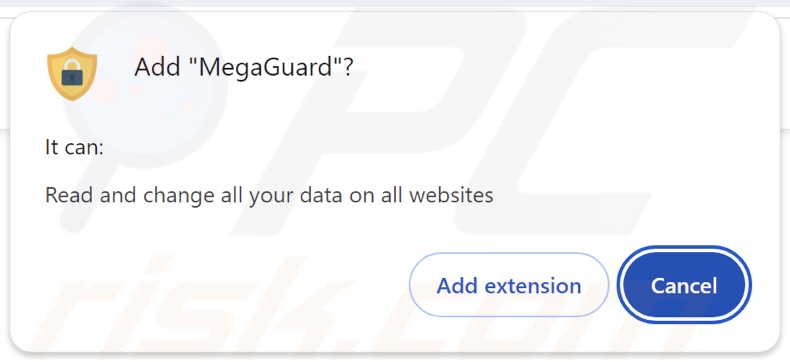
Appearance of MegaGuard adware's functionality:
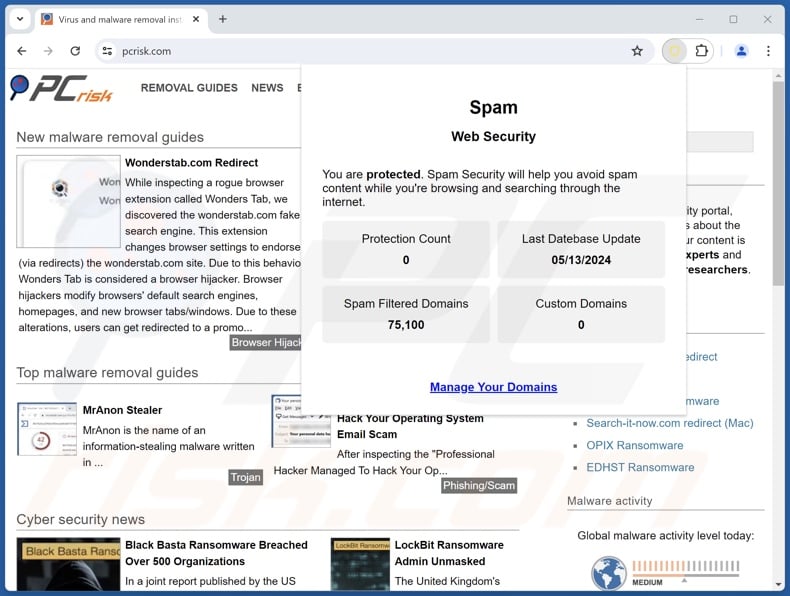
Instant automatic malware removal:
Manual threat removal might be a lengthy and complicated process that requires advanced IT skills. Combo Cleaner is a professional automatic malware removal tool that is recommended to get rid of malware. Download it by clicking the button below:
DOWNLOAD Combo CleanerBy downloading any software listed on this website you agree to our Privacy Policy and Terms of Use. To use full-featured product, you have to purchase a license for Combo Cleaner. 7 days free trial available. Combo Cleaner is owned and operated by RCS LT, the parent company of PCRisk.com.
Quick menu:
- What is MegaGuard?
- STEP 1. Uninstall adware applications using Control Panel.
- STEP 2. Remove rogue extensions from Google Chrome.
- STEP 3. Remove rogue extensions from Mozilla Firefox.
- STEP 4. Remove rogue extensions from Safari.
- STEP 5. Remove rogue plug-ins from Microsoft Edge.
Adware removal:
Windows 11 users:

Right-click on the Start icon, select Apps and Features. In the opened window search for the application you want to uninstall, after locating it, click on the three vertical dots and select Uninstall.
Windows 10 users:

Right-click in the lower left corner of the screen, in the Quick Access Menu select Control Panel. In the opened window choose Programs and Features.
Windows 7 users:

Click Start (Windows Logo at the bottom left corner of your desktop), choose Control Panel. Locate Programs and click Uninstall a program.
macOS (OSX) users:

Click Finder, in the opened screen select Applications. Drag the app from the Applications folder to the Trash (located in your Dock), then right click the Trash icon and select Empty Trash.
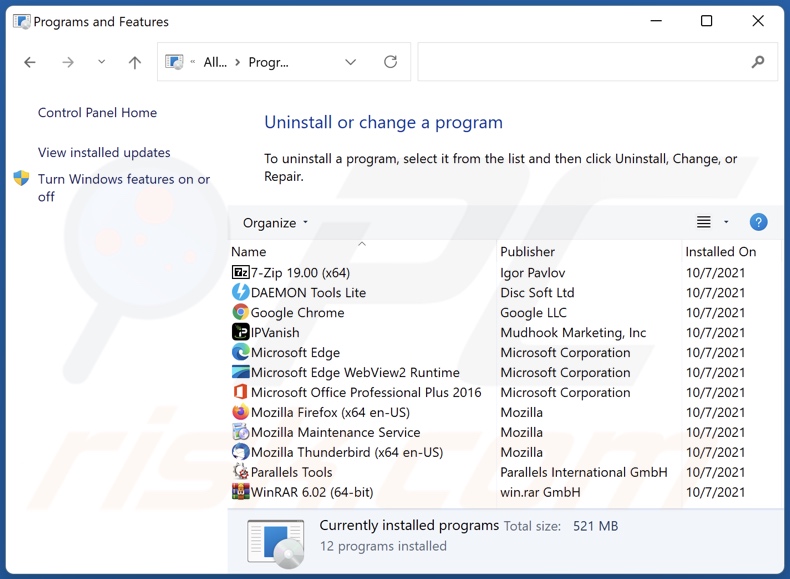
In the uninstall programs window, look for any unwanted applications, select these entries and click "Uninstall" or "Remove".
After uninstalling the unwanted applications, scan your computer for any remaining unwanted components or possible malware infections. To scan your computer, use recommended malware removal software.
DOWNLOAD remover for malware infections
Combo Cleaner checks if your computer is infected with malware. To use full-featured product, you have to purchase a license for Combo Cleaner. 7 days free trial available. Combo Cleaner is owned and operated by RCS LT, the parent company of PCRisk.com.
Remove adware from Internet browsers:
Video showing how to remove MegaGuard adware using Combo Cleaner:
 Remove malicious extensions from Google Chrome:
Remove malicious extensions from Google Chrome:
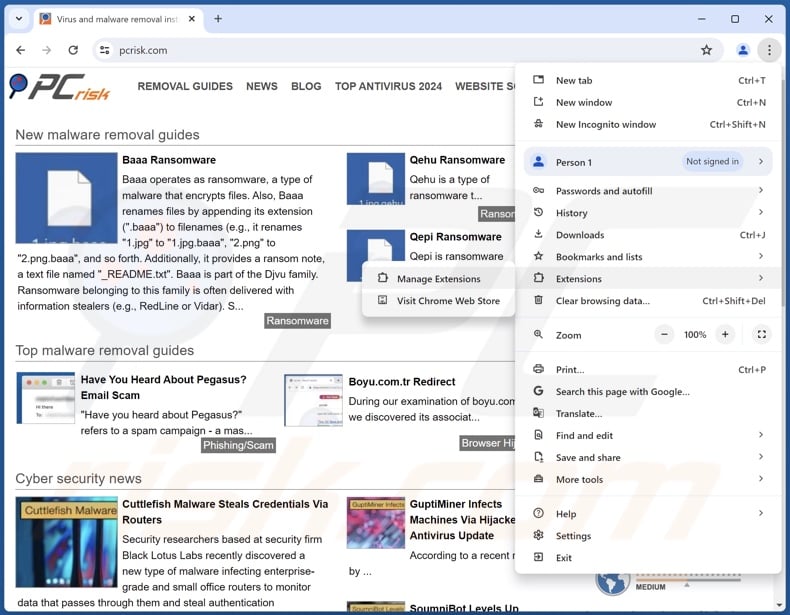
Click the Chrome menu icon ![]() (at the top right corner of Google Chrome), select "Extensions" and click "Manage Extensions". Locate "MegaGuard" and all other recently-installed suspicious extensions, select these entries and click "Remove".
(at the top right corner of Google Chrome), select "Extensions" and click "Manage Extensions". Locate "MegaGuard" and all other recently-installed suspicious extensions, select these entries and click "Remove".
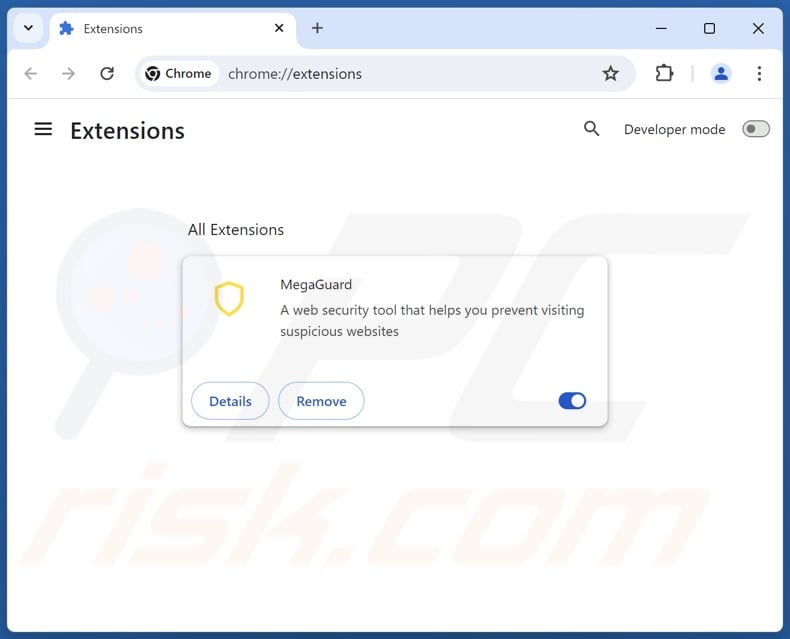
Optional method:
If you continue to have problems with removal of the ads by megaguard, reset your Google Chrome browser settings. Click the Chrome menu icon ![]() (at the top right corner of Google Chrome) and select Settings. Scroll down to the bottom of the screen. Click the Advanced… link.
(at the top right corner of Google Chrome) and select Settings. Scroll down to the bottom of the screen. Click the Advanced… link.

After scrolling to the bottom of the screen, click the Reset (Restore settings to their original defaults) button.

In the opened window, confirm that you wish to reset Google Chrome settings to default by clicking the Reset button.

 Remove malicious plugins from Mozilla Firefox:
Remove malicious plugins from Mozilla Firefox:
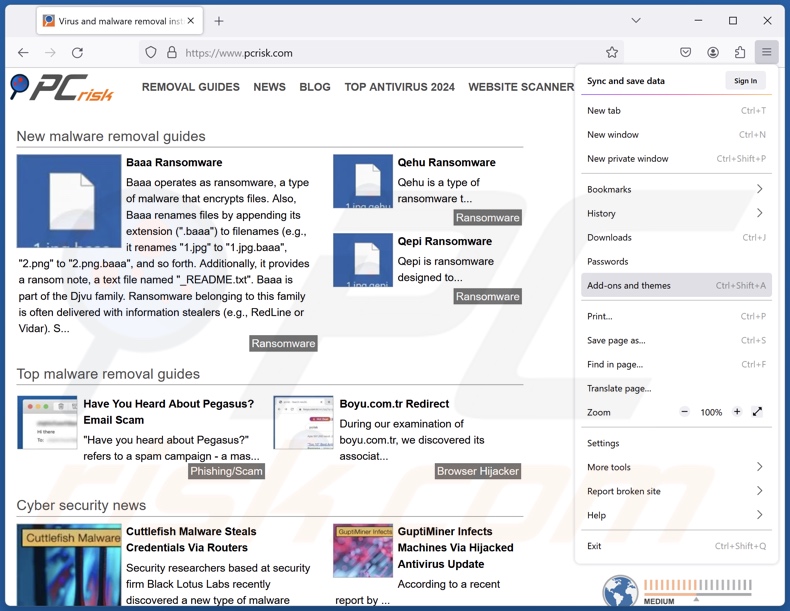
Click the Firefox menu ![]() (at the top right corner of the main window), select "Add-ons and themes". Click "Extensions", in the opened window locate recently-installed suspicious extensions, click on the three dots and then click "Remove".
(at the top right corner of the main window), select "Add-ons and themes". Click "Extensions", in the opened window locate recently-installed suspicious extensions, click on the three dots and then click "Remove".
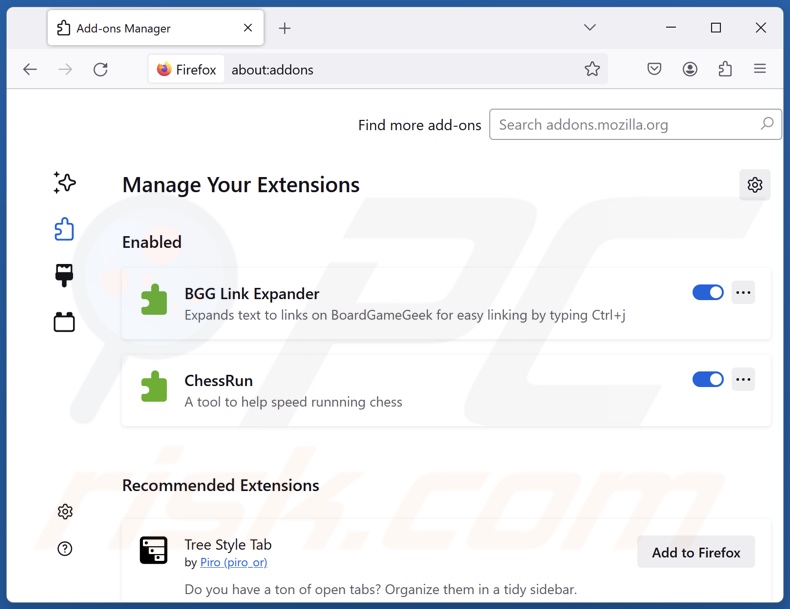
Optional method:
Computer users who have problems with ads by megaguard removal can reset their Mozilla Firefox settings.
Open Mozilla Firefox, at the top right corner of the main window, click the Firefox menu, ![]() in the opened menu, click Help.
in the opened menu, click Help.

Select Troubleshooting Information.

In the opened window, click the Refresh Firefox button.

In the opened window, confirm that you wish to reset Mozilla Firefox settings to default by clicking the Refresh Firefox button.

 Remove malicious extensions from Safari:
Remove malicious extensions from Safari:

Make sure your Safari browser is active, click Safari menu, and select Preferences....

In the opened window click Extensions, locate any recently installed suspicious extension, select it and click Uninstall.
Optional method:
Make sure your Safari browser is active and click on Safari menu. From the drop down menu select Clear History and Website Data...

In the opened window select all history and click the Clear History button.

 Remove malicious extensions from Microsoft Edge:
Remove malicious extensions from Microsoft Edge:

Click the Edge menu icon ![]() (at the upper-right corner of Microsoft Edge), select "Extensions". Locate all recently-installed suspicious browser add-ons and click "Remove" below their names.
(at the upper-right corner of Microsoft Edge), select "Extensions". Locate all recently-installed suspicious browser add-ons and click "Remove" below their names.

Optional method:
If you continue to have problems with removal of the ads by megaguard, reset your Microsoft Edge browser settings. Click the Edge menu icon ![]() (at the top right corner of Microsoft Edge) and select Settings.
(at the top right corner of Microsoft Edge) and select Settings.

In the opened settings menu select Reset settings.

Select Restore settings to their default values. In the opened window, confirm that you wish to reset Microsoft Edge settings to default by clicking the Reset button.

- If this did not help, follow these alternative instructions explaining how to reset the Microsoft Edge browser.
Summary:
 Commonly, adware or potentially unwanted applications infiltrate Internet browsers through free software downloads. Note that the safest source for downloading free software is via developers' websites only. To avoid installation of adware, be very attentive when downloading and installing free software. When installing previously-downloaded free programs, choose the custom or advanced installation options – this step will reveal any potentially unwanted applications listed for installation together with your chosen free program.
Commonly, adware or potentially unwanted applications infiltrate Internet browsers through free software downloads. Note that the safest source for downloading free software is via developers' websites only. To avoid installation of adware, be very attentive when downloading and installing free software. When installing previously-downloaded free programs, choose the custom or advanced installation options – this step will reveal any potentially unwanted applications listed for installation together with your chosen free program.
Post a comment:
If you have additional information on ads by megaguard or it's removal please share your knowledge in the comments section below.
Frequently Asked Questions (FAQ)
What harm can adware cause?
Serious threats are posed by the content promoted through adware-displayed advertisements (e.g., system infections, privacy issues, financial losses, etc.). Advertising-supported software can diminish the browsing experience and system performance. Additionally, adware is considered to be a threat to user privacy, as it usually has data-tracking abilities.
What does adware do?
Adware is designed to deliver intrusive advertisement campaigns. Its primary features can include displaying ads on various interfaces, generating redirects, and gathering private information.
How do adware developers generate revenue?
Adware generates revenue by promoting various websites, products, services, and other content. Its developers may earn commissions from ad clicks, site visits, file downloads, product purchases, service subscriptions, or similar. The majority of the profit comes from affiliate programs.
Will Combo Cleaner remove MegaGuard adware?
Yes, Combo Cleaner can scan computers and eliminate all adware-type applications that are installed. Manual removal (performed without security tools) might be ineffective. After the adware has been manually removed – various leftovers (files) can remain hidden within the system. Furthermore, these remnants might continue to run and cause problems. Therefore, it is essential to eliminate advertising-supported software thoroughly.
Share:

Tomas Meskauskas
Expert security researcher, professional malware analyst
I am passionate about computer security and technology. I have an experience of over 10 years working in various companies related to computer technical issue solving and Internet security. I have been working as an author and editor for pcrisk.com since 2010. Follow me on Twitter and LinkedIn to stay informed about the latest online security threats.
PCrisk security portal is brought by a company RCS LT.
Joined forces of security researchers help educate computer users about the latest online security threats. More information about the company RCS LT.
Our malware removal guides are free. However, if you want to support us you can send us a donation.
DonatePCrisk security portal is brought by a company RCS LT.
Joined forces of security researchers help educate computer users about the latest online security threats. More information about the company RCS LT.
Our malware removal guides are free. However, if you want to support us you can send us a donation.
Donate
▼ Show Discussion